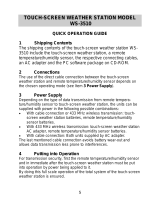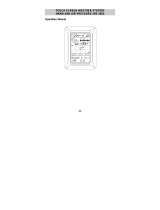Page is loading ...

1
TOUCH SCREEN WEATHER STATION
MODEL WS-3610
Operation Manual
Table of Contents
1....................General
2....................Important Touch Screen Operating
Notes
3....................Putting into Operation
3.1 ..............Wiring the System
3.2 ..............Power Supply
3.2.1 ........Batteries
3.2.2 ........AC Adapter
3.2.3 ........Cable Connection
3.3 ..............System Start
3.4 ..............Placement
4....................Setting Up
5....................Display of stored Min/Max Values
and Alarm Value Settings
6....................Radio Controlled WWVB Clock
7....................Weather Tendency
8....................Air Pressure History
9....................Operating and Setting of various
Functions
9.1 ..............Air Pressure
10..................Operating and Setting of the Rain
Function
11 ..................Additional Information – Outdoor
Temperature Display
12 ..................Additional Information – Wind
Display
12.1 ............Operating and Setting the Wind
Direction Alarm
13 ..................Operating and Setting of the
Backlight, Buzzer and Alarm in the
WIND Section
13.1 ............EL Backlight
13.2 ............Buzzer
13.3 ............Alarm
14 ..................PC Connection
14.1 ............Data Storage
14.2 ............Data Recall
14.3 ............Connections and Software
15 ..................Technical Data
15.1 ............Outdoor Data
15.2 ............Data Transmission by 433 MHz
Signal
15.3 ............Data Transmission by Cable
15.4 ............Indoor Data
15.5 ............Power Supply
15.6 ............PC Connection
15.7 ............Dimensions

2
1 General
The shipping contents of the Touch Screen Weather Station WS-3610 include a Base Station
(Receiver), a Thermo-Hygro Sensor (433 MHz Transmitter), one each Rain Sensor and Wind
Sensor, the respective Connecting Cables, an AC Adapter and a PC Software Package on CD-
ROM.
The Base Station is equipped with a Touch Screen LCD Monitor, which allows the display of a
vast variety of time and weather data via a comprehensive menu (from top to bottom):
• Radio Controlled Time (Time)
• Calendar (Date)
• Weather Forecast (Tendency)
• Air Pressure and Air Pressure History (Pressure, Pressure History)
• Indoor Temperature and Humidity (Indoor Temp, Humidity)
• Wind
• Rain (Rain)
• Outdoor Temperature and Humidity (Outdoor Temp, Humidity)
Furthermore the display of a number of additional data can be selected by use of certain
switching combinations (see further down).
Note: In case the menu is used, the active menu steps temporarily replace all of these
indications.
In addition to the LCD monitor, the WS-3610 also allows all measured and displayed time and
weather data to be transferred to a PC via a Com port connection. The supplied software
provides complete history data sets, data graphing, and web update capability.
2 Important Touch Screen Operating Notes (generally applicable)
• All actions and functions of the Weather Station are started on the Touch Screen by slightly
touching (not pressing!) the switching areas appearing in star (٭) symbols (only in the text
section at the bottom of the LCD) or the displayed values respectively.
• The setting of functions, values, and units is in all modes is performed by use of the switching
areas ٭ON٭ or ٭OFF٭, ٭UP٭ or ٭DOWN٭, or by direct unit selection.
• When setting any function, value, or unit, “NEXT” will proceed to the next menu step; “EXIT”
will exit the menu and return the WS-3610 to normal the normal display mode.
• Every programming step activated by touching a switching area on the Touch Screen is
acknowledged by an audible beep (with buzzer switched ON).
• If during any menu process, no active field is touched for 20 seconds, the menu is
automatically deactivated and WS-3610 returns to normal display mode.
3 Putting into Operation
At first it is necessary to decide whether AC power (adapter included) or batteries will be used to
operate the system. Both methods allow the connection of the Thermo-Hygro Sensor and Base
Station by cable or by 433 MHz radio signal.
Note: When initially installing the Weather Station, it is important to temporarily set up the
entire system as you intend to use it (wired or wireless) in close proximity. (For example
on a table) This measure serves to test all components for correct function prior to final
installation.

3
3.1 Wiring the System
Prior to powering up either the Base Station or Thermo-Hygro Sensor, the cables for the Rain
Sensor and Wind sensor must be connected to their respectively marked jacks in the Thermo-
Hygro sensor.
The Thermo-Hygro Sensor and Base Station can be directly connected via cable in case that
• the flexibility of 433 MHz radio transmission is not needed and
• data transmission absolutely free of any localized radio interference is wanted.
3.2 Power Supply
Power can be provided to the Weather Station by use of batteries or by AC adapter. In the case
the Base Station and Thermo-Hygro sensor are directly wired and that the AC adapter is used,
the AC adapter will provide all power required by the system.
3.2.1 Batteries:
- First insert two Type C alkaline 1.5 V batteries into the battery compartment of the Thermo-
Hygro-Sensor.
- Immediately following this insert three Type AA alkaline 1.5 V batteries into the battery
compartment of the Touch Screen Weather Station.
3.2.2 AC Adapter:
- First insert three Type AA alkaline 1.5 V batteries into the battery compartment of the
Thermo-Hygro-Sensor.
- Immediately following this connect the AC adapter to the Base Station and then plug it into an
AC outlet.
- When the AC adapter is used, batteries may also be placed in the Base Station to serve as a
backup in case of power outage.
Note: In both cases it is important to observe this order of succession since the Sensor will send
an identification code that must be received and stored by the Base Station within the first
few minutes of operation. It is also important to allow the Base Station to operate for at
least 15 minutes prior to touching any fields on the display.
After doing this full operation of the entire Weather Station System is ensured.
3.2.3 Cable Connection:
One further feature of the direct cable connection mentioned in Item 3.1 above is that in case of
AC adapter operation power is provided not only to the Base Station but to the Thermo-Hygro
Sensor as well the AC adapter.
Note: Operating the system directly wired while powering the Base Station solely by
batteries is not recommended due to the considerably higher power consumption of
the wired configuration. The batteries may however remain in the Base Station for
emergency supply in case of a power failure.
A change from cable operation to 433 MHz radio transmission or vice versa is possible in
any case since the Weather Station will recognize this change and will automatically switch
to the appropriate operating mode.

4
3.3 System Start
After inserting the batteries or connecting the AC adapter, the LCD of the Weather Station will
display all display segments for a few seconds.
Immediately after this the unit will enter test mode during which all measured and received
weather data is cycled through, updated and displayed for a period of approximately 15 minutes.
During test mode there will be no reception of the WWVB time information.
Note: Test mode allows the user of the Weather Station to check all cables for correct connection
and all components for correct function. The latter will be possible by manually turning the
wind-gauge, moving the weather-vane, tilting the rain sensor to hear the impact of the
internally moving seesaw, and comparing the indoor and outdoor temperatures with both
sensors in the same room.
After completing test mode the Touch Screen Weather Station will automatically switch to the
normal display mode from which the user can perform all further settings. At this point the Base
Station will also automatically start searching for the WWVB time signal.
3.4 Placement
After the Weather Station has been checked for correct function with regard to the above points
and found fit, the mounting of the system components can take place. It must be ensured
however that all components work properly together at their chosen mounting or standing
locations. If there appear to be problems with the 433 MHz radio transmission they can typically
be overcome by moving the Thermo-Hygro Sensor.
Note: The radio communication between receiver and transmitter can reach distances of up to
330 ft providing that there are no interfering obstacles such as buildings, trees, vehicles,
high voltage lines, or similar obstructions.
PC monitors, radios, TV sets, and other sources of radio interference should also be
avoided if possible.
4 Setting Up:
Note: Because of the default settings already determined by the manufacturer, it may not be
necessary for many users to perform basic settings other than Relative Air Pressure (see
further down). Changes can easily be made if desired.
Touching the Touch Screen in the center of the text display (last two lines on the LCD) enters the
following menu. Touching the ٭SETUP٭ field will enter the setup mode.
The basic settings can now be performed in the following successive order:
LCD Contrast
→ Contrast can be set in 8 steps from 0 to 7 (Default 4).
Time Zone → Time Zones can be set in the range from -12 to +12 hours.
Note: The Time Zones relevant for the U.S.A. will be displayed not in hours but directly in the
respective applying abbreviations:
-4 h → ATL (Atlantic Time)
-5 h → EST (Eastern Standard Time)
-6 h → CST (Central Standard Time)
-7 h → MST (Mountain Standard Time)
-8 h → PST (Pacific Standard Time)
-9 h → ALA (Alaska Time)
-10 h → HAW (Hawaiian Time)
(Default EST → -5 hours for Eastern Standard Time).

5
Daylight Saving Time (DST) → ON/OFF. In setting “ON” the automatic change of the WWVB
Time Display from summer time to winter time and vice versa is activated. (Default DST ON).
Proceed with ٭NEXT٭.
WWVB Radio Controlled Clock
(RCC) → ON/OFF. In setting “OFF“ the clock is operating as a
normal Quartz clock (Default RCC ON).
12/24 hour Time Display Format
(Default 12 h Format).
Note: In 12h format the hour is shown with « A.M » between midnight and noon, and « PM »
between noon and midnight.
Units
• Temperature Display (Temp) in °F or °C (Default °F).
• Wind Speed Display (Wind) in mph, km/h, m/s, knots or Beaufort (Default mph).
• Rain Amount Display (Rain) in inch or mm (Default inch).
• Air Pressure (Press) in inHg or hPa (Default inHg).
Relative Air Pressure (Rel. Pressure) → To be set to locally valid reference air pressure with
regard to the local height above sea level (Default 29.91 inHg).
Weather Tendency (Tendency) → Weather Tendency sensitivity in 3 steps of approx. 0.03 inHg
from 0.06 inHg to 0.12 inHg. (Default 0.09 inHg) In most cases the default works well; however
this should be set to 0.06 near the ocean and 0.012 in desert areas.
Storm Warning
(Storm) → Storm Warning sensitivity in 7 steps of approx. 0.03 inHg from 0.09
inHg to 0.27 inHg. for storm warning display at a decrease of air pressure over 6 hours (Default
0.18 inHg).
Activate/Deactivate storm warning alarm with ٭ON٭ / ٭OFF٭ (Default ON).
Relearn Mode
(Relearn Tx) → Allows the WS-3610 to relocate the outdoor transmitter (for
example after a battery change in the transmitter) without the necessity of a complete re-setup of
all system components → Acknowledge with ٭CONFIRM٭.

6
Default Settings
(Factory Reset) → Allows the reset of all settings and/or stored values to the
factory default → Acknowledge with ٭CONFIRM٭.
Leave the basic settings procedure (Setup Mode) with ٭EXIT٭.
5 Display of stored Min/Max Values and Alarm Value Settings
Upon recall, named values display and flash in their respective display sections.
Min/Max and alarm values are recalled from the menu shown below which must be activated by
touching the Touch Screen in the center of the text display section (last two lines at the bottom of
the LCD). Touching the *MINMAX* or *ALARMS* field displays the respective values.
The Min/Max values can also be recalled individually by touching the respective area of the
display. Example: Touching the indoor display will display the menu shown below. Min, Max, and
Alarm values can then be displayed by touching the respective field.
Note: When individual Min/Max values are displayed; the top line of the LCD screen will
automatically display the time and date of their storage.
The following menu item will appear upon touching the ٭ALARMS٭ field. Low and high alarms
are displayed via the respective *LO AL* and *HI AL* fields; the individual values are displayed in
the same manner as individual Min/Max values. (See above)
At any time the opposite respective menu (MIN/MAX or ALARM) can be accessed via its
respective field. The WS-3610 can also be returned to normal display at any time by touching the
*EXIT* field.

7
6 Radio Controlled WWVB Clock
The NIST (National Institute of Standards and Technology—Time and Frequency Division)
WWVB radio station is located in Ft. Collins, Colorado, and transmits the exact time and date
signal continuously throughout the United States at 60 kHz. The signal can be received up to
2,000 miles away through the internal antenna in the Weather Station. However, due to the
nature of the Earth’s Ionosphere, reception is very limited during daylight hours. The weather
station will search for a signal every night when reception is best. The WWVB radio station
derives its signal from the NIST Atomic clock in Boulder, Colorado. A team of atomic physicists is
continually measuring every second, of every day, to an accuracy of ten billionths of a second per
day. These physicists have created an international standard, measuring a second as
9,192,631,770 vibrations of a Cesium-133 atom in a vacuum. For more information on the atomic
clock and WWVB please see the NIST website at
http://www.boulder.nist.gov/timefreq/stations/wwvb.htm
.
The Radio Controlled WWVB Clock is normally controlled by the radio signal of the WWVB time
code transmitter and will thus set time and date automatically. Under bad reception conditions
however both can be set manually as follows:
Setting the Time
To set the time, touch the time display.
Next, touch the ٭TIME٭ field in the menu section (last two lines on the LCD).
Set the hours and minutes. Leave the mode with ٭EXIT٭ or wait for automatic time-out.
Setting the Date
To set the date, touch the date display.
Set the year, month and date of day. Leave the mode with ٭NEXT٭.
Note: By twice touching the DATE section the display will toggle between the following:
• Date in MM.DD.YY format
• Weekday (abbrev.), Date of Day, Month
• Seconds
• Set Alarm Time
Setting the Time Alarm
To set the Time Alarm, first touch the time field. Then touch the ٭ALARM٭ field in the menu
section (last two lines on the LCD).
Set hours and minutes for the time alarm. Exit time alarm mode with ٭EXIT٭.
Note: The time alarm is activated/deactivated by twice touching the TIME section. Here the alarm
symbol (((•))) will show or disappear after ٭EXIT٭ (or automatic time-out).

8
7 Weather Tendency
Call up the tendency display by touching the weather symbol in the TENDENCY section.
The text section (last two lines on the LCD) will show since when (with time and date) the weather
condition corresponds to the presently displayed weather symbol Sunny, Fair (Cloudy with sunny
intervals) or Rainy.
8 Air Pressure History (Pressure History)
The air pressure history shows the progress of the air pressure over a time period of 24 or 72
hours in form of a 7-step bar graph, where the length of the utmost right bar represents the
present air pressure and the remaining bars show the progress of the air pressure with regard to
the present air pressure.
Note: The time resolution of the bar graph can be changed from fine (0 to -24 h) to coarse (0 to -
72 h) and back by touching the PRESSURE HISTORY section once.
9 Operating and Setting of the following Functions:
• Air Pressure (Pressure), Relative and Absolute
• Indoor Temperature (Indoor Temp)
• Indoor Humidity (Indoor Humidity)
• Outdoor Temperature (Outdoor Temp), Wind Chill, Dew Point
• Outdoor Humidity (Outdoor Humidity)
• Wind Speed, Wind Gust
Important Note!
Since operating procedures and settings are identical for all of the functions above, all
steps to be carried out on the Touch Screen Weather Station for above functions shall be
explained only once by means of the following example “Air Pressure”.
9.1 Air Pressure (Pressure)
Example for Activating the Displays of Stored Maximum Values
Call up the menu on the text section by touching the PRESSURE field.
Start with ٭MAX٭ in the menu section.
Note: Display of the stored minimum values is possible from here in the same fashion by touching
the ٭MIN٭ field.
After touching *MAX*, the stored value is displayed. Proceed by touching the ٭MAX
PRESSURE٭ field.

9
The displayed value can be reset to the current value by touching *CONFIRM*. To advance
without resetting, touch ٭EXIT٭.
End of Example
Example for Setting of Alarms by means of the HI Alarm
As in the example above, call up the menu on the text section by touching the PRESSURE
section.
Proceed by touching ٭ALARM٭ in the menu section.
Proceed with ٭HI AL٭ in the menu section.
Note: Setting of the LO alarms is possible from here in the same fashion by touching the ٭LO AL٭
field.
Set the high alarm value with ٭UP٭ or ٭DOWN٭.
Proceed with ٭ON/OFF٭.
Activate or deactivate the alarm with ٭ON٭ or ٭OFF٭.
Return to normal display with ٭EXIT٭.
Note: Activation or deactivation of the alarm (Display or deletion of the (((•))) symbol) only
pertains to the presently displayed value.
End of Example
Note: Touching the PRESSURE section twice toggles the displays of the Relative (rel) and
Absolute (abs) air pressure.
All setting and display facilities only pertain to the presently displayed value.
10 Operating and Setting of the Rain Function
Note: Besides the direct setting of the units for the rain amount in the basic setup procedure, it is
possible to toggle between the following displays by touching the left part of the RAIN
section twice:
• Rain amount of the last hour
• Rain amount of the last 24 hours
• Rain amount of the last week
• Rain amount of the last month
Note: The rain amounts of the last week and of the last month do not represent the
amounts collected up to the present point of time, but to those of the last complete
week or the last complete month.
All setting and display functions pertain only to the presently displayed value.

10
Important Note!
Operation and settings of the Rain function are essentially identical to the ones described
in Item 9 above. Therefore a short description of the trivial differences with regard to Item
9 should be sufficient.
• Since it is not necessary to display minimum rain values, the menu does not offer the item
٭MIN٭ but ٭MAX٭ only to display the various maximum rain amounts.
• Since no minimum rain values are stored, upon activating *ALARM* the display will
immediately proceed to the high alarm setting as described in section 9 above.
Note: The alarm option is only offered during display of the last hour and last 24-hour rainfall
amounts. No exact definition of alarm time is possible for weekly and monthly rain
amounts; therefore these alarm functions have been omitted.
• When touching the TOTAL field in the RAIN section, the total rain amount accumulated since
the last deletion is displayed. This can be erased by touching ٭RAIN TOTAL٭ at the bottom of
the display, followed by ٭CONFIRM٭.
11 Additional Information regarding the Outdoor Temperature Display (Outdoor Temp)
Note: Touch the OUTDOOR field twice to toggle the display between the following:
• Outdoor Temperature (Outdoor Temp)
• Wind Chill
• Dew Point
All setting and display facilities only pertain to the presently displayed value.
12 Additional Information regarding the Wind Display
Note: Touch the WIND field twice to toggle the display between the following:
• Wind Speed
• Wind Direction (Abbreviations of the compass rose descriptions)
• Wind Direction (Degrees)
• Wind Gust
All setting and display facilities only pertain to the presently displayed value.
12.1 Operating and Setting the Wind Direction Alarm
In the Wind Direction display, the display of minimum or maximum values is unnecessary.
However it is possible to set wind direction alarms.
Call up the menu in the text section by touching the center of the WIND field.
Proceed with ٭DIR AL٭.
In the following menu up to 16 separate alarms can be set clockwise around the compass rose
from N through NNW in steps of 22.5°. (0° through 337.5°) Here the wind direction can be
selected with ٭UP٭ or ٭DOWN٭ and switched ON or OFF with (Wind Direction) *ON/OFF٭ in the
upper left part of the menu display.
The wind alarm feature can be enabled, or completely deactivated with the ٭ON٭ and ٭OFF٭
fields in the menu shown below.
Return to normal display with ٭EXIT٭.

11
13 Operating and Setting of the EL Backlight, (Light), Buzzer (sound), and Alarm
history (fields in the WIND Section)
13.1 EL Backlight (Light)
For better readability of the LCD the EL backlight can be switched ON or OFF by touching the
LIGHT field once. When ON, the backlight will be switched on for approximately 20 seconds
every time any one of the LCD sections is being touched.
The switching condition (Enabled/Disabled) is shown in the text section for about 20 seconds.
Note: In case the Touch Screen Weather Station is battery operated, repeated use of the EL
backlight will result in a considerable decrease of battery lifetime. It is recommended to
either operate the Weather Station on the included AC adapter or entirely deactivate the EL
backlight (see above).
13.2 Buzzer
The keypad beep and the audible alarms of the Weather Station can be switched ON or OFF by
touching the BUZZER section.
The switching condition ON or OFF is displayed directly in the BUZZER section as well as for
about 20 seconds in the text section (Enabled/Disabled).
13.3 Alarm
Upon touching the ALARM field in the WIND section, all set and activated alarms (except time
alarm) will be shown numbered and sorted according to time of appearance, along with *NEXT*
and *EXIT*. For each alarm present, time and date of appearance can be displayed by touching
the Touch Screen in the center of the text display (last two lines on the LCD).
14 PC Connection
In addition to the LCD monitor, the WS-3610 also allows all measured and displayed time
and weather data to be transferred to a PC via a Com port connection. The supplied
software provides complete history data sets, data graphing, and web update capability.
14.1 Data Storage
For a comprehensive weather history the Base Station allows the internal storage of up to 1750
complete sets of weather data with time and date. These data sets are being stored in non-
volatile ring buffer memory (EEPROM) and will not be lost even in case of an interruption of
power supply (e. g. change of batteries).
In case the memory capacity of the Weather Station is exhausted the oldest data sets stored will
be overwritten by the new ones entered.
14.2 Data Recall
The weather data stored can only be read out, processed and displayed by means of a PC. The
storage interval from 1 minute to 12 hours for data sets can also only be performed by means of a
PC.
14.3 Connections and Software
The wiring between Weather Station and PC takes place by means of an included COM port
cable. Furthermore the “Heavy Weather Pro 3610” software package also included in the
shipping contents must be installed on the PC.
This software allows the display of all present weather data with graphic symbols. It further allows
the display, storage and printing of history data sets, whose volume exceeding the maximum
1750 data sets of the Weather Station is only limited by the capacity of the PC’s main memory.
Furthermore the present weather data can be updated to web sites by means of the “Web
Publisher” software. History data can be displayed as diagrams and graphs by means of the
“Weather Review” software.
For further details on the PC Connection please see the Help File on the installation disk.

12
15 Technical Data
15.1 Outdoor Data:
Transmission Range in Open Field: .... up to. 330 ft max.
Measuring Interval Outdoor Data: ....... every 20 s
Temperature Range: ........................... -40 °F to 139.8 °F (Display “OFL” outside this range)
Resolution:........................................... approx. 0.5 °F
Measuring Range Rel. Humidity:......... 1% to 99%
Resolution:........................................... 1%
Rain Volume Display: .......................... 0 to 39.4 in (1 hr, 24 hrs.)
0 to 98.4 in (last week, last month)
0 to 393.7 in (total volume)
Resolution:........................................... approx. 0.02 in
Wind Speed ......................................... 0 to 111.8 mph or 1 to 50 m/s
Resolution:........................................... 0.1 m/s
Wind Direction: .................................... Graphic Resolution 22.5 Degrees,
Numeric Resolution Character Format
15.2 Data Transmission by 433 MHz Signal:
Measuring Interval Thermo-Hygro Sensor: ......................
128 s (at Wind speed ≤ 6.2 mph) or 32 s (at Wind speed > 6.2 mph, or on Wind Gust display); 10
Min. (if the Base Station does not receive any data after 5 successive attempts all outdoor
displays except the rain amount revert to “---“)
15.3 Data Transmission by Cable:
Measuring Interval Thermo-Hygro Sensor: ......... 32 s
15.4 Indoor Data:
Measuring Interval Indoor Data: .......... every 20 s
Temperature Range: ........................... 14.2 °F to 139.8 °F (Display “OFL” outside this range)
Resolution:........................................... approx. 0.5 °F
Measuring Range Rel. Humidity:......... 1% to 99%
Resolution:........................................... 1%
Measuring Range Air Pressure: .......... 8.86 inHg to 32.45 inHg
Resolution:........................................... 0.003 inHg
Alarm Duration:.................................... about 2 minutes
15.5 Power Supply:
Base Station:
Batteries:.............................................. 3 ea. 1.5 V Batteries Type AA, IEC LR6 (Alkaline Batteries
recommended, Life Cycle without EL backlight approx. 1
year)
or AC power:........................................ AC Adapter INPUT 120VAC / 60HZ (use only the included
AC Adapter. Recommended for PC Connection and
frequent use of EL Backlight)
Thermo-Hygro-Sensor:
Batteries:.............................................. 2 ea. 1.5 V Batteries Type C (Alkaline Batteries
recommended, Life Cycle approx. 2.5 years)
or.......................................................... Power provided via Cable from the Base Station by using
the AC Adapter
15.6 PC Connection:
Wiring:.................................................. COM Port Cable (included)
Data Processing: ................................. by PC only
Software:.............................................. “Heavy Weather Pro 3600“ (included)
Storage Intervals: ................................ 1 min through 12 h, settable
Data Volume:
Base Station: ....................................... 1750 Data Sets max. in Ring Buffer EEPROM
PC:....................................................... Volume of Main Memory max.

13
15.7 Dimensions:
Base Station: ....................................... 8.86 x 6.10 x 1.38 in
Thermo-Hygro-Sensor:........................ 5.35 x 2.87 x 2.81 in
Rain Sensor: ........................................ 5.51 x 5.39 x 2.76 in
Wind Sensor: ....................................... 11.46 x 7.76 x 2.36 in
WARRANTY INFORMATION
La Crosse Technology, Ltd provides a 1-year limited warranty on this product against
manufacturing defects in materials and workmanship.
This limited warranty begins on the original date of purchase, is valid only on products purchased
and used in North America and only to the original purchaser of this product. To receive warranty
service, the purchaser must contact La Crosse Technology, Ltd for problem determination and
service procedures. Warranty service can only be performed by a La Crosse Technology, Ltd
authorized service center. The original dated bill of sale must be presented upon request as
proof of purchase to La Crosse Technology, Ltd or La Crosse Technology, Ltd’s authorized
service center.
La Crosse Technology, Ltd will repair or replace this product, at our option and at no charge as
stipulated herein, with new or reconditioned parts or products if found to be defective during the
limited warranty period specified above. All replaced parts and products become the property of
La Crosse Technology, Ltd and must be returned to La Crosse Technology, Ltd. Replacement
parts and products assume the remaining original warranty, or ninety (90) days, whichever is
longer. La Crosse Technology, Ltd will pay all expenses for labor and materials for all repairs
covered by this warranty. If necessary repairs are not covered by this warranty, or if a product is
examined which is not in need or repair, you will be charged for the repairs or examination. The
owner must pay any shipping charges incurred in getting your La Crosse Technology, Ltd product
to a La Crosse Technology, Ltd authorized service center. La Crosse Technology, Ltd will pay
reasonable return shipping charges to the owner of the product.
Your La Crosse Technology, Ltd warranty covers all defects in material and workmanship with the
following specified exceptions: (1) damage caused by accident, unreasonable use or neglect
(including the lack of reasonable and necessary maintenance); (2) damage occurring during
shipment (claims must be presented to the carrier); (3) damage to, or deterioration of, any
accessory or decorative surface; (4) damage resulting from failure to follow instructions contained
in your owner’s manual; (5) damage resulting from the performance of repairs or alterations by
someone other than an authorized La Crosse Technology, Ltd authorized service center; (6) units
used for other than home use (7) applications and uses that this product was not intended or (8)
the products inability to receive a signal due to any source of interference. This warranty covers
only actual defects within the product itself, and does not cover the cost of installation or removal
from a fixed installation, normal set-up or adjustments, claims based on misrepresentation by the
seller or performance variations resulting from installation-related circumstances.
LA CROSSE TECHNOLOGY, LTD WILL NOT ASSUME LIABILITY FOR INCIDENTAL,
CONSEQUENTIAL, PUNITIVE, OR OTHER SIMILAR DAMAGES ASSOCIATED WITH THE
OPERATION OR MALFUNCTION OF THIS PRODUCT. THIS PRODUCT IS NOT TO BE USED
FOR MEDICAL PURPOSES OR FOR PUBLIC INFORMATION. THIS PRODUCT IS NOT A
TOY. KEEP OUT OF CHILDREN’S REACH.
This warranty gives you specific legal rights. You may also have other rights specific to your
State. Some States do no allow the exclusion of consequential or incidental damages therefore
the above exclusion of limitation may not apply to you.

14
For warranty work, technical support, or information contact:
La Crosse Technology, Ltd
190 Main Street
La Crescent, MN 55947
Phone: 507.895.7095
Fax: 507.895.2820
e-mail: support@lacrossetechnology.com
(warranty work)
sales@lacrossetechnology.com
(information on other products)
web:
www.lacrossetechnology.com
Questions ? Please see instruction video at
www.lacrossetechnology.info/3610
All rights reserved. This handbook must not be reproduced in any form, even in excerpts, or duplicated or processed using electronic,
mechanical or chemical procedures without written permission of the publisher.
This handbook may contain mistakes and printing errors. The information in this handbook is regularly checked and corrections made in
the next issue. We accept no liability for technical mistakes or printing errors, or their consequences.
All trademarks and patents are acknowledged.
/