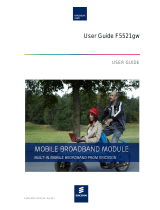Page is loading ...

ADSL2+ Service Gateway
HM410dp
User Guide

ADSL2+ Service Gateway
HM410dp
User Guide
.
ii
1553-ZAT 759 94 Uen A – October 2004
Copyright
Ericsson AB - 2004 All Rights Reserved
Disclaimer
No part of this document may be reproduced in any form without the written
permission of the copyright owner.
The contents of this document are subject to revision without notice due to
continued progress in methodology, design, and manufacturing. Ericsson shall
have no liability for any error or damages of any kind resulting from the use of
this document.
Abstract
This document describes configuration and management of the Ericsson
ADSL2+ Service Gateway HM410dp.
Trademark List
Windows
Windows is a registered trademark of Microsoft
Corporation
All other brand and product names are trademarks or registered trademarks
of their respective holders.

.
1553-ZAT 759 94 Uen A – October 2004 iii
Contents
1 Introduction 1
1.1 Structure of this Guide 1
1.2 Product Overview 1
2 Hardware Description and Installation 3
2.1 Before You Start 3
2.1.1 Package Contents 3
2.1.2 Subscription for ADSL Service 3
2.1.3 System Requirements 3
2.2 Physical Appearance 4
2.2.1 Front Panel and LED Indicators 4
2.2.2 Back Panel and Connectors 5
2.3 Placement of the HM410dp 6
2.4 Installation 7
3 Initial Configuration 9
3.1 Introduction 9
3.2 Access the Configuration Wizard 10
3.2.1 DHCP Routed (MER) 12
3.2.2 PPPoE Routed 12
3.2.3 Bridged 14
3.3 Access the Internet 15
4 Advanced Configuration 16
4.1 Introduction 16
4.2 Default Settings 17
4.3 Basic Setup 19
4.3.1 Start 19
4.3.2 Firmware Update 20
4.3.3 Health Check 22

Contents
iv 1553-ZAT 759 94 Uen A – October 2004
4.3.4 Help 27
4.4 Advanced Setup 29
4.4.1 Password 29
4.4.2 Security 32
4.4.3 DHCP Server 44
4.4.4 Internet Access 50
4.4.5 UPnP 56
4.4.6 Save Config 57
4.4.7 Default Settings 58
4.4.8 Backup Restore Config 60
4.4.9 Log 62
5 Configuring PCs 63
5.1 Before You Begin 63
5.2 Obtaining Internet Information Automatically 63
5.2.1 Windows XP 63
5.2.2 Windows 2000 64
5.2.3 Windows Me 65
5.2.4 Windows 95, 98 66
5.3 Assigning Static Internet Information 67
Glossary 68

Introduction
1553-ZAT 759 94 Uen A – October 2004
1
1 Introduction
This chapter tells you about the scope of this guide and gives a brief
product overview.
1.1 Structure of this Guide
This User Guide contains information that you will need to configure and
manage the ADSL2+ Service Gateway HM410dp.
The following chapters are included:
• Chapter 1 – “Introduction” – provides information about this guide and
gives a brief product overview.
• Chapter 2 – “Hardware Description and Installation” – provides a
hardware description and detailed instructions about how to install the
HM410dp. This is an extract from the “Quick Installation Guide”
provided in the product package.
• Chapter 3 – “Initial Configuration” – describes how to access the built-
in Configuration tool and run the Configuration Wizard in order to
perform the initial configuration.
• Chapter 4 – “Advanced Configuration” – provides detailed information
about how to perform configuration using the Advanced Setup options
included in the configuration tool.
• Chapter 5 – “Configuring PCs” – gives instructions for configuring the
Internet settings on your computers to work with the HM410dp.
• The Glossary includes abbreviations and explanations to technical
terms used in this guide.
1.2 Product Overview
The HM410dp acts as an advanced home router. It comes with all the
standard home router functions, such as NAT, a stateful firewall and a
DHCP Server. Additionally, the HM410dp includes a fully featured SIP and
IGMP Proxy, to enable voice and vide devices residing on the home
network.
The key benefits of the HM410dp are:

Introduction
2 1553-ZAT 759 94 Uen A – October 2004
• Top-notch ADSL2+ performance; HM410dp supports ADSL (G992.1)
and the newer ADSL2 (G992.3) and ADSL2+ (G992.5) standards.
• Quality of Service; Multiple PVCs and ATM level traffic shaping and
policing, together with a learning bridge and static IP routes.

Hardware Description and Installation
1553-ZAT 759 94 Uen A – October 2004
3
2 Hardware Description and Installation
This chapter describes the product and provides instructions about how to
install the HM410dp in a PC/Windows environment.
2.1 Before You Start
2.1.1 Package Contents
Check the contents of the package against the shipping contents checklist
below. If any of the items is missing, please contact the dealer from whom
the equipment was purchased.
• ADSL2+ Service Gateway HM410dp
• Power Supply adapter
• Ethernet cable
• ADSL Line cable
• Table stand
• Quick Installation Guide
Note: Your HM410dp package may also include other materials provided
by your service provider.
2.1.2 Subscription for ADSL Service
To use the ADSL2+ Service Gateway HM410dp, you will require an ADSL
service subscription from your broadband service provider.
2.1.3 System Requirements
Computer(s) that will be connected to the HM410dp must meet the
following requirements:
• 10/100Base-T Network Interface Card (NIC) installed.
• Operating system: Windows 95 or higher, Mac OS X, and Linux.

Hardware Description and Installation
4 1553-ZAT 759 94 Uen A – October 2004
2.2 Physical Appearance
2.2.1 Front Panel and LED Indicators
The HM410dp is equipped with seven (7) status LED (Light Emitting Diode)
indicators as shown in the illustration below.
Figure 1 - Front Panel Indicators
Although the LED functions depend upon the operational state of the
device, each LEDs general purpose is described in the table below (from
top to bottom).
Table 1 General Description of LEDs
Label Color Description
ADSL Green On: ADSL connection is established.
Blinking: Data transmission (activity) or
training.
LAN Green On: Ethernet connection to a LAN or single
Ethernet client is established.
Blinking: Data transmission (activity).
Status Green On: Status OK.
Blinking: System activity, for example saving
configuration to flash memory.
Power Green On: Power is on.

Hardware Description and Installation
1553-ZAT 759 94 Uen A – October 2004
5
2.2.2 Back Panel and Connectors
The following figure illustrates the back panel of the HM410dp:
Figure 2 - Back Panel of the HM410dp
Description of connectors and buttons:
Table 2 Description of Connectors and Buttons
Label Description
ADSL ADSL socket for connection to a splitter/filter of phone
outlet.
Ethernet Four Ethernet ports for connection to a PC, IP telephone,
set-top box, and/or switch/hub.
Reset Reset button (tiny hole) for resetting the HM410dp to
factory default settings. Section 4.4.7.1 – “Reset Button”
describes how a reset is done.
0 | 1 Power switch for turning power on or off.
12V AC 1.2A Power socket for connecting the power supply adapter.

Hardware Description and Installation
6 1553-ZAT 759 94 Uen A – October 2004
2.3 Placement of the HM410dp
The HM410dp can be placed either in a horizontal or upright position on a
flat surface (i.e. a table) as shown in the figures below:
Note: Proper ventilation is necessary to prevent the product from over-
heating. Do not block or cover the slots and openings on the
device, which are intended for ventilation and proper operation.
Figure 3 - Alternative Placement for the HM410dp
If you choose to place the HM410dp in an upright position, use the provided
table stand and fit the 4 pins on the table stand into the holes on the bottom
of the unit:
Figure 4 - Mounting of the Table Stand

Hardware Description and Installation
1553-ZAT 759 94 Uen A – October 2004
7
2.4 Installation
Follow the procedure below to make the physical cable connections to the
HM410dp. Figure 5 shows an installation example that can be used as a
reference.
Figure 5 - HM410dp Installation Example
1 Connect the ADSL Line
Connect one end of the provided ADSL Line cable to the ADSL port
on the HM410dp. Connect the other end to your ADSL service port
(splitter/filter or phone outlet).
2 Connect Ethernet device(s)
Attach the provided Ethernet cable to one of the ports marked
Ethernet on the HM410dp.
Connect the other end to an Ethernet port on a PC, Set-Top Box, IP
telephone or Ethernet switch/hub. You can simultaneously use as
many cables and ports that you need depending on available services
and devices.
1
2
4
3

Hardware Description and Installation
8 1553-ZAT 759 94 Uen A – October 2004
3 Connect the Power adapter
Connect the cable from the Power Adapter to the POWER socket on
the HM410dp and then insert the plug into a power source.
4 Switch on the Power
Switch on the power by turning the power switch to 1.

Initial Configuration
1553-ZAT 759 94 Uen A – October 2004
9
3 Initial Configuration
This chapter describes how to access the built-in Configuration tool and run
the Configuration Wizard in order to perform the initial configuration.
3.1 Introduction
The HM410dp is an advanced ADSL router with several features and
supported modes that make it ideal for advanced home networking. The
HM410dp offers a Configuration Wizard that enables you to easily
configure the HM410dp through a user friendly GUI. No special software is
required on your PC to manage and operate the HM410dp. All you need is
a web browser.
In the Configuration Wizard you can select an Internet Access type that fits
your needs. There are currently three pre-defined access types as shown in
the table below where they are briefly described.
Table 3 Description of Internet Access Types
Connection Type Select Internet Access Type
Connect using DHCP or fixed IP
address (without a Username and
Password).
Some operators provide Username
and Password also for this type of
connection, but the login procedure
is in this case done from a web
page or similar.
DHCP Routed (MER)
Bridged
Connect using PPPoE (sometimes
called dial-up). This type of
connection requires a Username
and a Password.
PPPoE Routed
The HM410dp still offers the possibility for advanced users to set up special
network scenarios themselves or to modify the existing ones. Refer to
chapter 4 – “Advanced Configuration” for further information.

Initial Configuration
10 1553-ZAT 759 94 Uen A – October 2004
3.2 Access the Configuration Wizard
Follow the steps below to access the built-in Configuration tool and start the
Configuration Wizard.
Note: Before performing the following steps make sure that all the steps
in section 2.4 - ”Installation” has been performed.
1 Start your web browser and type http://192.168.1.1 (the IP address for
the HM410dp) in the URL field and hit Enter.
2 To access the Configuration tool you have to login and the following
window is displayed:
3 Type admin in both the “User name” and “Password” fields and click
OK

Initial Configuration
1553-ZAT 759 94 Uen A – October 2004
11
4 The welcome page of the Configuration tool is displayed:
5 Click on the Configuration Wizard > button to display the start page of
the wizard:
Three types of Internet access can be setup through this wizard and
each one is described in detail in the following subsections.

Initial Configuration
12 1553-ZAT 759 94 Uen A – October 2004
3.2.1 DHCP Routed (MER)
The DHCP Routed (MER) access type means that the HM410dp operates
as a bridge to the WAN while simultaneously operating as a router to the
LAN.
This access type is “Always on” meaning that you is automatically
connected to your ISP whenever you use your Internet connection. The
HM410dp automatically activates the NAT service and its internal DHCP
server. PCs on the LAN will be assigned private IP addresses from the
built-in DHCP server and the NAT service will route the traffic to/from the
WAN.
To configure the HM410dp for DHCP Routed (MER) access type, follow the
steps below:
1 From the Start page, click the Configuration Wizard > button to display
the following page:
2 Select DHCP routed (MER) and click the Next> button. The Confirm
page for Internet access appears:
3 Click the Confirm Changes button to save your Internet access
setting.
3.2.2 PPPoE Routed
The PPPoE (or dial-up) access type is used by the ISP to identify users and
allow them access to the Internet. You have to enter a valid Username and

Initial Configuration
1553-ZAT 759 94 Uen A – October 2004
13
Password provided by your ISP. Once you have entered your Username
and Password within this Wizard, the HM410dp will automatically connect
to your ISP whenever you use your Internet connection.
The HM410dp automatically activates the NAT service and its internal
DHCP server. PCs on the LAN will be assigned private IP addresses from
the built-in DHCP server and the NAT service will route the traffic to/from
the WAN.
Note: If you already have PPPoE client software installed on your
computer(s), you must uninstall it. This can be done after
completing this wizard.
To configure the HM410dp for PPPoE Routed access type, follow the steps
below:
1 From the Start page, click the Configuration Wizard > button to display
the following page:
2 Select PPPoE routed and click the Next> button. The following page
appears:
3 Enter your ”Username” and ”Password” provided by your ISP and click
the Next> button. The Confirm page for Internet access appears:

Initial Configuration
14 1553-ZAT 759 94 Uen A – October 2004
4 Click the Confirm Changes button to save your Internet access
setting.
3.2.3 Bridged
By using this access type the HM410dp will act as a bridge, meaning that
the routing functionality (Firewall, NAT, UPnP, etc) will be disabled. This
access type is suitable if you only want to connect a single computer to the
Internet and want to perform all special functionality in the computer instead
of the built-in capabilities of the HM410dp. This access type is “Always on”
meaning that you is automatically connected to your ISP whenever you use
your Internet connection.
Note: If your ISP uses PPPoE you must have a PPPoE client software
installed on your PC.
To configure the HM410dp for Bridged access type, follow the steps below:
1 From the Start page, click the Configuration Wizard > button to display
the following page:
2 Select Bridged and click the Next> button. The Confirm page for
Internet access appears:

Initial Configuration
1553-ZAT 759 94 Uen A – October 2004
15
3 Click the Confirm Changes button to save your Internet access
setting.
3.3 Access the Internet
Your Internet Service Provider (ISP) may have provided you additional
instructions (in the package or separately) about account setup, additional
software installation, and/or Internet usage. In that case, please follow
those instructions to complete your Internet connection setup.

Advanced Configuration
16 1553-ZAT 759 94 Uen A – October 2004
4 Advanced Configuration
This chapter describes detailed information about the how to perform
configuration using the Basic/Advanced Setup options.
4.1 Introduction
The HM410dp offers the possibility for advanced users to set up special
network scenarios themselves or to modify the existing ones.
Follow the steps in section 3.2 – “Access the Configuration Wizard” to
display the start page of the configuration tool:
This is the first page that is displayed each time you log in to the
configuration pages. The page shows an overview of the Current
Configuration.
The left-hand menu includes links to pages that allows you to configure
your device. The menu is split into two separate lists;
/