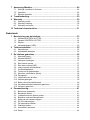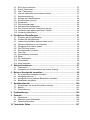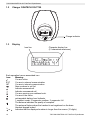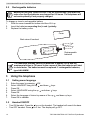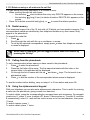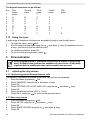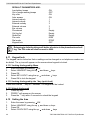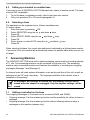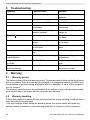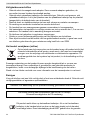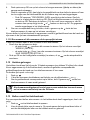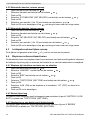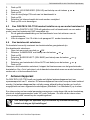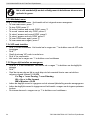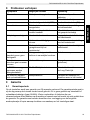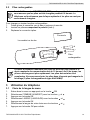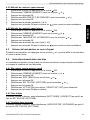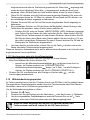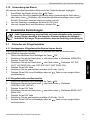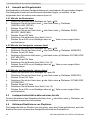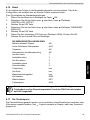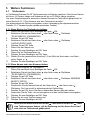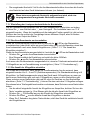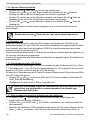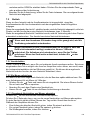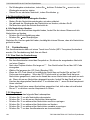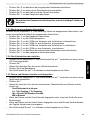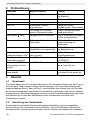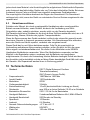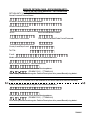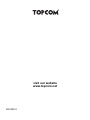Page is loading ...
Page is loading ...

English
1 Description of telephone.............................................................................9
1.1 Handset and base OGATECH OG-T700............................................................ 9
1.2 Charger OGATECH OG-T700 .......................................................................... 10
1.3 Display .............................................................................................................. 10
1.4 Handset indicator (LED) ................................................................................... 11
2 Telephone installation...............................................................................11
2.1 Connections...................................................................................................... 11
2.2 Rechargeable batteries..................................................................................... 12
3 Using the telephone...................................................................................12
3.1 Setting menu language..................................................................................... 12
3.2 Handset ON/OFF.............................................................................................. 12
3.3 Receiving a call................................................................................................. 13
3.4 Making an external call ..................................................................................... 13
3.5 Making an internal call ...................................................................................... 13
3.6 Internal call transfer .......................................................................................... 13
3.7 Conference Call ................................................................................................ 13
3.8 Display of call duration...................................................................................... 13
3.9 Microphone mute .............................................................................................. 14
3.10 Pause Key ........................................................................................................ 14
3.11 Caller Identification ........................................................................................... 14
3.12 Redial memory.................................................................................................. 15
3.13 Calling from the phonebook.............................................................................. 15
3.14 Using the alphanumerical keypad..................................................................... 15
3.15 Using the menu................................................................................................. 16
4 Personalisation ..........................................................................................16
4.1 adjusting the ring volume.................................................................................. 16
4.2 Choosing the ring melody ................................................................................. 17
4.3 Speaker volume during call .............................................................................. 17
4.4 Activation / Deactivation of beeps..................................................................... 17
4.5 Handset name .................................................................................................. 18
4.6 Changing the PIN code..................................................................................... 18
4.7 Setting the dialling mode .................................................................................. 19
4.8 Flash time duration ........................................................................................... 19
4.9 Automatic answer ............................................................................................. 19
4.10 Reset ................................................................................................................ 19
4.11 Keypad lock ...................................................................................................... 20
4.12 Setting the time................................................................................................. 20
4.13 Setting the alarm............................................................................................... 21
5 Advanced functions...................................................................................21
5.1 Phonebook........................................................................................................ 21
5.2 Searching a handset from the base.................................................................. 22
6 Managing multiple handsets.....................................................................22
6.1 Setting up an additional handset ...................................................................... 22
6.2 Removing a handset......................................................................................... 23
6.3 Setting up a handset on another base.............................................................. 24
6.4 Selecting a base ............................................................................................... 24

7 Answering Machine ...................................................................................24
7.1 Settings controlled on the base ........................................................................ 24
7.2 Operation .......................................................................................................... 26
7.3 Remote Operation ............................................................................................ 28
8 Troubleshooting.........................................................................................30
9 Warranty .....................................................................................................30
9.1 Warranty period ................................................................................................ 30
9.2 Warranty handling............................................................................................. 30
9.3 Warranty exclusions ......................................................................................... 31
10 Technical characteristics..........................................................................31
Nederlands
1 Beschrijving van de telefoon....................................................................33
1.1 Handset OGATECH OG-T700.......................................................................... 33
1.2 Oplader OGATECH OG-T700 .......................................................................... 34
1.3 Display .............................................................................................................. 34
1.4 Handsetindicator (LED) .................................................................................... 35
2 Telefooninstallatie .....................................................................................35
2.1 Aansluitingen .................................................................................................... 35
2.2 Herlaadbare batterijen ...................................................................................... 36
3 De telefoon gebruiken ...............................................................................36
3.1 Menutaal kiezen................................................................................................ 36
3.2 Handset AAN/UIT ............................................................................................. 36
3.3 Oproepen ontvangen ........................................................................................ 37
3.4 Een externe oproep .......................................................................................... 37
3.5 Een interne oproep (INT) .................................................................................. 37
3.6 Interne oproep doorschakelen .......................................................................... 37
3.7 Conferentiegesprek .......................................................................................... 37
3.8 Tonen van de gespreksduur ............................................................................. 38
3.9 Microfoon uitschakelen (Mute).......................................................................... 38
3.10 Pauzetoets........................................................................................................ 38
3.11 Identificatie van de beller .................................................................................. 38
3.12 Herkies-geheugen ............................................................................................ 39
3.13 Bellen vanuit het telefoonboek.......................................................................... 39
3.14 Het alfanumerieke toetsenbord gebruiken........................................................ 40
3.15 Het menu gebruiken ......................................................................................... 40
4 Personalisering..........................................................................................41
4.1 Belvolume aanpassen ...................................................................................... 41
4.2 Belmelodie kiezen............................................................................................. 41
4.3 Luidsprekervolume tijdens oproep.................................................................... 42
4.4 Bieptonen activeren/desactiveren..................................................................... 42
4.5 Naam van de handset wijzigen......................................................................... 43
4.6 De PIN-code wijzigen ....................................................................................... 43
4.7 De kiesmodus instellen..................................................................................... 43
4.8 Flashtijd instellen .............................................................................................. 44
4.9 Automatisch opnemen ...................................................................................... 44
4.10 Reset ................................................................................................................ 44
Page is loading ...
Page is loading ...
Page is loading ...

8 TOPCOM OGATECH OG-T700/Twin/Triple/Quattro
TOPCOM OGATECH OG-T700/Twin/Triple/Quattro
Safety Instructions
• Only use the charger plug supplied. Do not use other chargers, as this may damage the
battery cells.
• Only insert rechargeable batteries of the same type. Never use ordinary, non-
rechargeable batteries. Insert rechargeable batteries so they connect to the right poles
(indicated in the battery compartment of the handset).
• Do not touch the charger and plug contacts with sharp or metal objects.
• The operation of some medical devices may be affected.
• The handset may cause an unpleasant buzzing sound in hearing aids.
• Do not place the basic unit in a damp room or at a distance of less than 1.5 m away from
a water source. Keep water away from the handset.
• Do not use the telephone in environments where there is a risk of explosions.
• Dispose of the batteries and maintain the telephone in an environment-friendly manner.
• As this telephone cannot be used in case of a power cut, you should use a mains-
independent telephone for emergency calls, e.g. a mobile phone.
Disposal of the device (environment)
At the end of the product lifecycle, you should not throw this product into the
normal household garbage but bring the product to a collection point for the
recycling of electrical and electronic equipments. The symbol on the product,
user guide and/or box indicate this.
Some of the product materials can be re-used if you bring them to a recycling
point. By re-using some parts or raw materials from used products you make an important
contribution to the protection of the environment.
Please contact your local authorities in case you need more information on the collection
points in your area.
Cleaning
Clean the telephone with a slightly damp cloth or with an anti-static cloth. Never use cleaning
agents or abrasive solvents.
To be connected to the public analogue telephone network.
The CE symbol indicates that the unit complies with the essential
requirements of the R&TTE directive.
This product works with rechargeable batteries only. If you put non-
rechargeable batteries in the handset and place it on the base, the handset
will be damaged and this in NOT covered under the warranty conditions.

TOPCOM OGATECH OG-T700/Twin/Triple/Quattro 9
TOPCOM OGATECH OG-T700/Twin/Triple/Quattro
ENGLISH
1 Description of telephone
1.1 Handset and base OGATECH OG-T700
1. Earpiece
2. Handset Indicator LED
3. Redial/Pause key
4. Menu/OK /OK
5. Up key
6. Line key
7. Conference call #
8. Internal call INT
9. Microphone
10. Flash key R/Power ON/OFF
11. Down key /Call log key
12. Phonebook
13. Mute/Delete key
14. Display
1
2
3
4
5
6
7
8
9
14
13
12
11
10
15
20
17
18
24
23
21
16
22
19
25
26
28
27
/P
15. Speaker
16. Play/Pause key
17. Skip forward
18. Skip back/Memo key
19. Stop/Clock key
20. Outgoing message
21. New message indicator LED
22. Charge indicator LED
23. Power indicator/Incoming call LED
24. Delete key
25. Paging key
26. Answer ON/OFF
27. Base volume down
28. Base volume up

10 TOPCOM OGATECH OG-T700/Twin/Triple/Quattro
TOPCOM OGATECH OG-T700/Twin/Triple/Quattro
1.2 Charger OGATECH OG-T700
1.3 Display
Icon line Character display line
(12 characters maximum)
Each operation has an associated icon
Icon: Meaning:
You are online
EXT You are in external communication
INT You are in internal communication
New numbers in call list
Indicate answered call
Indicate unanswered call
You are opening your address book.
You are in the menu.
rechargeable battery level indicator
1 segment: weak, 2 segments: medium, 3 segments: full.
The antenna indicates the quality of reception.
The antenna flashes when the handset is not registered on the base.
Handset keypad locked
or Indicates that the displayed number is longer than the screen (12 digits)
Charge indicator

TOPCOM OGATECH OG-T700/Twin/Triple/Quattro 11
TOPCOM OGATECH OG-T700/Twin/Triple/Quattro
ENGLISH
1.3.1 Standby display
In standby mode, the display shows the time and the handset number:
12-05 HS1
1.4 Handset indicator (LED)
The handset LED has following function:
• ON when the external line is busy
• OFF when all handset are in stanby mode
• Flashes on all handset when there is an incoming call
2 Telephone installation
2.1 Connections
Back view of base OGATECH OG-T700
Back view of charger OGATECH OG-T700
Telephone cord
Power cable
TEL
Power cable

12 TOPCOM OGATECH OG-T700/Twin/Triple/Quattro
TOPCOM OGATECH OG-T700/Twin/Triple/Quattro
2.2 Rechargeable batteries
To change or insert a rechargeable battery:
1. Slide the cover towards the bottom and then lift it up.
2. Insert the batteries respecting the (+ and -) polarity.
3. Replace the battery cover.
3 Using the telephone
3.1 Setting menu language
1. Enter the menu by pressing /OK
2. Select HANDSET using the up and down keys
3. Press OK
4. Select LANGUAGE using the up and down keys
5. Press OK
6. Select the language of choice by means of the up and down keys.
7. Press OK to validate
3.2 Handset ON/OFF
• Turn ON handset: Press the key on the handset. The handset will search the base.
• Turn OFF handset: Press for 3 sec. The display will go OFF.
Before you use your OGATECH OG-T700 for the first time, you must first
make sure that the batteries are charged for 6-8 hours. The telephone will
not work optimally if not properly charged.
+
-
-
+
Rechargeable
batteries
Cover
Back view of hand-set
The maximum standby time of the batteries is approx. 200 h and the
maximum talk time is 10 hours! In the course of time the batteries will start
to drain faster. The batteries must be replaced. 2 rechargeable batteries,
type AAA NiMH!

TOPCOM OGATECH OG-T700/Twin/Triple/Quattro 13
TOPCOM OGATECH OG-T700/Twin/Triple/Quattro
ENGLISH
3.3 Receiving a call
When the handset rings, press to answer. You are then connected to your correspondent.
If the hand-set is on the base when the telephone rings, you just need to pick up the hand-
set to answer the call (if the option autoanswer is activated: See 4.9. Automatic answer).
3.4 Making an external call
3.4.1 Normal:
1. Press
2. Enter telephone number
3.4.2 Block dialling:
1. Dial your correspondents number
2. Press
To correct a number use the key to delete an entered digit
3.5 Making an internal call
1. Press INT
2. Enter the number of the internal handset (1 to 5)
3.6 Internal call transfer
When you want to transfer an external call to another handset:
1. During a conversation, press INT
2. Select the number of the internal handset, the external caller is put on hold.
3. When the other handset picks up, press to hang up and transfer the call.
If the internal corespondent does not pick-up, press INT again to reconnect to the external
caller on line.
3.7 Conference Call
Only possible when more then one handset are registered to the base!!
You can converse simultaneously with an internal correspondent and an external
correspondent.
When you are on line with an external correspondent:
1. Press INT
2. Enter the number of the internal handset that you want to call
3. When the internal correspondent picks- up, press and hold #
4. If the internal correspondent does not answer, press INT again to reconnect to the
external correspondent on-line.
3.8 Display of call duration
The call duration is displayed after 15 seconds, in minutes - seconds.
At the end of each call, the total call duration is displayed for 5 seconds.

14 TOPCOM OGATECH OG-T700/Twin/Triple/Quattro
TOPCOM OGATECH OG-T700/Twin/Triple/Quattro
3.9 Microphone mute
It is possible to mute the microphone during a conversation.
Press during the conversation, the microphone is then deactivated, you can talk freely
without being heard by the calling party.
“MUTE” is displayed. Press again to return to normal mode.
3.10 Pause Key
When dialling a number you can add a pause between two digits by pressing the redail/pause
key for 2s.
3.11 Caller Identification
Caller identification is only available if you have subscribed to this service with your
telephone operator. When you receive an external call, the callers number will appear on the
display as the telephone rings.
If the network sends it, or if the name of the caller is in the address book, the caller is identified
by his or her name.
The caller identity is replaced by the call duration after 15 seconds in communication. It is still
possible to display the caller’s identity after this time by pressing OK-key repeatedly for the
name and number.
3.11.1 List of calls
Your telephone keeps a list in memory of the last 40 calls received. This function is only
available if your are subscribed to the caller ID information. The correspondents that have
called are identified by their telephone number or name in the same way as in caller
identification.
The presence of new / unanswered calls is indicated by the flashing -icon on the display.
To consult the list of calls:
1. Press . If there are no calls in the list ‘EMPTY’ will appear.
2. Scroll through the calls using the up or down arrows. The callers names will be
shown if the name is send by the network or is stored in the phonebook. When is
shown, this call is been aswered. When is shown, the call is unaswered. If you are
at the end of the list you will hear a beep tone.
3. If you press OK, the telephone number will be shown. Note: if the telephone number is
longer then 12 digits, press OK again to see the complete number.
4. Press OK again to see the time and date when the call is received
5. Pressing OK again will give you the option to add this entry in the phonebook if it’s not
already stored:
– Press OK when ‘ADD’ is shown on the display. Enter or modify the name and
press OK. Enter or modify the telephonenumber and press OK. Select the
melody (1-5) which will be heard when this number is calling by means of the up/
down keys and press OK. The entry will be stored in the phonebook.
6. To call back a correspondent, simply press the key when their telephone number or
name are displayed.
If a caller is in the phonebook, they are identified by their name in the list of calls.

TOPCOM OGATECH OG-T700/Twin/Triple/Quattro 15
TOPCOM OGATECH OG-T700/Twin/Triple/Quattro
ENGLISH
3.11.2 Delete an entry or all entries in the call list
You can delete each entry separately or all entries at ones:
• When scrolling through the calls, press:
– the mute key short to delete this entry only. DELETE appears on the screen.
– the mute key long (2 sec.) to delete all entries: DELETE ALL appears on the
screen.
• Press OK to delete current/all entr(y)(ies), or to cancel the delete operation.
3.12 Redial memory
Your telephone keeps a list of the 10 last calls (of 32 digits) you have made in memory; The
correspondents called are identified by their telephone number or by their name if they
appear in the phonebook.
To consult the redial list:
1. Press
2. Scroll through the calls with the up and down arrows.
3. To call by the selected correspondent, simply press when their telephone number
or name is displayed.
3.13 Calling from the phonebook
To call a correspondent whose name you have saved in the phonebook:
1. Press to enter the phonebook
2. Press the first letter of the name. The first name that starts with this letter or the
nearest letter in the alphabet will be displayed.
3. Go through the list of names with the up and down keys. The list scrolls in an
alphabetical order.
4. Press to dial the number of the correspondent whose name is displayed.
To see the number before dialling, carry out steps 1 to 3 from before and press Ok.
3.14 Using the alphanumerical keypad
With your telephone you can also enter alphanumeric characters. This is useful for entering
a name into the phonebook, giving a name to a hand-set, …
To select a letter, press the corresponding key as many times as is necessary. For example
to select an ‘A’, press ‘2’ once, to select a ‘B’, press ‘2’ twice and so on. To select ‘A’ and then
B consecutively, select ‘A’, wait until the cursor moves on to the next character, then press
‘2’ twice.
To select a space, press 1.
To select a dash, press ‘1’ twice.
When name is displayed, you can toggle between name and number by
pressing the OK key!

16 TOPCOM OGATECH OG-T700/Twin/Triple/Quattro
TOPCOM OGATECH OG-T700/Twin/Triple/Quattro
The keypad characters are as follows:
Key First Second Third Fourth Fifth
press press press press press
1 space - 1
2ABC2
3D E F 3
4G H I 4
5J K L 5
6M N O 6
7P Q R S 7
8T U V 8
9W X Y Z 9
3.15 Using the menu
A wide range of telephone functions are accessible through a user friendly menu.
1. To enter the menu, press /OK
2. Scroll through the selections using the up and down keys, the selections scroll in
a loop ( you return to the first after the last).
3. To validate a selection, press OK
4. To return to the previous menu, press
4 Personalisation
4.1 adjusting the ring volume
4.1.1 Handset ringvolume External/internal calls
The handset ringvolume for internal or external calls can be set separately:
1. Enter the menu by pressing /OK
2. Select HANDSET using the up and down keys
3. Press OK
4. Select INT RING VOL or EXT RING VOL using the up and down keys
5. Press OK
6. Select the desired volume (OFF or 1 to 5 )
7. Press OK to confirm or to return to the previous menu.
4.1.2 Base ring volume
1. Enter the menu by pressing /OK
2. Select SETUP using the up and down keys
3. Press OK
4. Select BASE VOLUME using the up and down keys
5. Press OK
Every programmation is confirmed at the end by a double or single long
beep. A double beep confirms the validation of your choice. A long beep
signifies that the modification has not been taken into account.

TOPCOM OGATECH OG-T700/Twin/Triple/Quattro 17
TOPCOM OGATECH OG-T700/Twin/Triple/Quattro
ENGLISH
6. Select the desired volume (OFF or 1 to 5 )
7. Press OK to confirm or to return to the previous menu.
4.2 Choosing the ring melody
The base and each handset can ring with a different melody.
The handsets can ring with a different melody according to whether the call is internal or
external.
4.2.1 Base melody
1. Enter the menu by pressing /OK
2. Select SETUP using the up and down keys
3. Press OK
4. Select BASE MELODY using the up and down keys
5. Press OK
6. Select the melody of your choice ( 1 to 5 ) using the up and down keys
7. Press OK to confirm or to return to the previous menu.
4.2.2 Handset melody, external call
1. Enter the menu by pressing /OK
2. Select HANDSET using the up and down keys
3. Press OK
4. Select EXT MELODY using the up and down keys
5. Press OK
6. Select the melody of your choice ( 1 to 10 ) using the up and down keys
7. Press OK to confirm or to return to the previous menu.
4.2.3 Handset melody, internal call
1. Enter the menu by pressing /OK
2. Select HANDSET using the up and down keys
3. Press OK
4. Select INT MELODY using the up and down keys
5. Press OK
6. Select the melody of your choice ( 1 to 10) using the up and down keys
7. Press OK to confirm or to return to the previous menu.
4.3 Speaker volume during call
During conversation, press the up or down key to change the volume accordingly.
4.4 Activation / Deactivation of beeps
The handsets can emit beeptone when a key is pressed, when the batteries are low or when
the handset is out of range.

18 TOPCOM OGATECH OG-T700/Twin/Triple/Quattro
TOPCOM OGATECH OG-T700/Twin/Triple/Quattro
4.4.1 Key pressed beeptone on/off
1. Enter the menu by pressing /OK
2. Select HANDSET using the up and down keys
3. Press OK
4. Select BEEP using the up and down keys
5. Press OK
6. Select KEYTONE using the up and down keys
7. Press OK
8. Select ON to activate, OFF to deactivate
9. Press OK to confirm.
4.4.2 Low battery
Proceed as before, but select at point 6 "LOW BATTERY" instead of "KEYTONE".
4.4.3 Handset out of range
Proceed as before, but select at point 6 "OUT RANGE" instead of “KEYTONE".
4.5 Handset name
This function allows you to personalise each handset.
1. Enter the menu by pressing /OK
2. Select HANDSET using the up and down keys
3. Press OK
4. Select NAME using the up and down keys
5. Press OK
6. Enter the name
7. Press OK to validate
While entering the name, press ‘c’ to delete a character and press and hold to exit the
menu without taking any modifications into account.
4.6 Changing the PIN code
Certain functions are only available to users who know the PIN code. By default this is PIN
code = 0000.
To change the PIN code:
1. Enter the menu by pressing /OK
2. Select SETUP using the up and down keys
3. Press OK
4. Select PIN CODE using the up and down keys
5. Press OK
6. Enter the old 4 figure PIN code.
7. Press OK
8. Enter the new 4 figure PIN code
9. Press OK
10. Enter the new PIN code a second time
11. Press OK to validate

TOPCOM OGATECH OG-T700/Twin/Triple/Quattro 19
TOPCOM OGATECH OG-T700/Twin/Triple/Quattro
ENGLISH
4.7 Setting the dialling mode
There are two types of dialling mode:
• DTMF/Tone dialling (the most common)
• Pulse dialling ( for older installations )
To change the dialling mode:
1. Enter the menu by pressing /OK
2. Select setup using the up and down keys
3. Press OK
4. Select DIAL MODE using the up and down keys
5. Press OK
6. Select the dialling mode using the up and down keys
7. Press OK to validate
4.8 Flash time duration
1. Enter the menu by pressing /OK
2. Select SETUP using the up and down keys
3. Press OK
4. Select RECALL using the up and down keys
5. Choose RECALL 1 for short flash time (100ms) or RECALL 2 for long flash time
(250ms)
4.9 Automatic answer
When there is a incoming call and the handset in on the base, the phone automatically takes
the line when lifted. This is the default setting, but can be set OFF:
1. Enter the menu by pressing /OK
2. Select HANDSET using the up and down keys
3. Press OK
4. Select AUTO ANSWER using the up and down keys
5. Select ON (for automatic answer) or OFF
6. Press OK
4.10 Reset
It is possible to return the phone to the original default configuration. This is the configuration
which was installed when you first received the telephone.
To return to default settings:
1. Enter the menu by pressing /OK
2. Select SETUP using the up and down keys
3. Press OK
4. Select DEFAULT using the up and down keys
5. Press OK
6. Enter the 4 digit PIN code (default =0000). Press OK.
7. Press again OK to validate

20 TOPCOM OGATECH OG-T700/Twin/Triple/Quattro
TOPCOM OGATECH OG-T700/Twin/Triple/Quattro
DEFAULT PARAMETERS ARE:
Low battery beeps ON
Out of range warning beeps OFF
Key click ON
Auto answer ON
Internal melody 1
Internal volume 3
External melody 3
External volume 3
Ear volume 3
Phonebook Empty
Call log list Empty
Redial list Empty
Pin code 0000
Dial mode DTMF
Keypad lock OFF
4.11 Keypad lock
The keypad can be locked so that no settings can be changed or no telephone number can
be dialed. The -icon will appear on the screen when keypad is locked.
4.11.1 Locking the keypad by Menu
1. Enter the menu by pressing /OK
2. Select HANDSET using the up and down keys
3. Press OK
4. Select KEY LOCK? using the up and down keys
5. Press OK to lock the keypad
4.11.2 Locking the keypad by the *-key (quick lock)
Press and hold the ‘*’-key for 3 seconds. The keypad will be locked.
4.11.3 Unlock the keypad
1. Press any key
2. PRESS * will appear on the screen
3. Press the ‘*’ key within 3 seconds to unlock the keypad
4.12 Setting the time
1. Enter the menu by pressing /OK
2. Select HANDSET using the up and down keys
3. Press OK
4. Select CLOCK SET using the up and down keys
Returning to default settings will delete all entries in the phonebook and call
log. The PIN code will also be reset to 0000.

TOPCOM OGATECH OG-T700/Twin/Triple/Quattro 21
TOPCOM OGATECH OG-T700/Twin/Triple/Quattro
ENGLISH
5. Press OK
6. Enter the time (24h format).
7. Press OK to validate
4.13 Setting the alarm
1. Enter the menu by pressing /OK
2. Select HANDSET using the up and down keys
3. Press OK
4. Select ALARM SET using the up and down keys
5. Press OK
6. Select ON to turn On the alarm and press OK. Enter the time (24h format) when the
alarm must be activate.
Or
7. Select OFF to turn off the alarm and press OK to confirm.
5 Advanced functions
5.1 Phonebook
The Phonebook allows you to memorise 50 telephone numbers and names. You can enter
names of up to 12 characters length and numbers of up to 20 digits length.
To call a correspondent whose number is stored in the phonebook, refer to the section. See
3.13 “Calling from the phonebook” . To enter alphanumerical characters. See 3.14 “Using the
alphanumerical keypad” .
5.1.1 Add an entry into the phonebook
1. Enter the menu by pressing /OK
2. Select PHONE BOOK using the up and down keys
3. Press OK
4. Select ADD ENTRY using the up and down keys
5. Press OK
6. Enter the name
7. Press OK to validate.
8. Enter the telephone number
9. Press OK to validate
10. Select the desired melody (1-5) by means of the up/down key
11. Press OK to Validate
5.1.2 Modify a name or number
To modify a number in the phonebook:
1. Enter the menu by pressing /OK
2. Select PHONE BOOK using the up and down keys
When the alarm goes off you can press any handset key to turn it off.

22 TOPCOM OGATECH OG-T700/Twin/Triple/Quattro
TOPCOM OGATECH OG-T700/Twin/Triple/Quattro
3. Press OK
4. Select MODIFY ENTRY using the up and down keys
5. Press OK
6. Move through the list of names with the up and down keys. The list scrolls in
alphabetical order.
7. Press OK when you find the name to modify
8. Use the ‘ ’ key to go back and enter the new name
9. Press OK to validate
10. Enter the new telephone number
11. Press OK to validate
5.1.3 Deleting an entry
To delete an entry:
1. Enter the menu by pressing /OK
2. Select PHONE BOOK using the up and down keys
3. Press OK
4. Select DELETE ENTRY using the up and down keys
5. Press OK
6. Move through the list of names using the up and down keys the list scrolls in
alphabetical order.
7. Press OK when you find the name you wish to delete
8. CONFIRM appears, press OK to confirm or to stop.
5.2 Searching a handset from the base
When the paging button on the base is pressed all the handsets will ring. This ringing will
help you locate a lost handset. By simply pressing one of the handset keys the ringing stops.
6 Managing multiple handsets
6.1 Setting up an additional handset
You can register new handsets on the base if these handsets support the DECT GAP
protocol.
The base can support a maximum of 5 handsets. If you already have 5 handsets, and you
wish to add another one or change one handset, you must first delete a handset, then
associate the new handset.
Warning! If you enter the Phonebook first with the key and modify a
telephone number with the key, the modification will be taken into
account only for this call and will not be stored in the phonebook!
You only need to register a 2nd handset in case your 2nd handset does
not link with the base anymore or when you have bought a new one!!!

TOPCOM OGATECH OG-T700/Twin/Triple/Quattro 23
TOPCOM OGATECH OG-T700/Twin/Triple/Quattro
ENGLISH
To register any handset, the base must be put into a special registration mode:
1. Press and hold the paging key of the base for 6 seconds.
2. The base will then emit a beeptone. The base is now ready to register a new handset.
You have 90 seconds after pressing the button to register a new handset.
After putting the base into registration mode, start the procedure on the new handset:
6.1.1 if your additional handset is a OGATECH OG-T700
3. Enter the menu by pressing /OK
4. Select REGISTER using the up and down keys
5. Press OK
6. Select REG BASE using the up and down keys
7. Enter a base number ( from 1 to 4 ). The flashing numbers are already in use.
8. Enter the Base PIN code (0000 by default )
9. Press OK. The handset will start searching for the DECT base
10. If the handset has located the base, it will display the base identification number,
validate the base registration by pressing OK or stop by pressing .
11. If the handset does not locate the base, it will return to the standby mode after a few
seconds.
12. Try again by changing the base number and check that you are not in a environment
where there is interference. Move closer to the base.
6.1.2 if your handset is another model
After starting the registration procedure on the base, refer to the handset manual to find out
how to register the handset. The handset must be GAP compatible.
The icon and the text "NOT REG" flashes on the display when the handset is not
associated with the base. When a handset is associated with a base, it is attributed a handset
number by the base. It is this number that is displayed on the handset after the name and
must be used for internal calls.
6.2 Removing a handset
You can remove a handset with a base to allow another handset to be registered
1. Enter the menu by pressing /OK
2. Select SETUP using the up and down keys
3. Press OK
4. Select DEL HANDSET using the up and down keys
5. Press OK
6. Enter the 4 digit base PIN code
7. Press OK
8. Select the handset to be removed
9. Press OK to validate
DECT GAP Profile only guarentees that basic calling-functions will work
correctly between different brands/types. There’s a possibility that
certain services (like CLIP) will not work correctly.

24 TOPCOM OGATECH OG-T700/Twin/Triple/Quattro
TOPCOM OGATECH OG-T700/Twin/Triple/Quattro
6.3 Setting up a handset on another base
If you want to use a OGATECH OG-T700 handset with a base of another model. The base
must be GAP compatible.
1. To put the base in registration mode, refer to the base user manual.
2. Carry out operations 3 to 10 from the paragraph 6.1.
6.4 Selecting a base
The handsets can be registered up to 4 bases simultaneously.
To select a base:
1. Enter the menu by pressing /OK
2. Select REGISTER using the up and down keys
3. Press OK
4. Select SELECT BASE using the up and down keys
5. Press OK
6. Select a base or select AUTO using the up and down keys
7. Press OK
When selecting the base, the currect selected base in indicated by a blinking base number.
If you select ‘Auto’ the handset will automatically search for another base when you are out
of range!
7 Answering Machine
The OGATECH OG-T700 has a built-in digital answering machine with a recording capacity
of 11 min. This answering machine can be controlled by the base only. The answering
machine can be operated remotely and features the possibility of recording two outgoing
messages (Message 1 and Message 2).
An internal voice will state various information, sush as day and time of the call, as well as
settings such as VIP code, ring delay... The language available of the internal voice is
indicated on the packing!
7.1 Settings controlled on the base
Two outgoing messages of 3 minutes can be recorded (OGM1 and OGM2).
• Outgoing message 1 for the answering function and the possibility for callers to leave a
message.
• Outgoing message 2 for the answering function without allowing callers to leave a
messages on the machine (answer only).
All messages and settings are stored on Flash-Memory and will not be
erased when the adapter is unplugged. Only the day/time settings will be
erased.

TOPCOM OGATECH OG-T700/Twin/Triple/Quattro 25
TOPCOM OGATECH OG-T700/Twin/Triple/Quattro
ENGLISH
7.1.1 Setting the base speaker volume
To change the volume during playback of incoming or outgoing messages, press to
increase or to decrease. The volume can be set from ‘0’-’9’. If the volume is set to the
lowest position there will be no audible output during call screening and during remote
interrogation, but there will be a level ‘1’ output for other operation.
7.1.2 Turning Answering Machine On/Off
If the answering machine is On, the -LED on the base will light up continuously (or blink
when there are new messages) and the machine will automatically pick up the line after a
number of rings ( See 7.1.3 “Setting Number of Rings” ).
If the answering machine is Off, the -LED on the base will not lit.
• Press to switch On the answering machine.
• A voice confirms the setting and playback the active OGM.
• Press to switch Off the answering machine.
Even if the answering machine is Off, it will automatically pick up after 10 rings to enable
remote activation (See 7.3 “Remote Operation” )
7.1.3 Setting Number of Rings
The number of rings after which the answering machine will answer calls can be set from
2 – 9 and TS (Toll saver). The standard setting is 6 rings. In Toll saver mode, the machine
will answer after 6 rings if there are no new messages, and after 2 rings if there are new
messages. If there are no new messages and you call your machine to check your messages
remotely ( See 7.3 “Remote Operation” ), you can hang up after the 2nd ring. You do not
need to pay connection fees and you know that you do not have any new messages.
• To check the actual number of rings, briefly press the ‘skip forward’ button. A voice will
playback the current number of rings.
• Press for 2 secs to set the number of ringing tones.
• Press immediately to change the current number of rings.
• If you do not press any keys for 3 seconds, the machine will set the selected number of
rings.
7.1.4 Day and time setting
• Press and hold the -key until the day is pronounced.
• Press the or to change the day and press the -key to confirm and go to the hour
settings
• Press the or to change the hours and press the -key to confirm and go to the
minutes settings
• Press the or to change the minutes and press the -key to confirm
If the day and time are correctly entered, the unit will anounce the new setting.
If no outgoing message is recorded, a pre-recorded outgoing message will
be used.
Page is loading ...
Page is loading ...
Page is loading ...
Page is loading ...
Page is loading ...
Page is loading ...
Page is loading ...
Page is loading ...
Page is loading ...
Page is loading ...
Page is loading ...
Page is loading ...
Page is loading ...
Page is loading ...
Page is loading ...
Page is loading ...
Page is loading ...
Page is loading ...
Page is loading ...
Page is loading ...
Page is loading ...
Page is loading ...
Page is loading ...
Page is loading ...
Page is loading ...
Page is loading ...
Page is loading ...
Page is loading ...
Page is loading ...
Page is loading ...
Page is loading ...
Page is loading ...
Page is loading ...
Page is loading ...
Page is loading ...
Page is loading ...
Page is loading ...
Page is loading ...
Page is loading ...
Page is loading ...
Page is loading ...
Page is loading ...
Page is loading ...
Page is loading ...
Page is loading ...
Page is loading ...
Page is loading ...
Page is loading ...
Page is loading ...
Page is loading ...
Page is loading ...
Page is loading ...
Page is loading ...
Page is loading ...
Page is loading ...
Page is loading ...
Page is loading ...
Page is loading ...
Page is loading ...
Page is loading ...
Page is loading ...
Page is loading ...
Page is loading ...
Page is loading ...
Page is loading ...
Page is loading ...
Page is loading ...
Page is loading ...
Page is loading ...
Page is loading ...
Page is loading ...
Page is loading ...
Page is loading ...
Page is loading ...
Page is loading ...
Page is loading ...
Page is loading ...
Page is loading ...
Page is loading ...
Page is loading ...
Page is loading ...
Page is loading ...
Page is loading ...
Page is loading ...
Page is loading ...
Page is loading ...
Page is loading ...
-
 1
1
-
 2
2
-
 3
3
-
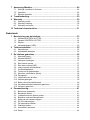 4
4
-
 5
5
-
 6
6
-
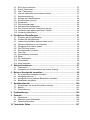 7
7
-
 8
8
-
 9
9
-
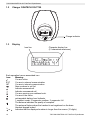 10
10
-
 11
11
-
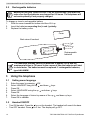 12
12
-
 13
13
-
 14
14
-
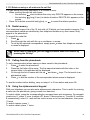 15
15
-
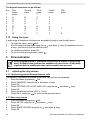 16
16
-
 17
17
-
 18
18
-
 19
19
-
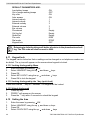 20
20
-
 21
21
-
 22
22
-
 23
23
-
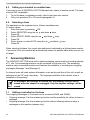 24
24
-
 25
25
-
 26
26
-
 27
27
-
 28
28
-
 29
29
-
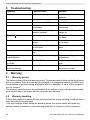 30
30
-
 31
31
-
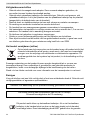 32
32
-
 33
33
-
 34
34
-
 35
35
-
 36
36
-
 37
37
-
 38
38
-
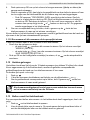 39
39
-
 40
40
-
 41
41
-
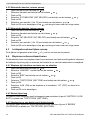 42
42
-
 43
43
-
 44
44
-
 45
45
-
 46
46
-
 47
47
-
 48
48
-
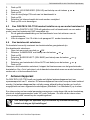 49
49
-
 50
50
-
 51
51
-
 52
52
-
 53
53
-
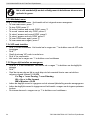 54
54
-
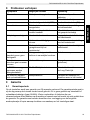 55
55
-
 56
56
-
 57
57
-
 58
58
-
 59
59
-
 60
60
-
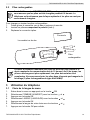 61
61
-
 62
62
-
 63
63
-
 64
64
-
 65
65
-
 66
66
-
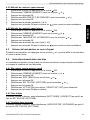 67
67
-
 68
68
-
 69
69
-
 70
70
-
 71
71
-
 72
72
-
 73
73
-
 74
74
-
 75
75
-
 76
76
-
 77
77
-
 78
78
-
 79
79
-
 80
80
-
 81
81
-
 82
82
-
 83
83
-
 84
84
-
 85
85
-
 86
86
-
 87
87
-
 88
88
-
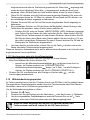 89
89
-
 90
90
-
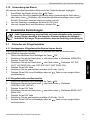 91
91
-
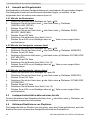 92
92
-
 93
93
-
 94
94
-
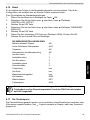 95
95
-
 96
96
-
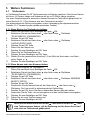 97
97
-
 98
98
-
 99
99
-
 100
100
-
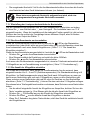 101
101
-
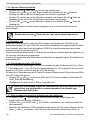 102
102
-
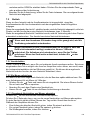 103
103
-
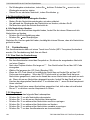 104
104
-
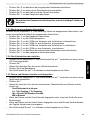 105
105
-
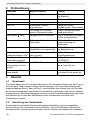 106
106
-
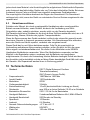 107
107
-
 108
108
-
 109
109
-
 110
110
-
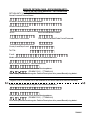 111
111
-
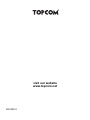 112
112
Ask a question and I''ll find the answer in the document
Finding information in a document is now easier with AI
in other languages
- français: Topcom OG-T700 Manuel utilisateur
- Deutsch: Topcom OG-T700 Benutzerhandbuch
- Nederlands: Topcom OG-T700 Handleiding
Related papers
-
Topcom TE-5851 User manual
-
Topcom TE-5736 Twin Owner's manual
-
Topcom Ultra SR1200c User manual
-
Topcom OG-S60 QUATTRO User manual
-
Topcom DIABLO 150 User manual
-
Topcom TE-5733 Triple Owner's manual
-
Topcom DIABLO 100 TRIPLE User manual
-
Topcom MM 1000 User manual
-
Topcom Butler E600 User guide
-
Topcom 1150 User manual
Other documents
-
Profoon PDX600 User manual
-
Profoon PDX-300 User manual
-
Telefunken TB 351 Owner's manual
-
AEG ECLIPSE 10 Owner's manual
-
 SCS Sentinel PAS0004 Owner's manual
SCS Sentinel PAS0004 Owner's manual
-
Telefunken TD 251 Colombo Owner's manual
-
Telefunken TD 301 PILLOW User manual
-
Doro Titan User guide
-
Serene Innovations CL-60A User manual
-
Profoon 603 Owner's manual