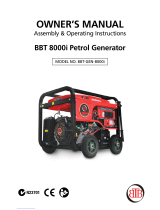Page is loading ...

Aastra BluStar
™
8000i Desktop Media Phone
Release 4.3.0
41-001484-11 Rev00 - 09.2013
BAS-Mode User Guide

ii 41-001484-11 Rev00 – 09.2013
Software License Agreement
Aastra Telecom Inc., hereinafter known as "Seller", grants to Customer a personal, worldwide, non-transferable, non-sub-
licenseable and non-exclusive, restricted use license to use Software in object form solely with the Equipment for which
the Software was intended. This Product may integrate programs, licensed to Aastra by third party Suppliers, for distri-
bution under the terms of this agreement. These programs are confidential and proprietary, and are protected as such
by copyright law as unpublished works and by international treaties to the fullest extent under the applicable law of the
jurisdiction of the Customer. In addition, these confidential and proprietary programs are works conforming to the
requirements of Section 401 of title 17 of the United States Code. Customer shall not disclose to any third party such
confidential and proprietary programs and information and shall not export licensed Software to any country except in
accordance with United States Export laws and restrictions.
Customer agrees to not reverse engineer, decompile, disassemble or display Software furnished in object code form.
Customer shall not modify, copy, reproduce, distribute, transcribe, translate or reduce to electronic medium or machine
readable form or language, derive source code without the express written consent of the Seller and its Suppliers, or dis-
seminate or otherwise disclose the Software to third parties. All Software furnished hereunder (whether or not part of
firmware), including all copies thereof, are and shall remain the property of Seller and its Suppliers and are subject to the
terms and conditions of this agreement. All rights reserved.
Customer's use of this software shall be deemed to reflect Customer's agreement to abide by the terms and conditions
contained herein. Removal or modification of trademarks, copyright notices, logos, etc., or the use of Software on any
Equipment other than that for which it is intended, or any other material breach of this Agreement, shall automatically
terminate this license. If this Agreement is terminated for breach, Customer shall immediately discontinue use and
destroy or return to Seller all licensed software and other confidential or proprietary information of Seller. In no event
shall Seller or its suppliers or licensors be liable for any damages whatsoever (including without limitation, damages for
loss of business profits, business interruption, loss of business information, other pecuniary loss, or consequential dam-
ages) arising out of the use of or inability to use the software, even if Seller has been advised of the possibility of such
damages.

41-001484-11 Rev00 – 09.2013 iii
Content
Software License Agreement . . . . . . . . . . . . . . . . . . . . . . . . . . . . . . . . . . . . . . . . . . . . . . . . . . . . . . . . . . . . . . . . . . . . . . . . . . . . . . . .ii
Welcome. . . . . . . . . . . . . . . . . . . . . . . . . . . . . . . . . . . . . . . . . . . . . . . . . . . . . . . . . . . . . . . . . . . . . . . . . . . . . . . . . . . . . . . . . . . . . . . . . . . . . . . . .1
About this Guide . . . . . . . . . . . . . . . . . . . . . . . . . . . . . . . . . . . . . . . . . . . . . . . . . . . . . . . . . . . . . . . . . . . . . . . . . . . . . . . . . . . . . . . . . . . .1
Documentation . . . . . . . . . . . . . . . . . . . . . . . . . . . . . . . . . . . . . . . . . . . . . . . . . . . . . . . . . . . . . . . . . . . . . . . . . . . . . . . . . . . . . . . . . . . . .1
Upgrading BluStar 8000i Software . . . . . . . . . . . . . . . . . . . . . . . . . . . . . . . . . . . . . . . . . . . . . . . . . . . . . . . . . . . . . . . . . . . . . . . . . .1
Safety Summary. . . . . . . . . . . . . . . . . . . . . . . . . . . . . . . . . . . . . . . . . . . . . . . . . . . . . . . . . . . . . . . . . . . . . . . . . . . . . . . . . . . . . . . . . . . . .4
Installation and Setup . . . . . . . . . . . . . . . . . . . . . . . . . . . . . . . . . . . . . . . . . . . . . . . . . . . . . . . . . . . . . . . . . . . . . . . . . . . . . . . . . . . . . . . .5
BluStar 8000i Hardware Features. . . . . . . . . . . . . . . . . . . . . . . . . . . . . . . . . . . . . . . . . . . . . . . . . . . . . . . . . . . . . . . . . . . . . . . . . . .7
Screen and LCD Camera . . . . . . . . . . . . . . . . . . . . . . . . . . . . . . . . . . . . . . . . . . . . . . . . . . . . . . . . . . . . . . . . . . . . . . . . . . . . . . . . . . . . .7
Phone Features and Keys . . . . . . . . . . . . . . . . . . . . . . . . . . . . . . . . . . . . . . . . . . . . . . . . . . . . . . . . . . . . . . . . . . . . . . . . . . . . . . . . . . . .8
Line/Call Appearance Keys . . . . . . . . . . . . . . . . . . . . . . . . . . . . . . . . . . . . . . . . . . . . . . . . . . . . . . . . . . . . . . . . . . . . . . . . . . . . . . . . .10
Keypad Keys . . . . . . . . . . . . . . . . . . . . . . . . . . . . . . . . . . . . . . . . . . . . . . . . . . . . . . . . . . . . . . . . . . . . . . . . . . . . . . . . . . . . . . . . . . . . . . .11
Getting Started. . . . . . . . . . . . . . . . . . . . . . . . . . . . . . . . . . . . . . . . . . . . . . . . . . . . . . . . . . . . . . . . . . . . . . . . . . . . . . . . . . . . . . . . . . . . . . . 12
Plugging In and Starting the BluStar 8000i . . . . . . . . . . . . . . . . . . . . . . . . . . . . . . . . . . . . . . . . . . . . . . . . . . . . . . . . . . . . . . . . .12
Logging In. . . . . . . . . . . . . . . . . . . . . . . . . . . . . . . . . . . . . . . . . . . . . . . . . . . . . . . . . . . . . . . . . . . . . . . . . . . . . . . . . . . . . . . . . . . . . . . . . .12
Login Screens . . . . . . . . . . . . . . . . . . . . . . . . . . . . . . . . . . . . . . . . . . . . . . . . . . . . . . . . . . . . . . . . . . . . . . . . . . . . . . . . . . . . . . . . . . . . . .13
Logging Off . . . . . . . . . . . . . . . . . . . . . . . . . . . . . . . . . . . . . . . . . . . . . . . . . . . . . . . . . . . . . . . . . . . . . . . . . . . . . . . . . . . . . . . . . . . . . . . .14
Touch Screen Basics . . . . . . . . . . . . . . . . . . . . . . . . . . . . . . . . . . . . . . . . . . . . . . . . . . . . . . . . . . . . . . . . . . . . . . . . . . . . . . . . . . . . . . . . . 15
On-Screen Keyboard . . . . . . . . . . . . . . . . . . . . . . . . . . . . . . . . . . . . . . . . . . . . . . . . . . . . . . . . . . . . . . . . . . . . . . . . . . . . . . . . . . . . . . .15
Home Screen . . . . . . . . . . . . . . . . . . . . . . . . . . . . . . . . . . . . . . . . . . . . . . . . . . . . . . . . . . . . . . . . . . . . . . . . . . . . . . . . . . . . . . . . . . . . . . .17
Call Screen . . . . . . . . . . . . . . . . . . . . . . . . . . . . . . . . . . . . . . . . . . . . . . . . . . . . . . . . . . . . . . . . . . . . . . . . . . . . . . . . . . . . . . . . . . . . . . . . .20
Lock Screen . . . . . . . . . . . . . . . . . . . . . . . . . . . . . . . . . . . . . . . . . . . . . . . . . . . . . . . . . . . . . . . . . . . . . . . . . . . . . . . . . . . . . . . . . . . . . . . .22
Telephone Feature Controls . . . . . . . . . . . . . . . . . . . . . . . . . . . . . . . . . . . . . . . . . . . . . . . . . . . . . . . . . . . . . . . . . . . . . . . . . . . . . . . 23
Do Not Disturb (DND) . . . . . . . . . . . . . . . . . . . . . . . . . . . . . . . . . . . . . . . . . . . . . . . . . . . . . . . . . . . . . . . . . . . . . . . . . . . . . . . . . . . . . .25
Call Forward . . . . . . . . . . . . . . . . . . . . . . . . . . . . . . . . . . . . . . . . . . . . . . . . . . . . . . . . . . . . . . . . . . . . . . . . . . . . . . . . . . . . . . . . . . . . . . .25
Contacts . . . . . . . . . . . . . . . . . . . . . . . . . . . . . . . . . . . . . . . . . . . . . . . . . . . . . . . . . . . . . . . . . . . . . . . . . . . . . . . . . . . . . . . . . . . . . . . . . . .26
Directory . . . . . . . . . . . . . . . . . . . . . . . . . . . . . . . . . . . . . . . . . . . . . . . . . . . . . . . . . . . . . . . . . . . . . . . . . . . . . . . . . . . . . . . . . . . . . . . . . . .34
Favorites . . . . . . . . . . . . . . . . . . . . . . . . . . . . . . . . . . . . . . . . . . . . . . . . . . . . . . . . . . . . . . . . . . . . . . . . . . . . . . . . . . . . . . . . . . . . . . . . . . .36
Search . . . . . . . . . . . . . . . . . . . . . . . . . . . . . . . . . . . . . . . . . . . . . . . . . . . . . . . . . . . . . . . . . . . . . . . . . . . . . . . . . . . . . . . . . . . . . . . . . . . . .39
History . . . . . . . . . . . . . . . . . . . . . . . . . . . . . . . . . . . . . . . . . . . . . . . . . . . . . . . . . . . . . . . . . . . . . . . . . . . . . . . . . . . . . . . . . . . . . . . . . . . . .41

Content
iv 41-001484-11 Rev00 – 09.2013
Voicemail . . . . . . . . . . . . . . . . . . . . . . . . . . . . . . . . . . . . . . . . . . . . . . . . . . . . . . . . . . . . . . . . . . . . . . . . . . . . . . . . . . . . . . . . . . . . . . . . . .43
Audio/Video Controls . . . . . . . . . . . . . . . . . . . . . . . . . . . . . . . . . . . . . . . . . . . . . . . . . . . . . . . . . . . . . . . . . . . . . . . . . . . . . . . . . . . . . . . 44
App and Telephone Connection Management Controls . . . . . . . . . . . . . . . . . . . . . . . . . . . . . . . . . . . . . . . . . . . . . 47
Application Menu . . . . . . . . . . . . . . . . . . . . . . . . . . . . . . . . . . . . . . . . . . . . . . . . . . . . . . . . . . . . . . . . . . . . . . . . . . . . . . . . . . . . . . . . . . . . 48
Tools . . . . . . . . . . . . . . . . . . . . . . . . . . . . . . . . . . . . . . . . . . . . . . . . . . . . . . . . . . . . . . . . . . . . . . . . . . . . . . . . . . . . . . . . . . . . . . . . . . . . . . .49
About . . . . . . . . . . . . . . . . . . . . . . . . . . . . . . . . . . . . . . . . . . . . . . . . . . . . . . . . . . . . . . . . . . . . . . . . . . . . . . . . . . . . . . . . . . . . . . . . . . . . . .65
Status . . . . . . . . . . . . . . . . . . . . . . . . . . . . . . . . . . . . . . . . . . . . . . . . . . . . . . . . . . . . . . . . . . . . . . . . . . . . . . . . . . . . . . . . . . . . . . . . . . . . . .65
screenShare . . . . . . . . . . . . . . . . . . . . . . . . . . . . . . . . . . . . . . . . . . . . . . . . . . . . . . . . . . . . . . . . . . . . . . . . . . . . . . . . . . . . . . . . . . . . . . . .67
Feedback. . . . . . . . . . . . . . . . . . . . . . . . . . . . . . . . . . . . . . . . . . . . . . . . . . . . . . . . . . . . . . . . . . . . . . . . . . . . . . . . . . . . . . . . . . . . . . . . . . .68
Clock . . . . . . . . . . . . . . . . . . . . . . . . . . . . . . . . . . . . . . . . . . . . . . . . . . . . . . . . . . . . . . . . . . . . . . . . . . . . . . . . . . . . . . . . . . . . . . . . . . . . . . .69
Currency Converter. . . . . . . . . . . . . . . . . . . . . . . . . . . . . . . . . . . . . . . . . . . . . . . . . . . . . . . . . . . . . . . . . . . . . . . . . . . . . . . . . . . . . . . . .70
Stocks . . . . . . . . . . . . . . . . . . . . . . . . . . . . . . . . . . . . . . . . . . . . . . . . . . . . . . . . . . . . . . . . . . . . . . . . . . . . . . . . . . . . . . . . . . . . . . . . . . . . . .72
Weather. . . . . . . . . . . . . . . . . . . . . . . . . . . . . . . . . . . . . . . . . . . . . . . . . . . . . . . . . . . . . . . . . . . . . . . . . . . . . . . . . . . . . . . . . . . . . . . . . . . .74
Making Calls . . . . . . . . . . . . . . . . . . . . . . . . . . . . . . . . . . . . . . . . . . . . . . . . . . . . . . . . . . . . . . . . . . . . . . . . . . . . . . . . . . . . . . . . . . . . . . . . . . 76
Making a Call. . . . . . . . . . . . . . . . . . . . . . . . . . . . . . . . . . . . . . . . . . . . . . . . . . . . . . . . . . . . . . . . . . . . . . . . . . . . . . . . . . . . . . . . . . . . . . .76
Using Handsfree Speakerphone . . . . . . . . . . . . . . . . . . . . . . . . . . . . . . . . . . . . . . . . . . . . . . . . . . . . . . . . . . . . . . . . . . . . . . . . . . . .78
Using a Headset . . . . . . . . . . . . . . . . . . . . . . . . . . . . . . . . . . . . . . . . . . . . . . . . . . . . . . . . . . . . . . . . . . . . . . . . . . . . . . . . . . . . . . . . . . . .78
Receiving Calls. . . . . . . . . . . . . . . . . . . . . . . . . . . . . . . . . . . . . . . . . . . . . . . . . . . . . . . . . . . . . . . . . . . . . . . . . . . . . . . . . . . . . . . . . . . . . . . . 79
Handling Calls . . . . . . . . . . . . . . . . . . . . . . . . . . . . . . . . . . . . . . . . . . . . . . . . . . . . . . . . . . . . . . . . . . . . . . . . . . . . . . . . . . . . . . . . . . . . . . . . 81
During Calls . . . . . . . . . . . . . . . . . . . . . . . . . . . . . . . . . . . . . . . . . . . . . . . . . . . . . . . . . . . . . . . . . . . . . . . . . . . . . . . . . . . . . . . . . . . . . . . .81
Ending Calls . . . . . . . . . . . . . . . . . . . . . . . . . . . . . . . . . . . . . . . . . . . . . . . . . . . . . . . . . . . . . . . . . . . . . . . . . . . . . . . . . . . . . . . . . . . . . . . .82
Switching Screens In a Call . . . . . . . . . . . . . . . . . . . . . . . . . . . . . . . . . . . . . . . . . . . . . . . . . . . . . . . . . . . . . . . . . . . . . . . . . . . . . . . . .82
Placing a Call on Hold . . . . . . . . . . . . . . . . . . . . . . . . . . . . . . . . . . . . . . . . . . . . . . . . . . . . . . . . . . . . . . . . . . . . . . . . . . . . . . . . . . . . . .83
To Swap Calls . . . . . . . . . . . . . . . . . . . . . . . . . . . . . . . . . . . . . . . . . . . . . . . . . . . . . . . . . . . . . . . . . . . . . . . . . . . . . . . . . . . . . . . . . . . . . .83
Transferring a Call. . . . . . . . . . . . . . . . . . . . . . . . . . . . . . . . . . . . . . . . . . . . . . . . . . . . . . . . . . . . . . . . . . . . . . . . . . . . . . . . . . . . . . . . . .84
Diverting Calls from Your BluStar 8000i . . . . . . . . . . . . . . . . . . . . . . . . . . . . . . . . . . . . . . . . . . . . . . . . . . . . . . . . . . . . . . . . . . . .86
Conference Calls . . . . . . . . . . . . . . . . . . . . . . . . . . . . . . . . . . . . . . . . . . . . . . . . . . . . . . . . . . . . . . . . . . . . . . . . . . . . . . . . . . . . . . . . . . . . . 88
Consultation Hold Conference Calls . . . . . . . . . . . . . . . . . . . . . . . . . . . . . . . . . . . . . . . . . . . . . . . . . . . . . . . . . . . . . . . . . . . . . . . .88
Saved Conference Calls. . . . . . . . . . . . . . . . . . . . . . . . . . . . . . . . . . . . . . . . . . . . . . . . . . . . . . . . . . . . . . . . . . . . . . . . . . . . . . . . . . . . .90
Ending a Conference . . . . . . . . . . . . . . . . . . . . . . . . . . . . . . . . . . . . . . . . . . . . . . . . . . . . . . . . . . . . . . . . . . . . . . . . . . . . . . . . . . . . . . .92
Conference Call Options and Screen Modes . . . . . . . . . . . . . . . . . . . . . . . . . . . . . . . . . . . . . . . . . . . . . . . . . . . . . . . . . . . . . . . . .92
Moderated Conference Calls. . . . . . . . . . . . . . . . . . . . . . . . . . . . . . . . . . . . . . . . . . . . . . . . . . . . . . . . . . . . . . . . . . . . . . . . . . . . . . . .99

Content
41-001484-11 Rev00 – 09.2013 v
Administering Your BluStar 8000i’s Settings via the BAS Web UI. . . . . . . . . . . . . . . . . . . . . . . . . . . . . . . . . 103
Login to the Web UI. . . . . . . . . . . . . . . . . . . . . . . . . . . . . . . . . . . . . . . . . . . . . . . . . . . . . . . . . . . . . . . . . . . . . . . . . . . . . . . . . . . . . . . 103
User Password . . . . . . . . . . . . . . . . . . . . . . . . . . . . . . . . . . . . . . . . . . . . . . . . . . . . . . . . . . . . . . . . . . . . . . . . . . . . . . . . . . . . . . . . . . . 105
Call Handling Rules. . . . . . . . . . . . . . . . . . . . . . . . . . . . . . . . . . . . . . . . . . . . . . . . . . . . . . . . . . . . . . . . . . . . . . . . . . . . . . . . . . . . . . . 106
My Contacts . . . . . . . . . . . . . . . . . . . . . . . . . . . . . . . . . . . . . . . . . . . . . . . . . . . . . . . . . . . . . . . . . . . . . . . . . . . . . . . . . . . . . . . . . . . . . . 108
Care and Cleaning . . . . . . . . . . . . . . . . . . . . . . . . . . . . . . . . . . . . . . . . . . . . . . . . . . . . . . . . . . . . . . . . . . . . . . . . . . . . . . . . . . . . . . . . . . 119
Contacting Aastra Telecom Support . . . . . . . . . . . . . . . . . . . . . . . . . . . . . . . . . . . . . . . . . . . . . . . . . . . . . . . . . . . . . . . . . . . . 120
Limited Warranty . . . . . . . . . . . . . . . . . . . . . . . . . . . . . . . . . . . . . . . . . . . . . . . . . . . . . . . . . . . . . . . . . . . . . . . . . . . . . . . . . . . .Warranty-1
Exclusions. . . . . . . . . . . . . . . . . . . . . . . . . . . . . . . . . . . . . . . . . . . . . . . . . . . . . . . . . . . . . . . . . . . . . . . . . . . . . . . . . . . . . . . . . Warranty-1
Warranty Repair Services. . . . . . . . . . . . . . . . . . . . . . . . . . . . . . . . . . . . . . . . . . . . . . . . . . . . . . . . . . . . . . . . . . . . . . . . . . Warranty-1
After Warranty Service . . . . . . . . . . . . . . . . . . . . . . . . . . . . . . . . . . . . . . . . . . . . . . . . . . . . . . . . . . . . . . . . . . . . . . . . . . . . Warranty-1
Limited Warranty (Australia Only). . . . . . . . . . . . . . . . . . . . . . . . . . . . . . . . . . . . . . . . . . . . . . . . . . . . . . . . . . . . . . . .Warranty-2
Repair Notice. . . . . . . . . . . . . . . . . . . . . . . . . . . . . . . . . . . . . . . . . . . . . . . . . . . . . . . . . . . . . . . . . . . . . . . . . . . . . . . . . . . . . . Warranty-2
Exclusions. . . . . . . . . . . . . . . . . . . . . . . . . . . . . . . . . . . . . . . . . . . . . . . . . . . . . . . . . . . . . . . . . . . . . . . . . . . . . . . . . . . . . . . . . Warranty-2
Warranty Repair Services. . . . . . . . . . . . . . . . . . . . . . . . . . . . . . . . . . . . . . . . . . . . . . . . . . . . . . . . . . . . . . . . . . . . . . . . . . Warranty-3
After Warranty Service . . . . . . . . . . . . . . . . . . . . . . . . . . . . . . . . . . . . . . . . . . . . . . . . . . . . . . . . . . . . . . . . . . . . . . . . . . . . Warranty-3
Index . . . . . . . . . . . . . . . . . . . . . . . . . . . . . . . . . . . . . . . . . . . . . . . . . . . . . . . . . . . . . . . . . . . . . . . . . . . . . . . . . . . . . . . . . . . . . . . . . . . . . . .Index-1

1 41-001484-11 Rev00 – 09.2013
Welcome
The Aastra BluStar
™
8000i Desktop Media Phone is designed to enhance the way you communicate and collaborate.
Offering true HD video conferencing, the BluStar 8000i uses the latest in video and communication technology to ena-
ble a natural high-quality video experience. With its advanced business collaboration features and applications, the
BluStar 8000i is a productivity enhancing desktop media phone that is intelligent, intuitive, and easy to use.
About this Guide
This guide explains how to use
your new BluStar 8000i. Your system administrator has the ability to customize some fea-
tures on the terminal. Contact your system administrator to find out which features and services are available on your
terminal.
Documentation
The BluStar 8000i documentation consists of the following:
• Aastra BluStar 8000i Desktop Media Phone Quick Start Guide - Contains installation and set-up instructions, gen-
eral features and functions, and an overview of the terminal. The English, French, and Simplified Chinese version is
included in the box with the BluStar 8000i terminal. The quick start guide is also available in other languages and can
be downloaded from http://www.aastra.com/document-library.htm.
• Aastra BluStar 8000i Desktop Media Phone SIP Call Server User Guide - Describes the most commonly used features
and functions for an end user when utilizing the BluStar 8000i in SIP Call Server mode.
• Aastra BluStar 8000i Desktop Media Phone BAS-Mode User Guide - Describes the most commonly used features
and functions for an end user when utilizing the BluStar 8000i in BAS mode.
• Aastra BluStar 8000i Desktop Media Phone / Aastra BluStar for Conference Room SIP Call Server Administrator
Guide - Provides all of the configuration options available to configure and deploy the BluStar 8000i and BluStar for
Conference Room in SIP Call Server mode.
• Aastra BluStar 8000i Desktop Media Phone / Aastra BluStar for Conference Room BAS-Mode Administrator Guide -
Provides all of the information on how to configure and deploy the BluStar 8000i and BluStar for Conference Room in
BAS mode.
• Aastra BluStar 8000i Desktop Media Phone / Aastra BluStar for Conference Room SIP Call Server Release Notes -
Provides new features and documents issues resolved for the BluStar 8000i and BluStar for Conference Room in SIP
Call Server mode.
• Aastra BluStar 8000i Desktop Media Phone / Aastra BluStar for Conference Room BAS-Mode Release Notes - Pro-
vides new features and documents issues resolved for the BluStar 8000i and BluStar for Conference Room in BAS
mode.
Upgrading BluStar 8000i Software
• Procedures for upgrading the BluStar 8000i software are provided in the release notes.
• Please contact your system administrator for assistance.
Note:
This guide will be updated periodically with new and/or updated information. For details on what features have been
added or updated, please refer to the Aastra BluStar 8000i Desktop Media Phone / Aastra BluStar for Conference
Room Release Notes.

Welcome
41-001484-11 Rev00 – 09.2013 2
BluStar 8000i Features and Specifications
HD Video
• Full motion, 13 inch touch screen with full 1280x720p video image resolution
• Built-in 720p HD camera
– Captures wide angle images with its 70 degree field of view
• Privacy shutter (closing the shutter disables the camera video)
• Robust multi-way video conference call support. Each participant can independently view their choice of live video
from up to 11 other participants
• Does NOT require the use of a multipoint control unit (MCU)
• Low delay (<100 ms) H.264 video encoding (VMC products only)
• Self view
• Mirror image with lighting options
• Screen saver function
Audio
• Handsfree
• Four integrated microphones
• Microphone and video mute indication
• Full-duplex audio
• Stereo Acoustic Echo Cancellation
• Automatic Gain Control
• Stereo output with volume control and integrated speakers
• Integrated hearing-aid compatible handset
• Wideband audio G.722 kHz codec support
• G.729 and Internet Low Bitrate Codec (iLBC) support
Standard Telephone Features
• On-screen touch dial pad and keyboard
• Call hold
• Conference calling
• Call transfer
• Speed dial (from Favorites menu)
• Redial/call history
• Call forwarding
• Do not disturb
Hot Desking
• Biometric fingerprint reader efficiently identifies users and makes hot desking from any BluStar 8000i device an effort-
less task

Welcome
3 41-001484-11 Rev00 – 09.2013
User-based Calling
• Login with your Windows/Kerberos user ID and password
• Phone “personality” moves with login
– Login to a BluStar 8000i at a remote site and your personalization appears
– Contacts, speed dials, ring preferences, etc., move with you
– Calls to you come to the BluStar 8000i you are logged in to
– Automatic “find me/follow me”
Presence Services
• Know before you place the call if the called party is likely to answer
• Full state tracking (available, busy, do not disturb)
• End-users can define routing rules for incoming calls based on their presence setting and/or contact category
• Calls can be forwarded to voicemail, other BluStar 8000i users, mobile phones, or other telephones
Contact Database
• Full name, organization, address
• Multiple phone numbers (SIP URLs and numeric)
• One-touch dialing to any contact
• Presence information shown on all subscribed contacts
• Ability to organize contacts by folder
• Search and sort-by features
• Ability to search corporate directories via Lightweight Directory Access Protocol (LDAP)
Call History Features
• Incoming, outgoing, missed, and frequently dialed calls
• The system automatically saves the 20 most recent calls in each category
• One-touch redial of any entry
• Caller ID display
• Function to save as a contact in your database
Language Support
• The BluStar 8000i user interface (UI) is available in several different languages.
Note:
Please contact your system administrator if you want to change the language on your BluStar 8000i.

Welcome
41-001484-11 Rev00 – 09.2013 4
Safety Summary
Please read the following safety information before attempting to install or use the BluStar 8000i.
Alert!
For use with included AC/DC adaptor model no. 3A-603DB12 / Pour utiliser avec modéle 3A-603DB12.
Alert!
This product is designed for indoor use only and for ambient temperatures at or below 40° C (104° F).
Warning!
This equipment complies with Part 68 of the FCC rules and the requirements adopted by the ACTA. On the bottom of this equip-
ment is a label that contains, among other information, a product identifier in the format US:AAAEQ##TXXXX.
If requested, this number must be provided to the telephone company.
Warning!
This product meets the applicable Industry Canada technical specifications.
Warning!
Hazardous voltage enclosed. Voltage or current hazard sufficient to cause shock. Disconnect power before servicing.
Danger!
There are no operator serviceable parts inside the chassis. Attempting to tamper with the parts inside the chassis may result in
serious injury to the user or damage to the equipment.
Danger!
This product is designed to work with a single-phase power system having a grounded neutral conductor. To reduce risk of elec-
trical shock, do not plug into any other type of power system.
Danger!
The power cord for the terminal functions as the power disconnect device. Ensure that the power cord is readily accessible in case
of emergency and for servicing. Disconnect power before servicing.
Danger!
Use only the power cord provided. The terminal must use the grounded three-conductor power cord. Do not use two-conductor
extension cords.

5 41-001484-11 Rev00 – 09.2013
Installation and Setup
The following procedure provides instructions for setting up the BluStar 8000i terminal, and for connecting it to your
network.
1. Carefully remove the BluStar 8000i components from their shipping container and place them on a clean, flat, dry
surface (typically a desktop).
2. Connect one end of the handset cable to the RJ-11 connector on the end of the handset, and the other end to the RJ-
11 connector on the underside of the terminal.
Note:
You can tuck the cord into the indent at the side of the terminal.
3. Connect the Ethernet cable (provided with the BluStar) into the network LAN port marked with . Contact your
network system administrator for help with this connection.
4. Plug the other end of the Ethernet cable directly into the jack on the wall.

Installation and Setup
41-001484-11 Rev00 – 09.2013 6
5. Connect the BluStar 8000i power cord plug to the power input connector on the rear of the terminal.
Alert!
For use with included AC/DC adaptor model no. 3A-603DB12 / Pour utiliser avec modéle 3A-603DB12.
6. Connect the BluStar 8000i’s power cord plug to a suitable power source. The BluStar 8000i will light up indicating that
it is on.
7. Attach the cable cover to the back of the terminal.

7 41-001484-11 Rev00 – 09.2013
BluStar 8000i Hardware Features
The following two images describe all of the hardware features of the BluStar 8000i:
Screen and LCD Camera
+/- 30º
+/- 10º
Message Waiting Indicator
Video Mute Indicator
Privacy Shutter
Camera
Microphone
Audio Mute
Indicator
Microphone
LCD Screen

BluStar 8000i Hardware Features
41-001484-11 Rev00 – 09.2013 8
Phone Features and Keys
Handset
Home Key
Speaker
Hot Key
Goodbye Key
Fingerprint Reader
Redial Key
Line/Call Appearance Key
Audio Mute Key
Headset Key
Volume Key
Handsfree Key
Keypad

BluStar 8000i Hardware Features
9 41-001484-11 Rev00 – 09.2013
Key Descriptions
The following table identifies the phone keys on the BluStar 8000i key panel that you can use for handling calls. Users
can select different options by either pressing the phone keys or by pressing the buttons on the screen. For example,
users can increase or decrease the volume level by pressing the Volume Control key OR by pressing the Ring Volume
button in the audio/video controls menu on the screen (see Audio/Video Controls on page 44).
Key Key Description
Goodbye Key - Ends an active call or conference. The Goodbye key also exits an open list, such as the options list.
For more information about the Goodbye Key, see “Ending Calls” on page 82.
Redial Key - Redials previously dialed numbers. Click on the arrow to access the last 10 dialed numbers.
For more information, see “To Make a Call Using Redial:”on page 77.
Audio Mute Key - Mutes the microphone so that other parties cannot hear you. When your BluStar 8000i‘s on mute,
the Audio Mute Indicator turns red, the LCD beside the audio mute key turns red, and the mute button on the screen
is outlined in red.
For more information, see “To Mute Your BluStar 8000i:”on page 77.
Note:
If you want to mute the other party, see “To Mute a Caller:”on page 77.
Home Key - Opens the home screen.
For more information, see “Home Screen” on page 17.
Hot Key - Opens or closes the application (app) menu.
For more information, see “Application Menu”on page 48.
Fingerprint Reader - Users can swipe their finger over the fingerprint reader to login to the BluStar 8000i terminal.
For more information, see “Fingerprint”on page 58.
Line/Call Appearance Keys - Connects you to a line or call. The BluStar 8000i supports 2 line call appearance keys.
For more information, see “Line/Call Appearance Keys”on page 10.
Headset Key - Activates handsfree for making and receiving calls using the headset.
For more information about the Headset Key, see “Using a Headset”on page 78.
Handsfree Key- Activates handsfree for making and receiving calls without lifting the handset.
For more information about the Headset Key, see “Using Handsfree Speakerphone”on page 78.
Volume Control Key - Allows you to adjust the ringer volume on your BluStar 8000i. You can decrease the volume
by pressing on the
(-) sign and increasing it by pressing the (+) sign. Users can also change the volume by pressing
the Ring Volume button in the audio video controls menu on the screen.
To change the volume of incoming calls, button clicks etc., users can go to the sounds screen in the tools men (see
“Sounds”on page 52.)

BluStar 8000i Hardware Features
41-001484-11 Rev00 – 09.2013 10
Line/Call Appearance Keys
The BluStar 8000i has 2 line/call appearance keys (L1 and L2), each with a corresponding status LED. These line/call
appearance keys represent physical lines you can use to make/receive calls from/to your extension, or make/receive calls
from/to a group for which your extension belongs. The line/call appearance LED indicates the status of that line.
The following table describes the behavior of the LED on the Line Keys:
Keypad Keys - Contains digits 0 -9, a “*” key, and a “#” key.
For more information about the Volume Keys, see “Keypad Keys” on page 11.
Line/Call Appearance LED Behavior Line/Call Appearance Status
Off Idle line or no call activity
Light flashes quickly Ringing
Light is solid Connected
Light flashes slowly Hold
Key Key Description

BluStar 8000i Hardware Features
11 41-001484-11 Rev00 – 09.2013
Keypad Keys
The BluStar 8000i has a keypad with digits from 0 through 9, a “*” key, and a “#” key. Keys 2 through 9 contain the letters
of the alphabet. The keypad includes the following:
Keypad Key Description
0Dials 0
Dials the Operator on a registered phone
1 Dials 1
2 ABC Dials 2
When entering text, this key enters A with one press, B with two presses, and C with three presses
3 DEF Dials 3
When entering text, this key enters D with one press, E with two presses, and F with three presses
4 GHI Dials 4
When entering text, this key enters G with one press, H with two presses, and I with three presses
5 JKL Dials 5
When entering text, this key enters J with one press, K with two presses, and L with three presses
6 MNO Dials 6
When entering text, this key enters M with one press, N with two presses, and O with three presses
7 P QRS Dials 7
When entering text, this key enters P with one press, Q with two presses, R with three presses, and S with four
presses
8 TUV Dials 8
When entering text, this key enters T with one press, U with two presses, and V with three presses
9 WXYZ Dials 9
When entering text, this key enters W with one press, X with two presses, Y with three presses, and Z with four
presses

41-001484-11 Rev00 – 09.2013 12
Getting Started
This section describes the behavior and startup screens you will see when you plugin and login to your BluStar 8000i.
Plugging In and Starting the BluStar 8000i
When the user plugs in their BluStar 8000i it will turn on automatically and show the login screen. The BluStar 8000i goes
through the following startup process when you plug it in.
During startup, the BluStar 8000i checks for any configuration changes or if new firmware updates are available. Once the
BluStar 8000i is turned on and ready to go, the login screen appears.
Logging In
In order to make calls, access your personal settings, and use all of the BluStar 8000i applications, you must first login to
the terminal. You can login using your User Name and Password OR by using the Fingerprint Reader. In order to use the
fingerprint reader, you must first login using your user name and password and add your fingerprint to your account in
the Tools menu (see Fingerprint on page 58). Contact your system administrator for your login user name and password
and or if you need help with the fingerprint reader.
Note:
Users can access certain applications and make calls to emergency services (if configured by an administrator) without
logging in. Users must login to make conventional calls and access their favorites and other personal settings.

Getting Started
13 41-001484-11 Rev00 – 09.2013
To Log In Using Your User Name and Password:
To Log In Using the Fingerprint Reader:
Autologin
An autologin feature is available on the BluStar 8000i. Refer to User Identity on page 49 for more information.
Login Screens
Once the user touches the Login button, or uses the fingerprint reader, the BluStar 8000i will go through the following
login process:
1. On the login window, touch the User Name button.
2. Use the on-screen keyboard to type in your user name. (Touch Backspace on the on-screen keyboard or the Clear
button to delete incorrect entries.)
Note:
If you have recently logged in, you can touch the triangle in the user name box. A drop-down menu appears listing
recently logged-in users. If your user name appears in the list, touch it to select it.
3. Touch the Password button and type in your password.
4. Touch Login.
1. On the login window, slide your finger SLOWLY over the center of the fingerprint reader in a vertical/downward motion.

Getting Started
41-001484-11 Rev00 – 09.2013 14
Logging Off
You can log off the BluStar 8000i from the application (App) menu. From the log off screen, users have the option to do the
following:
• Log Off
• Log Off and Restart
• Safe Shutdown for Unit Relocation
• Cancel
To Log Off:
1. Touch the App Menu.
2. Touch the Log Off button.
3. Touch either:
• Log Off
• Log Off and Restart
• Safe Shutdown for Unit Relocation

15 41-001484-11 Rev00 – 09.2013
Touch Screen Basics
When you use your BluStar 8000i, you will see and interact with several different applications and controls. You can use
your fingers to tap buttons, swipe through screens, and scroll through lists. You can tap a button to select it, and tap it
again to de-select it. While selected, the button will be outlined in either green or red (depending on the UI element).
On-Screen Keyboard
The touch-sensitive on-screen keyboard essentially functions in the same way as a physical QWERTY keyboard. The key-
board appears automatically when a screen contains editable fields or when you touch an editable field for keyboard
input.
At any time, touching the button will hide the on-screen keyboard.
Alternate Functions
Additionally, you can access alternate functions on the on-screen keyboard by pressing and holding any of the specified
keys for approximately one second. When you press and hold a key, a menu pops up allowing you to select alternate
functions.
For example, as revealed in the image below, when you press and hold the “E” key, additional special characters are avail-
able for selection:
When you press and hold the “.com” key, additional alternate functions are available for selection:
/