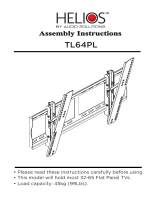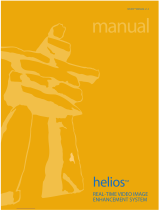Page is loading ...

Assembly Manual & User Guide
Gaming VideoWorkowThunderbolt 3 VFX Quiet Windows
and Mac

OWC Helios FX 650
Contents
Introduction
1.1 Minimum System Requirements ............................................1
- Mac Compatibility (GPU cards)
- Mac Compatibility (non-GPU cards)
- Windows Compatibility (All card types)
- Compatible PCIe Cards (including GPUs)
1.2 Package Contents .................................................................1
1.3 About This Manual .................................................................2
1.4 Rear View ...............................................................................2
Device Setup
2.1 Installing a GPU or Other PCIe Card .....................................3
2.2 Usage Notes ..........................................................................5
Support Resources
3.1 Contacting Technical Support ...............................................6
CONTENTS
The computer, PCIe card and eGPU are static-sensitive devices. They are
susceptible to invisible damage if not protected during installation. We recommend
the use of a grounding strap. Make sure to work in a clean, static free area, and
avoid wearing clothing that retains static charges.
www.owcdigital.com/support/anti-static
ATTENTION
OBSERVE PRECAUTIONS
FOR HANDLING
ELECTROSTATIC
SENSITIVE DEVICES

1
OWC Helios FX 650
Introduction
INTRODUCTION
1.1 Minimum System Requirements
Mac Compatibility (GPU cards)
Hardware:
- Any Mac with a Thunderbolt 3 port
OS:
- macOS 10.13.4 or later
Mac Compatibility (non-GPU cards)
Hardware:
- Any Mac with a Thunderbolt 3 port
- Any Mac with Thunderbolt or Thunderbolt 2 port
(Apple Thunderbolt 3 (USB-C) to Thunderbolt 2 Adapter required)
OS:
- macOS 10.12.6 or later
Windows Compatibility (All card types)
Hardware:
- Windows PC with a Thunderbolt 3 port
OS:
- Windows 10 — 64-bit edition (version 1709 or later)
Compatible PCIe Cards (including GPUs)
- Please see product web page for the latest information
1.2 Package Contents
AC power cableOWC Mercury Helios FX 650 Thunderbolt 3 cable

2
OWC Helios FX 650
Introduction
1.3 About This Manual
The images and descriptions may vary slightly between this manual and the unit shipped. Functions
and features may change depending on the rmware version. The latest product details and warranty
information can be found on the product web page. OWC’s Limited Warranty is not transferable and
subject to limitations.
1.4 Rear View
A. 650W power supply
B. PCIe bracket slots
C. Thunderbolt 3 port delivering
up to 100W charging power
A
B
C
INTRODUCTION

3
OWC Helios FX 650
Device Setup
DEVICE SETUP
2.1 Installing a GPU or Other PCIe Card
Please use the steps below when installing a GPU or other PCIe card; these instructions depict a
double-width card.
1. Remove the OWC Mercury Helios FX 650 from its packaging and set
it on a level working surface with the back facing you.
2. Remove the three thumbscrews (shown at right) from the back of the
device, then set them aside.
3. Grasping the raised portions of the top cover (shown in red), slide
the cover towards you until it stops. Next, lift the cover straight up,
pull the sides apart slightly, then remove the cover and set it aside.
4. Remove the two Phillips screws and the thumbscrew (highlighted in
red) that ax the Locking Plate to the chassis, then set them aside.
5. Remove one or both PCIe slot covers, depending on the PCIe card
requirements, then set the cover(s) aside.
6. Carefully unpack the PCIe card from its box, removing any protective
plastic lm, sleeves, and port covers from the device.

4
OWC Helios FX 650
Device Setup
DEVICE SETUP
7. Insert the PCIe card into the assembly through the top or side, depending
on the card length. The shroud design for some full-length cards may
require you to install the card from the side (shown at right), and possibly
remove the main fan temporarily in order to insert the card into the chassis.
8. Line up the connector on the card with the PCIe slot, then lower the card
into the slot and apply gentle downward pressure to fully seat the card.
IMPORTANT: Do not rock the card when installing it and do not force
the card into the PCIe slot if you feel resistance. Remove the card, check
for obstructions, then carefully re-align the connector on the card and the
PCIe slot, and try again.
9. If necessary connect one or both of the auxiliary power cables to the card.
Check the PCIe card’s documentation to determine if auxiliary power is
required and if so, what connector conguration is recommended.
10. Secure the PCIe card bracket (and PCIe slot cover if you installed a single-
width card) using the Locking Plate and screws that were removed in Step
4. The card’s bracket should be ‘sandwiched’ between the base of the
Locking Plate and the plate itself, before the bracket is axed using the
two Phillips screws and the thumbscrew shown at right.
11. Pull the sides of the top cover apart slightly then lower it onto the inner
chassis’ top brackets. Push the sides toward one another so that the
guides on the cover and the inner chassis engage. Once this is done, slide
the top cover all the way forward until it stops.
12. Secure the top cover to the inner chassis with the three thumbscrews you
removed in Step 2.
13. Connect the included AC power cable to the Mercury Helios FX 650
and then connect the other end to a wall outlet or power strip. NOTE:
the Power LED on the front cover will not light up until the computer is
powered on, but the LEDs inside the unit will light up anytime it is receiving
power. Last, connect the included Thunderbolt 3 cable from the host
computer to the Mercury Helios FX 650.
This completes the assembly process.
Installing The GPU Driver
IMPORTANT: not all PCIe cards require a driver, but all supported GPUs require the installation of a Thunderbolt-
certied driver in order to operate normally. Please consult the GPU manufacturer’s documentation to verify
driver availability for Mac or PC. Once you’ve veried that drivers are available, please download them and follow
the manufacturer’s instructions for installation. Note: if using macOS 10.13.4 or later and a supported AMD GPU,
it should not be necessary to download the driver; it will be included with the operating system.

5
OWC Helios FX 650
Device Setup
2.2 Usage Notes
- Thunderbolt Certication and Apple Support — The OWC Mercury Helios FX 650 is Thunderbolt
certied for external graphics on Windows and macOS (see system requirements for specic OS
versions). Note that NVIDIA GPUs are not ocially supported on macOS at the time of this writing. We
anticipate the number and type of GPUs that Apple ocially supports will grow over time. For more
information about GPUs and links to related resources, please visit the product web page.
- Keeping the installed card cool — the Helios FX 650 has been optimized for maximum airow and
cooling the installed card, including a temperature-controlled fan. You do not need to apply changes or
customizations to the chassis. So long as you do not block any of the vents, compatible cards should
remain suciently cool during use.
- Fan operation —the Helios FX 650’s main fan does not operate when the connected host computer
is in Sleep mode or is turned o. The power supply fan will run whenever the box is powered and
switched on, even if disconnected from the host computer, or if the host computer is in Sleep mode.
- GPU power requirements — the Helios FX 650 supports the power requirements of most but not all
GPUs. Please check the product web page for the latest compatibility list.
- Power LED operation — The power indicator LED only powers on when the host computer is
connected and powered on as well. The LED will power o when the host computer is in Sleep mode.
- Changing the installed card — PCIe cards are not hot-pluggable! Never install a PCIe card into
the Helios FX 650 while it is connected to a host or power outlet. If you need to swap out the installed
card, shut down the host computer, then disconnect the power cord and Thunderbolt cable from the
Helios FX 650 before replacing the card.
- Thunderbolt 3 Host Performance — While the Helios FX 650 features a 40Gbps Thunderbolt 3
connection, some host computers equipped with Thunderbolt 3 use a 2-lane PCIe interface. For
computers congured in this way, performance of the Thunderbolt 3 connection is limited to 20 Gbps.
Please check with the computer manufacturer to determine how many PCIe lanes are available on the
host computer’s Thunderbolt 3 ports.
- GPU Performance — the performance of the Helios FX 650 is dened by the combination of the host
computer, the installed GPU, and available Thunderbolt bandwidth. While you may not achieve full
desktop performance in all applications, you should see a signicant graphics performance boost.
- Power Delivery — the Helios FX 650 provides up to 100W of upstream power for charging the host
computer. Note that some PC laptops with Thunderbolt 3 do not accept charging from a Thunderbolt
peripheral and therefore will see no charging benet.
- Identifying Thunderbolt 3 40Gbps cables — certied Thunderbolt 3 (40 Gbps) cables will have the
Thunderbolt 3 logo with the number ‘3’ as well.
- Operating system updates may change compatibility status – specic drivers that work under
one OS version may not work in a later version. Before upgrading you computer to the latest OS, we
recommend that you contact the GPU manufacturer or system provider to verify GPU compatibility
with the OS you plan to use.
DEVICE SETUP

6
OWC Helios FX 650
Support Resources
SUPPORT RESOURCES
3.1 Contacting Technical Support
Changes:
The material in this document is for information purposes only and subject to change without notice. While
reasonable eorts have been made in the preparation of this document to assure its accuracy, OWC, its parent,
partners, aliates, ocers, employees, and agents assume no liability resulting from errors or omissions in this
document, or from the use of the information contained herein. OWC reserves the right to make changes or
revisions in the product design or the product manual without reservation and without obligation to notify any
person of such revisions and changes.
Warranty:
The OWC Mercury Helios FX 650 has a 3 Year OWC Limited Warranty.
Copyrights and Trademarks:
No part of this publication may be reproduced, stored in a retrieval system, or transmitted in any form or by any
means, electronic, mechanical, photocopying, recording or otherwise, without the prior written consent of OWC.
© 2018 Other World Computing, Inc. All rights reserved. Merucry Helios, OWC and the OWC logo are trademarks of New Concepts Development
Corporation, registered in the U.S. and/or other countries. Apple, Mac, mac OS and OS X are trademarks of Apple Inc., registered in the United States
and other countries. Thunderbolt and the Thunderbolt logo are trademarks of Intel Corporation in the U.S. and/or other countries. Microsoft and
Windows are either registered trademarks or trademarks of Microsoft Corporation in the United States and/or other countries. Other marks may be the
trademark or registered trademark property of their owners.
Phone: M–F, 8am–5pm Central Time
1.866.692.7100 (N. America)
+1.815.338.4751 (Int’l)
Email: Answered within 48 hours
www.owcdigital.com/support
Chat: M–F, 8am–8pm Central Time
www.owcdigital.com/support
OWCMANHELIOSFX65 — 11/09/18
/