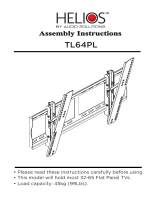Page is loading ...

MERCURY HELIOS FX
Quick Start Guide
OWC Mercury Helios FX
The computer, PCIe card and eGPU are static-sensitive
devices. They are susceptible to invisible damage if not
protected during installation. We recommend the use of
a grounding strap. Make sure to work in a clean, static-
free area, and avoid wearing clothing that retains static
charges. www.owcdigital.com/support/anti-static
Thunderbolt 3 cable
Not pictured:
AC power cable
Mac Compatibility (GPU cards)
• Hardware: Macs with a Thunderbolt 3 port
• OS version: 10.13.4 or later
Mac Compatibility (non-GPU cards)
• Hardware:
• Macs with a Thunderbolt 3 port
• Macs with Thunderbolt or Thunderbolt 2 port
• Apple Thunderbolt 3 (USB-C) to Thunderbolt 2 Adapter required
• OS version:
• macOS 10.12.6 or later
Windows Compatibility (All card types)
• Hardware: Windows PC with a Thunderbolt 3 port
• OS version: 64-bit editions of Windows 10, Version 1709 or later
Compatible PCIe Cards (including GPUs)
• Please see product web page for the latest information

Installing a GPU or Other PCIe Card
Please use the steps below when installing a GPU or other PCIe card; these instructions depict a double-width card.
1. Remove the OWC Helios FX from its packaging and set it on a level working surface with the back facing towards you.
2. Remove the three thumbscrews (shown at right) from the
back of the device, then set them aside.
3. Grasping the raised portions of the top cover (shown in
red), slide the top cover towards you until it stops. Next,
lift the top cover straight up, pull the sides apart slightly,
then remove the cover and set it aside.
4. Remove the two Phillips screws and the thumbscrew
(highlighted in red) that ax the Locking Plate to the
chassis, then set them aside.
5. Remove one or both PCIe slot covers, depending on the PCIe card requirements, then set the cover(s) aside.
6. Carefully unpack the PCIe card from its box, removing any protective plastic lm, sleeves, and port covers from the device.
2

3
7. Insert the PCIe card into the assembly through the top or side,
depending on the card length. The shroud design for some
full-length cards may require you to install the card from the side
(shown at right), and possibly remove the main fan temporarily in
order to insert the card into the chassis.
8. Line up the connector on the card with the PCIe slot, then lower
the card into the slot and apply gentle downward pressure to
fully seat the card. IMPORTANT: do not rock the card when
installing it and do not force the card into the slot if you feel
resistance. Remove the card, check for obstructions, then
carefully re-align the connector on the card and the PCIe slot,
and try again.
9. If necessary connect one or both of the auxiliary power cables
to the card. Check the PCIe card’s documentation to determine
if auxiliary power is required and if so, which type of connectors
are recommended.
10. Secure the PCIe card bracket (and PCIe slot cover if you
installed a single-width card) using the Locking Plate and
screws that were removed in Step 4. The card’s bracket should
be ‘sandwiched’ between the base of the Locking Plate and the
plate itself, before the bracket is axed using the two Phillips
screws and the thumbscrew shown at right.
11. Pull the sides of the top cover apart slightly then lower it onto
the inner chassis’ top brackets. Push the sides toward one
another so that the guides on the cover and the inner chassis
engage. Once this is done, slide the top cover all the way
forward until it stops.
12. Secure the top cover to the inner chassis with the three
thumbscrews you removed in Step 2.
13. Connect the included AC power cable to the Mercury Helios FX
and then connect the other end to a wall outlet or power strip.
NOTE: the Power LED on the front cover will not light up until
the computer is powered on, but the LEDs inside the unit will
light up anytime it is receiving power. Last, connect the included
Thunderbolt 3 cable from the host computer to the Mercury
Helios FX. This completes the assembly process.
Installing The GPU Driver
IMPORTANT: not all PCIe cards require a driver, but all supported GPUs require the installation of a Thunderbolt-certied driver in
order to operate normally. Please consult the GPU manufacturer’s documentation to verify driver availability for Mac or Windows PC.
Once you’ve veried drivers are available, download them and follow the manufacturer’s instructions for installation. For macOS, the
drivers for compatible GPUs are provided with the operating system.

Usage Notes & Warnings
• Apple GPU Support — We anticipate the number and type of GPUs that Apple ocially supports will grow over time.
For more information about GPUs and links to related resources, please visit the product web page.
• Keeping the installed card cool — the Mercury Helios FX has been optimized for maximum airow and cooling the
installed card, including a temperature-controlled fan. You do not need to apply changes or customizations to the
chassis. So long as you do not block any of the vents, compatible cards should remain suciently cool during use.
• Fan operation —the Helios FX’s main fan does not operate when the connected host computer is in Sleep mode or
is turned o. The power supply fan will run whenever the box is powered and switched on, even if disconnected from
the host computer, or if the host computer is in Sleep mode.
• GPU power requirements — the Helios FX supports the power requirements of most but not all GPUs. Please check
the product web page for the latest compatibility list.
• Power LED operation — The power indicator LED only powers on when the host computer is connected and
powered on as well. The LED will power o when the host computer is in Sleep mode.
• Changing the installed card — PCIe cards are not hot-pluggable! Never install a PCIe card into the Helios
FX while it is connected to a host or power outlet. If you need to swap out the installed card, shut down the host
computer, then disconnect the power cord and Thunderbolt cable from the Helios FX before replacing the card.
• Thunderbolt 3 host performance — While the Helios FX features a 40Gbps Thunderbolt 3 connection, some
host computers equipped with Thunderbolt 3 use a 2-lane PCIe interface. For computers congured in this way,
performance of the Thunderbolt 3 connection is limited to 20 Gbps. Please check with the computer manufacturer to
determine how many PCIe lanes are available on the host computer’s Thunderbolt 3 ports.
• GPU Performance — the performance of the Helios FX is dened by the combination of the host computer, the
installed GPU, and available Thunderbolt bandwidth. While you may not achieve full desktop performance in all
applications, you should see a signicant graphics performance boost.
• Power Delivery — the Helios FX provides up to 87W of upstream power for charging the host computer. Note that
some PC laptops with Thunderbolt 3 do not accept charging from a Thunderbolt peripheral and therefore will see no
charging benet.
• Identifying Thunderbolt 3 40Gbps cables — certied Thunderbolt 3 (40 Gbps) cables will have the Thunderbolt 3
logo with the number ‘3’ as well.
• Operating system updates may change compatibility status – specic drivers that work under one OS version
may not work in a later version. Before upgrading you computer to the latest OS, we recommend that you contact the
GPU manufacturer or system provider to verify eGPU compatibility with the OS you plan to use.
4
Phone: M–F, 8am–5pm Central Time
(866) 692-7100 (N. America) | +1 (815) 338-4751 (Int’l)
Chat: M–F, 8am–8pm Central Time
www.owcdigital.com/support
Email: Answered within 48 hours
www.owcdigital.com/support
© 2018 Other World Computing, Inc. All rights reserved.
OWC and the OWC logo are trademarks of Other World Computing, Inc. registered in the U.S. Patent and Trademark Oce and/or in Canada. Mac and macOS are trademarks of Apple Inc.,
registered in the United States and/or other countries. Microsoft and Windows are either registered trademarks or trademarks of Microsoft Corporation in the United States and/or other
countries. Thunderbolt and the Thunderbolt logo are trademarks of Intel Corporation or its subsidiaries in the U.S. and/or other countries. Other marks may be the trademark or registered
trademark property of their owners.
R2 04/02/18 DM OWCQSGHELIOSFX
/