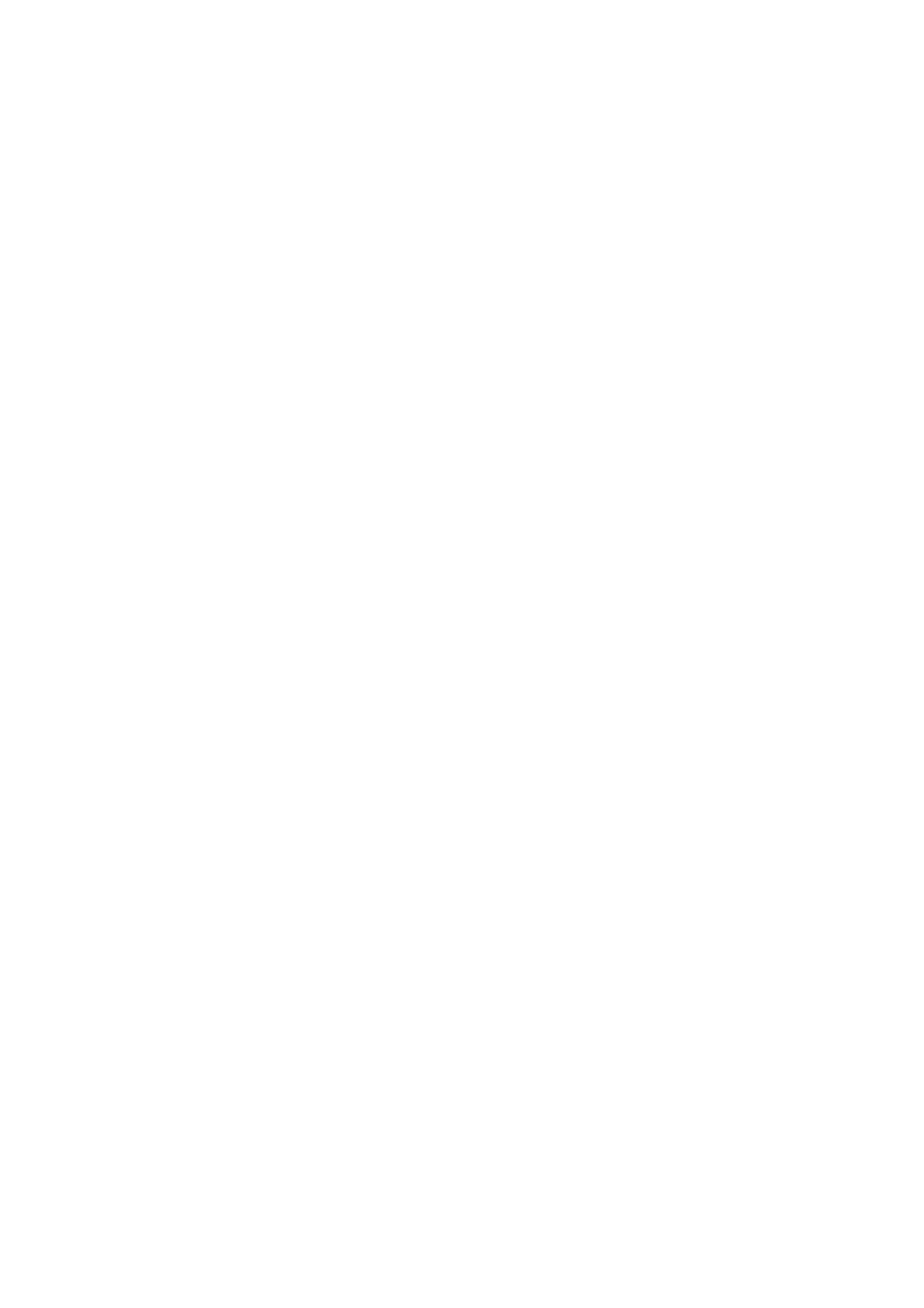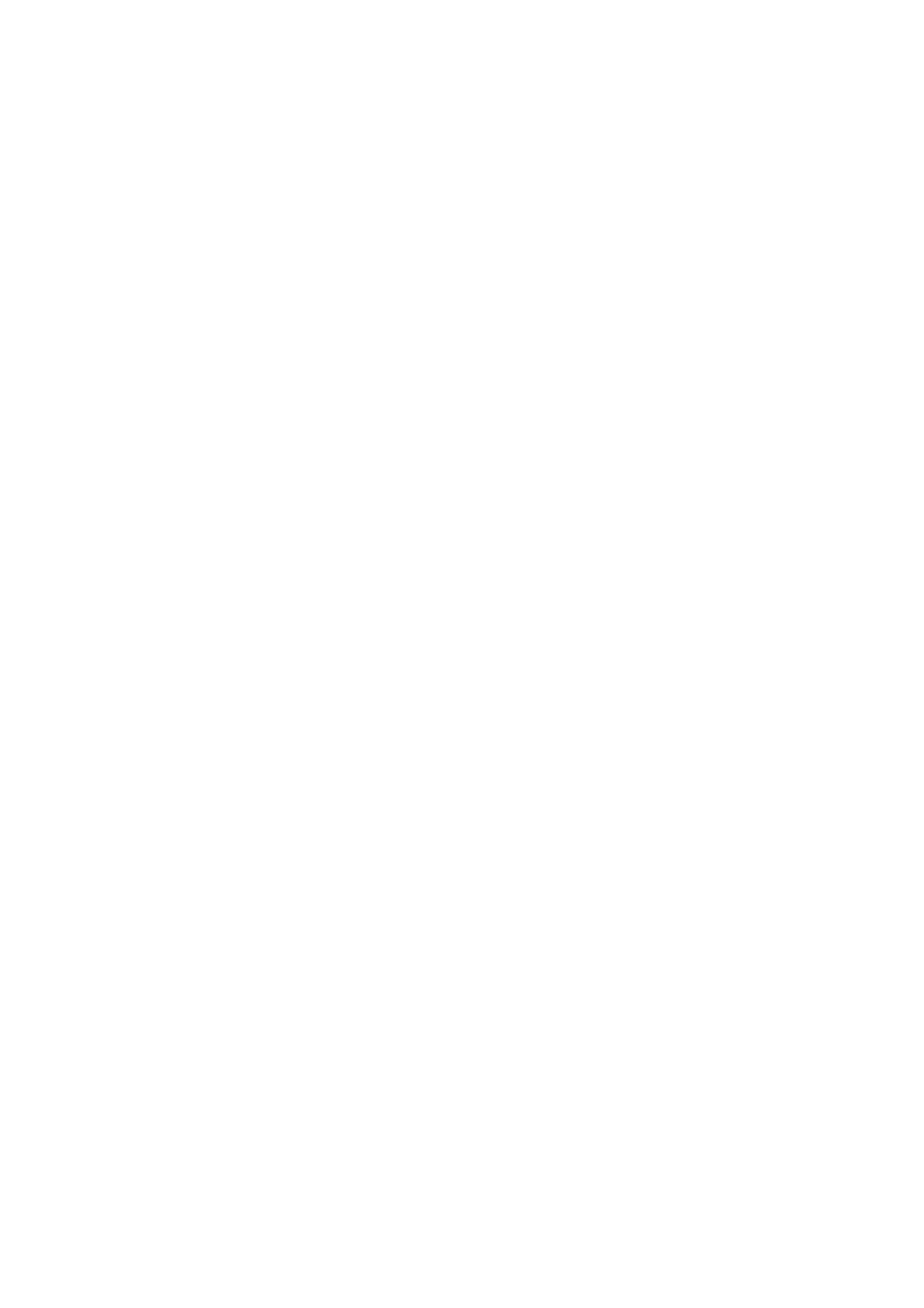
5
Disks Information...............................................................................25
S.M.A.R.T. Information...............................................................................26
RAID Information ...............................................................................27
RAID Configuration.............................................................................27
RAID Level ............................................................................................... 28
RAID Settings ........................................................................................... 29
Creating a RAID ........................................................................................29
Expanding a RAID .....................................................................................29
Migrating a RAID.......................................................................................30
Deleting a RAID ........................................................................................31
Folder Management ............................................................................31
Adding Folders..........................................................................................32
Editing Folders..........................................................................................32
Deleting Folders ........................................................................................ 33
NFS Share................................................................................................ 33
Folder Access Control List (ACL) ..................................................................34
File System Check ..............................................................................35
Advance Option..................................................................................36
File Access Cache ...................................................................................... 37
Samba Recycle Bin .................................................................................... 37
Samba Anonymous Login Authentication....................................................... 37
Network Management .........................................................................37
WAN Configuration .............................................................................37
LAN Configuration...............................................................................38
DHCP Configuration ............................................................................39
AFP (Apple Network Setup)..................................................................40
NFS Setup.........................................................................................40
User and Group Management ..............................................................41
Local User Configuration......................................................................41
Adding Users ............................................................................................41
Modifying Users......................................................................................... 42
Deleting Users .......................................................................................... 42
Local Groups Configuration ..................................................................42
Adding Groups .......................................................................................... 42
Modifying Groups ......................................................................................43
Deleting Groups ........................................................................................43
Batch User and Group Creation.............................................................43
ADS Configuration ..............................................................................44
System Settings ..................................................................................45
System Notifications ...........................................................................45
System Logs......................................................................................46
Time and Date Settings.......................................................................46
System Configuration Backup and Restore .............................................47
Module Management...........................................................................47
Reset to Factory Default Settings..........................................................48
Upgrading System Firmware ................................................................48
Change Administrator Password............................................................49
Reboot and Shutdown System..............................................................49
Logout ..............................................................................................50
Chapter 5: Additional Feature Setup............................................ 51
Overview.............................................................................................51
FTP Server...........................................................................................51
iTunes® Server....................................................................................52
Media Server .......................................................................................52
Adding Media Share Folders .................................................................53
Connecting DMAs to the Media Server ...................................................54
Printer Server......................................................................................54
Windows XP SP2.................................................................................54
Windows Vista....................................................................................55