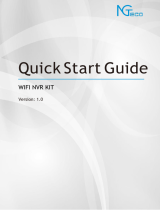Page is loading ...

User
User Manual
Manual
Model: FN9108E-T4 Model: FN9108E-B4
Model: FN9108H/ FN9108HE
Version: 1.0

NVR User Manual
www.foscam.com
I
Table of Contents
Table of Contents.............................................................................................................................................. I
Security Warning.............................................................................................................................................IV
Important Safety Instructions......................................................................................................................... V
Preface..............................................................................................................................................................VI
1 Overview......................................................................................................................................................... 1
1.1 Product Introduction.......................................................................................................................... 1
1.2 Key Features.......................................................................................................................................1
1.3 Relevant Version................................................................................................................................3
1.4 Hard Disk Installation........................................................................................................................ 3
2 GUI................................................................................................................................................................... 5
2.1 Before Starting....................................................................................................................................5
2.1.1 Icons Description.................................................................................................................... 5
2.1.2 Common Operations.............................................................................................................. 5
2.1.3 USB Mouse Operation........................................................................................................... 6
2.2 Login.....................................................................................................................................................7
2.3 Guide....................................................................................................................................................8
2.4 Shortcut Menu.................................................................................................................................. 10
2.4.1 Channel Config......................................................................................................................10
2.4.2 Main Menu............................................................................................................................. 11
2.4.3 Playback................................................................................................................................. 11
2.4.4 Record.................................................................................................................................... 14
2.4.5 Backup....................................................................................................................................16
2.4.6 PTZ Control............................................................................................................................17
2.4.7 IPC Config..............................................................................................................................17
2.4.8 Info...........................................................................................................................................19
2.4.9 Shutdown............................................................................................................................... 20
2.5 Main Menu........................................................................................................................................ 21

NVR User Manual
www.foscam.com
II
2.5.1 Configuration......................................................................................................................... 21
2.5.2 Preview................................................................................................................................... 22
2.5.3 Record.................................................................................................................................... 24
2.5.4 Backup....................................................................................................................................25
2.5.5 Network...................................................................................................................................26
2.5.6 HDD.........................................................................................................................................28
2.5.7 User.........................................................................................................................................29
2.5.8 Event....................................................................................................................................... 30
2.5.9 Restore................................................................................................................................... 32
2.5.10 Upgrade................................................................................................................................32
2.5.11 IPC Config............................................................................................................................33
2.5.12 Channel Config................................................................................................................... 33
3 Access the NVR in Foscam App...............................................................................................................34
3.1 Download the Foscam APP........................................................................................................... 34
3.2 Create A Foscam Account............................................................................................................. 34
3.3 Add Device in Foscam App............................................................................................................35
3.4 Foscam APP Surveillance Window.............................................................................................. 36
3.5 Watch Live........................................................................................................................................ 36
3.6 Setting................................................................................................................................................38
3.6.1 NVR Info................................................................................................................................. 38
3.6.2 NVR Firmware.......................................................................................................................39
3.6.3 Camera Firmware................................................................................................................. 39
3.6.4 Recording Playback............................................................................................................. 39
3.6.5 Hard disk information........................................................................................................... 39
3.6.6 Reboot NVR...........................................................................................................................40
3.6.7 Delete NVR............................................................................................................................ 40
4 Surveillance Software Foscam VMS........................................................................................................41
4.1 Software Installation........................................................................................................................ 41
4.2 Create A Local Account...................................................................................................................42
4.3 Add Device........................................................................................................................................43

NVR User Manual
www.foscam.com
III
4.3.1 LAN Add................................................................................................................................. 44
4.3.2 Manual add............................................................................................................................ 45
4.4 Surveillance Software GUI............................................................................................................. 48
4.5 Setup..................................................................................................................................................52
4.5.1 Basic........................................................................................................................................52
4.5.2 Device Manager.................................................................................................................... 58
4.5.3 Application..............................................................................................................................60
4.5.4 System....................................................................................................................................68
5 Appendix....................................................................................................................................................... 71
5.1 HDD Capacity Calculation..............................................................................................................71
5.2 Specifications................................................................................................................................... 72
5.3 FAQ.................................................................................................................................................... 81
5.4 Glossary............................................................................................................................................ 82
5.5 CE & FCC..........................................................................................................................................83
5.6 WARRANTY..................................................................................................................................... 83
5.7 Statement..........................................................................................................................................87
5.8 Obtaining Technical Support......................................................................................................... 88

NVR User Manual
www.foscam.com
IV
Security Warning
Please change the password of your Foscam App account, and NVR and cameras user name
regularly. The password should contain a combination of numbers, letters and special characters.
Please keep the user name and password of your cameras, NVR and Foscam App account safe.
Please update your device to the latest firmware regularly for an optimal user experience.

NVR User Manual
www.foscam.com
V
Important Safety Instructions
This chapter describes how to use the product properly so as to prevent danger and property loss. Be
sure to follow the security instructions when operating this product.
The CR1220 model lithium battery is used inside the device. If other types of batteries are used, there is
a danger of explosion. When replacing the battery, do not put the old battery into fire or handle it with
household garbage. Please dispose of used batteries in accordance with local laws and regulations

NVR User Manual
www.foscam.com
VI
Preface
Welcome to use our product, Network Video Recorder (NVR). This document mainly focuses on the
installation and configuration of NVR application system. With high performance video, user-friendly
GUI, and practical industrial designs. This series NVR is suitable for civil applications such as homes,
stores, internet cafes, and small businesses in addition to mainstream security and surveillance
applications.
Declaration
The feature of product on this manual is just for reference. Please prevail in physical product.
The manual provides multiple product models for reference. The specific operations are not listed
one by one. Please follow the operations depending on the actual product.
Because the actual environment may be discrepant, the actual values of some data may be different
from the values provided in the manual. If there are any question or dispute, the final interpretation of
prevails.
If you do not follow the manual during operation, you will bear any loss caused thereof.
Installation Environment
Precautions
Please keep the device horizontally and avoid inclination or inversion.
Do not install the wireless NVR in humid and dusty environment.
Put the wireless NVR in drafty environment in case of ventilation port being blocked.
Don't touch the power switch with wet hand or damp items to avoid shock.
Do not splash liquid or metal filing on the NVR To avoid short-circuit fault or blaze.
Explosion may happen because of improper replacement of battery, do not replace it by yourself; If
you need, make sure it is the same type of battery. And do not open or repair it.
Do not take the device apart when it is operating (or connecting to power).
Please use suitable and professional hard disk to ensure continues and stable recording.

NVR User Manual
www.foscam.com
VII
Lightning protection is needed when device is connected to communication cables. Ethernet cable
which comes form outside, connecting to the wireless NVR directly is forbidden.
Check the power supply to avoid damage because of voltage mismatch.
Make sure the wireless NVR working within suitable temperature and humidity environment.
Short circuit may occur when dust become wet on circuit board. Please clean the dust on circuit
board, connectors, and NVR case.

NVR User Manual
www.foscam.com
1
1Overview
1.1 Product Introduction
This document introduces a series of NVR products, including: FN9108E-B4 Kit, FN9108H, FN9108HE.
This advanced product series receives a high quality video stream that is transmitted digitally by the IP
Camera (IPC). The product can perform live video preview, recording, playback, remote access, and
backup simultaneously.
1.2 Key Features
Network Monitoring
You can access the NVR system remotely through the Video Management System (VMS) and Foscam
APP, or access the NVR system locally by using the display or monitor.
Multi-screen Preview
Multi-screen preview indicates that several pages are displayed on the screen of the monitor based on
the same scale.
Recording
The NVR supports recording and storing video files on a Hard Disk Drive (HDD). Stored videos files can
be queried or played back through local GUI.
Recording can be classified into schedule recording, and alarm recording from low priority to high
priority. If recording of any two types is enabled at the same time, only the recording of a higher priority
takes effect.
Schedule recording
You can select the scheduled time segment to enable or disable recording.
Motion detect recording
After the motion detect is enabled and recording is selected, motion detect recording is enabled
when motion detection is triggered in the detection time segment and detection area.
Alarm recording
After the Shelter is enabled and recording is selected, If the video is occluded, the video channel

NVR User Manual
www.foscam.com
2
will have an alarm flag alert that triggers an alarm and alarm logging will be enabled.
Note
When NVR system time and IPC time are different, the NVR recording will based on the NVR
system time.
Playback
You can play recording video files stored in the Hard disk. Recording includes schedule recording,
manual recording, motion recording and alarm recording. Single-screen playback, four screens or nine
screens synchronous playback are supported.
Alarm
Motion Detection Alarm, Human Detection Alarm and Vehicle Detection Alarm.(Human Detection Alarm
and Vehicle Detection Alarm only supports FN9108E-B4 kit/ FN9108E-T4 kit)
You can configure detection information about the corresponding channel in the NVR system. When an
object moves in the detection time segment and detection area, an alarm is triggered, the NVR system
enables detection recording, sends pictures to your mailbox.
Manage
You can search for IPC devices in the LAN through the NVR and add IPC devices to the NVR channel.
Through the NVR, you can also manage IPC devices.
HDD Management
When the HDD becomes exceptional (for example, HDD Loss, HDD Full, and HDD Error), the NVR
buzzer sounds an alarm.
When the HDD is full, you can select the cycle cover the earliest recording or stop recording.
Note
Only FN9108E-B4-2T kit / FN9108E-T4-2T has a 2T hard drive installed at the factory.
Other Functions
Support the logging function.
Support local GUI output and perform shortcut operations through the mouse (left click to select,
right click to return to the previous menu).

NVR User Manual
www.foscam.com
3
Three roles can access the NVR, which are respectively visitor, operator, and administrator. The
rights of the three roles vary from low to high.
1.3 Relevant Version
Name
Recommended Configuration
Monitor
The maximum resolution of NVR support displays is 4K(3840x2160).
Network
10/100M Ethernet or above.
POE Standard
IEEE 802.3at/af
1.4 Hard Disk Installation
If your NVR is FN9108H,FN9108HE or FN9108E-B4-N, you must install the hard disk to the
NVR. FN9108E-B4-2T kit has a 2T hard drive installed at the factory.
WARNING
Before installing a hard disk drive (HDD), please make sure the power is disconnected from the
NVR.
It is recommended that a hard drive be used in 7200 high-speed or above.
Step 1: Remove the cover from the NVR by unfastening the screws on the rear and bottom.
Step 2: Connect one end of the data cable and power cable to the motherboard of NVR and
the other end to the HDD.

NVR User Manual
www.foscam.com
4
Step 3: Place the HDD on the bottom of the device and then fasten the screws on the
bottom to fix the HDD.
Step 4: Re-install the cover of the NVR and fasten screws.

NVR User Manual
www.foscam.com
5
2GUI
Please refer to the Quick Setup Guide if you install the NVR for the first time. You can visit
the local NVR device via the display or monitor, and view or manage NVR system.
2.1 Before Starting
You need to know some basic information before you log on to the NVR system with the monitor or
display.
2.1.1 Icons Description
In the live view mode, there are icons at the left top of the full screen.
: The HDD is full, and the recording has been stopped. A HDD is not inserted into the NVR or
the HDD connected to the NVR is abnormal.
In the live view mode, there are icons at the right bottom of the screen for each channel,
: Human Detection Alarm. Identify whether someone is moving within the range of the camera.
Only FN9108E-B4 kit / FN9108E-T4 kit supports this function.
: Vehicle Detection Alarm. Identify whether vehicle is moving within the range of the camera.
Only FN9108E-B4 kit / FN9108E-T4 kit supports this function.
: Motion Detection Alarm. The motion is detected during the detection time in the detection
area, the NVR will alarm.
: NVR is recording for the IPC.
: You can click this icon to control whether IPC records sound.
2.1.2 Common Operations
Starting Up the NVR
Turn on the power, The Power indicator LED should turn green indicating that the device begins to
start up.

NVR User Manual
www.foscam.com
6
Note
If the power LED indicator on the front panel is off, please check if the power supply is plugged into
an electrical outlet.
Shutting Down the NVR
Proper ways to shut down the NVR in the GUI interface: After login, right-click the mouse, you can
click Shutdown in the shortcut menu. Choose Shutdown, click the OK button in the confirmation
box. Then turn off the power switch on the rear panel, the power LED indicator on the front panel
turns off.
Note
Don't turn off the power directly when you turning on.
Reset
You can reset the NVR device to restore the factory settings. You can choose any one of the
following methods operate.
Reset button: Press and hold it for 3 seconds to reset all parameters to factory defaults on the
bottom of the NVR.
Local GUI: Right-click the mouse, Choose Main Menu > Restore in the Menu interface, then
choose to restore defaults in the Restore factory settings interface.
2.1.3 USB Mouse Operation
Plug USB mouse into one of the USB interfaces on the rear panel of the NVR.
The operation of the mouse on the local GUI is shown as below.
Name
Action
Description
Left-Click
Single-Click
Menu or window: select and enter.
Double-Click
Preview mode or Playback mode: Switch between single-screen
and multi-screen.
Click and Drag
Time or Area box: Select the time or zone range.
Time bar: Drag time bar.

NVR User Manual
www.foscam.com
7
Live view: Moving channel arrangement order.
Right-Click
Single-Click
Live view: Show menu.
Menu: Exit current menu to upper level menu.
Note
The Single-Click mentioned in this article is refer to the left mouse click.
2.2 Login
For your security, please set a new user name and password for your NVR before Log
In.
Login page.
Enter the Username and Password, then click on the OK button. You will be taken to the
Setup Wizard.

NVR User Manual
www.foscam.com
8
2.3 Guide
By default, the Guide starts once the NVR has loaded. The Guide can walk you through some
important settings of the NVR. If you don't want to use the Guide at that moment, right click the
mouse to quit.
1. Setting the system time, date format, language, resolution of the monitor and so on.
2. Format HDD.
Click the Format button to set up the HDD. Note that this will delete all files on the HDD.
HDD Full Setting. Select Stop Record or Overwrite.
Note

NVR User Manual
www.foscam.com
9
Only FN9108E-B4-2T kit and FN9108E-T4-2T has a 2T hard drive installed at the factory.
3. P2P.
If you want to know the UID of the device, please scan the QR code. If you don’t want to
use the Setup Wizard next time, check Not show again checkbox. Click the Finish
button to complete the setup wizard.
or Right-click→ Main Menu → Conguration → uncheck the Setup Wizard checkbox.
Click the Finish button to complete the setup wizard.
Note
The P2P in this article is only an example, please refer to the actual situation.
You can also Right-click “Main Menu > Configuration”, uncheck the Startup Wizard checkbox.

NVR User Manual
www.foscam.com
10
Click the Save button.
2.4 Shortcut Menu
After login, right-click the mouse, you will enter the shortcut menu.
Right-click in live view mode and select screen from the Shortcut Menu, you can choose
4-screen, 8-screen or 9 screens.
2.4.1 Channel Config
Channel Config
Right-click in live view mode and select Channel Config to enter the Channel Config
interface, On this page you can see device status such as channel, Status, IP Address, MAC
Address, Add IP Camera, Modify IP, Delete/Modify/move up/move down added device.
You can add an IP Camera that is connected to the internet on the NVR.
Step 1: Right-click on main interface, select Channel Config.
Step 2: Select your IP Camera or Auto added IPC.
Step 3: Click Add.
Step 4: Enter username and password of the camera. If your camera is in the factory default state,
you do not need to enter the user name and password.
Step 5: Click OK.

NVR User Manual
www.foscam.com
11
Select a protocol depending on which IP Camera you have.
FOSCAM protocol: The High Definition (HD) IP Cameras for Foscam.
ONVIF protocol: IP Cameras which support ONVIF protocol.
2.4.2 Main Menu
Right-click in live view mode and select Main Menu to enter the Main Menu interface, it
includes Configuration, Display, Record, Backup, Network, HDD, User, Event, Restore, Upgrade,
IPC Config, please refer to 2.5 Main Menu.
2.4.3 Playback
You can display the video of every a channel for playback.
Right-click in live view mode and select Playback to enter interface. It supports single-screen,
four screens or nine screens.
On this page you can view the record files stored in the hard disk.

NVR User Manual
www.foscam.com
12
1. Select a date with recording in calendar.
2. Check the checkbox from Channels. You can select up to nine channels for playback at the same
time.
Manage the recording
Button
Description
/
After select the matched recorded file, click the button to play or pause.
Stop
Single Frame
Fast backward. The fast backward speed can be 4 times, 8 times or 16 times of
the normal playing speed. Click this button. The multiple of normal playing
speed is displayed in the lower right of the fast backward icon. For example,
indicates the current fast backward speed is four times of the
normal speed.
Fast forward. The fast forward speed can be twice, 4 times, 8 times or 16 times
of the normal playing speed. Click this button. The multiple of normal playing
speed is displayed in the lower right of the playback page. For example,
indicates the current playing speed is four of the normal
/