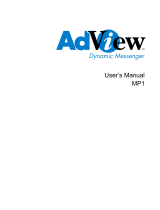Page is loading ...

Chapter 1
Main Features
•Displays digital pictures (JPEG) without a computer.
•Simply insert a compatible memory card into the digital frame to show photos, play
MP3 music or supported video files (memory card not included).
•Compatible memory cards include Secure Digital Card (SD), MultiMedia Card (MMC),
SmartMedia, Memory Stick, Memory Stick Pro, Microdrive, & Compact Flash (CF).
•Instantly plays MP3 music with the integrated speakers.
•Instantly plays MPEG-I files stored on supported memory cards*.
•Instantly plays MPEG-II files stored on Compact Flash Card (CF)*.
•Supports up to 12 Mega Pixels image files (JPEG format).
•Compatible with most digital cameras' stored JPEG images and motion JPEG files.
•Includes a credit card style remote control
•Bright 5.6” TFT active matrix LCD screen.
•Automatic slide show with multiple transition effects and display times.
•Plays slide show with MP3 music on the background.
•User-friendly on-screen display lets you access all controls easily.
*Video files may not play properly if stored on a low speed card.
Introduction
Congratulations on your purchase of this Digital Picture Frame.
Before operating the unit, please read this manual thoroughly, and retain it for future reference.
This manual will help you use many of the exciting and useful features to make your Digital Pictu-
re Frame viewing more enjoyable.
This Digital Picture Frame lets you view digital pictures directly from your camera's memory
cards. You will be able to create a slideshow using multiple transition effects or display one pic-
ture at a time. No computer, digital camera or Internet connection is required.
Digital Picture Frame is compatible with the following popular memory card formats: SD™, Multi-
MediaCard™, SmartMedia®, CompactFlash®, Microdrive™, Memory Stick®, and Memory Stick
PRO®.
21
20
00055105bda 10.03.2005 15:20 Uhr Seite 20

Chapter 3
Getting Started
1. Adjust the Digital Picture Frame bracket on the back to the widest degree for propping stability
then Plug the power adapter into an electrical outlet.
Note: There are three stages for the Digital Picture Frame bracket, please adjust
it to at least the first stage for product stability before initial use.
2. Power on the Digital Picture Frame by pressing the power button on the remote control or on
the left side of the digital frame.
Chapter 2
Precautions & Maintenance
•The digital picture frame is for indoor use only.
•To reduce the risk of fire or electric shock do not expose this appliance to rain or moisture.
•Do not block the ventilation holes on the back of the Digital Picture frame at any time.
•Keep your digital picture frame out of sunlight. Direct sunlight may cause damage.
•Always use the eject buttons on the memory storage cards slots to remove the memory
storage cards.
•Do not open the case of the Digital Picture frame. There is a risk of electric shock, and
there are no user serviceable parts inside. Opening the case will void your warranty.
•Do not use the Digital Picture frame if conditions could allow condensation to occur, or
damage may result.
Cleaning the LCD screen
•Treat the screen gently. The screen on the Digital Picture frame is made of glass and can
be scratched or broken.
•If fingerprints or dust make the LCD screen dirty, we recommend using a soft, non-abrasive
cloth such as the camera lens cloth to clean the LCD screen.
•If you use the LCD Cleaning Kit sold on the market, do not apply the cleaning liquid directly
to the LCD screen. Clean the LCD screen with cleaning cloth moistened with the liquid.
23
22
00055105bda 10.03.2005 15:20 Uhr Seite 22

Viewing Pictures
1. You can use either the remote control or the on-board buttons to control the Picture Frame.
Please refer to the next section “Locations of Controls” for details.
2. Remove the plastic battery insulator (if any) on the bottom of the remote control and make
sure the remote control has a battery installed. See “Installing and replacing battery”
section if you need a new battery.
3. Use the remote control to highlight and select the Photo folder (Use the direction keys
Right, Left on the remote control to navigate and press Enter to select).
4. Highlight a picture and press Enter to view the picture.
5. Adjust the contrast of the screen using the Contrast Dial on the right side of the frame.
6. Press the Brightness key (13) to adjust the brightness setting.
7. Press Setup button on the remote control to enter the Setup Menu.
8. Move to Slideshow Setup by pressing the Down button. Press Enter to continue.
9. Use the Down key to select the Interval Time. Use the Right direction key to enter the time
sections. Move up and down to select the desired transition time of a picture and press
Enter to select. Press Setup button to exit the Setup menu.
Note: The Interval Time functions only when the Slide Show Mode is set to Auto.
10. To disable the slideshow function, select Setup, Slideshow Setup, Slideshow Mode and
Manual. You will be able to change the displayed picture by pressing Next (15) or
Previous (16) key.
See “Advance Settings” section for more control settings.
Inserting Memory Cards
The digital picture frame is compatible with the following memory cards:
•Secure DigitalTM Card (SD)
•MultiMedia Card TM (MMC)
•SmartMediaTM Card
•Memory StickTM & Memory Stick ProTM
•CompactFlashTM (CF) Card
•Microdrive®
Insert the memory card with the front label facing AWAY from you. Do not force the memory card
into the memory slot. If you are not able to easily insert the memory card completely, you may
have inserted it the wrong way.
Note: The digital picture frame will ONLY recognised digital pictures stored in JPEG format.
Digital pictures stored in other formats will be ignored by the device.
You will see the following screen if you insert the memory card correctly. Make sure you have
at least one picture stored on the memory card. The frame will not function properly without a
stored picture.
25
24
00055105bda 10.03.2005 15:20 Uhr Seite 24

Listening to MP3 music
Before you are able to listen to the MP3 music, you must first store MP3 music files on the
memory card (see Q&A section for more information).
1. Use the Remote Control's Right and Left key highlight and select the Music folder.
2. Highlight and select the music file you want to play by pressing the direction keys
and the Enter button.
3. Adjust the volume by using volume up/down key (10).
4. Fast forward or rewind by pressing the FF (17) or FR (18) key.
5. Press Next (15) or Previous (16) key to select a different music file.
See “Advance Settings” section for more control settings.
Watching video
The Digital Picture Frame supports the following video formats:
•Motion JPEG (avi): video format used by most digital cameras
•MPEG-I
•MPEG-II (stored on CF Card only. Other memory cards may not play properly)
Before you are able to watch video, you must first store video files on the memory card.
Locations of Controls
Installing and replacing battery
1. Place the Remote Control with the control buttons facing downward.
2. While pressing down on the ridged area of the battery cover pull the tray out.
3. Place a “CR2025” lithium battery on the tray with the positive “+” end facing toward you.
4. Close the tray.
27
26
(1) Power on/off
(2) Right
(3) Left
(4) Enter
(5) Down
(6) Up
(7) Menu
(8) PIC+MP3
(9) Setup
(10) Volume up/down
(11) Info
(12) Repeat
(13) Brightness
(14) Mute
(15) Next
(16) Previous
(17) FF(Fast Forward)
(18) FR(Fast Rewind)
(19) NTSC/PAL
(20) Picture Rotate
(21) Zoom in/out
(22) Stop
(23) Play/pause
00055105bda 10.03.2005 15:20 Uhr Seite 26

Speaker Connection
Connect speakers to the earphone jack located on the right side of the picture frame.
Mounting Digital Picture Frame
The 7mm mounting hole on the back of the Digital Picture Frame as below is used to mount your
Digital Picture Frame. When wall mounted, make sure the mounting hole aims at the #6 screw
then mount the picture frame directly and slightly.
Note: For the appropriate screw size #6 is advised.
1. Highlight and select the Video folder.
2. Highlight and select the video you want to watch by pressing the direction keys and
the Enter button.
3. Adjust the volume by using volume up/down key (10).
4. Fast forward or rewind by pressing the FF (17) or FR (18) key.
5. Press Next (15) or Previous (16) key to select a different video clip.
See “Advance Settings” section for more control settings.
Viewing File Structure
Highlight and select the File folder.
You can browse all the picture, music and video files under the File structure. You can also select
and play any supported file by pressing the Enter button.
TV Connection
Use the supplied S-video out cable to connect the digital picture frame to a TV. Turn off both the
frame and the TV before you make the connection.
29
28
Contrast
Movable
Bracket
TV-out
Earphone Jack
00055105bda 10.03.2005 15:20 Uhr Seite 28

•Auto: The Picture Frame will automatically enter the Slideshow mode when you select the
Photo option.
Folder Repeat
•On: The slideshow will repeat itself if you select this option.
•Off: The slideshow will stop after it displays all the pictures once.
Interval Time
Select the display time of each picture on the list. This feature works only if the Slideshow mode
is set to Auto.
Transition
Select the transition effect of the slideshow from the list. Continue to scroll down the list by using
the Down button to see all the transition effects. Press Enter to set the transition effect.
Movie Setup
Interval Time
Set the interval time between video files to fast or normal.
Repeat Mode
•Off: Turn off the repeat mode
•One: Repeat one video file
•All: Repeat the entire play list
References
TV Type
Set the TV type to Multi System, NTSC or PAL.
Video Output
Function not used.
OSD LANG
Select On-screen Display Language.
Default
This option will reset all the settings to the original manufacturer's default.
Chapter 4
Advanced Settings
Play Picture with MP3 music
1. On the main Menu, select the Photo folder.
2. Press PIC.+MP3 button (8) on the remote control to play photo and music.
3. Press PIC.+MP3 button (8) again to stop playing.
Setup Menu
Some of the settings not described in this section but found on the Setup screen are not enabled
by the manufacturer. You should ignore these settings.
Press the SETUP button on the remote control to enter the Setup Menu.
Photo Setup
Thumbnail Digest
Function not used.
Transition Mode
•Fast: Set the slideshow's transition effect to fast.
•Normal: Normal slideshow transition effect.
•Slow: Slow slide transition effect.
Music Setup
Repeat Mode
•One: Repeat one music file.
•All: Repeat the entire play list.
•Off: Turn off the repeat mode.
Slideshow Setup
Slideshow Mode
•Manual: Turn OFF the slideshow function. Select this option if you want to manually select
the picture to display.
31
30
00055105bda 10.03.2005 15:20 Uhr Seite 30

Video file does not play properly •Slow memory card.
>Make sure you use a high-speed memory card to play
video files.
>If you want to play a MPEG-II video make sure you store
the file on a CompactFlash Card.
Small video size on the screen. •Low video resolution
>Most digital cameras take video in 320x240 or lower
resolution. The best supported resolution of a photo or
video is 640x480. Use the Zoom button on the remote
control to enlarge it.
Black bands appear around the •This is normal since different digital cameras take
picture
.
pictures in varieties of resolutions (or pixels).
>Use a photo editing software to resample the picture's
resolution to 640x480.
Q & A
Question Answer
What photo, music, and video •Photo: JPEG
formats are supported by the •Music: MP3
digital frame? •Video: Motion JPEG (avi), MPEG-I, MPEG-II.
What memory cards are compatible •Secure Digital Card (SD)
with the digital frame? •MultiMedia Card (MMC)
•SmartMedia Card
•Memory Stick & Memory Stick Pro
•CompactFlash (CF) Card
•Microdrive
How do I store music files? •Using a personal computer and a popular audio editing
software such as MusicMatch to covert your music to
MP3 format.
•Transfer the MP3 file to the memory card using a Memory
Card Reader.
My memory card is not compatible •You should be able to buy a memory card adapter that is
with the digital frame. compatible with one of the supported memory cards. For
What can I do? example, if you own a xD memory card, you can buy a xD
to CF memory card adapter, and use the adapter to
connect the frame to the xD memory card.
Chapter 5
Troubleshooting
Symptom Cause and/or Corrective Actions
Digital Frame doesn't power on. •The POWER connector to the unit is not securely inserted.
>Make sure you connect the AC adapter to the frame
properly. When you connect the AC adapter to the frame
and power up the unit, even without a memory card, you
should see a blank white screen. If you don't see the lit
screen, check if the power connector to the digital frame
and make sure it is securely attached.
No Start-up screen. •Memory card is not inserted correctly.
•No photo, music, or video file on the memory card.
•Incompatible file format.
>Verify if the way you inserted the card is correct. Make
sure the front label of the memory card is facing AWAY
from you. Do not force the memory card into the slot.
>Make sure there is at least one supported photo, music,
or video file on the memory card.
>Compatible Photo format: JPEG
>Compatible Music format: MP3
>Compatible Video format: Motion JPEG (avi), MPEG-I,
MPEG-II.
The picture does not appear on the •Incompatible file format.
screen after selecting the PHOTO •No picture file is on the memory card.
function.
>Make sure there is at least one supported picture file
stored on the memory card.
>Compatible Photo format: JPEG
>The digital frame is compatible with the JPEG file format
only. The device does not support TIFF, BMP, GIF etc.
PIC + MP3 button does not work. •Incorrect operation
•No music file stored on the memory card.
>Select PHOTO folder first.
>Press PIC + MP3 button after entering the PHOTO folder.
>Make sure you store at least one MP3 music file on the
memory card.
TV-OUT does not work. •Check if the NTSC/PAL setting is correct.
•Press PAL/NTSC button to set the correct setting
33
32
00055105bda 10.03.2005 15:20 Uhr Seite 32

Certification
CE, FCC, UL
Mechanical
Dimension: 210 x 150 x 45mm (L x W x H)
Weight: 600g
Environmental Operating Ranges
Operation: 0 ~ 35¢J, Humidity 0 ~ 85%
Storage: -20 ~ 60¢J, Humidity 10 ~ 90%
Product and brand names mentioned in this manual are trademarks or registered trademarks of
their respective holders. Specifications subject to change without notice.
Does the digital frame have •No. The digital frame does not have any internal memory
built-in memory? to store media file. You must use a compatible memory
card to play your media files.
Can I insert multiple memory cards? •Yes. Turn on the unit before you insert any card. The
screen will show what types of memory cards are in the
slots. Use the remote control to select the memory card.
What is the maximum picture size •The digital frame is able to display pictures up to
the digital frame can display? 12 Mega Pixels.
Does it play every type of AVI video •The device works with the avi files taken
file? by most digital cameras.
What is the best picture resolution •The frame's best resolution is 640x480.
displayed on the screen?
Can I play MPEG-I and MPEG-II •You can play MPEG-I video properly using any supported
files stored on memory cards other memory card. You maybe able to play MPEG-II files
than the CompactFlash card? properly using a high speed SD card.
My TV does not have a S-Video •Buy a S-Video to composite video adapter and use it to
input. What can I do? connect the frame to your TV.
Can I rotate a picture on the •Yes. Use the ROTATE button on the remote control to
screen? rotate a picture.
•Note: The rotated picture will return to it’s original
orientation after you power down the digital frame.
Can I adjust the colours of the •No. All colour settings are preset at the factory. You can
picture? only adjust the brightness and contrast of the screen.
Specifications
Display:
5.6” Active Matrix LCD.
Memory: 1MB Core Flash
8MB SDRAM
I/O: Earphone Jack
Speakers (stereo)
S-Video (NTSC/PAL)
Remote Control: Remote Controller
Power:
AC Adapter; Input 100-240V; Output 12V, 1.5A
35
34
00055105bda 10.03.2005 15:20 Uhr Seite 34

Inhoudsopgave
FUNCTIES........................................................................55
VOORZORGSMAATREGELEN EN ONDERHOUD.......56
EERSTE STAPPEN..........................................................57
PLAATSEN VAN GEHEUGENKAARTEN......................58
WEERGEVEN VAN FOTO'S...........................................59
POSITIES VAN DE FUNCTIETOETSEN....................... 60
PLAATSEN EN VERVANGEN VAN DE BATTERIJ..... 60
WEERGAVE VAN MP3-MUZIEKBESTANDEN........... 61
AFSPELEN VAN VIDEO'S..............................................61
WEERGEVEN VAN DE BESTANDSSTRUCTUUR.......62
TV-AANSLUITING..........................................................62
AANSLUITEN VAN LUIDSPREKERS........................... 63
WANDBEVESTIGING VAN DE DIGITALE
FOTOLIJST.......................................................................63
OVERIGE INSTELLINGEN............................................. 64
WEERGAVE VAN FOTO'S MET MP3-MUZIEK.......... 64
INSTEL-MENU................................................................64
Photo Setup (fotoweergave inrichten)......................64
Thumbnail Digest...........................................................64
Transition Mode (overgangsmodus).......................... 64
Music Setup (muziekweergave inrichten)...............64
Repeat Mode (herhaalmodus).....................................64
Slideshow Setup (diashow inrichten)...................... 64
Slideshow Mode (diashow-modus)............................64
Folder Repeat (herhaling map)....................................65
Interval Time (intervaltijd)............................................65
Transition (overgang)....................................................65
Movie Setup (filmweergave inrichten).....................65
Interval Time (intervaltijd)............................................65
Repeat Mode (herhaalmodus).....................................65
Referenties..................................................................... 65
TV Type (tv-formaat)......................................................65
Video-output...................................................................65
OSD LANG.......................................................................65
Default (standaard instellingen)..................................65
VERHELPEN VAN STORINGEN....................................66
VRAAG EN ANTWOORD...............................................67
TECHNISCHE GEGEVENS.............................................69
KEURMERKEN/NORMEN..............................................69
AFMETINGEN EN GEWICHTEN...................................69
OMGEVINGSVOORWAARDEN.................................... 69
: Digitale fotolijst Gebruiksaanwijzing
Caractéristiques techniques
Écran: LCD Active Matrix 5,6 pouces
Mémoire: Core Flash 1 Mo
8 Mo SDRAM
E/S: Sortie casque
Haut-parleur (stéréo)
S-Video (NTSC/PAL)
Télécommande: Commande à distance
Alimentation électrique: Adaptateur secteur; entrée 100 - 240 V; sortie 12 V, 1,5 A
Certifications
CE, FCC, UL
Dimensions et poids
Dimensions : 210 x 150 x 45 mm (L x L x H)
Poids : 600 g
Conditions de service
Marche : 0 à 35° C, humidité 0 à 85 %
Stockage : -20 à 60° C, humidité 10 à 90 %
Les noms de produit et les marques cités dans le présent mode d'emploi sont des marques ou
des marques déposées de leurs détenteurs respectifs. Sous réserve de modifications techniques
sans préavis.
53
52
00055105bda 10.03.2005 15:20 Uhr Seite 52
/