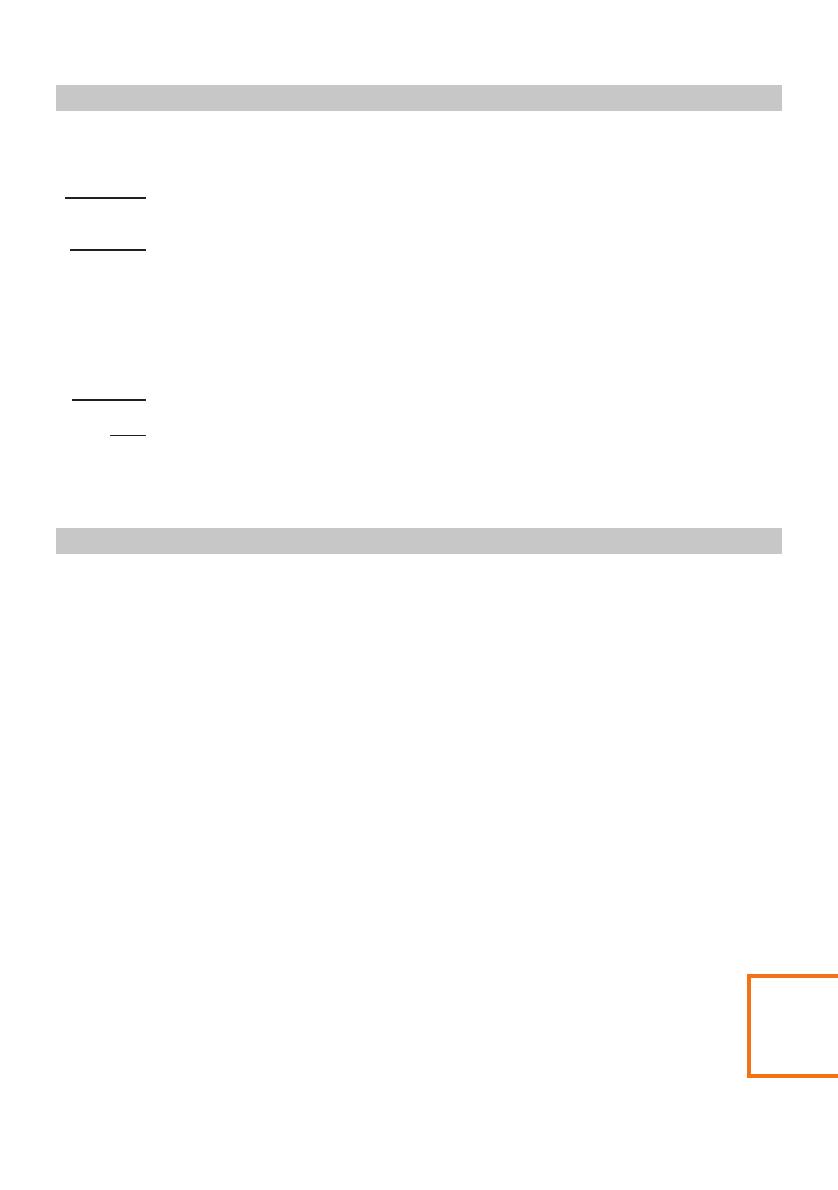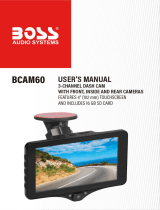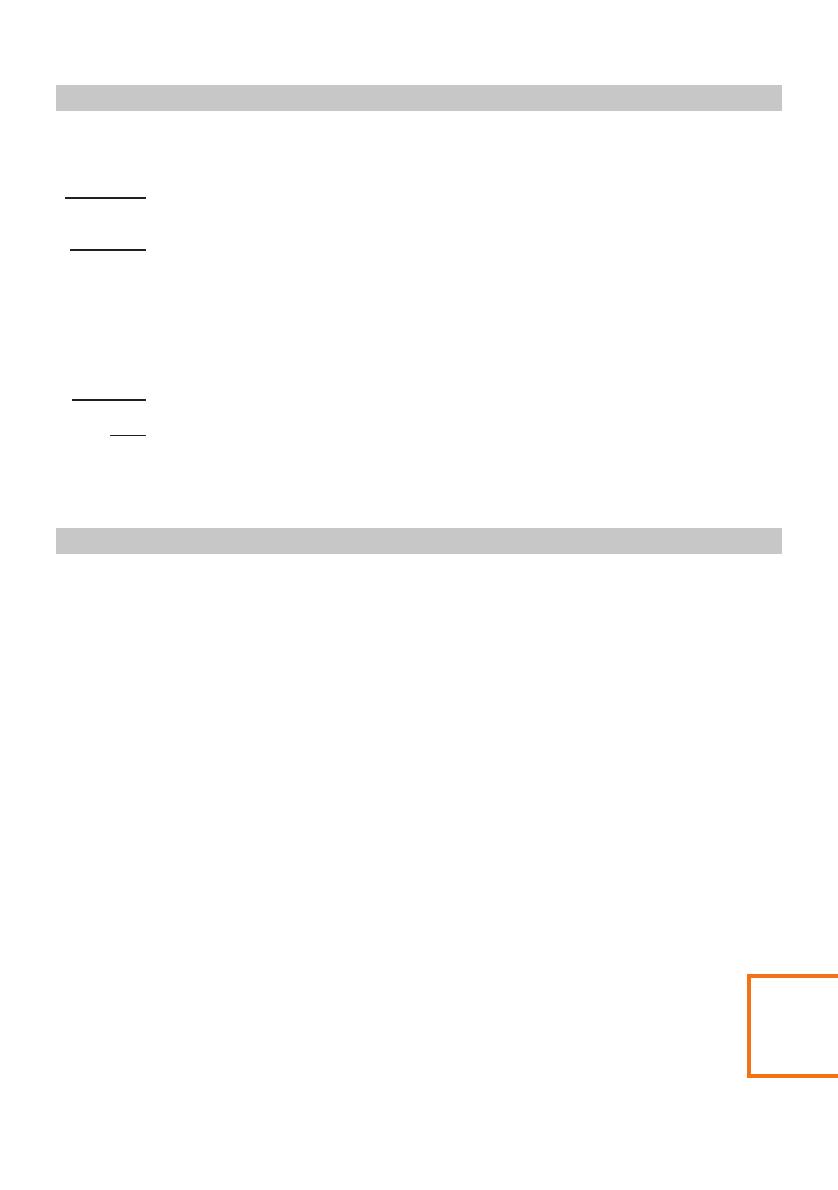
PRECAUTIONS
CAUTION:
LCD:
A Liquid Crystal Display (LCD) screen is a multilayer complex component, containing
691,200 pixels. Pixels can however fail during normal product life. 1 pixel = 0.0001%
failure rate, and one pixel failure per year of operation is considered normal and not
a cause for concern.
To reduce the risk of electric shock, do not perform any servicing other than that
contained in the instruction manual unless you are qualified to do so.
Have the unit serviced by a qualified service technician if;
The Unit has been exposed to rain or water.
The unit does not seem to operate normally.
The unit exhibits a marked change in performance.
Please read this manual carefully before operation and keep it for future reference. It will be helpful
should you encounter any operational problem.
06
WARNING:
Do not expose this product to rain, moisture or water under any circumstances, doing
so may result in the risk of electric shock or fire.
Some Products may contain components that are small enough to be swallowed.
Please keep out of reach of children.
CHOKING
HAZARD:
1. Ensure that the windshield is free of dirt or grease before placing mount upon it.
Do not obscure the view of the road ahead or impede the deployment of any airbags in the event 2.
of an accident.
When not in use, please disconnect the car adaptor from both the 12/24Vdc outlet in your vehicle 3.
and the device itself.
4. Only clean the device with a soft dry cloth, for tough dirt, apply some neutral detergent diluted in
5 to 6 parts water to a soft cloth.
Note that alcohol, thinner, benzene etc could cause damage to the paint or coatings.
Avoid making contact with the len s as damage be caused. 5. se may
If required clean the glass lens carefully using spectacle lens cleaning fluid on a soft cloth only. 6.
The video recordings made by this Digital Video Recorder are intended for personal use only. 7.
Publication of the recordings on Youtube, the internet or other methods are subject to the 8.
Data Protection Act and the requirements thereof must be adhered to.
If the Digital Video Recorder is to be used within a commercial environment, i.e. truck use, then
the CCTV regulation apply also, in addition to the Data Protection Act regulations. This includes
olabelling to identify the use f CCTV is taking place, the omission of Audio recording and informing
the relevant authorities of who controls the data.
Video playback upon the device which is visible to the driver is prohibited or restricted in some 9.
countries or States. Please adhere to these laws.
Whilst driving, do not adjust the controls of your device as this is a distraction to driving. 10.
11. Before using the device on your windshield, check the state and local laws and ordinances
where you drive. Some laws prohibit or restrict the placement of objects on the windshield
of a motor vehicle. IT IS THE USER'S RESPONSIBILITY TO MOUNT THE DEVICE IN
COMPLIANCE WITH ALL APPLICABLE LAWS AND ORDINANCES. Always mount your
NEXTBASE® device in a location that does not obstruct the driver's view of the road.
NEXTBASE® does not assume any responsibility for any fines, penalties, or damages
that may be incurred as a result of any state or local law or ordinance relating to the use
of your NEXTBASE® device.
CAUTIONS ON USING THIS PRODUCT
Addition
11. Windshield mounting
legal restriction
precaution