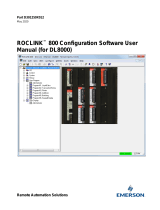Table of Contents Batch and Recipe
5 HA033194 Issue 2
Table of Contents
Table of Contents ........................................................................... 5
Safety Information .......................................................................... 6
Important Information................................................................................... 6
Safety Notes .................................................................................. 7
Introduction .................................................................................... 8
Purpose.............................................................................................................. 8
Recipe Management ...................................................................... 9
Introduction ........................................................................................................ 9
Terminology.................................................................................................. 9
Recipe Creation........................................................................................... 9
LIN Database....................................................................................... 10
Recipe Editor ....................................................................................... 10
Creating a new Recipe File.................................................................. 10
Editing an existing Recipe File............................................................. 17
Basic Recipe File structure.................................................................. 18
Files with optional Capture variables................................................... 20
Files with optional Monitor variables.................................................... 20
Recipe Dictionary....................................................................................... 21
On-line Recipe Editor................................................................................. 22
Overview.............................................................................................. 22
Selecting the required recipe............................................................... 23
Changing the value of a variable ......................................................... 23
Adding a new recipe ............................................................................ 23
Deleting a recipe.................................................................................. 24
Batch Processing ......................................................................... 25
Introduction to Batch Processing ..................................................................... 25
What is Batch Production?......................................................................... 25
Associated files.......................................................................................... 25
Batch States............................................................................................... 26
Creating a Batch File........................................................................................ 26
LIN Database............................................................................................. 26
Configure a Batch File - Overview............................................................. 27
Creating a new Batch File.......................................................................... 27
Editing an Existing File............................................................................... 32
Format of a Batch File...................................................................................... 32
Downloading a Batch File ................................................................................ 35
Loading a Batch File.................................................................................. 35
Batch ID..................................................................................................... 36
Starting a Batch................................................................................................ 37
Monitoring a Batch........................................................................................... 37
Holding a Batch................................................................................................ 38
Resuming a Batch............................................................................................ 38
Aborting a Batch............................................................................................... 38
Batch Maintenance .......................................................................................... 38
Batch Dictionary............................................................................................... 39