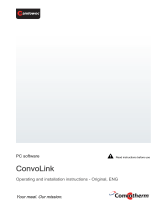Page is loading ...

Novitool® Aero® Splice Press
Recipe Management Tool
Instruction Manual
www.flexco.com
Patent number: US 9,090,022 B1 and other Patents Pending

www.flexco.com
—2—
Table of Contents
Important Things to Note Prior to Getting Started .................................. 3
Getting Started ............................................................................................... 3
Enter Group Names ......................................................................................4
Create a Recipe ..............................................................................................6
Modify an Existing Recipe ........................................................................... 7
Managing Recipe Ordering Within Groups ..............................................8
Make Recipe File ........................................................................................... 8
Loading Recipes from Aero® Recipe Management Tool .......................... 8
Saving Recipes From Press to USB Flash Drive ......................................10
Import Recipes Into Aero® Recipe Management Tool ............................10

—3—
Important Things to Note Prior to Getting Started
• e Aero® Recipe Management Tool is comprised of three important les (ARMTx.x.x.xlsm,
recipesImport.csv, recipesExport.csv). All three must be stored either on the same USB ash drive or
within the same le folder.
• To work properly, all Excel les must be closed prior to using the tool. If you fail to close the le prior
to launching the tool it will automatically save any work you have done in your named les and close
them. If you have work in a le that is not saved with a name it will prompt you to save the le.
• You must ‘enable macros’ when opening the le. You will be prompted.
Getting Started
1. Insert USB ash drive into computer
2. Initial screen will advise Instructions:
•Closeany open Excel documents
•Enablemacros prior to using Aero Recipe Management Tool
Novitool® Aero® Recipe Management Tool

www.flexco.com
—4—
Enter Group Names
1. Select “Enter Group Names”
2. Important things to note about group names:
•Priortoenteringgroupnames,considerhowyouwouldliketoorganizeyourrecipes(i.e.bybelttype,
by manufacturer, other).
•Youcanorganizeupto10groupsonthecomputer(Group1–Group10).
•RecipesinGroup1-10areonlyeditablewithintheAeroRecipeManagementTool(noteditable
directly on the press).
Novitool® Aero® Recipe Management Tool

—5—
Novitool® Aero® Recipe Management Tool
•Group0recipesareenteredandstoreddirectlyonthepress.
•ArecipefromGroup1-10canbeeditedatthepress,butonlysavedtoGroup0.
•Groupsmustbeenteredinsequentialorder.
•Fieenalphanumericcharactersmaybeusedincludingahyphen(-).
•Beforeenteringadditionalgroupsthenewgroupnamemusthaveatleastonestoredrecipe.
•Eachgroupcanstoreupto99recipes.
•TodeleteALLrecipeswithinagroup,clickonthe“DeleteAllRecipesinGroupX”button.Deleting
agroupwillshiallremaininggroupsuponeposition(i.e.ifyoudeletegroup8andhaverecipes
ingroup9and10thenthesewillshitogroup8and9).erefore, it is important to give careful
consideration to the actual recipe name and not rely on the group and recipe number, as these
can shi as you continue to manage your recipes.
3. Enter recipe group name into Group1. All groups must have a minimum of 1 recipe stored. Go to
stepCforrecipestorageinstructions.AeronerecipeisstoredyoumayreturntoenterGroup2.
4. Select “Enter a New Recipe” or “Back to HomePage”

www.flexco.com
—6—
Create a Recipe
1. Select Metric or Imperial
2. Select Group Name
Novitool® Aero® Recipe Management Tool

—7—
www.flexco.com
Novitool® Aero® Recipe Management Tool
3.EnterRecipeName:Upto15alphanumericcharactersandhyphen(-).Note:Carefullyconsiderthe
recipe name, as this should be your primary reference to retrieve the recipe. Both Group Number and
Recipe Numbers can change during the recipe management. Do NOT duplicate names for multiple
recipe settings.
4. Enter Top Splice Temperature
5. Enter Bottom Splice Temperature
6. Enter Splice Dwell Time
7. Enter Pressure
8. Select Preheat On/O
•Ifchoose‘On’:
▷ Enter Preheat Temperature
▷ Enter Preheat Dwell Time
9.CoolDownTemperature:Enteravaluewithinrangespecied
10. Notes: Notes may be entered to be viewed at the external computer. Notes will not appear on the
press. is is not a mandatory eld.
11. Once all elds have been entered the “Create/Save Recipe” button becomes available. Click “Create/
Save Recipe”, then conrm to save. Advises Save Successful.
Note: Recipe numbers are generated by the Aero Recipe Management Tool and will be assigned
behindthescenes.EachGroupislimitedto99recipes.IfGroupalreadyhas99savedrecipes
an error message will pop up.
12. Click “Back to HomePage” to select next step.
Modify an Existing Recipe
1. Click “Modify Recipe” button
2. Screen will display all saved recipes and will order them by Group Names and Recipe Numbers.
3. Select the recipe that you would like to modify. Recipe will be highlighted in blue. Click ‘Edit Recipe’.
4. Make edits to recipe.
•Tooverwriteexistingrecipeclick‘Create/SaveRecipe’
•Tocreateanewrecipewiththesemodications,click‘SaveRecipeAsCopy’.iswillcreateanew
recipe le. Please note that it is highly recommended to change the recipe name also, otherwise
you can have multiple recipe settings with the same name.

www.flexco.com
—8—
Novitool® Aero® Recipe Management Tool
Managing Recipe Ordering Within Groups
Sometimes it is preferred to change the order of the recipe numbers within a group.
1. Click on the recipe that you would like to change the order. It will be highlighted in blue.
2. Select the Up button to move the recipe up one position or the Down button to move it down one
position. Up10 and Down10 buttons are available to speed this process when moving signicant positions.
Please note that as you move the recipes all recipes within the group will assume a new recipe number.
Make Recipe File
“MakeaRecipeFile”createstherecipeImport.csvlethatloadstherecipesfromGroup1-Group10to
the press.
1. Click “Make Recipe File”
2. Message states recipe “File Created Successfully”
3. Click “Ok”
4. Aero Recipe Management Tool has automatically created the “recipesImport.csv” le within same
folder location that the Aero Recipe Management Tool is stored. If the le is stored on your computer,
transfer recipesImport.csv le to a USB ash drive.
Loading Recipes from Aero® Recipe Management Tool
1. Follow instructions on powering up the press, then insert USB ash drive into the USB port in the top
of the press.

—9—
Novitool® Aero® Recipe Management Tool
2. Display reads USB Device Detected with options to select “Export Data Log”, “Import Recipes”,
“Export Recipes”, and “Back”. Scroll to “Import Recipes” and depress selector knob. Select “Cancel
or Conrm.”
•If“Cancel”isselected,itwillreturntoOptionsmenu.
•If“Conrm”isselected,thedisplaystates“Processing”.
3. Once complete display reads “Import complete”. Select “Return” or “Undo”. “Return” brings you back
to “Options” where you can scroll down to “Back to Home”. At end of updating recipes the USB ash
drive may be removed.
•“Undo”allowsyoutoremovetheUSBashdrivewithoutmakingrecipeupdates.
•Inadditiontointernalrecipes,thirdparties,likeconveyorbeltmanufacturesmightdevelop
splice recipes for their range of belts. ese external recipes can in imported into the Aero Recipe
Management Tool.
•Ifyouhavemultiplepressesatyourfacilities,youcanloadGroup1-10recipesonmultiplepresses.

www.flexco.com
—10—
Novitool® Aero® Recipe Management Tool
Saving Recipes From Press to USB Flash Drive
isfunctionistocopyGroup0-10recipesfromthepresstoaUSBashdrive.
1. Plug USB ash drive into USB port on press
2. Display reads USB Device Detected
3. Choose Export Recipes
4. en choose Back which takes you back to Home
5. Remove USB ash drive
Import Recipes Into Aero® Recipe Management Tool
is feature allows for recipes to be imported from another source into your Aero Recipe Management
Tool into existing or new groups.
1. Insert USB ash drive into computer. e “recipesExport.csv” le from the USB must be in the same
locationastheAeroRecipeManagementsoware(ARMT.x.x.x.xlsm).Movethisle,ifnecessary.
2. Click “Import Recipes” button
•erearethreesectionstothisscreen:
▷KeyforGroupNumberandGroupNameofimportedle–onlyGroupNumberisshownin
section B (is is shown in part “A” in image above)
▷ Display of available recipes for import (is is shown in part “B” in image above)
▷ Your current recipe groups (is is shown in part “C” in image above)
A
B
C

—11—
Novitool® Aero® Recipe Management Tool
3. Highlight the recipe(s) you would like to import from section B. Multiple recipes can be selected by
holdingdownCtrlorShi.
4. Click on the group in section C where you want to save the recipe. For your reference, the group
name and number of recipes within the group will be displayed directly below the group number.
Notes:
•Eachgroupcanstoreupto99recipes.Youwillreceiveanerrormessageifattemptingtostore
morethan99recipeswithinagroup.
•GroupNameinsectionCcanbemodiedonthisscreen.Allrecipeswithinthismodiedgroup
name will now reference the new name.
•Agroupmusthaverecipeswithinitbeforethenextgroupbecomesavailable.Groupsthataregray
shaded are not available for entry until the prior group has content.
5. Once all desired recipes have been imported, click “Back To HomePage”. Recipe le can then be
created for transfer back to the press by following instructions noted earlier in Loading Recipes and
Saving Recipes.

—12—
2525 Wisconsin Avenue • Downers Grove, IL 60515-4200 • USA
Tel: (630) 971-0150 • Fax: (630) 971-1180 • E-mail: info@exco.com
Visit www.flexco.com for other Flexco locations and products.
©2016 Flexible Steel Lacing Company. 07-08-16. For reorder: X4239
/