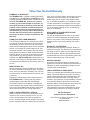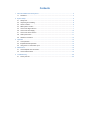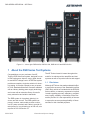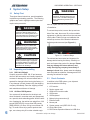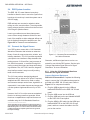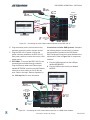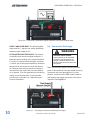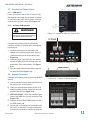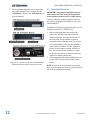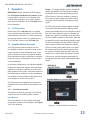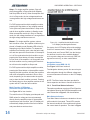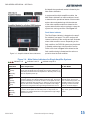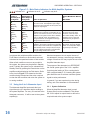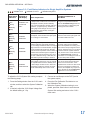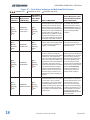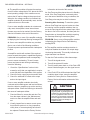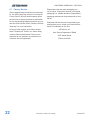DSR Series
Dropout, Surge, Ripple Simulator
and AC/DC Voltage Source
Operation Manual
574.295.9495 | www.aetechron.com
2507 Warren Street, Elkhart, IN 46516

Three-Year, No-Fault Warranty
SUMMARY OF WARRANTY
AE TECHRON INC., of Elkhart, Indiana (Warrantor)
warrants to you, the ORIGINAL COMMERCIAL PUR-
CHASER and ANY SUBSEQUENT OWNER of each
NEW AE TECHRON INC. product, for a period
of three (3) years from the date of purchase, by
the original purchaser (warranty period) that the
product is free of defects in materials and work-
manship and will meet or exceed all advertised
specications for such a product. We further war-
rant the new AE Techron product regardless of
the reason for failure, except as excluded in the
Warranty.
ITEMS EXCLUDED FROM WARRANTY
This AE Techron Warranty is in eect only for failure
of a new AE Techron product which occurred within
the Warranty Period. It does not cover any product
which has been damaged because of any intentional
misuse, or loss which is covered under any of your
insurance contracts. This warranty does not extend
to any product on which the serial number has been
defaced, altered, or removed. It does not cover dam-
age to loads or any other products or accessories
resulting from AE TECHRON INC. product failure. It
does not cover defects or damage caused by the use
of unauthorized modications, accessories, parts, or
service.
WHAT WE WILL DO
We will remedy any defect, regardless of the reason
for failure (except as excluded), by repair or replace-
ment, at our sole discretion. Warranty work can only
be performed at our authorized service centers or at
our factory.
Expenses in remedying the defect will be borne by
AE TECHRON INC., including one-way surface
freight shipping costs within the United States.
(Purchaser must bear the expense of shipping the
product between any foreign country and the port of
entry in the United States and all taxes, duties, and
other customs fees for such foreign shipments.)
HOW TO OBTAIN WARRANTY SERVICE
When you notify us or one of our authorized service
centers of your need for warranty service, you will
receive an authorization to return the product for
service. All components must be shipped in a factory
pack or equivalent which, if needed, may be obtained
from us for a nominal charge. We will take corrective
actions and return the product to you within three
weeks of the date of receipt of the defective prod-
uct, or will make available to you a product of equal
or better performance on temporary loan until your
product can be repaired or replaced and returned to
you. If the repairs made by us are not satisfactory,
notify us immediately.
DISCLAIMER OF CONSEQUENTIAL AND
INCIDENTAL DAMAGES
You are not entitled to recover from us any conse-
quential or incidental damages resulting from any
defect in our product. This includes any damage to
another product or products resulting from such a
defect.
WARRANTY ALTERATIONS
No person has the authority to enlarge, amend, or
modify this warranty. The warranty is not extended by
the length of time for which you are deprived of the
use of this product. Repairs and replacement parts
provided under the terms of this warranty shall carry
only the unexpired portion of this warranty.
DESIGN CHANGES
We reserve the right to change the design of any
product from time to time without notice and with no
obligation to make corresponding changes in prod-
ucts previously manufactured.
LEGAL REMEDIES OF PURCHASER
There is no warranty that extends beyond the terms
hereof. This written warranty is given in lieu of any
oral or implied warranties not contained herein. We
disclaim all implied warranties, including, without
limitation, any warranties of merchantability or tness
for a particular purpose. No action to enforce this
Warranty shall be commenced later than ninety (90)
days after expiration of the warranty period.
This statement of warranty supersedes any others
contained in this manual for AE Techron products.
AE TECHRON INC.
Customer Service Department
2507 Warren St. Elkhart, IN, 46516, U.S.A.
(574) 295-9495
www.aetechron.c

Contents
1 About the DSR Series Test Systems ..............................................................................................5
1.1 Disclaimer ..............................................................................................................................5
2 System Setup.................................................................................................................................6
2.1 Safety First ............................................................................................................................6
2.2 Unpacking and Installing .......................................................................................................6
2.3 Check Contents .....................................................................................................................6
2.4 DSR System Location ...........................................................................................................7
2.5 Connect the Signal Source....................................................................................................7
2.6 Connect the Test Supply .....................................................................................................10
2.7 Connect the Power Source .................................................................................................11
2.8 Startup Procedure ...............................................................................................................11
2.9 Shutdown Procedure ........................................................................................................... 12
3 Operation ...................................................................................................................................13
3.1 3110 Operation ....................................................................................................................13
3.2 Amplier Module Operation .................................................................................................13
3.3 Using the 6-to-1 Attenuator Input ........................................................................................16
4 Maintenance ................................................................................................................................19
4.1 Clean Amplier Filter and Grills ...........................................................................................19
4.2 Clean Cabinet Interior .........................................................................................................19
5 Troubleshooting ...........................................................................................................................20
5.1 Factory Service: ..................................................................................................................22

Figure 1.1 – DSR100-15 System

08-24-2020
Information subject to change
5
DSR SERIES OPERATION – SECTION 1
1 About the DSR Series Test Systems
The AE Techron brand is known throughout the
world for its robust precision ampliers and test
systems as well as its product service and support.
1.1 Disclaimer
Although AE Techron has made substantial eort
to ensure the accuracy of the Standards’ test les
(SWG les), which are included with the DSR100-
series cabinet, no warranty, expressed or implied,
is made regarding accuracy, adequacy, complete-
ness, legality, reliability or usefulness of the infor-
mation provided. It is the responsibility of the user
to ensure the accuracy and applicability of these
test les for their intended purposes.
Figure 1.2 – Left to right: DSR100-50, DSR100-100, DSR100-150 and DSR100-200
Congratulations on your purchase of an AE
Techron DSR Series test system, designed for use
in EMC testing as a dropout, surge, ripple simula-
tor and AC/DC voltage source. A DSR test system
provides a complete, single-box solution for immu-
nity testing. It includes a simple-to-use yet power-
ful 3110 Standards Waveform Generator matched
with an industry leading power supply technology
and comes with an extensive library of tests for
many automotive and aviation standards.
The DSR system is 4-quadrant, allowing it to
source and sink current. The DSR system has
power in reserve; each model provides continu-
ous DC power as rated, and is able to provide 4X
rated power for in-rush testing up to 200 mS, as is
required in DO 160 Section 16.

Information subject to change
08-24-2020
DSR SERIES OPERATION – SECTION 2
6
2 System Setup
2.1 Safety First
Throughout these instructions, special emphasis
is placed on good safety practices. The following
graphics are used to highlight certain topics that
require extra precaution.
ment to unpack and move the product to its place
of installation.
To uncrate the product, remove the top and one
side of the crate, then use a lift or other suitable
equipment to glide the cabinet from the crate and
o the pallet. Cable lift rings are installed at the
cabinet top corners of the heaviest cabinets to
facilitate product removal (see Figure 2.1).
DANGER represents the most severe
hazard alert. Extreme bodily harm or
death will occur if these guidelines are
not followed. Note the explanation of the
hazard and instruction for avoiding it.
DANGER
WARNING alerts you to hazards that
could result in severe injury or death.
Note the explanation of the hazard and
the instructions for avoiding it.
WARNING
CAUTION indicates hazards that could
result in potential injury or equipment
or property damage. Once again, note
the explanation of the hazard and the
instructions for avoiding it.
CAUTION
The cabinet has been tested and inspected for
damage before leaving the factory. Carefully un-
pack and inspect the product for damage. Please
note any damage for future reference and
notify the shipping company immediately if
damage is found. Also, please save the shipping
crate and pallet as evidence of damage and/or for
returning the cabinet for repair.
2.3 Check Contents
In addition to the DSR system, your shipment
should include the following:
1. LCD monitor
2. Monitor power cord
3. HDMI-to-DVI monitor cable
4. USB mouse
5. USB keyboard
6. Male pin-plug connectors (2)
7. Ethernet cable
8. Mouse pad
9. System power cord (DSR 100-15 only)
10. Quick Start Guide
11. DSR Series Operation Manual on USB drive
Never attempt to lift the cabinet without
assistance. Crushing bodily injury can
result if care is not taken during instal-
lation. Cabinets may overturn if not
secured.
WARNING
Figure 2.1 – Cable Lift Rings
2.2 Unpacking and Installing
2.2.1 DSR 100-15 Model
Carefully unpack the DSR 100-15 and accesso-
ries from the two cartons and visually inspect the
contents for damage. All units are tested and in-
spected for damage before leaving the factory, so
if any damage is found, please notify the shipping
company immediately. Save the shipping cartons
and materials as evidence of damage.
2.2.2 All Other DSR Systems
Your system will be delivered to the ship-to ad-
dress enclosed in a wooden crate and transported
on a special, shock-absorbing pallet. With the addi-
tion of packaging, the cabinet can weigh from 300
pounds (DSR100-50) to more than 950 pounds
(DSR100-200). (Or from 136 kg to more than 430
kg). To avoid serious injury and/or product dam-
age, use a heavy-duty lift or other suitable equip-

08-24-2020
Information subject to change
7
DSR SERIES OPERATION – SECTION 2
2.4 DSR System Location
The DSR 100-15’s case features heavy-duty
handles to allow the user to move the system from
bench-top to bench-top. Locate the system near a
20A AC supply,
DSR cabinets are mounted on wheels to allow
rolling on a at, smooth surface. To avoid possible
tipping, always push the cabinet from the front and
avoid rough or pitted surfaces.
Locate your cabinet near a three-phase power
source. Allow enough clearance at the front and
back of the amplier to allow adequate airow and
hot air discharge through the amplier rear. See
Figure 2.2 for clearance recommendations
2.5 Connect the Signal Source
Your DSR system comes with a 3110 Standards
Waveform Generator that includes an extensive
library of tests for many automotive, aviation, and
industry standards.* The 3110 provides a powerful
yet simple-to-use interface to help streamline the
testing process. 3110 test les (.swg) are easy to
link, build from scratch, or customize using time-
saving controls like triggers and loops with chang-
ing variables. Plus, the 3110’s intuitive, drag-and-
drop interface makes it easy to modify existing
tests or build new tests.
The 3110 can produce standard signals and
waveforms with or without a DC oset. Frequency,
amplitude and DC oset can be xed or swept,
and sinewave sweeps can be linear, logarithmic or
exponential. It can create dropouts and surges and
can also produce ripple waveforms of up to 300
kHz.
However, the 3110 is not the same as a standard
function or arbitrary waveform generator. When
functions or capabilities are required that are not
available using the 3110 Standards Waveform
____________________________
*Some Standards’ tests included in the 3110 Library may re-
quire voltages above the maximum voltage available in your
DSR Series system. To run those tests, connect the 3110 to
a dierent amplier or amplier system that can generate
the required voltage.
Generator, a dierent signal source can be con-
nected for use with the DSR system. See the topic
“Using a Stand-alone Signal Source for Signal
Generation” for more information.
2.5.1 Using the 3110 Standards Waveform
Generator for Signal Generation
Connect Peripheral Equipment
DSR 100-15 Connections: Complete the following
steps to connect the 3110 cables and accessories
provided to the DSR 100-15 back panel. Refer to
Figure 2.3 for component locations.
A. Plug the USB keyboard into the USB port
labeled KEYBOARD on the DSR 100-15 back
panel.
B. Plug the USB mouse into the USB hub
C. Plug the USB hub into the port labeled MOUSE
on the DSR 100-15 back panel.
D. Plug the HDMI to DVI cable into the HDMI port
labeled MONITOR on the DSR 100-15 back
panel, and then connect the cable to the DVI
port on the monitor.
Figure 2.2 – Clearance Recommendations
for Cabinet Placement

Information subject to change
08-24-2020
DSR SERIES OPERATION – SECTION 2
8
E. Plug the monitor power cord into the monitor,
and then connect the cord to a power source.
F. Plug the DSR 100-15 power cord into the
power connector located on the DSR 100-15
back panel, and then connect the cord to a 20A
power source.
G. OPTIONAL: To connect the DSR 100-15 to be
accessed and controlled through a network:
Plug the Ethernet cable to the Ethernet port
labeled NETWORK, and then plug the Ethernet
cable into a router, switch or hub on the net-
work. Refer to the topic “Remote Operation” in
the 3110 Help les for more information.
Connections for Other DSR Systems: Complete
the following steps to connect the 3110 cables
and accessories provided to the DSR Series’
SWG Peripheral Connections panel located on the
cabinet back. Refer to Figure 2.4 for component
locations.
A. Plug the USB keyboard into the USB port
labeled KEYBOARD
B. Plug the USB mouse into the port labeled
MOUSE.
Figure 2.4 – Connecting the 3110 Cables and Accessories on a DSR Series Cabinet
All other DSR Systems
USB
Mouse
HDMI
to DVI
Cable
USB
Keyboard
A
B
C
D
Optional:
Ethernet
Cable
Network
Router, Switch
or Hub
E
Monitor
Power
Cable
All other DSR Systems
USB
Mouse
HDMI
to DVI
Cable
USB
Keyboard
A
B
C
D
Optional:
Ethernet
Cable
Network
Router, Switch
or Hub
E
Monitor
Power
Cable
Figure 2.3 – Connecting the 3110 Cables and Accessories on the DSR 100-15
DSR 100-15
USB
Mouse
USB
Hub
HDMI
to DVI
Cable
USB
Keyboard
Power from
AC Source
DSR 100-15
Power Cable
(20A)
A
B
C
D
F
E
Optional:
Ethernet
Cable
Network
Router, Switch
or Hub
G
Monitor
Power
Cable

08-24-2020
Information subject to change
9
DSR SERIES OPERATION – SECTION 2
Figure 2.5 – Connecting the 3110 to the Direct Amplier Input
C. Plug the HDMI to DVI cable into the HDMI port
labeled MONITOR and then connect the cable
to the DVI port on the monitor.
D. Plug the monitor power cord into the moni-
tor, and then connect the cord to the cabinet’s
auxiliary 120V AC switched power outlet. If
you prefer, you can connect the monitor to an
alternate power source.
E. OPTIONAL: To connect the DSR system to be
accessed and controlled through a network:
Plug the Ethernet cable to the Ethernet port
labeled NETWORK, and then plug the Ethernet
cable into a router, switch or hub on the net-
work.
Note on Network Control of the 3110: After net-
work control of the 3110 has been implemented,
the monitor, keyboard and mouse can be discon-
nected from the 3110 and the system can be oper-
ated remotely. See the topic “Remote Operation” in
the 3110 Help les for more information.
Connect 3110 Signal Output
Use a BNC cable to connect from the 3110’s front-
panel BNC connector labeled SIgnal Out to one
of the two DSR system’s BNC connectors labeled
Amplier Inputs. See Figure 2.5.
DIRECT AMPLIFIER INPUT: The Direct Amplier
Input sends a 1:1 signal to the system amplier(s).
Maximum input voltage is 10V.
ATTENUATOR AMPLIFIER INPUT: The Attenua-
tor Amplier Input sends the signal through a 6:1
attenuator before sending to the system ampliers.
For every 6V received at the Attenuator connector,
1V will be sent to the system amplier(s). Most test
sequences do not require the use of this attenua-
tor. However, tests having a maximum voltage of
less than 30V may require the use of the attenua-
tor. In general, if you are experiencing noise during
testing, use of the attenuator is recommended.
When using the Attenuator input, you must de-
crease the system gain setting in the 3110 to 1/6
of the calibrated setting (i.e., a gain of 20 would
be set to 3.33 when using the Attenuator input).
Lowering the gain of the system allows the user to
achieve maximum system signal to noise perfor-
mance. See the topic “Using the 6-to-1 Attenuator
Input” for more information.
2.5.2 Using a Stand-alone Signal Source for
Signal Generation
Your choice of stand-alone signal generation
device can be used with your DSR system in place
of the 3110 Standards Waveform Generator. Use a
BNC cable to connect from the signal output con-
nector on your alternate signal generation device
to one of the two DSR system’s BNC connectors
labeled Amplier Inputs. See Figure 2.6.

Information subject to change
08-24-2020
DSR SERIES OPERATION – SECTION 2
10
DIRECT AMPLIFIER INPUT: The Direct Amplier
Input sends a 1:1 signal to the system amplier(s).
Maximum input voltage is 10V.
ATTENUATOR AMPLIFIER INPUT: The Attenua-
tor Amplier Input sends the signal through a 6:1
attenuator before sending to the system ampliers.
For every 6V received at the Attenuator connector,
1V will be sent to the system amplier(s). Most test
sequences do not require the use of this attenua-
tor. However, tests having a maximum voltage of
less than 30V may require the use of the attenua-
tor. In general, if you are experiencing noise during
testing, use of the attenuator is recommended.
See the topic “Using the 6-to-1 Attenuator Input”
for more information.
ELECTRIC SHOCK HAZARD.
Output potentials can be lethal. Make
connections only with AC Power un-
plugged or switched o at the source
and the system’s AC power switch in the
OFF position.
WARNING
Figure 2.7 – Test Supply Connections (DSR System Output)
Make sure the DSR system is turned o and AC
power is disconnected. Using the supplied pin-plug
connectors and wiring appropriate for your ap-
plication, connect from the DSR system’s positive
and negative test supply connectors to the device
under test. See Figure 2.7.
Figure 2.6 – Connecting a Stand-alone Signal Generator to the Direct Amplier Input
2.6 Connect the Test Supply

08-24-2020
Information subject to change
11
DSR SERIES OPERATION – SECTION 2
2.7 Connect the Power Source
2.7.1 DSR 100-15
Locate your system near a 20V AC source. Plug
the supplied power cord into the power connector
on the back of the DSR 100-15 system, and then
connect to the 20V AC source. See Figure 2.8.
2.7.2 All Other DSR Systems
ELECTRIC SHOCK HAZARD. Power
supply wiring should only be performed
by a qualied, licensed electrician.
WARNING
Figure 2.8 – Location of DSR 100-15 power inlet
Figure 2.10 – Location of cabinet punchouts
Figure 2.11 – Cabinet AC Power Block
Figure 2.9 – Location of cabinet AC Supply
Complete the following steps to connect the
cabinet to a 208V (or optional 400V) three-phase
power source:
1. Open the access door on the back of the
cabinet and locate the power block, which is
located near the top left of the cabinet (see
Figure 2.9).
2. Route the power input cable into the cabinet
through a cable punch-out (located at the top
and bottom of the cabinet back). See Figure
2.10.
3. Wire the power cable as specied on the bar-
rier strip label (see Figure 2.11).
2.8 Startup Procedure
Complete the following steps to power up the DSR
system.
A. Use the monitor’s power switch (last button on
the right) to turn on the monitor.
B. Check the power/breaker switch on the 3110
and all amplier modules. Make sure all units
are switched ON. See Figure 2.12.
C. DSR 100-15 ONLY: Check the amplier’s gain
control and make sure it is fully clockwise. See
Figure 2.12.
D. Depress the SYSTEM POWER switch to turn
the DSR system ON.
E. Wait for the 3110 interface to load (loading will
take up to 30 seconds). Press the Help button
to access this manual from within the program.

Information subject to change
08-24-2020
DSR SERIES OPERATION – SECTION 2
12
F. Run the System Calibration test to determine
the proper settings for your system. See the
“Calibration” section in the 3110 Help les for
more information.
2.9 Shutdown Procedure
IMPORTANT: Any powered ampliers that are
connected to the 3110 must rst be disabled
before shutting down the 3110 or DSR System.
Failure to follow the proper shutdown procedure
can result in damage to the ampliers or any con-
nected load/DUT.
Complete the following to safely shut down a 3110/
amplier combination or DSR System:
1. Make sure all ampliers connected to the
system are disabled. To quickly disable AE
Techron ampliers, press the Stop button on
the front panel of any amplier to place all
connected units in Standby mode. Or you can
turn the amplier(s) OFF using the amplier’s
power switch or breaker. See the “Operation”
section in this manual for power switch loca-
tion. For non-AE Techron ampliers, consult
the product instructions to determine the best
method for disabling those units.
2. After all ampliers have been disabled, turn the
system OFF by pressing the System Power
button.
NOTE: If the 3110 is not connected to any ampli-
ers, it can be safely shut down by simply pressing
the 3110 front-panel power switch.
Figure 2.12 – System Component’s Power/Breaker
Switches and Gain Control (DSR 100-15 only)

08-24-2020
Information subject to change
13
DSR SERIES OPERATION – SECTION 3
3 Operation
IMPORTANT: Before operating the DSR system,
the 3110 System Calibration Procedures should
be performed to verify the correct System Gain
and DC Oset settings for your system. See the
topic “System Calibration” in the 3110 Help les for
more information.
3.1 3110 Operation
Please refer to the 3110 Help les for operation
and troubleshooting information for the 3110 Stan-
dards Waveform Generator. For help in getting up
and running quickly on the 3110, please see the
“3110 Tutorials” section in the 3110 Help les.
3.2 Amplier Module Operation
Your DSR system contains between one and
four amplier modules to provide the high-current
output required for many Standards’ tests. If your
system contains more than one amplier module,
those modules have been congured as a parallel
multi-amp system, increasing the system’s output
current capabilities.
In multi-amp congurations, the individual amplier
modules are interlocked together, with one Master
amplier controlling the operation of all of the am-
plier modules in the system. With the exception of
the breaker/power switches, a control operated on
one amplier module will perform that action on all
of the amplier modules in the system.
The following sections describe the controls and
indicators found on the DSR Series amplier mod-
ules.
3.2.1 Front-Panel Controls
This section provides an overview of Front-Panel
controls found on the DSR amplier modules.
Input Buttons
Three Push Buttons on the amplier front panel
control basic operation of the amplier. See Figure
3.1 for item locations.
Enable – For single amplier systems, Enable will
release the amplier from Stop mode and place
the amplier in Run mode (both Ready and Run
LEDs will be lit). When the amplier is placed in
Run mode, the high-voltage transformers will be
energized and the amplier will amplify the input
signal.
For DSR systems with multiple amplier modules,
if the systme has been placed in Standby mode,
pressing the Enable button on the amplier module
that was used to place the system in Standby will
release the system from Standby status and return
all of the amplier modules to Run mode. Note that
the amplier module controlling the Standby status
will have the Standby and Stop LEDs lit, while all
other modules will have the Ready and Standby
LEDs lit. Pressing the Enable button on an ampli-
er module other than the module used to place
the system in Standby mode will NOT return the
system to Run mode. When the system is placed
in Run mode, the high-voltage transformers will
be energized and the system will amplify the input
signal.
Figure 3.1 – Amplier Module Input Buttons

Information subject to change
08-24-2020
DSR SERIES OPERATION – SECTION 3
14
Stop – For single amplier systems, Stop will
place the amplier in Stop mode (both Standby
and Stop LEDs will be lit). When an amplier mod-
ule is in Stop mode, the low-voltage transformer
is energized but the high-voltage transformers are
not.
For DSR systems with multiple amplier modules,
pressing the Stop button on any amplier module
in the system will place that module in Stop mode
and all other amplier modules in Standby mode.
When an amplier module is in Stop or Standby
mode, the low-voltage transformer is energized but
the high-voltage transformers are not.
Reset – For single amplier systems, when a
fault condition occurs, the amplier module may be
placed in Standby mode (Standby LED will be lit),
depending on the fault condition. To release the
amplier from Standby mode, clear the fault condi-
tion and then press the Reset button. If the ampli-
er is in Run mode when the fault condition occurs,
pressing the Reset button will return the amplier
to Run mode. If the amplier is in Stop mode when
the fault condition occurs, pressing the Reset but-
ton will return the amplier to Stop mode.
For DSR systems with multiple amplier modules,
pressing the Reset button on the amplier module
reporting the fault condition will clear the condition
and return all ampliers modules to Run or Stop
mode, depending on the status mode the system
was in when the fault condition occurred. Pressing
the Reset button on other amplier modules in the
system will NOT clear the fault condition.
Multi-Function LCD Display
(all models except DSR 100-15)
See Figure 3.2 for item location.
The multi-function LCD display provides peak and
RMS values for voltage and current measured
directly from the amplier output. If the amplier
experiences a fault condition, the LCD display will
automatically display details of the fault condition
and prescribed corrective actions.
On startup, the LCD Display will provide readings
for all four measurements: Volts peak, Volts RMS,
Current peak, and Current RMS. Use the Naviga-
tion buttons to scoll to other available displays,
such as peak voltage and current only, RMS volt-
age and current only, or other combinations.
Navigation Buttons
(all models except DSR 100-15)
See Figure 3.2 for item locations.
The Navigation buttons provide four arrow keys to
allow navigation through the dierent voltage and
current measurement functions on the LCD display
screen.
NOTE: The Enter button has been provided for
future expansion and has no function at this time.
3.2.2 Front-Panel Status Indicators
This section provides an overview of Front-Panel sta-
tus indicators found on the DSR Series amplier mod-
ules. Please refer to Figure 3.3 for item locations.
Main Status Indicators
Four Main Status indicators are located on the am-
plier module’s front-panel. These LEDs monitor
the internal conditions of the module and indicate
the current state of operation. The chart in Figure
Figure 3.2 – Amplier Module Multi-function
LCD Display and Navigation Buttons

08-24-2020
Information subject to change
15
DSR SERIES OPERATION – SECTION 3
3.4 details the operational modes indicated by the
Main Status indicators.
In systems with multiple amplier modules, the
Main Status indicators on each module are used
to determine the operational status of that module
and are also evaluated along with the statuses
of the other amplier modules to determine the
system status and the action required to return the
system to a running condition. See Figure 3.5.
Fault Status Indicator
The Fault Status indicator is located on the ampli-
er module’s front panel. This LED monitors the
internal conditions of the module and will illuminate
when a fault condition occurs. Depending on the
fault condition, the DSR100 system may be placed
in Standby mode when a fault condition occurs.
Refer to the chart in Figure 3.6 to determine the
fault condition being indicated and the action re-
quired to clear the fault condition.
Figure 3.3 – Amplier Module Status Indicators
Figure 3.4 – Main Status Indicators for Single Amplier Systems
Indicator is lit Indicator is not lit Indicator may be lit
Main Status
Indicators State of Operation
Action Needed to Return
to Run Mode
Run
Ready
Standby
Stop
Run mode: The amplier’s high-voltage transformers are energized
and the unit will amplify the input signal. Run mode is initiated by: (1)
the Enable push button when the amplier is in Standby mode, or (2)
when the amplier powers up..
N/A
Run
Ready
Standby
Stop
Standby mode: Standby mode indicates that the amplier is
functioning properly and all Fault Status modes are clear, but it is be-
ing held in Standby by an external condition. The amplier will enter
Standby mode briey after powering up, and then will move automat-
ically into Run mode. In Standby mode, the amplier’s low-voltage
transformer is energized but the high-voltage transformers are not.
If the amplier remains in
Standby mode, and it is not
part of a multi-amp system, the
amplier module may require
servicing. Please contact AE
Techron Technical Support.
Run
Ready
Standby
Stop
Stop mode: When the Stop button on the amplier front panel
is pressed, the amplier will enter Stop mode. In Stop mode, the
amplier’s low-voltage transformer is energized but the high-voltage
transformers are not.
To release the amplier from
Stop mode, press the Enable
button.

Information subject to change
08-24-2020
DSR SERIES OPERATION – SECTION 3
16
In systems with multiple amplier modules, the
Fault Status indicators on each module are used
to determine the operational status of that module.
When a fault condition occurs on any module in
the system, the system may be placed in Standby
mode. Typically, the system can be released from
Standby mode by pressing the Reset button on the
amplier module displaying the Fault status. Refer
to the chart in Figure 3.7 to determine the fault
condition being indicated and the action required
to clear the fault condition and return the system to
a running condition.
3.3 Using the 6-to-1 Attenuator Input
The Attenuator Amplier Input sends the input
signal through a 6:1 attenuator before sending to
the system ampliers. For every 6V received at the
Attenuator connector, 1V will be sent to the system
amplier(s).
Most test sequences do not require the use of
this attenuator. However, tests having a maximum
voltage of less than 30V may require the use of the
Amplier Attenuator input.
The purpose of the attenuator is to DECREASE
the overall system gain of the 3110 + amplier
from the typical setting of 20 to a setting that is
20/6 or approximately 3.33. Lowering the system
gain allows the user to achieve maximum system
signal-to-noise performance.
In general, if you are experiencing noise during
testing, use of the attenuator is recommended.
3.3.1 System Calibration
When the Amplier Attenuator input is used,
System Gain must be recalibrated. This allows
the 3110 to adjust its output levels to deliver the
required levels at the system output.
Figure 3.5 – Main Status Indicators for Multi-Amplier Systems
Indicator is lit Indicator is not lit Indicator may be lit
Main Status
of One or
More Amps in
the System
Main Status of
Other Amps in
the System State of Operation
Action Needed to Return
to
Run Mode
Run
Ready
Standby
Stop
Run
Ready
Standby
Stop
Run mode: All of the ampliers in the system
are in Run mode. The ampliers’ high-voltage
transformers are energized and the system will
amplify the input signal.
N/A
Run
Ready
Standby
Stop
Run
Ready
Standby
Stop
System Not Ready: If one or more of the
ampliers has no LEDs lit, the amplier has no
power or has not been turned on, and the other
ampliers in the system will be held in Standby
mode. In Standby mode, the amplier’s low-
voltage transformer is energized but the high-
voltage transformers are not.
Make sure all ampliers have
AC power and have been
turned on. When all ampli-
ers attain Standby status, all
ampliers in the system will
simultaneously be placed in
Run mode.
Run
Ready
Standby
Stop
Run
Ready
Standby
Stop
Stop mode: When the Stop button on any
amplier in the system is pressed, that amplier
will enter Stop mode and all other ampliers will
enter Standby mode. In Stop mode, the ampli-
er’s low-voltage transformer is energized but
the high-voltage transformers are not.
To release the system from
Stop mode, press the Enable
button on the amplier display-
ing the Stop mode status.

08-24-2020
Information subject to change
17
DSR SERIES OPERATION – SECTION 3
To adjust the 3110’s System Gain setting complete
the following steps:
1. Press the Settings button from the 3110’s main
window, and then select the System Calibration
tab.
2. If desired, adjust the 3110 Output Voltage from
the default setting of 1 Vp.
Figure 3.6 – Fault Status Indicators for Single Amplier Systems
Indicator is lit Indicator is not lit Indicator may be lit
Main Status
Indicators
Fault Status
Reported on
LCD Display State of Operation
Action Needed to Clear Fault
Condition and Return to
Run Mode
Run
Ready
Standby
Stop
WARNING! OUT-
PUT DEVICE
FAULT
Output Device Fault: This indicates that
an Output Fault condition has occurred and
the amplier has been placed in Standby
mode. The Fault indicator will light under two
conditions: 1) High-frequency oscillation is
causing high shoot-through current; or 2) An
output transistor has shorted, causing the
output fault condition.
This fault condition cannot be cleared
using the front-panel Reset button.
See the Troubleshooting section for
more information on diagnosing and
clearing this fault condition.
Run
Ready
Standby
Stop
WARNING!
OVERLOAD
Overload: This indicates that the output of
the amplier could not follow the input signal
due to voltage or current limits.
To remedy the Overload fault, turn
down the level of the input signal until
the Fault indicator turns o.
Run
Ready
Standby
Stop
WARNING!
OVERTEMP
Overtemp: The amplier monitors the tem-
perature inside the high-voltage transform-
ers, low-voltage transformer and in the output
stage heat sinks. The Fault indicator will light
and the amplier will be placed in Standby
mode when the temperature sensors detect a
condition that would damage the amplier. If
the Overtemp pulse is extremely short, as in
the case of defective wiring or switches, the
Fault LED may be lit too briey to observe.
To reset after an Over Temp fault has
occurred, make sure the amplier
fans in all ampliers are running, and
then remove the input signal from the
system. Allow the fans to run for about
5 minutes until the system automati-
cally returns to Run mode. Please see
the “Troubleshooting” section for
information on correcting the cause of
an Over Temp fault condition.
Run
Ready
Standby
Stop
WARNING!
OVERVOLTAGE
Overvoltage: This indicates that the AC
mains voltage is more than +10% of nominal.
The amplier will be forced to Standby when
an Overvoltage condition occurs. When the
Overvoltage condition is cleared, the ampli-
er will automatically return to Run mode.
To clear an Overvoltage fault condi-
tion, the AC mains must be brought
down to the nominal value. If the
amplier does not return to Run mode
when the Overvoltage condition has
cleared, the amplier may require ser-
vicing. Please see the Troubleshoot-
ing section for more information.
3. Connect an oscilloscope to the DUT (load at
the system output).
4. Press the Run Calibration Test button to run
the Calibration Test.
5. When the System Calibration testing is com-
pleted, press the Save button to save the new
System Gain setting and return to the 3110’s
main menu.

Information subject to change
08-24-2020
DSR SERIES OPERATION – SECTION 3
18
Figure 3.7 – Fault Status Indicators for Multi-Amplier Systems
Indicator is lit Indicator is not lit Indicator may be lit
One or More Amps in System
Main Status
Indicators of
Other Amps
in System State of Operation
Action Needed to Clear
Fault Condition and Re-
turn to Run Mode
Main Status
Indicators
Fault Status
Reported on
LCD Display
Run
Ready
Standby
Stop
WARNING!
OUTPUT DE-
VICE FAULT
Run
Ready
Standby
Stop
Output Device Fault status:
This indicates that an Output Fault
condition has occurred in the am-
plier displaying the Fault status,
and the system has been placed in
Standby mode. The Fault indicator
will light under two conditions: 1)
High-frequency oscillation is caus-
ing high shoot-through current; or
2) An output transistor has shorted,
causing the output fault condition.
This fault condition cannot
be cleared using the front-
panel Reset button. See the
Troubleshooting section for
more information on diagnos-
ing and clearing this fault
condition.
Run
Ready
Standby
Stop
WARNING!
OVERLOAD
Run
Ready
Standby
Stop
Overload status: This indicates
that the output of the system could
not follow the input signal due to
voltage or current limits.
To remedy the Overload fault,
turn down the level of the
input signal until the Overload
indicator turns o.
Run
Ready
Standby
Stop
WARNING!
OVERTEMP
Run
Ready
Standby
Stop
Overtemp status: Each ampli-
er in the system monitors the
temperature inside the high-voltage
transformers, low-voltage trans-
former and in the output stage heat
sinks. The Overtemp indicator will
light and the system will be placed
in Standby mode when the tem-
perature sensors detect a condition
that would damage the amplier
system. If the Overtemp pulse is
extremely short, as in the case of
defective wiring or switches, the
Fault LED may be lit too briey to
observe.
To reset after an Overtemp
fault has occurred, make sure
the amplier fans in all ampli-
ers are running, and then
remove the input signal from
the system. Allow the fans
to run for about 5 minutes
until the system automatically
returns to Run mode. Please
see the Troubleshooting
section for information on
correcting the cause of an
Overtemp fault condition.
Run
Ready
Standby
Stop
WARNING!
OVERVOLTAGE
Run
Ready
Standby
Stop
Overvoltage status: This
indicates that the AC mains voltage
is more than +10% of nominal.
All ampliers in the system will be
forced to Standby when an Over-
voltage condition occurs. When the
Overvoltage condition is cleared,
the system will automatically return
to Run mode.
To clear an Overvoltage
fault condition, the AC mains
must be brought down to the
nominal value. If the sys-
tem does not return to Run
mode when the Overvoltage
condition has cleared, one or
more ampliers may require
servicing. Please see the
Troubleshooting section for
more information.

08-24-2020
Information subject to change
19
DSR SERIES OPERATION – SECTION 4
4 Maintenance
Simple maintenance can be performed by the
user to help keep the equipment operational.
The following routine maintenance is designed
to prevent problems before they occur. See the
“Troubleshooting” section for recommendations for
restoring the equipment to operation after an error
condition has occurred.
Preventative maintenance is recommended after
the rst 250 hours of operation, and every three
months or 250 hours thereafter. If the equipment
environment is dirty or dusty, preventative mainte-
nance should be performed more frequently.
The procedures outlined in this section are direct-
ed towards an experienced electronics technician;
it assumes that the technician has knowledge of
typical electronics safety and maintenance proce-
dures.
1. Turn the cabinet OFF. Disconnect the cabinet
from its power source.
2. Remove the four Torx-head screws, located
along the left and right edges of the front panel
of each amplier module using a Torx T15
driver. Retain.
3. Remove the amplier modules’ front covers by
pulling straight towards you.
4. Using a vacuum cleaner, vacuum the front and
rear ventilation grills. Vacuum the lters behind
the front ventilation grill.
5. Using a damp cloth, clean the front and rear
ventilation grills. Dry with a clean cloth or allow
to air dry. IMPORTANT: Grills should be com-
pletely dry before plugging in or restarting
the system.
6. Reinstall amplier modules’ front lters and
ventilation grills. Secure the front grills using
the retained screws
4.2 Clean Cabinet Interior
4.2.1 Tools Required
The recommended equipment and supplies
needed to perform the functions required for this
task are described below.
• Vacuum cleaner
1. Using a vacuum cleaner, remove any dust that
has accumulated within the cabinet interior.
2. Close the cabinet rear door and restart the test
system. Check for any problems such as inop-
erative fans that might cause overheating.
.
Before you begin, make sure your
cabinet is disconnected from the power
source, with power switch in the OFF
position
CAUTION
4.1 Clean Amplier Filter and Grills
4.1.1 Tools Required
The recommended equipment and supplies
needed to perform the functions required for this
task are described below.
• Torx T15 driver
• Vacuum cleaner
• Damp cloth (use water only or a mild soap
diluted in water)
To ensure adequate cooling and maximum ef-
ciency of the internal cooling fans, the amplier
module’s front and rear grills should be cleaned
periodically. To clean the amplier grills and lter,
complete the following steps:

Information subject to change
08-24-2020
DSR SERIES OPERATION – SECTION 5
20
5 Troubleshooting
If the DSR system is not operating correctly,
review the topics below for help with troubleshoot-
ing the problem. If the condition or error you are
experiencing is not listed below, please contact AE
Techron Technical Support at 574-295-9495 for
additional help.
PROBLEM: The system has no signal output.
A: Check to make sure signal input is being gener-
ated using the 3110 Standards Waveform Genera-
tor or a stand-alone signal generator. Check the
BNC cable connecting from the 3110 Signal Out
BNC connector to the DSR system Signal Input
BNC connector. See the section “System Setup” in
this manual for more information.
Within the 3110 SWG software, check to make
sure that output is enabled for the test sequence
and that the “Segment Enabled” option is selected
for all wave segments.
PROBLEM: Cabinet does not power on; no LEDs
are lit on the 3110 and all of the amplier modules.
A: Check that the AC mains are connected to the
cabinet and the AC mains is switched on.
PROBLEM: 3110 unit does not power on.
A: Check the front-panel power switch to make
sure the unit is in the ON position.
PROBLEM: Experiencing noise during testing.
A: Use the Amplier Input labeled “Attenuator”
on the DSR system’s front I/O panel. Adjust the
system gain as instructed to improve the system’s
signal-to-noise performance. See the topic “Using
the 6-to-1 Attenuator Input” in the “Operation” sec-
tion of this manual for information.
PROBLEM: The SWG Windows Remote software
will not load or will not connect remotely to the
3110; instead, an error message indicates a “ver-
sion mismatch.”
A: The 3110 software and the Windows Remote
software versions must match for successful
interaction between the two modules. See the
topic “Updating the 3110” in the 3110 Help les
for information about how to install new versions of
these modules.
PROBLEM: On one or more of the amplier mod-
ules, no LEDs are lit and/or fans are inoperative.
A: Check the breaker/power switches on all ampli-
er modules to make sure they are in the on posi-
tion. See Figure 5.1.
Check the fuse F1 on each amplier module.
Locate the fuse cover on the amplier back panel
and turn the cover counter-clockwise to remove.
Remove the fuse, inspect, and replace if needed
with 1A slow blow fuse. See Figure 5.2
PROBLEM: One or more of the amplier modules
is displaying the Overvoltage Warning message/
LED.
Figure 5.1 – Amplier Module’s Breaker/Power
Switch Location
Figure 5.2 – Amplier Module’s Low-voltage
Fuse Location
Page is loading ...
Page is loading ...
-
 1
1
-
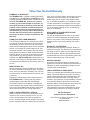 2
2
-
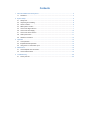 3
3
-
 4
4
-
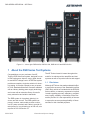 5
5
-
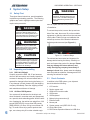 6
6
-
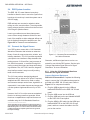 7
7
-
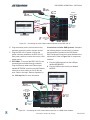 8
8
-
 9
9
-
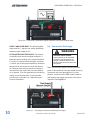 10
10
-
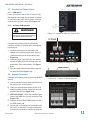 11
11
-
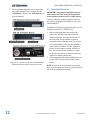 12
12
-
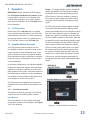 13
13
-
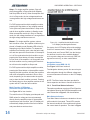 14
14
-
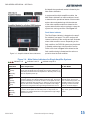 15
15
-
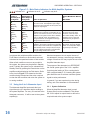 16
16
-
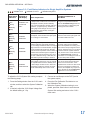 17
17
-
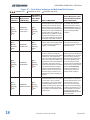 18
18
-
 19
19
-
 20
20
-
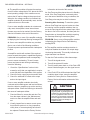 21
21
-
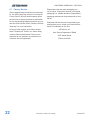 22
22