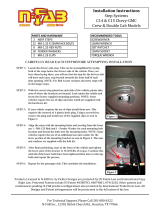FABS Series User Manual (Original Instructions)
Table of Contents
Chapter 1. Chapter 1 Getting Started ................................................................................................... 7
1.1 Features ................................................................................................................................................... 7
1.2 Specifications ........................................................................................................................................... 7
1.3 Dimensions ............................................................................................................................................. 10
1.4 Brief Description of FABS Series ............................................................................................................ 14
Chapter 2. Installation and Comfort Guide .......................................................................................... 15
2.1. Adjust your monitor and posture .......................................................................................................... 15
2.2. Installation your monitor ....................................................................................................................... 16
Chapter 3. Hardware .......................................................................................................................... 18
3.1. Motherboard Introduction .................................................................................................................... 18
3.2. Specifications ......................................................................................................................................... 18
3.3. Jumpers and Connectors Location ......................................................................................................... 21
3.4. Jumpers Setting and Connectors ........................................................................................................... 22
Chapter 4. BIOS Setup ........................................................................................................................ 63
4.1. Operations after POST Screen ............................................................................................................... 63
4.2. BIOS Setup Utility ................................................................................................................................... 64
4.3. Main Settings ......................................................................................................................................... 64
4.4. Advanced Settings .................................................................................................................................. 65
4.5. Chipset Settings ..................................................................................................................................... 74
4.6. Security Settings ..................................................................................................................................... 96
4.7. Boot Settings .......................................................................................................................................... 97
4.8. Save & Exit Settings ................................................................................................................................ 98
Chapter 5. Installation of Drivers ...................................................................................................... 100
5.1. Intel
®
Atom™ SoC Chipset .................................................................................................................... 101
5.2. Intel
®
VGA Chipset ................................................................................................................................ 105
5.3. Realtek ALC662 HD Audio Driver Installation ...................................................................................... 109
5.4. Com Driver ........................................................................................................................................... 111
5.5. Intel_TXE(Win) Driver .......................................................................................................................... 113
Chapter 6. Cleaning Guideline .......................................................................................................... 116