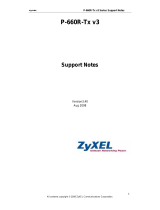Page is loading ...

P-660R-D Series
ADSL2+ Router
Quick Start Guide
Version 3.40
6/2006
Edition 1
Copyright © 2006 ZyXEL Communications Corporation. All rights reserved.

P-660R-D Series Quick Start Guide
2
Overview
The P-660R-D is an ADSL router.
See your User’s Guide for background information on all features.
How to use the included CD
This CD provides multi-media animations that help you set up your P-660R-D.
1 On the included CD, click Multimedia Auto Provisioner > Installation Tutorial.
2 At the end of the tutorial, click Configuration Genie.
1 Hardware Connections
1DSL: Use the gray ADSL cable to connect the telephone jack (or the DSL or MODEM jack on a splitter) to
this port.
2ETHERNET: Use an Ethernet cable to connect a computer to this port for initial configuration and/or
Internet access.
3POWER: Use the included power adaptor to connect the POWER socket to an appropriate power source.
After you’ve made the connections, push in the power button to turn on the P-660R-D. Look at the top panel
lights.

P-660R-D Series Quick Start Guide
3
•The POWER light blinks during start-up and stays green once
the P-660R-D is ready.
•The DSL light stays on if a physical connection with the Internet
Service Provider (ISP) is established. The INTERNET light stays
on when Internet access is available and blinks when Internet
traffic is going through your P-660R-D.
•The ETHERNET light turns on if the Ethernet port is properly
connected and blinks when there is traffic.
If the DSL light is on, go to section 2 to check the status page or section 3 to setup your Internet access.
If the DSL light is off, check your hardware connections. See Troubleshooting for more information.
2 Status Page
1 In your browser, go to http://192.168.1.1.
2 Enter the default password user to go
directly to the Status screen.
If your browser cannot find this screen,
make sure your computer is configured to
obtain an IP address automatically. Also,
check the security settings of your
browser. See Troubleshooting for details.

P-660R-D Series Quick Start Guide
4
3 See the User’s Guide for field descriptions of the Status screen.
3 Internet Setup
1 Open your web browser, and go to http://www.zyxel.com.
Your P-660R-D tries to detect your Internet connection. Wait for the P-660R-D to finish detection. If any other
screens appear, follow the directions in the screen.
If the web page opens correctly, your P-660R-D is ready for you to use. If the web page does not open, follow
the rest of the steps. You should have the information provided by your ISP.
2 In your browser, go to http://192.168.1.1.
3 Enter the admin password 1234 to set up your Internet connection. Click Login. If your browser cannot find
the login screen, check its security settings. See Troubleshooting for details.

P-660R-D Series Quick Start Guide
5
4 Follow the directions in the screens.
5 Click Go to Wizard setup. Then, click Apply.
6 Click INTERNET SETUP. Wait while your P-660R-D tries to detect your DSL connection.
7 Follow the directions in the wizard. Do not change default settings if your ISP did not provide information.
Troubleshooting
1 If you cannot access the web configurator using Internet Explorer in Windows XP or Windows Server 2003,
make sure you allow pop-up windows, JavaScripts and Java permissions or set the Internet security level
lower than High in Internet Explorer (in Internet Explorer, click Tools > Internet Options > Security >
Custom Level...). See the appendix in the User’s Guide for more information.
2 If you cannot access the Internet when your computer is connected to the ETHERNET port, follow these
steps.

P-660R-D Series Quick Start Guide
6
A) Check the lights on the front panel. If they are different than what is described in section 1, make sure
the connections are correct. (See section 1.) If the lights are still different, turn off the device, wait a few
seconds, and turn it on again.
B) Follow the steps in section 3 again. Make sure you enter the correct information. For example, if your
account has a user name and password, make sure you type it correctly. In addition, if you are not sure
which encapsulation your ISP uses, contact your ISP.
C) If you are using a new Internet account, contact your ISP to make sure it is active.
D) If you still have problems, see Troubleshooting in the User’s Guide.
Viewing Your Product’s Certifications
1 Go to www.zyxel.com.
2 Select your product from the drop-down list box on the ZyXEL home page to go to that product's page.
3 Select the certification you wish to view from this page.
/