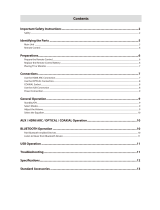Page is loading ...

QUICK USER MANUAL SPK-SB120
1
IMPORTANT SAFETY INSTRUCTIONS AND PRECAUTIONS
- Read all instructions carefully before use.
- Retain manuals for future reference.
- Use this product only in the manner described.
- Only use a water-dampened soft-cloth to clean the surface of this product.
- The following will damage this product: any liquid such as water or moisture, extreme heat; cold;
humidity, dusty or sandy environments.
- Only place this device on stable surfaces and ensure that any attached cables are secure and will not
cause the device to fall.
- There are no user serviceable parts in this product.
- Un-authorized attempts to dismantle or repair this product will void product warranty
- Using this device near other electronic devices may cause interference.
PACKAGE INCLUDES
1 X Sound Bar, 1 X Optical Cable, 1 x 3.5mm Audio Jack Cable, 1 x Mains Power Adapter,
1 x Quick User Manual.

QUICK USER MANUAL SPK-SB120
2
1
3
2
CONNECTIONS
THE REMOTE CONTROL
ON DEVICE CONTROLS / HARDWARE INPUTS
1 Output to subwoofer (not supplied)
2 Optical input (Audio)
3 DC In 12v (Power for speaker bar)
1 ON / OFF Turn Sound Bar On or Off
2 MUTE Mute or Unmute audio
3 BASS- Surround sound (sound effects
equaliser)
4 BASS+ Music sound (sound effects equaliser)
5 TREBLE- Movie sound (sound effects equaliser)
6 TREBLE+ News (sound effects equaliser)
7 VOL + Increase Volume (of sound bar)
8 CH - Previous music file / Radio station
9 PLAY/PAUSE
Pause or Play Audio while playing
10
CH + Next music file / Radio station
11
VOL - Decrease Volume (of sound bar)
12
FM Select Audio Input via FM Radio
13
BLUETOOTH
Select Audio Input via BLUETOOTH
14
LINE IN Select Audio Input via LINE IN
15
USB Select Audio Input via USB
16
OPTICAL Select Audio Input via OPTICAL INPUT
1 POWER Turn Sound Bar On or Off
2 SOURCE Toggle between audio input sources
3 VOL+ /NEXT
Increase volume of sound bar OR
select next song (or radio station)
4 VOL-/PREV
Decrease volume of sound bar OR
select previous song (or radio station)
5 LINE IN
Connect any audio device via a 3.5mm
headphone audio socket
6 USB IN
Connect your thumb drive via the USB
socket
1
3
8
4
5
6
7
10
9
12
14
15
16
13
1
2
3
4
5
6
2
11

QUICK USER MANUAL SPK-SB120
3
ON DEVICE DISPLAY
REPLACING THE BATTERIES
1. Open the battery compartment by
sliding the cover back.
2. Insert the new battery as pictured
making you have observed the
correct polarity
3. Close the battery compartment.
Note: the remote control has
a usable angle of 30 degrees from
the speaker IR receiver.
CONNECTING YOUR SPEAKER TO YOUR TV
GOOD
You can connect your sound bar to your TV if you have a headphone / Aux 3.5mm jack.
BEST
1 LINE Select LINE IN Audio Input
2 FM Select FM RADIO Audio input
3 USB Select USB Audio input
4 BLUE Select BLUETOOTH Audio input
5 OPT Select Optical Audio input

QUICK USER MANUAL SPK-SB120
4
If your TV has an Optical port, you can connect the sound bar to your TV this way for
digital sound. This method is similar in operation to the 3.5mm jack option.
ALL CONNECTION TYPES
CONNECTING VIA
Connection
type
Connection
Method
Via on-board buttons Via Remote Control
LINE IN
Via 3.5mm
Audio Cable
Connect your audio device
to the sound-bar using the
3.5mm cable and press the
SOURCE button until the
word LINE is shown on
front
display.
Connect your audio device
to the sound-bar using the
3.5mm cable and press the
LINE button until the word
LINE is displayed.
USB
(Storage)
Music
playback Via
USB Storage
Connect your storage
device (such as a thumb
drive) to the sound-bar and
press the SOURCE button
until the word USB is shown
on the front display.
Connect your storage device
(such as a thumb drive) to
the sound-bar and press the
USB button. The word USB
will be shown on the front
display.
BLUE
Via Bluetooth
(Wireless)
Press the
SOURCE
button
until the word BLUE is
shown on the front display.
Turn on your portable
Bluetooth device and follow
the pairing instructions
above.
Press the BLUE button until
the word BLUE is shown on
the front display. Turn on
your portable Bluetooth
device and follow the
pairing instructions above.
OPT
Via Optical
fibre Cable
Connect your Media device
(such as BluRay or DVD
player) to the sound-bar
using an Optical Fibre Cable
and press the SOURCE
button until the word OPT
is shown on the front
display.
Connect your Media device
(such as BluRay or DVD
player) to the sound-bar
using an Optical Fibre Cable
and press the OPT button.
The word will be shown on
the front display.
FM (Radio)
Listen to FM
Radio
Press the
SOURCE
button
until the word FN (meaning
FM) is shown on the front
display.
Press the
FM
button
. The
word FN (meaning FM) will
be shown on the front
display.

QUICK USER MANUAL SPK-SB120
5
USING BLUETOOTH
1) Press the INPUT button to toggle to the BT function. “BLUE” will begin to flash on
screen, which means the Bluetooth “pairing mode” has been activated.
2) Turn the Bluetooth function on, on your device (smart phone or tablet etc).
3) Scan for new devices, and look for SPK-SB120 to pop up on screen.
4) Once found and selected, you may be prompted for a password to complete the
pairing process. The password is 0000 (4 zeros).
5) Once connected and paired, “BLUE” will stop flashing to indicate pairing has been
completed.
6) You are now ready to listen to music wireless via your sound bar. Open your music
files, select a song and press play.
SPECIFICATIONS
Output Power 2 x 10 Watt
Speaker size 2 inch
Number of speakers 2
Vibrating Diaphragm 1
Cabinet material ABS Plastic (Crack resistant)
Sound bar dimensions 75 x 5.8 x 6cm
Warranty Against Defects
Laser Corporation Pty Ltd (“Laser”) warrants your new product to be free from defects in materials and
workmanship for 12 months, from the date of purchase, provided that the product is used in accordance with
accompanying recommendations or instructions where provided. The benefit of this warranty is in addition to
your rights under the Australian Consumer Law and to other rights and remedies of the consumer under a law in
relation to the goods or services to which the warranty relates.
Through a network of retailers and resellers, Laser will provide you with your choice of a repair, exchange (where
possible) or refund (within Dead on Arrival period) for this product if it becomes defective within the warranty
period.
This warranty will no longer apply where the defect is a result of alteration, accident, misuse, abuse, normal
wear and tear, neglect or improper storage. Please retain your receipt as proof of purchase
How to make a product warranty claim:
Step 1: Find your receipt which proves the date of purchase. Where the date of purchase cannot be verified,
your place of purchase or Laser will make an assessment based on the date of manufacture, the condition of the
Laser Product and the type of defect.
Step 2a): Contact your place of purchase. They will assess the nature of the fault and repair, replace or fund the
product as per their store refund or warranty policy.
Step 2b): If your place of purchase cannot be contacted, then you can contact Laser. Customer Service with
details of your defective Laser Product: Phone: (02) 9870 3388; or Email: support@laserco.com.au or online
www.laserco.com.au/warranty (click on “Consumers (End Users)”). Our business address is at 1/6-8 Byfield
Street, North Ryde, NSW 2113
Step 3: Laser will issue you with a Return Authorisation (RA) number within 48 hours. When requested, send us
the defective Product and a copy of your receipt. Laser will cover the cost of the return delivery.
Step 4: Wait for us to contact you. Once we have received your defective Laser Product for inspection, we will
inform you of our assessment of your claim within 7 days. When we contact you, we will firstly let you know
whether you have a valid claim under this Warranty, and if so, we will inform you whether your defective Laser
Product will be replaced or repaired, together with the number of days you can expect to wait to receive your
replaced or repaired Laser Product.
Step 5: For further details on warranty cover and returns, please check Terms and Conditions for Warranty
Returns section on http://www.laserco.com.au/warranty
Our goods come with guarantees that cannot be excluded under the Australian Consumer Law. You are entitled
to a replacement or refund for a major failure and compensation for any other reasonably foreseeable loss or
damage. You are also entitled to have the goods repaired or replaced if the goods fail to be of acceptable quality
and the failure does not amount to a major failure.
/