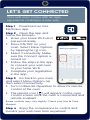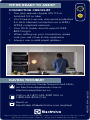LET’S GET CONNECTED
Your wall oven comes with an app;
experience cooking in a new way.
Step 1 Download our free
Electrolux app.
Step 2 Open the app and
follow the prompts.
• Have your home Wi-Fi and
password ready.
• Press ON/OFF on your
oven. Select Menu Options
by tapping the (
) icon.
• Select Connectivity. Make
sure the Connect option is
turned on.
• Follow the steps in the app
to connect your wall oven
to your home Wi-Fi.
• Complete your registration
in the app.
Step 3 Go back to your oven
and select Menu Options (
),
then select Connectivity.
• Turn on Remote Operation to allow for remote
control of the oven.
• The remote icon ( ) will appear on the oven
control screen once the oven is connected and
remote enabled.
Some controls may vary slightly. Check your Use & Care
Manual.
Step 4 Enjoy the convenience to control and
monitor your wall oven from anywhere!

WE’RE READY TO ASSIST
CONNECTION CHECKLIST
• The app requires Apple iOS 11.X or
Android 5.X or later.
• You’ll need a secure, password-protected
2.4 GHz internet connection on a WPA/
WPA2 compliant network.
• Your Wi-Fi router should support IEEE
802.11 b/g/n.
• When setting up your connection, make
sure you are close to the appliance.
• Always use a valid email address.
HAVING TROUBLE?
Check out our Owner Support and FAQs
on ElectroluxAppliances.com or
ElectroluxAppliances.ca
Call us at 1-877-435-3287 (US) or
1-800-265-8352 (CA)
Email us:
SmartHelp.US@electrolux.com anytime!
Apple, the Apple logo and iPhone are trademarks of Apple Inc. registered in the U.S. and other countries.
App Store is a service mark of Apple Inc. Google Play is a trademark of Google Inc.
A19023903 REV A Sept 2020
-
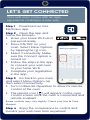 1
1
-
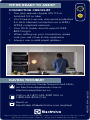 2
2
Electrolux ECWS3011AS User guide
- Type
- User guide
- This manual is also suitable for
Ask a question and I''ll find the answer in the document
Finding information in a document is now easier with AI
Other documents
-
LG STUDIO LTE4815BD Quick start guide
-
mothercare Motorola Ease 34 Baby Monitor_0720849 User guide
-
Motorola FOCUS66-B User manual
-
Motorola FOCUS85-B User manual
-
Motorola LUX65CONNECT User manual
-
Motorola MBP85CONNECT User manual
-
Binatone Electronics International VLJ-MBP667PU User manual
-
Motorola FOCUS50-W User manual
-
Motorola SCOUT85 User manual
-
Motorola FOCUS66-B User manual