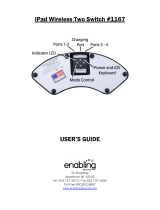IPad
IPadIPad
IPad
Wireless One Switch
Wireless One Switch Wireless One Switch
Wireless One Switch
Catalog No. 1164
Catalog No. 1164Catalog No. 1164
Catalog No. 1164
50 Broadway
Hawthorne, NY 10532
Tel. 914.747.3070 / Fax 914.747.3480
Toll Free 800.832.8697
www.enablingdevices.com

Use your switches!
Use your switches!Use your switches!
Use your switches!
Connect your switches and control hundreds of compatible apps on your Bluetooth-
equipped iPad, iPhone, iPod Touch, MAC, PC or Android device. (A chart of switch
accessible apps is available free on our website.) This switch interface now has four modes
for additional functions: turn pages, control media such as iTunes, and control iOS
cameras. Works through Bluetooth 4.0 for simple pairing and has a range of approximately
33 feet. A lithium-ion battery recharges through your USB port or USB AC charger (not
included). Size: 2¼"W x 2¾"L x ½"H. Weight: ½ lb.
OPERATION
OPERATIONOPERATION
OPERATION:
Setup & Paring:
Setup & Paring:Setup & Paring:
Setup & Paring:
Follow the included original manufactures instructions for turning your Bluetooth-equipped
iPad, iPhone, iPod Touch, MAC, PC or Android device. Example iPad Go to Settings, General
and set Bluetooth to On.
POWER
POWER POWER
POWER
ON - Press and hold the Power Button for one second and the LEDs flash.
The blue LED will begin to blink 2 times per second until pairing is started.
OFF - Press and hold the Power Button until the red and blue LEDs turn off.
CONNECTING AND PAIRING
CONNECTING AND PAIRING CONNECTING AND PAIRING
CONNECTING AND PAIRING
Once the iPad Wireless One Switch is selected for pairing, the blue LED will blink 5 times
per second until pairing is completed.
The iPad Wireless One Switch can connect up to 8 Bluetooth devices you do not need to
delete the pairing to connect to another device so you can easily connect your iPad
Wireless One Switch to your iPad, smartphone or computer. Once you exceed 8 devices,
the oldest device will automatically be deleted.
PAIRING IN MODE 2-5 (KEYBOARD/MOUSE)
iOS
iOS iOS
iOS – Select Settings > Bluetooth and turn on Bluetooth if it is off. When the iPad Wireless
One Switch is discovered, tap on the selection. A dialog box will then appear. Tap on Pair.
Android
Android Android
Android – Select Settings > Bluetooth, and turn it on if it is off. Make sure your device is set
to discoverable, tap the SCAN button. When the iPad Wireless One Switch appears, tap to
pair. If asked to verify a passcode, click OK.
PC
PC PC
PC – Select Control Panel > My Bluetooth Devices > Select “Add a device” > Click next and
complete pairing.
Mac
Mac Mac
Mac – Select Apple > System Preferences > Bluetooth and turn on Bluetooth.
Page 1
Page 1Page 1
Page 1

Bear in mind you can only be connected to one device at a time. If two of your devices have
Bear in mind you can only be connected to one device at a time. If two of your devices have Bear in mind you can only be connected to one device at a time. If two of your devices have
Bear in mind you can only be connected to one device at a time. If two of your devices have
Bluetooth turned on, you must turn off the Bluetooth of the one you do not wish to connect
Bluetooth turned on, you must turn off the Bluetooth of the one you do not wish to connect Bluetooth turned on, you must turn off the Bluetooth of the one you do not wish to connect
Bluetooth turned on, you must turn off the Bluetooth of the one you do not wish to connect
to while you connect to the other device. No reset is required with Open
to while you connect to the other device. No reset is required with Open to while you connect to the other device. No reset is required with Open
to while you connect to the other device. No reset is required with Open Pairing.
Pairing. Pairing.
Pairing.
If you connect to more than 8 devices, the next pairing will delete the earliest pairing. If you
delete or “forget” the pairing of the iPad Wireless One Switch on a device, restart the
Bluetooth and attempt to re-pair with the iPad Wireless One Switch.
To delete all pairings, or if you would like to connect to another device, or you are having
connection problems, you can pair again by removing all the existing pairing connections.
2. First, delete the pairing from the host device (e.g. iPad) and turn off the Bluetooth.
Then, hold the power button on the iPad Wireless One Switch for 6 seconds. The LEDs
will turn off, but don’t release until they blink 3 more times. You are now ready to pair
again.
Switch Use
Switch UseSwitch Use
Switch Use
3. Plug any capability switch with the standard 1/8" switch plug into Port 1-2 for single
switch app use. Some switch friendly apps support two switch use so a second switch
can be plugged into port 3-4. Make sure your switch or switches are plugged in all the
way. There should be no gaps. Always consult your switch friendly app for proper switch
setup and use.
MODES
MODES MODES
MODES
There are 4 modes that come ready to use on your iPad Wireless One Switch Modes are
used to send different signals to the host computer or tablet, depending on the computer
or tablet and the application being used.
MODE 2
MODE 2MODE 2
MODE 2:
::
: PC/MAC
PC/MAC PC/MAC
PC/MAC UP Arrow, Down Arrow
MODE 3
MODE 3MODE 3
MODE 3:
::
:
PC/MAC
PC/MAC PC/MAC
PC/MAC Page Up, Page Down
MODE 4
MODE 4MODE 4
MODE 4:
::
:
Tablet
TabletTablet
Tablet
Multi Media
Multi MediaMulti Media
Multi Media
This is for most iOS and Android devices. Play/Pause, Next
Track. (e.g. YouTube & iTunes).
MODE 5
MODE 5MODE 5
MODE 5:
::
: Assisted Technology
Assisted TechnologyAssisted Technology
Assisted Technology Replicates the SPACE/ENTER keys. This is the default mode
for the iPad Wireless One Switch. PC/MAC/CHROME OS (e.g.) Chromebook/Chromebox.
The following table shows each Mode and respective switch function:
Page
Page Page
Page 2
22
2

Switch port 1-2 Switch Port 3-4
Mode 2 Up Arrow Down Arrow
Mode 3 Page Up Page Down
Mode 4
Play/Pause Next
Track
Mode 5 Space Enter
CHANGING THE MODE
1. Turn on the iPad Wireless One Switch.
2. Press and hold the MODE button. The red LED will flash once per second from 1 to 7
flashes. The number of flashes corresponds to the MODE number. Be sure to count the
flashes.
3. Release the MODE button following the number of flashes that reflects the desired
MODE. The blue and red LED will flash together the number of times indicating which
MODE has been set.
Example:
Example: Example:
Example: To set MODE 2, hold the MODE button for 2 flashes of the red LED, release, and
both LEDs will flash 2 times to confirm the MODE 2 setting.
Note:
Note: Note:
Note: Once the MODE has been set, it will remain the same until it is changed following the
above steps.
POWER CONSUMPTION
POWER CONSUMPTION POWER CONSUMPTION
POWER CONSUMPTION
The iPad Wireless One Switch uses an idle timeout function to conserve power. After two
hours of inactivity when powered on and connected, the iPad Wireless One Switch will
power down automatically. The timer is reset when any button is pressed.
The iPad Wireless One Switch averages a usage of 1160 μA when powered on and 5 μA
when off.
RECHARGING
RECHARGING RECHARGING
RECHARGING THE BATTERY
THE BATTERY THE BATTERY
THE BATTERY
To charge the battery, insert the charging cable into the port and plug the other end into
any USB source, such as your iPad AC wall charger. Charging from a laptop or a computer
with a sleep setting is not recommended. A charge will last for about 200 hours.
LED INDICATIONS
LED INDICATIONS LED INDICATIONS
LED INDICATIONS
LED indication
LED indication LED indication
LED indication
State
State State
State
3 red flashes when attempting to power on
Battery is too low to operate
Red flash every 3 seconds
Battery is low
Red flash once a second
Charging
Page
Page Page
Page 3
33
3

CARE OF YOUR
CARE OF YOUR CARE OF YOUR
CARE OF YOUR iPad Wireless One Switch.
Wipe down using a damp cloth with a mild detergent or soap-based cleaner to remove dirt
and stains from your iPad Wireless One Switch.
• Do not get the iPad Wireless One Switch wet or place in direct sunlight for extended
periods of time.
• Do not open the unit, as there are no user serviceable parts.
• Do not put in trash. Please recycle.
RADIO INFORMATION
RADIO INFORMATION RADIO INFORMATION
RADIO INFORMATION
• Bluetooth 4.0 low energy radio
• Transmit power: +0 dBm
• TX peak current: 18.2 mA
• Frequency 2.402GHz to 2480GHz
Approximate Range: 33 feet (10 Meters) subject to orientation and other factors.
This device complies with Part 15 of the FCC Rules.
Operation is subject to the following two conditions:
(1) this device may not cause harmful interference, and
(2) this device must accept any interference received, including interference that may
cause undesired operation.
CAUTION: Changes or modifications not expressly approved by the party responsible for
compliance could void the user’s authority to operate the equipment.
NOTE: This equipment has been tested and found to comply with the limits for a Class B
digital device, pursuant to Part 15 of the FCC Rules. These limits are designed to provide
reasonable protection against harmful interference in a residential installation. This
equipment generates, uses and can radiate radio frequency energy, and, if not installed
and used in accordance with the instructions, may cause harmful interference to radio
communications. However, there is no guarantee that interference will not occur in a
particular installation. If this equipment does cause harmful interference to radio or
television reception, which can be determined by turning the equipment off and on, the
user is encouraged to try to correct the interference by one or more of the following
measures:
--Reorient or relocate the receiving antenna.
--Increase the separation between the equipment and receiver.
--Connect the equipment into an outlet on a circuit different from that to which the receiver
is connected.
--Consult the dealer or an experienced radio/TV technician for help.
Contains Transmitter Module FCC ID: QOQBLE113”
Contains Transmitter Module IC: 5123A-BGTBLE113”
CE- The official R&TTE DoC is available at www.silabs.com
Page
Page Page
Page 4
44
4

MIC Japan -BLE113 is certified as a module with type certification number 007-AB0103. As
a certified module BLE113 can be integrated to an end product without a need for
additional MIC Japan certification of the end product.
KCC (Korea) BLE113 has type certification in Korea with certification number KCC-CRM-
BGT-BLE113.
RECYCLING AND DISPOSAL
RECYCLING AND DISPOSAL RECYCLING AND DISPOSAL
RECYCLING AND DISPOSAL
Electronic components and construction comply with RoHS and REACH standards.
Packaging is recyclable. Please recycle.
Contains Lithium Ion Battery. Battery should be disposed of according to local law
TRADEMARKS
TRADEMARKS TRADEMARKS
TRADEMARKS
iPhone, iPod, iOS, iPad are trademarks of Apple, Inc.
Android is a trademark of Google, Inc.
Powerpoint, Word are trademarks of Microsoft
For Technical Support:
For Technical Support:For Technical Support:
For Technical Support:
Call our Technical Service Department
Monday through Friday, 9 a.m. to 5 p.m. (EST)
1-800-832-8697
customer_support@enablingdevices.com
Rev 7/30/19
Rev 7/30/19Rev 7/30/19
Rev 7/30/19
Page
Page Page
Page 5
55
5
-
 1
1
-
 2
2
-
 3
3
-
 4
4
-
 5
5
-
 6
6
Enabling Devices 1164W - TEMPORARILY OUT OF STOCK User guide
- Type
- User guide
- This manual is also suitable for
Ask a question and I''ll find the answer in the document
Finding information in a document is now easier with AI
Related papers
Other documents
-
Sony CMTSBT300WB User manual
-
Sony CMT-BT80WB Operating instructions
-
Sony CMT-SBT300W Operating instructions
-
Sony MAP-S1 Operating instructions
-
Sony CMT-X7CD Operating instructions
-
Sony MAP-S1 Operating instructions
-
Sony CMT-SX7 Operating instructions
-
Sony SRS-X88 Operating Instructions Manual
-
Wren V5US Quick start guide
-
Sony CMT-SX7 Operating instructions