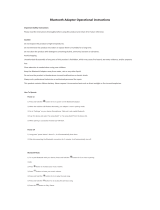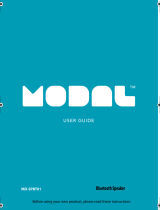Before operating the system, please read this
guide thoroughly and retain
it
for future reference.
Owner's
Record
The serial number
is
located on the bottom.
Record the serial number in the space provided
below. Refer
to
them
whenever you call upon your
Sony dealer regarding this product.
Model
No.
SRS-X88
Serial
No.
___________
_
For customers in
the
USA
Please register this product on line at
http:/
I
www. sony.
com/
prod uctreg istrati on
Proper registration will enable
us
to
send you
periodic updates about new products, services
and other
important
announcements.
Registering your product will also allow
us
to
contact you in the unlikely event that the
product needs adjustment or modification.
Thank you.
WARNING
To
reduce
the
risk
of
fire
or
electric shock, do not
expose this apparatus
to
rain or moisture.
To
reduce
the
risk
of
fire,
do
not cover the
ventilation opening
of
the appliance with
newspapers, tablecloths, curtains, etc.
Do
not expose the appliance to naked flame
sources (for example, lighted candles).
To
reduce the risk
of
fire or electric shock, do not
expose this apparatus to dripping or splashing,
and do not place objects filled with liquids, such
as
vases, on
the
apparatus.
Do
not install
the
appliance in a confined space,
such
as
a bookcase or built-in cabinet.
Do
not expose batteries or apparatus with battery
installed to
an
excessive heat such
as
sunshine,
fire or the like.
As
the main plug
is
used
to
disconnect the unit
from the mains, connect the unit to
an
easily
accessible
AC
outlet. Should you notice
an
abnormality in the unit, disconnect the main plug
from the
AC
outlet immediately.
The system
is
not
disconnected from the mains
as
long
as
it
is
connected to the
AC
outlet, even
if
the
system itself has been turned off.
CAUTION
You
are
cautioned that any changes or
modifications not expressly approved
in
this
manual could void your authority
to
operate this
equipment.
NOTE:
This equipment has been tested and found to
comply with the limits for a
Class
B digital device,
pursuant to Part
15
of
the
FCC
Rules.
These limits
are
designed
to
provide reasonable protection
against harmful interference in a residential
installation. This equipment generates, uses and
can
radiate radio frequency energy and,
if
not
installed and used in accordance with the
instructions, may cause harmful interference
to
radio communications. However, there
is
no
guarantee
that
interference will not occur in a
particular installation. If this equipment does
cause harmful interference to radio or television
reception, which
can
be determined by turning the
equipment
off
and on, the user
is
encouraged
to
try
to
correct the interference by one or more
of
the following measures: ·
-Reorient or relocate the receiving antenna.
-Increase the separation between the equipment
and receiver.
-Connect the equipment into
an
outlet on a
circuit different from
that
to which the receiver
is
connected.
-Consult the dealer or
an
experienced radio/TV
technician for help.
This equipment complies with
FCC/IC
radiation
exposure limits set forth for
an
uncontrolled
environment and meets the
FCC
radio frequency
(RF)
Exposure Guidelines and
RSS-102
of
the
IC
radio frequency
(RF)
Exposure rules.
This equipment should
be
installed and operated
keeping the radiator at least 20
em
or more away
from person's body (excluding extremities: hands,
wrists, feet and ankles).
This equipment must not be co-located or
operated in conjunction with any other antenna or
transmitter.
If
you have any questions about this product, you
may call; Sony Customer Information Service
Center 1-800-222-7669 or
http:/
/www.sony.com
Declaration
of
Conformity
Trade Name:
Model No.:
Responsible Party:
Address:
Telephone No.:
SONY
SRS-X88
Sony Electronics Inc.
16530 Via Esprillo,
San
Diego,
CA
92127
USA
858-942-2230
Compliance with
FCC
requirement
15.407(
c)
Data transmission
is
always initiated by software,
which
is
the passed down through the
MAC,
through the digital and analog baseband, and
finally to the
RF
chip. Several special packets are
initiated by the
MAC.
These are the only ways the
digital baseband portion will turn on the
RF
transmitter, which it then turns
off
at the end
of
the packet. Therefore, the transmitter will be on
only while one
of
the aforementioned packets
is
being transmitted.
In
other words, this device
automatically discontinues transmission
in
case
of