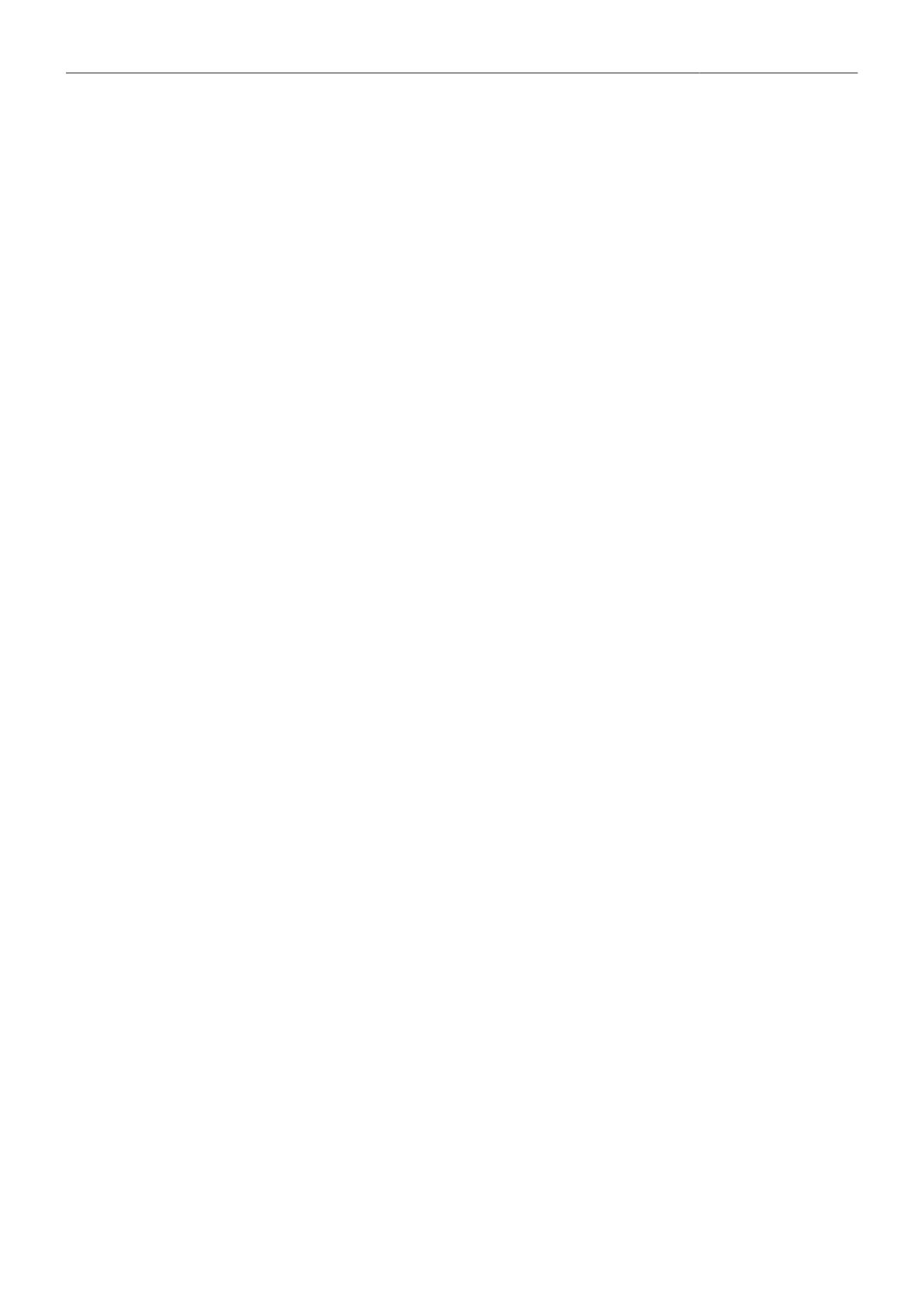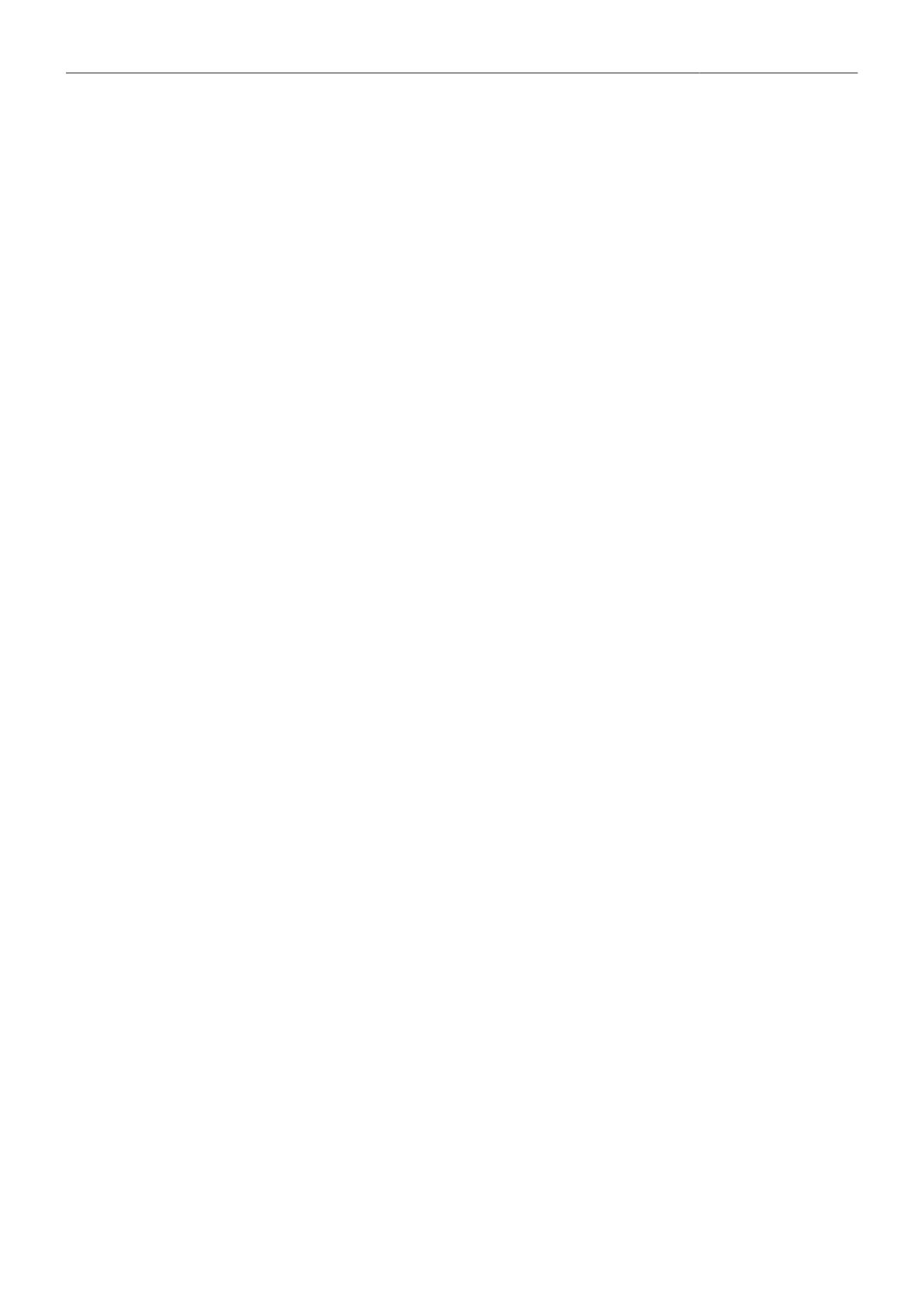
Introduction to the ALEXA 35 8
3 Introduction to the ALEXA 35
ALEXA 35 is a 4K Super 35 camera that elevates digital cinematography to unprecedented heights.
ARRI’s first new sensor in 12 years builds on the evolution of the ALEXA family over that period,
delivering 2.5 stops more dynamic range, film-like highlight handling, better low light performance, and
richer colors.
Impressively low noise and sensitivity settings ranging from EI 160 to EI 6400 make ALEXA 35 a “High
ISO” camera. An optional Enhanced Sensitivity Mode can be applied to settings between EI 2560 and
EI 6400, producing an even cleaner image in low light. This exceptional sensitivity, combined with the
wider dynamic range and truer contrast, allows ALEXA 35 to capture the most delicate nuances of light
and shadow in a wider range of shooting situations.
ARRI Textures provide a new and unique way for cinematographers to exert greater creative control on
set. A texture defines the amount and character of grain in an image, as well as the amount of contrast
at different levels of detail, perceived by the viewer as sharpness. Previous ALEXA cameras were
pre-programmed with a default texture, but with ALEXA 35 you can choose from an evolving menu of
custom ARRI Textures, either to suit a specific shooting environment or to hone your look.
With its Super 35 format 3:2 4.6K sensor, ALEXA 35 can be used with the vast global inventory
of existing lenses—modern and vintage, anamorphic and spherical, Super 35 and large format.
Filmmakers wanting to shoot with ARRI cameras while having to fulfill 4K mandates now have an
immeasurably broader lens choice.
REVEAL Color Science is a suite of new image processing steps used by ALEXA 35 internally and
also available through leading third party post production tools for ARRIRAW processing. It includes
an improved debayering algorithm for cleaner compositing, a new color engine for more accurate
color reproduction, a new wide gamut native color space which is compatible with ACES, new LogC4
encoding to contain the increased dynamic range, and new LogC4 LUTs (Look Up Tables) for parallel
monitoring and mastering in SDR and HDR.
ARRI has crafted a new line of bespoke ALEXA 35 accessories that expand the camera's capabilities
and ensure maximum speed and versatility on set. Closely integrated electronic accessories offer
additional power outputs or extended audio features. A complete new set of mechanical support items
provides flexible options for any situation, scaling quickly and easily from a small and lightweight setup
to a full blown production configuration.
ALEXA 35 is the smallest fully featured ARRI production camera ever, packing the features and
processing power of a larger ALEXA into a Mini-sized body. Fast and easy operation is assured through
usability improvements such as a new left side display and additional user buttons. Temperature
resistant, splash and dust proof, and conceived with future hardware and software updates in mind,
ALEXA 35 is the best A-camera, B-camera, and drone or gimbal camera on the market, all rolled into
one.