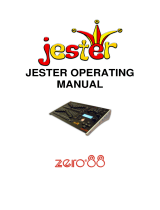Page is loading ...

CHILLI MASTER CONTROLLER
OPERATING MANUAL


This equipment is designed for
professional lighting control only and is
unsuitable for any other purpose.
It should only be used by, or under the
supervision of, an appropriately
qualified or trained person.
Zero 88 Lighting Ltd. reserves the right
to make changes to the equipment
described in this manual without prior
notice. E & OE.
Federal Communications Commission
This equipment has been tested and
found to comply with the limits for a
Class A digital device, pursuant to part
15 of the FCC rules. These limits are
designed to provide reasonable
protection against harmful interference
when the equipment is operated in a
commercial environment. This
equipment generates, uses, and can
radiate radio frequency energy and, if
not installed and used in accordance
with the instruction manual, may cause
harmful interference to radio
communications. Operation of this
equipment in a residential area is likely
to cause harmful interference in which
case the user will be required to
correct the interference at his own
expense.
Issue 3 - November 2004
Manual Stock No. 73 - 861 - 00
© Zero 88 Lighting Ltd. 2004
Zero 88 Lighting Ltd.
Usk House
Llantarnam Park
Cwmbran
Gwent NP44 3HD
United Kingdom
Tel: +44 (0)1633 838088 *
Fax: +44 (0)1633 867880
e-mail: [email protected]
Web: www.zero88.com
* 24 hour answerphone
Chilli Master Controller 73-861-00 Issue 3 i
CHILLI MASTER CONTROLLER
OPERATING MANUAL

1. Introduction
This Manual 1-1
Conventions 1-1
Overview 1-2
Main Functions 1-2
Front Panel Controls 1-2
2. Installation
Introduction 2-1
Installation 2-1
3. User Interface
Introduction 3-1
Main Screen 3-1
Menu Structure 3-1
Dimmer Control 3-2
Manual Control 3-2
Preheat 3-4
Dimmer Laws 3-5
Topset 3-6
Reset 3-7
DMX Controls 3-7
Chilli Net 3-10
Supply Status 3-12
Output Calibration 3-12
Diagnostics 3-12
Area Control 3-13
Timed Events 3-14
Memories 3-17
Sequences 3-19
Security 3-20
Alarm State 3-22
4. Technical Specification
Introduction 4-1
Electrical 4-1
Mechanical 4-1
Environmental 4-1
EMC 4-1
ii Chilli Master Controller 73-861-00 Issue 3
Contents

Introduction
This Manual
This manual describes the operation of
the Chilli Master Controller.
The Introduction chapter contains a
general overview of the unit followed
by a brief description of the front panel
controls and displays.
The Installation chapter provides
information on installing the controller
and connecting it to a power supply
and Chilli network.
The User Interface chapter describes
all the various functions of the master
controller which can be set up and
operated via the front panel controls.
The manual concludes with a chapter
on the Technical Specification of the
Master Controller.
Conventions
Throughout this manual the following
conventions are used.
References to front panel controls,
appear in capital letters, for example:
ENT key, ESC key.
References to the LCD screen on the
control panel are shown as follows:
Chilli Net
Status: OK
References to fields which appear on
the LCD screen are shown in italics, for
example:
Manual Control, Set Chan Level etc.
Chilli Master Controller 73-861-00 Issue 3 1 - 1
Figure 1 - 1: The Chilli Master Controller

Overview
The Chilli Master Controller is used to
set up and control a number of Chilli
Pro and/or Spice rack dimmers on a
Chilli network.
The dimmers must be set up to
operate in network mode and be given
unique dimmer numbers, before the
Master Controller can remotely access
and control them.
The Master Controller interrogates the
network to determine what dimmers
are connected.
Using the Auto Assign function, the
master controller maps its master
channels to the physical channels on
each of the dimmers on the network.
By using the concept of master
channels, the network effectively
becomes one big dimmer which can be
controlled from the Master Controller.
Each channel can also be assigned to
one of ten areas by the user.
The Master Controller uses similar
menu structure and methods of
navigation and selection as found on
the control panels of the Chilli Pro and
Spice rack dimmers themselves.
Many of the functions on the Master
Controller are the same or very similar
to those found on an individual Chilli
Pro or Spice rack dimmer.
Certain functions (supply status and
output voltage calibration) are only
applicable to Spice rack dimmers.
The Master Controller has a security
feature which allows the user to set a
lock level which determines which
menu options are accessible.
Main Functions
The main functions of the Chilli Master
Controller are listed below:
•The master channels may be
patched to the DMX as a complete
block, smaller blocks or individually.
•Each master channel can be
assigned to one of ten areas.
•Each master channel has a
manually adjustable output level.
•Each master channel can be set to
one of four different dimming laws.
•The Preheat level for master
channels can be adjusted between
0% and 20%.
•Each master channel can be
topsetted, if required, to limit its
maximum output level.
•The network can be programmed
with up to 12 memories per area.
•Each networked dimmer grabs its
own outputs and stores them
internally, when instructed.
•Individual memories can be played
back on an area basis.
•The network can be programmed
with up to three sequences per
area, comprising the memories.
•Individual sequences can be played
back, when required, with adjustable
cross fade and dwell times.
•DMX Input and DMX fail Modes can
be specified for the dimmers on the
network.
•Reset function to reset the master
controller and networked dimmers.
•The Master Controller can be
programmed with up to 99 timed
events.
•Alarm state indication.
•Supply status monitoring (Spice).
•Output voltage calibration (Spice).
•Diagnostics to monitor and display
network, dimmer and DMX faults.
•The networked dimmers and control
panels can be locked to prevent
unauthorised access.
Front Panel Controls
This section summarises the front
panel controls and displays.
LCD Display
The LCD Display comprises two lines
of 16 characters. In this manual the
LCD is shown as follows:
Chilli Net
Status: OK
Numeric Keys
The numeric keys (0 - 9) are used for
entering numerical data (eg channel
number, manual levels, DMX etc.)
Star Key
The star key (*) is used to display the
dimmer number and channel number
corresponding to a master channel
number in various menu options.
It also toggles the backlight on and off
when displaying the Main Screen.
Hash Key
The Hash key (#) is used to toggle the
channel level between 0% and 100%
in Manual Control or Edit Memory.
Cursor Keys
The cursor keys (A> and B<) are used
to scroll across menus, select options
from a defined range, or increase or
decrease the value in a selected field.
Enter Key
The Enter key (ENT) is used to confirm
numeric data entry, move down menu
structures, confirm operations etc.
Escape Key
The Escape key (ESC) is used to
escape from memory structures.
1 - 2 Chilli Master Controller 73-861-00 Issue 3
Introduction

Installation
Introduction
This chapter deals with installing the
Chilli Master Controller and connecting
it to the Chilli network.
Installation
Open the case by pressing the latch at
the bottom of the case with a
screwdriver (see Figure 2-1).
Unscrew the two screws fixing the
wallplate to the case (see Figure 2-2).
Fix the wallplate to a standard 47mm
single gang backbox with the two M3.5
screws provided. Poke the Chilli
network cable through the hole in the
wallplate (see Figure 2-3).
Hook the rear of the case over the
hook in the wallplate and refix the case
to the wallplate with the screws
removed earlier (see Figure 2-4).
Connect the Chilli network cable to the
5-pin header on the PCB, ensuring
correct orientation (see Figure 2-5).
Refit the front part of the unit by
pushing the hinges into the top of the
rear case and rotating on the hinge
until the latch at the bottom of the case
snaps closed (see Figure 2-6).
Chilli Master Controller 73-861-00 Issue 3 2 - 1
Figure 2 - 1
Figure 2 - 2
Figure 2 - 3

2 - 2 Chilli Master Controller 73-861-00 Issue 3
Installation
Figure 2 - 4
Figure 2 - 5
Figure 2 - 6

User Interface Introduction
This chapter describes all the various
Master Controller functions.
Main Screen
The main screen is shown on the LCD
shortly after the unit is powered up,
and also if the user interface is not
used for a period of 30 seconds.
When the master controller, network
and dimmers are all working correctly,
the LCD will show the following:
Chilli Net
Status: OK
If any errors are detected, the second
line changes to one of the following:
Network Fault - Network errors have
been detected by the Master
Controller.
DMX Fault - One or more of the
dimmers has reported a DMX fault.
Dimmer Fault - One or more of the
networked dimmers has reported a non
DMX fault (eg temperature overheat).
New Dimmer - The master controller
has detected a new dimmer added to
the network.
Missing Dimmer - One or more of the
networked dimmers is not responding.
Further details of the above faults can
be obtained via the Diagnostics menu.
Menu Structure
If the Master Controller is in the alarm
state, all menu access will be disabled.
In normal operation when the LCD is
displaying the Main Screen, press the
ENT key to enter the menu structure.
The current lock level on the Master
Controller determines which of the
menu options can be accessed.
Only those menu options which are
accessible will be displayed.
The menu structure is cyclic and the
cursor keys are used for navigation.
After selection, press the ENT key to
enter the corresponding sub-menu.
Hitting the ESC key generally returns
to the menu level above, except where
stated otherwise.
The top level menu options are:
•Dimmer Control
•Timed Events
•Memories
•Sequences
•Security
If there are menu options available at
the same level < and > symbols
appear at the left and right hand sides
of the LCD. For example:
<Dimmer Control>
Chilli Master Controller 73-861-00 Issue 3 3 - 1
Figure 3 - 1:Control Panel

Dimmer Control
This option is only available when the
lock level is set to zero.
Select the Dimmer Control option from
the top level menu options:
<Dimmer Control>
Press the ENT key to enter the
Dimmer Control sub-menu.
The following menu options are
available:
•Manual Control
•Preheat
•Dimmer Laws
•Topset
•Reset
•DMX Controls
•Chilli Net
•Supply Status
•Output Cal
•Diagnostics
•Area Control
Use the cursor keys to select the
required menu option.
Press the ENT key to enter the
corresponding sub-menu.
Manual Control
Select the Manual Control option from
the menu options:
<Manual Control>
Press the ENT key to enter the Manual
Control sub-menu.
The following menu options are
available:
•Set Chan Level
•Set All Chans
•Set Area Chans
Set Channel Level
This option allows the user to set up a
manual control level for each of the
master channels. The minimum
manual control level is 0%, the
maximum level is 100%.
Select the Set Chan Level option from
the menu:
<Set Chan Level>
Press the ENT key. The LCD shows:
(A01)Channel: xx
Level: xxx
A cursor is shown in the Channel field.
The channel number defaults to 1.
When the cursor is displayed in the
Channel field:
Keypad - Enter the channel number
using the numeric keys then press the
ENT key. The cursor moves to the
Level field.
Cursor Keys - Use the cursor keys to
select the channel number. As the
channel number changes, the
corresponding manual control level is
shown in the Level field. Press the
ENT key. The cursor moves to the
Level field
When the cursor is displayed in the
Level field:
Keypad - Enter the required channel
level (0 - 100) using the numeric keys
then press the ENT key.
Cursor Keys - Use the cursor keys to
adjust the level, then press the ENT
key.
The output of the master channel
matches the level entered, and the
cursor returns to the Channel field.
The # key can also be used to toggle
the manual control level between 0%
and 100% - see notes.
Pressing the ESC key at any point on
this screen will return the screen to the
Set Chan Level screen.
3 - 2 Chilli Master Controller 73-861-00 Issue 3
User Interface

Set All Channels
This option allows the user to set a
manual control level for all the master
channels in a single operation.
Select the Set All Chans option from
the menu:
<Set All Chans >
Press the ENT key. The LCD changes
to the following:
All Channels
Level: 0
The cursor appears in the Level field.
Keypad - Enter the required channel
level (0 - 100) using the numeric keys
and then press the ENT key. The
outputs of all dimmer channels
matches the level entered.
Cursor Keys - Use the cursor keys to
adjust the channel level as required.
As the value in the Level field changes,
the output of all the master channels
will change.
Press the ESC key to return to the
Set All Chans screen.
Set Area Channels
This option allows the user to set up a
manual control level for each of the
master channels in a specified area.
Select the Set Area Chans option from
the menu:
<Set Area Chans>
Press the ENT key. The LCD shows:
Area: xx
Level: xxx
A cursor is shown in the Area field.
The area number defaults to 1.
When the cursor is displayed in the
Area field:
Keypad - Enter the area number using
the numeric keys. Press the ENT key.
The cursor moves to the Level field.
Cursor Keys - Use the cursor keys to
select the area number. As the area
number changes, the corresponding
manual control level is shown in the
Level field. Press the ENT key. The
cursor moves to the Level field
When the cursor is displayed in the
Level field:
Keypad - Enter the required channel
level (0 - 100) using the numeric keys
then press the ENT key.
Cursor Keys - Use the cursor keys to
adjust the level. Press the ENT key.
The output of the master channels
matches the level entered, and the
cursor returns to the Area field.
The # key can also be used to toggle
the manual control level between 0%
and 100% - see notes.
Pressing the ESC key at any point on
this screen will return the screen to the
Set Area Chans screen.
Notes
Using the # Key
The # key can be used as a quick method of
turning the master channels to full (100%)
or off (0%) as follows:
When the cursor is in the Channel or Area
field, the # key acts as a channel level
toggle. The first push will take the level to
100% (regardless of it’s current level), the
second push will take it 0% etc. The Level
field shows the current value (0% or 100%),
but the cursor remains in the same field.
When the cursor is in the Level field, the #
key acts as a channel level toggle. The first
push will take the level to 100% (regardless
of it’s current level), the second push will
take it 0% etc.
Mixing Manual Control Levels, Preheat
and DMX Input.
When the DMX Input Mode is set to HTP
Mix, the manual control levels are mixed on
a highest takes precedence (HTP) basis with
the incoming DMX signal and the channel
preheat levels.
When the DMX Input Mode is set to DMX
Takes Precedence, the manual levels,
preheat, topset etc are ignored.
Chilli Master Controller 73-861-00 Issue 3 3 - 3
User Interface

Preheat
Select the Preheat option from the
Dimmer Control menu options:
< Preheat >
Press the ENT key to enter the
Preheat sub-menu.
The following menu options are
available:
•Set Preheat
•Clear Preheats
Set Preheat
This option allows the user to set up a
preheat level for each of the master
channels, as required.
Select the Set Preheat option from the
menu:
< Set Preheat >
Press the ENT key. The LCD changes
to the following:
Channel: xx
Level: xx
On entering this screen, a cursor is
shown in the Channel field. The
channel number defaults to 1.
There are 2 methods of operation
available on this screen :
Keypad Entry
When the cursor is in the Channel
field, enter the channel number using
the numeric keys (0-9), then press the
ENT key.
The preheat level for the selected
channel is shown in the Level field and
the cursor moves to the Level field.
When the cursor is in the Level field,
enter the required level using the
numeric keys (0-9), then press the
ENT key. The cursor returns to the
Channel field.
Cursor Keys
When the cursor is in the Channel
field, pressing the A> key increments
the channel number, pressing the B<
key decrements the channel number.
As the channel number changes, the
corresponding preheat level is shown
in the Level field.
Press the ENT key. The cursor moves
to the Level field which shows the
current preheat level.
When the cursor is in the Level field,
pressing the A> key increases the level
by 1%, pressing the B< key decreases
it by 1%. The minimum value is 0%,
the maximum value is 20%.
Pressing the ENT key will return the
cursor to the Channel field.
Pushing the ESC key at any point on
this screen will return the LCD to the
Set Preheat screen.
Clear Preheats
This option allows the user to clear the
preheat levels for all of the master
channels to 0%.
Select the Clear Preheats option from
the menu:
<Clear Preheats>
Press the ENT key. The LCD changes
to the following:
Push ENT key to
Clear Preheats
Press the ENT key to set all the
preheat levels to 0%.
3 - 4 Chilli Master Controller 73-861-00 Issue 3
User Interface

Dimmer Laws
The user can choose a dimmer law for
each of the master channels. The
dimmer laws determine the relationship
between the control value and the
output value supplied to the lamp.
The laws are characterised for TRIAC
dimmers only. On the Chilli HF ballast
controller, the results obtained may be
different from those shown below,
depending on the ballast used.
Normal - The standard output of the
dimmer.
Linear - Suitable for most live or
theatrical situations.
Switch - Output switches from zero to
full when the input reaches 50%.
Square - For use with video cameras.
Set Laws
This option allows the user to set up
the dimmer law for each of the master
channels in the network.
Select the Dimmer Laws option from
the Dimmer Control menu options:
< Dimmer Laws >
Press the ENT key to enter the
Dimmer Laws sub-menu.
Select the Set Laws option from the
menu:
< Set Laws >
Press the ENT key. The LCD shows:
Channel: 1
Law: xxxxxx
On entering this screen, a cursor is
shown in the Channel field. The
channel number defaults to 1.
Channel Field
Select the required channel using the
numeric or cursor keys as follows:
Keypad Entry
Enter the required channel number
using the numeric keys (0 - 9), then
press the ENT key.
The law for the selected channel is
shown in the Law field and the cursor
moves to the Law field.
Cursor Keys
Press the A> key to increase the
channel number by 1, press the B< key
to decrease the channel number by 1.
As the channel number changes, the
corresponding law for the channel is
shown in the Law field.
Press the ENT key. The cursor moves
to the Law field.
Law Field
When the cursor is in the Law field,
either of the cursor keys will cycle
through the available laws.
The currently selected law for the
channel is indicated by an ‘*’, eg:
Channel: 10
Law: Normal*
Pressing the ENT whilst in the Law
field returns the cursor to the Channel
field, and changes the law as shown.
Pressing the ESC key at any point on
this screen will return the LCD to the
Set Laws screen.
Reset Laws
This option allows the user to reset the
dimmer laws for all master channels.
Select the Dimmer Laws option from
the Dimmer Control menu options:
< Dimmer Laws >
Press the ENT key to enter the
Dimmer Laws sub-menu. Select the
Reset Laws option from the menu:
< Reset Laws >
Press the ENT key. The LCD shows:
Push ENT to
reset all laws
Press the ENT key to set all laws to
normal. The following screen will be
shown for 1 second as confirmation:
Dimmer laws
reset to normal
The screen then returns to the Dimmer
Laws screen.
Pressing the ESC key at any point will
return the screen to the Dimmer Laws
screen and leave the laws unchanged.
Chilli Master Controller 73-861-00 Issue 3 3 - 5
User Interface
Figure 3 - 2: Dimmer Laws

Topset
The Topset function is used to apply a
scaling factor to the final output level of
a dimmer channel, such that the input
control range gets compressed into a
smaller output range.
For example - If the input level of a
channel is 80% and the Topset level of
the channel is 50%, the output level
will be 80% x 50% = 40%.
Select the Topset option from the
Dimmer Control menu options:
< Topset >
Press the ENT key to enter the Topset
sub-menu. The following options are
available:
•Set Topset
•Clear Topsets
Set Topset
This option allows the user to set up a
topset level for each of the master
channels, as required.
Select the Set Topset option from the
menu:
< Set Topset >
Press the ENT key. The LCD changes
to the following:
Channel: 1
Level:100
On entering this screen, a cursor is
shown in the Channel field. The
channel number defaults to 1.
There are 2 methods of operation
available on this screen :
Keypad Entry
When the cursor is in the Channel
field, enter the channel number using
the numeric keys (0 - 9) then press the
ENT key.
The topset level for the selected
channel is shown in the Level field and
the cursor moves to the Level field.
When the cursor is in the Level field,
enter the required level using the
numeric keys (0 - 9), then press the
ENT key. The cursor returns to the
Channel field.
Cursor Keys
When the cursor is in the Channel
field, pressing the A> key increments
the channel number, pressing the B<
key decrements the channel number.
As the channel number changes the
topset level is shown in the Level field.
Press the ENT key. The cursor moves
to the Level field.
When the cursor is in the Level field,
pressing the A> key increases the level
by 1%, pressing the B< key decreases
it by 1%. The minimum value is 0%,
the maximum value is 100%.
Pressing the ENT key will return the
cursor to the Channel field.
Pushing the ESC key at any point on
this screen will return the LCD to the
Set Topset screen.
Clear Topsets
This option allows the user to clear
(reset) the topset levels for all of the
master channels to 100%.
Select the Clear Topsets option from
the menu:
<Clear Topsets >
Press the ENT key. The LCD shows:
Push ENT key to
Clear Topsets
Press the ENT key to reset all the
topset levels to 100%.
3 - 6 Chilli Master Controller 73-861-00 Issue 3
User Interface

Reset
This option allows the user to reset the
entire network, ie the master controller
and all the networked dimmers to their
default settings.
The Reset function performs the
following operations:
•All manual control levels to zero.
•Preheat for all channels to zero.
•All dimming laws set to Normal.
•All Topset levels set to 100%.
•All channels assigned to area 1.
•All timed events are disabled.
•All memories cleared.
•All memory fade times reset to 3s.
•All sequences cleared.
•Sequence crossfade reset to 1s.
•Sequence dwell time reset to 1s.
•DMX patch reset 1:1 with master
channels.
•DMX Input Mode set to HTP Mix.
•DMX Fail mode - Fade to Black.
•Output Calibration Off (Spice).
•Overheat Shutdown On (Spice).
•User interface backlight on (Spice).
Select the Reset option from the
Dimmer Control options menu:
< Reset >
Press the ENT key. The LCD shows:
Push ENT key to
Reset
Press the ENT key. The LCD shows:
Push ENT key to
Confirm Reset
Press the ENT key to reset the
network. The LCD screen returns to
the main screen.
Pressing the ESC key on either of the
above two screens will return to the
Reset screen.
Reset and DMX Patch
Resetting the network from the master
controller results in a different DMX patch to
resetting each of the individual dimmers.
DMX Controls
This option allows the user to set the
DMX start address for the entire
network, patch individual or blocks of
channels to the DMX and reset the
DMX patch.
The user can also set the DMX input
mode and DMX fail modes for all the
networked dimmers.
Select the DMX Controls option from
the Dimmer Control menu options:
< DMX Controls >
Press the ENT key to enter the DMX
Controls sub-menu. The following
options are available:
•Set Start Address
•Channel Patch
•Block Patch
•Reset DMX Patch
•DMX Input
Set Start Address
This option allows the user to patch all
the master channels in the network in a
single operation by specifiying a DMX
start address.
Select the Set Start Address option
from the menu:
< Set Start >
Address
Press the ENT key. The LCD shows:
DMX Address
xxx
The cursor is placed in the address
field (xxx) and becomes active.
Enter the DMX address using the
numeric keys or adjust using the cursor
keys. Press the ENT key.
This sets the start address for the
network. The LCD screen displays
“Configuring Dimmers” for
approximately 1 second and then
returns to the DMX Controls screen.
Pressing ESC on this screen will leave
the current DMX address unchanged
and return to the DMX Controls screen.
Chilli Master Controller 73-861-00 Issue 3 3 - 7
User Interface

Channel Patch
This option allows the user to set a
DMX address for each individual
master channel in the network.
Select the Channel Patch option from
the menu:
< Channel Patch>
Press the ENT key. The LCD shows:
Channel: 1
DMX: 1
The cursor appears in the Channel
field. The corresponding DMX address
appears in the DMX field.
There are two methods of operation for
this screen:
Keypad Entry
When the cursor is in the Channel
field, enter the channel number using
the numeric keys (0 - 9), then press the
ENT key.
The DMX address for the channel is
shown in the DMX field. The cursor
moves to the DMX field.
When the cursor is in the DMX field,
enter the address using the numeric
keys (0 - 9) then press the ENT key.
The master channel is now patched to
the DMX address and the cursor
returns to the Channel field.
Cursor Keys
When the cursor is in the Channel field
use the cursor keys to increase or
decrease the master channel number.
Press the ENT key. The cursor moves
to the DMX field which shows the
current DMX address.
When the cursor is in the DMX field,
use the cursor keys to increase or
decrease the DMX address, then press
the ENT key to patch the channel and
return the cursor to the Channel field.
Pushing the ESC key at any point on
this screen will return the LCD to the
Set DMX Patch screen.
Block Patch
This option allows the user to patch a
block of master channels to the DMX in
a single operation.
Select the Block Patch option from the
menu:
< Block Patch >
Press the ENT key. The LCD shows:
Start Chan: xxx
No of Chans: xxx
Use the numeric or cursor keys to set
the required start channel number.
Press the ENT key to move the cursor
to the No of Chans field.
Use the numeric or cursor keys to set
the required number of channels.
Press the ENT key. The LCD shows:
DMX Address
xxx
Use the numeric or cursor keys to set
the required DMX start address. Press
the ENT key to complete the operation.
The LCD displays “Configuring
Dimmers” for approximately 2 seconds
and then returns to the Block Patch
screen.
Reset DMX Patch
This option resets the DMX patch for
the network (ie the master channels
are patched 1:1 with the DMX).
Select the Reset DMX Patch option
from the menu:
< Reset DMX >
Patch
Press the ENT key. The LCD shows:
Push ENT Key to
Reset DMX Patch
Press the ENT key to reset the DMX
patch. The LCD returns to the Reset
DMX Patch screen.
3 - 8 Chilli Master Controller 73-861-00 Issue 3
User Interface

DMX Input
This option allows the user to enable or
disable the DMX input signal to the
networked dimmers.
When DMX Input is enabled:
•The user can choose between HTP
mixing or DMX takes precedence.
•The DMX input may be turned off for
individual areas, if required.
•The user can select the DMX Fail
Mode for the networked dimmers.
•The Master Controller sets all the
networked dimmers to the same
DMX Input and DMX Fail Modes.
When DMX Input is disabled:
•Any DMX input to the dimmers is
ignored.
Select the DMX Input option from the
DMX Controls menu:
< DMX Input >
Press the ENT key. The LCD shows
the current DMX Input setting for the
dimmers, for example:
< DMX HTP MIX >
Use the cursor keys to select the
required DMX Input option
(DMX DISABLED, DMX HTP MIX or
DMX PRECEDENCE).
Press the ENT key to save the DMX
Input state.
If DMX DISABLED was selected the
LCD returns to the DMX Input screen.
If DMX HTP MIX was selected the LCD
goes to the DMX Area screen.
If DMX PRECEDENCE was selected
the LCD goes to the DMX Area screen.
The DMX Area screen:
Area: 1
DMX: ON
The cursor is displayed in the Area
field, which defaults to Area 1.
Select the required area using the
numeric or cursor keys, then press the
ENT key. The cursor moves to the
DMX field.
Use the cursor keys to select ON or
OFF. Press the ENT key to confirm.
The cursor returns to the Area field.
Repeat for each area as required.
Press the ESC key to move to the
DMX Fail Mode screen.
The DMX Fail Mode screen:
This screen shows the current DMX
Fail mode, for example:
DMX Fail Mode
< Hold DMX >
Select the required DMX Fail Mode as
follows:
Hold DMX - use the cursor keys to
select the Hold DMX option. Press the
ENT key. The LCD returns to the DMX
Input screen.
Fade to Black - use the cursor keys to
select the Fade to Black option. Press
the ENT key. The LCD returns to the
DMX Input screen.
Fade to Memory - use the cursor keys
to select the Fade to Memory option.
The LCD shows:
DMX Fail Mode
<Fade to Mem:xx>
The cursor is displayed in the memory
number field and defaults to 1.
Enter the required memory number
using the numeric keys and press the
ENT key to confirm.The LCD returns to
the DMX Input screen.
Notes - DMX Fail Modes
Hold DMX
With HTP Mix - The last DMX signal will be
held. The manual control and memory levels
are HTP mixed with the last DMX input
levels.
With DMX Precedence - The DMX Input is
ignored. The outputs are determined by
manual control and memory levels only.
Fade to Black
All DMX input levels and any memory being
output will fade to black (0%) in 3 seconds.
DMX is regarded as being zero. Outputs are
determined by manual control levels only.
Fade to Memory
The following statements will be applied to
the channels on an area basis, since the
channels in each area could be doing
different things when the DMX fails.
If the dimmer is not outputting a memory or
sequence - The outputs will fade to the
selected backup memory levels in the
memory’s fade time. When DMX input is
re-established, the backup memory is
removed from the outputs.
If the dimmer is outputting the backup
memory - The outputs will fade to the
selected backup memory levels in the
memory’s fade time. When DMX input is
re-established, the backup memory will
remain on the outputs.
If the dimmer is outputting a different
memory - The outputs will fade to the
current memory levels in the memory’s fade
time. When DMX input is re-established, the
current memory will remain on the outputs.
If the dimmer is outputting a sequence - the
outputs snap to the sequence levels and the
sequence continues running. When DMX
input is re-established, the sequence will
remain on the outputs
Chilli Master Controller 73-861-00 Issue 3 3 - 9
User Interface

Chilli Net
This option allows the user to set up
the dimmers on the network, add a
new dimmer into the network, adjust
the master channel start number, and
view various network information.
Select the Chilli Net option from the
Dimmer Control menu options:
< Chilli Net >
Press the ENT key to enter the Chilli
Net sub-menu. The following options
are available:
•Auto Assign
•Add Dimmer
•Channel Start
•Network Info
Auto Assign
The Auto Assign function is used to set
up the master controller to control all
the dimmers in the network.
The master controller interrogates the
network to find out what dimmers are
connected, their type and numbers.
The dimmers are sorted by dimmer
number and the physical dimmer
channels mapped to the master
channels on the master controller.
Select the Auto Assign option from the
Chilli Net menu:
< Auto Assign >
Press the ENT key; the LCD shows:
Push ENT key to
Confirm Assign
Press the ENT key to confirm the
operation. While the operation is being
carried out, the LCD shows:
Auto Assign
in progress
On completion, the LCD will show the
following message before returning to
the Chilli Net screen:
Auto Assign
Complete
Add Dimmer
The Add Dimmer function is used
when a new dimmer is added into an
existing Chilli network.
After validation, the master controller
will add the dimmer into its network
map, by assigning the next available
master channel numbers to the
physical channels on the dimmer.
The new dimmer can then be
controlled from the master controller.
Select the Add Dimmer option from the
Chilli Net menu:
< Add Dimmer >
Press the ENT key; the LCD shows:
Dimmer Number
xxx
Enter the new dimmer number using
the numeric or cursor keys, then press
the ENT key. The LCD shows:
Searching for
new dimmer
When the new dimmer is added
successfully into the network, the LCD
will show the following message before
returning to the Add Dimmer screen.
Dimmer Added
If an incorrect dimmer number was
entered, the LCD displays an error
message before returning to the Add
Dimmer screen.
Notes
Adding a Dimmer to the Network
When a new dimmer is added to an existing
Chilli network, the dimmer must be put into
network mode and given a unique dimmer
number before performing the Add Dimmer
function on the master controller.
Refer to the Chilli Pro Dimmer or Spice Rack
Dimmer Operating Manuals for further
details.
3 - 10 Chilli Master Controller 73-861-00 Issue 3
User Interface

Channel Start
This function allows the user to specifiy
a different start number for the master
channels, if required.
The default channel start number is 1.
The maximum channel start number is
dependant on the total number of
dimmer channels in the network.
Select the Channel Start option from
the Chilli Net menu:
<Channel Start >
Press the ENT key; the LCD shows:
Channel Start No
xxx
Enter the required start number using
the numeric or cursor keys. Press the
ENT key to confirm the operation. The
LCD returns to the Channel Start
screen.
Network Info
This option provides the user with
various information on the dimmers
connected to the Chilli network.
Select the Network Info option from the
Chilli Net menu:
< Network Info >
Press the ENT key. The LCD shows an
information screen with data on the
first dimmer on the network:
Num Chans Start
001 12 001
The information displayed on this
screen is as follows:
Num - The dimmer number (001-128).
Chans - The number of physical
channels on the dimmer (4, 12, or 24).
Start - The Master Channel number
assigned to the first physical channel
on the dimmer.
Use the cursor keys to display
information on each of the dimmers on
the Chilli network.
Press the ENT or ESC key to return to
the Network Info screen.
Chilli Master Controller 73-861-00 Issue 3 3 - 11
User Interface

Supply Status
This menu option allows the user to
view the voltage and frequency for
each phase of the supply on networked
Spice dimmers.
This data is not available from Chilli
Pro dimmers.
Select the Supply Status option from
the Dimmer Control menu options:
<Supply Status >
Press the ENT key. The LCD shows
the following screen:
Dimmer Number
XX
Use the numeric keys or cursor keys to
select the required dimmer number,
then press the ENT key.
If the selected dimmer is a Spice
dimmer, the LCD shows the following:
Dim: 1 PH: 1
240V 50 Hz
A cursor is displayed in the phase field.
Use the numeric keys or cursor keys to
select a phase (1-3).
The corresponding voltage and
frequency for the selected phase of the
dimmer is displayed on the LCD.
If the frequency is < 40 Hz the
frequency field shows “Low”; if the
frequency is > 70 Hz the frequency
field shows “High”.
If the selected dimmer is a Chilli Pro
dimmer, the LCD shows the following:
Supply Status
Not Available
Press the ESC key to return to the
Supply Status screen.
Output Calibration
This menu option allows the user to
limit the maximum output voltage on
networked Spice dimmers.
This function is not available on Chilli
Pro dimmers.
Select the Output Cal option from the
Dimmer Control menu options:
< Output Cal >
Press the ENT key. The LCD shows
the following screen:
Dimmer Number
XX
Use the numeric keys or cursor keys to
select the required dimmer number,
then press the ENT key.
If the selected dimmer is a Spice
dimmer, the LCD shows the following:
State : OFF
Voltage : 220
A cursor is displayed in the State field.
Use the cursor keys to set the State to
On, then press the ENT key to move
the cursor to the Voltage field.
Use the numeric or cursor keys to set
the required voltage (190 - 240V).
Press the ENT key to confirm and
return to the Output Cal screen.
If the selected dimmer is a Chilli Pro
dimmer, the LCD shows the following:
Output Cal
Not Available
Press the ESC key to return to the
Output Cal screen.
Diagnostics
This option allows the user to
investigate network, device or DMX
faults with the dimmers on the network.
Select the Diagnostics option from the
Dimmer Control menu options:
< Diagnostics >
Press the ENT key. The LCD shows
the following screen with data on the
first dimmer on the Chilli network:
Num Temp DMX Net
001 0 1 0
The information displayed on this
screen is as follows:
Num - The dimmer number (001-128).
Temp - The temperature status of the
dimmer (0 = OK, 1 = fault).
DMX - The DMX status of the dimmer
(0 = OK, 1 = fault).
Net - The network status of the dimmer
(0 = OK, 1 = fault).
Use the cursor keys to view diagnostic
information on each of the dimmers on
the Chilli network.
Press the ENT or ESC key to return to
the Diagnostics screen.
3 - 12 Chilli Master Controller 73-861-00 Issue 3
User Interface
/