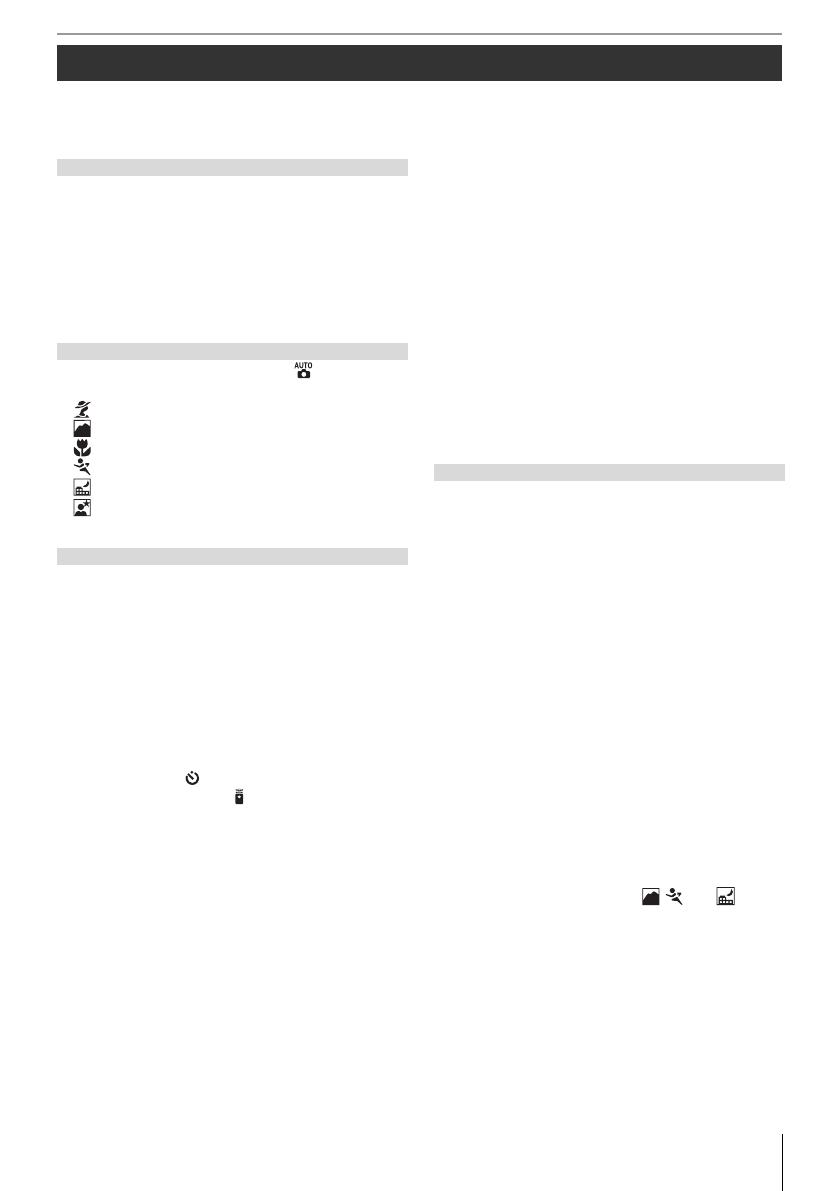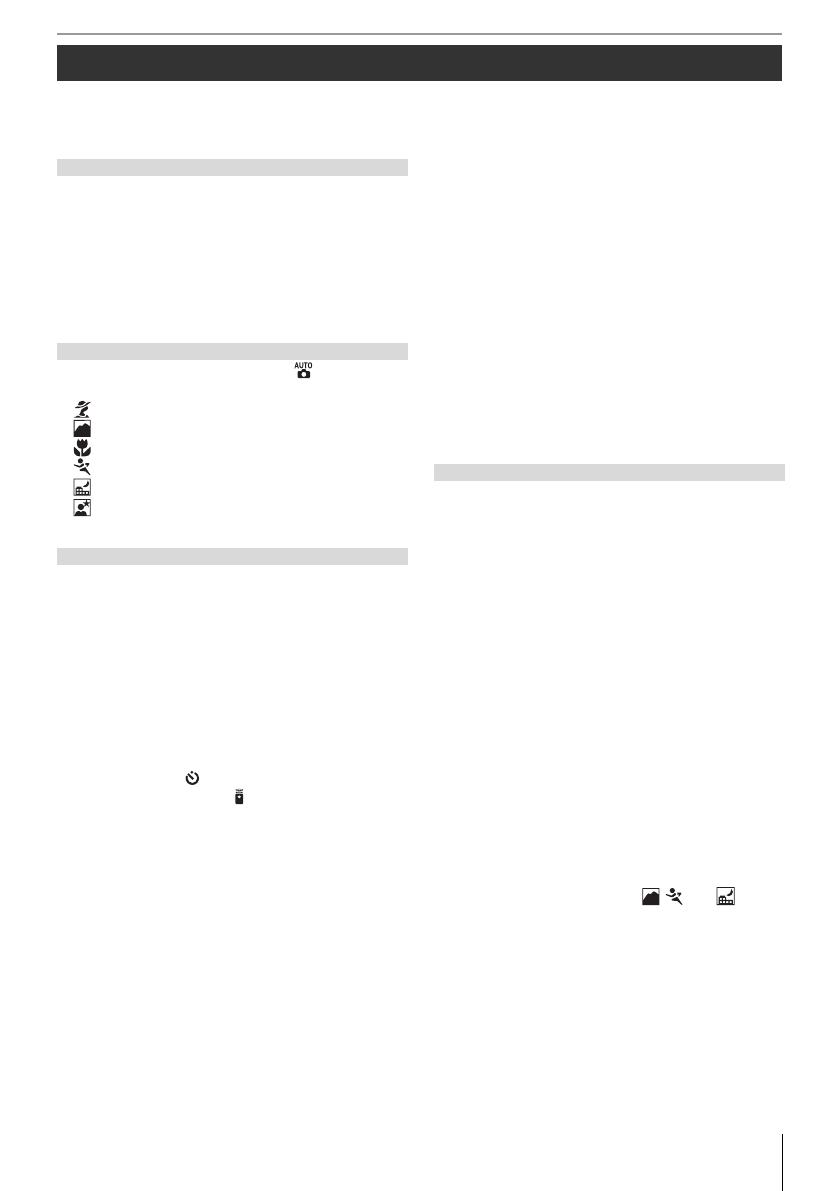
vTable of Contents
Table of Contents
For Your Safety ................................................................ ii
Notices .............................................................................. iii
Q & A Index ....................................................................vii
Introduction
..................................................
..................................................
1
Getting to Know the Camera .................................... 2
Using Camera Menus ...................................................9
First Steps ...................................................................... 11
Attaching a Lens ......................................................................... 11
Charging and Inserting the Battery ................................ 12
Basic Setup .....................................................................................14
Inserting Memory Cards ........................................................ 15
Adjusting Viewfi nder Focus ................................................. 17
Tutorial
........................................................
........................................................
18
“Point-and-Shoot” Photography ( Mode) ...... 19
Creative Photography (Digital Vari-Programs)
... 24
Portrait ....................................................................................... 25
Landscape ............................................................................... 25
Close up .................................................................................... 25
SportsAutofocus .................................................................. 25
Night landscape ...................................................................25
Night portrait .........................................................................25
Basic Playback .............................................................. 26
Reference
....................................................
....................................................
27
More on Photography (All Modes)
More on Photography (All Modes)
..............
28
Focus ............................................................................... 28
Autofocus ........................................................................................ 28
Focus Area Selection ................................................................30
Focus Lock ...................................................................................... 31
Manual Focus ................................................................................32
Image Quality and Size ............................................. 33
Image Quality ...............................................................................34
Image Size ....................................................................................... 35
Choosing a Shooting Mode .................................... 36
Self-Timer Mode ( ) .................................................................37
Using a Remote Control ( ) ................................................ 38
Using the Built-in Flash ............................................. 40
ISO Sensitivity .............................................................. 43
Two-Button Reset ....................................................... 44
P, S, A, and M Modes
....................................
....................................
45
Mode P (Programmed Auto) ................................... 47
Mode S (Shutter-Priority Auto) .............................. 48
Mode A (Aperture-Priority Auto) .......................... 49
Mode M (Manual) ....................................................... 50
Exposure ........................................................................ 52
Metering .......................................................................................... 52
Autoexposure Lock ................................................................... 53
Exposure Compensation ....................................................... 54
Flash Exposure Compensation .......................................... 55
Bracketing ....................................................................................... 56
White Balance .............................................................. 58
Fine-Tuning White Balance ...................................................58
Choosing a Color Temperature ..........................................59
Preset White Balance ................................................................ 59
More on Playback
........................................
........................................
61
Viewing Photographs on the Camera ................. 61
Photo Information ..................................................................... 62
Viewing Multiple Images: Thumbnail Playback ....... 63
Taking a Closer Look: Playback Zoom ............................ 64
Protecting Photographs from Deletion ........................65
Deleting Individual Photographs ..................................... 65
Connecting to a TV, Computer, or Printer
Connecting to a TV, Computer, or Printer
...
66
Viewing Photographs on TV ................................... 66
Connecting to a Computer ..................................... 67
Before Connecting the Camera ......................................... 67
Connecting the USB Cable ................................................... 67
Printing Photographs ................................................ 69
Printing Via Direct USB Connection ................................ 69
Menu Guide
.................................................
.................................................
74
Playback Options: The Playback Menu ............... 74
Delete ................................................................................................ 74
Playback Folder ............................................................................ 75
Rotate Tall ........................................................................................75
Slide Show ......................................................................................75
Hide Image .....................................................................................78
Print Set ............................................................................................ 78
Shooting Options: The Shooting Menu .............. 79
Optimize Image (P, S, A, and M Modes) ........................ 79
Image Quality (All Modes) ....................................................81
Image Size (All Modes) ............................................................ 81
White Balance (P, S, A, and M Modes) ............................ 82
ISO Sensitivity (All Modes) ....................................................83
Long Exp. NR (All Modes) ......................................................83
High ISO NR (All Modes) ........................................................83
Multiple Exposure (P, S, A, and M Modes) .................... 84
Custom Settings .......................................................... 86
R: Reset .............................................................................................. 86
1: Beep (All Modes) .................................................................... 86
2: AF-Area Mode (All Modes) ..............................................87
3: Center AF Area (All Modes) .............................................87
4: AF-Assist (All Modes Except , , and ) ........87
5: No Memory Card? (All Modes) ...................................... 88
6: Image Review (All Modes) ............................................... 88
7: ISO Auto (P, S, A, and M Modes Only) ........................ 88
8: Grid Display (All Modes) ....................................................89
9: Viewfi nder Warning (All Modes) ................................... 89
10: EV Step (All Modes) ........................................................... 89
11: Exposure Comp. (P, S, A, and M Modes Only) ....89
12: Center-Weighted (P, S, A, and M Modes Only) ....90
13: Auto BKT Set (P, S, A, and M Modes Only) ...........90
14: Auto BKT Order (P, S, A, and M Modes Only) ......91