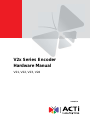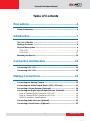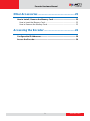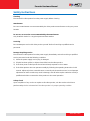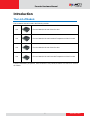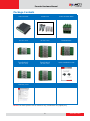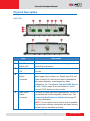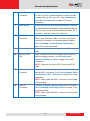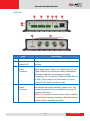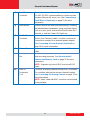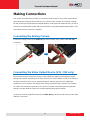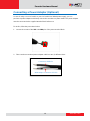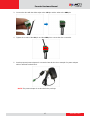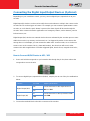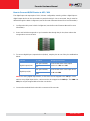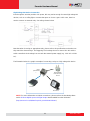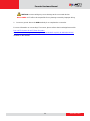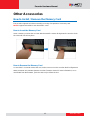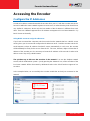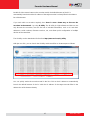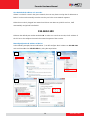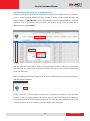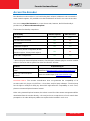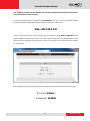V2x Series Encoder
Hardware Manual
V21, V22, V23, V24
2016/05/31

www.acti.com
Encoder Hardware Manual
2
Table of Contents
Precautions ............................................................. 4
Safety Instructions .................................................................................... 6
Introduction ............................................................. 7
The List of Models ..................................................................................... 7
Package Contents ...................................................................................... 8
Physical Description ................................................................................. 9
V21 / V22 ................................................................................................ 9
V23 / V24 ............................................................................................... 11
Mounting the Device ................................................................................ 13
Connection Architecture ...................................... 14
Connecting V21 / V22 .............................................................................. 14
Connecting V23 / V24 .............................................................................. 14
Making Connections ............................................. 15
Connecting the Analog Camera ............................................................. 15
Connecting the Video Output Device (V21 / V22 only) ......................... 15
Connecting a Power Adapter (Optional) ................................................ 16
Connecting the Digital Input/Output Devices (Optional) ...................... 18
How to Connect DI/DO Device to V21 / V22 ......................................... 18
How to Connect DI/DO Device to V23 / V24 ......................................... 19
DI/DO Connection Specifications .......................................................... 20
Connecting Audio Devices (Optional) .................................................... 22
Connecting a Serial Device (Optional) ................................................... 23

www.acti.com
Encoder Hardware Manual
3
Other Accessories ................................................ 25
How to Install / Remove the Memory Card ............................................ 25
How to Insert the Memory Card ............................................................ 25
How to Remove the Memory Card ........................................................ 25
Accessing the Encoder ........................................ 26
Configure the IP Addresses .................................................................... 26
Access the Encoder ................................................................................ 30

www.acti.com
Encoder Hardware Manual
4
Precautions
Read these instructions
You should read all the safety and operating instructions before using this product.
Heed all warnings
You must adhere to all the warnings on the product and in the instruction manual. Failure to follow
the safety instruction given may directly endanger people, cause damage to the system or to
other equipment.
Servicing
Do not attempt to service this video device yourself as opening or removing covers may expose
you to dangerous voltage or other hazards. Refer all servicing to qualified service personnel.
Trademarks
All names used in this manual are probably registered trademarks of respective companies.
Liability
Every reasonable care has been taken during the writing of this manual. Please inform your local
office if you find any inaccuracies or omissions. We cannot be held responsible for any
typographical or technical errors and reserve the right to make changes to the product and
manuals without prior notice.

www.acti.com
Encoder Hardware Manual
5
Federal Communications Commission Statement
This equipment has been tested and found to comply with the limits for a class B
digital device, pursuant to Part 15 of the FCC Rules. These limits are designed
to provide reasonable protection against harmful interference in a residential
installation. This equipment generates, uses, and can radiate radio frequency energy and, if not
installed and used in accordance with the instructions, may cause harmful interference to radio
communications. However, there is no guarantee that interference will not occur in a particular
installation. If this equipment does cause harmful interference to radio or television reception,
which can be determined by turning the equipment off and on, the user is encouraged to try to
correct the interference by one or more of the following measures:
Reorient or relocate the receiving antenna.
Increase the separation between the equipment and receiver.
Connect the equipment into an outlet on a circuit different from that to which the
receiver is connected.
Consult the dealer or an experienced radio/TV technician for help.
Warning: Changes or modifications to the equipment that are not expressly approved by the
responsible party for compliance could void the user’s authority to operate the equipment.
European Community Compliance Statement
This product has been tested and found to comply with the limits for Class B
Information Technology Equipment according to European Standard EN 55022
and EN 55024. In a domestic environment, this product may cause radio interference in which
cause the user may be required to take adequate measures.

www.acti.com
Encoder Hardware Manual
6
Safety Instructions
Cleaning
Disconnect this video product from the power supply before cleaning.
Attachments
Do not use attachments not recommended by the video product manufacturer as they may cause
hazards.
Do not use accessories not recommended by the manufacturer
Only install this device in a dry place protected from weather
Servicing
Do not attempt to service this video product yourself. Refer all servicing to qualified service
personnel.
Damage Requiring service
Disconnect this video product from the power supply immediately and refer servicing to qualified
service personnel under the following conditions.
1) When the power-supply cord or plug is damaged
2) If liquid has been spilled, or objects have fallen into the video product.
3) If the inner parts of video product have been directly exposed to rain or water.
4) If the video product does not operate normally by following the operating Instructions in this
manual. Adjust only those controls that are covered by the instruction manual, as an improper
adjustment of other controls may result in damage, and will often require extensive work by a
qualified technician to restore the video product to its normal operation.
Safety Check
Upon completion of any service or repairs to this video product, ask the service technician to
perform safety checks to determine if the video product is in proper operating condition.

www.acti.com
Encoder Hardware Manual
7
Introduction
The List of Models
This hardware manual contains the following models:
V21
1-Channel 960H/D1 H.264 Video Encoder
V22
1-Channel 960H/D1 H.264 Extended Temperature Video Encoder
V23
4-Channel 960H/D1 H.264 Video Encoder
V24
4-Channel 960H/D1 H.264 Extended Temperature Video Encoder
From the installation perspective, these models are very similar; therefore one manual is used for
all of them.

www.acti.com
Encoder Hardware Manual
8
Package Contents
Video Encoder
Screw Pack
Power Terminal Block
Audio Terminal Block
(for V21 / V22)
Audio Terminal Block
(for V23 / V24)
Serial Communication
Terminal Block
Digital Input/Output
Terminal Block
(for V21 / V22)
Digital Input/Output
Terminal Block
(for V23 / V24)
Quick Installation Guide
Warranty Card
NOTE: The above pictures are for reference only; actual items may slightly vary.

www.acti.com
Encoder Hardware Manual
9
Physical Description
V21 / V22
Item
Description
1
Power LED
Lights up when the device is powered on.
2
Serial Port
Activity LED
Blinks when the encoder is communicating with the
connected serial device.
3
Video In Activity
LED
Lights up when an analog camera is connected to the
encoder.
4
Digital Input /
Output
Connector
Connects to digital input or output devices, such as an
alarm trigger, panic button, etc. Digital Input (DI) and
Digital Output (DO) devices are used in applications
like motion detection, event triggering, alarm
notifications, etc. See How to Connect DI/DO Device
to V21 / V22 on page 18 for information on how to
connect DI/DO devices to the encoder.
5
Audio Input /
Output
Connector
Connects to audio input and output devices, such as a
microphone with built-in amplifier, speaker, etc. See
Connecting Audio Devices (Optional) on page 22
for more information.
NOTE: The microphone must have a built-in amplifier.
Connecting an ordinary microphone will dwarf sounds
and will result in inaudible recording.

www.acti.com
Encoder Hardware Manual
10
6
Serial Port
Connector
Connects to the serial port of an analog device for
RS-485 / RS-422 communication to control encoder
functions like pan-tilt, zoom, etc. See Connecting a
Serial Device (Optional) on page 23 for more
information.
7
Reset Button
Used to restore the factory default settings, including
the administrator’s password. Using a pointed object,
such as a pen, press and hold the Reset button for 5
seconds or until the Power LED lights up.
8
DC 12 V Power
Connector
In case the encoder is connected to a non-PoE
(Power over Ethernet) switch, use this connector to
connect the encoder to an external power adaptor.
See Connecting a Power Adapter (Optional) on
page 16 for more information.
9
Ethernet Port
Connects to the network using a standard Ethernet
cable.
10
Memory Card
Slot
Insert a memory card (not included) into the slot for
local recording purposes. See How to Install /
Remove the Memory Card on page 25 for more
information.
NOTE: Supports only microSDHC and microSDXC
cards.
11
Video Out
Connector
Connects to an external monitor for video monitoring
through BNC connection. See Connecting the Video
Output Device (V21 / V22 only) on page 15 for more
information.
NOTE: Video cable with BNC connector not included
in the package.
12
Video In
Connector
Connects an analog camera through BNC connection.
See Connecting the Analog Camera on page 15 for
more information.
NOTE: Video cable with BNC connector not included
in the package.

www.acti.com
Encoder Hardware Manual
11
V23 / V24
Item
Description
1
Power LED
Lights up when the device is powered on.
2
Serial Port
Activity LED
Lights up to when a serial device is connected to the
encoder.
3
Digital Input /
Output
Connector
Connects to digital input or output devices, such as an
alarm trigger, panic button, etc. Digital Input (DI) and
Digital Output (DO) devices are used in applications
like motion detection, event triggering, alarm
notifications, etc. See How to Connect DI/DO Device
to V23 / V24 on page 19 for information on how to
connect DI/DO devices to the encoder.
4
Audio Input /
Output
Connector
Connects to audio input and output devices, such as a
microphone with built-in amplifier, speaker, etc. See
Connecting Audio Devices (Optional) on page 22
for more information.
NOTE: The microphone must have a built-in amplifier.
Connecting an ordinary microphone will dwarf sounds
and will result in inaudible recording.

www.acti.com
Encoder Hardware Manual
12
5
Serial Port
Connector
Connects to the serial port of an analog device for
RS-485 / RS-422 communication to control encoder
functions like pan-tilt, zoom, etc. See Connecting a
Serial Device (Optional) on page 23 for more
information.
6
Reset Button
Used to restore the factory default settings, including
the administrator’s password. Using a pointed object,
such as a pen, press and hold the Reset button for 5
seconds or until the Power LED lights up.
7
DC 12 V Power
Connector
In case the encoder is connected to a non-PoE
(Power over Ethernet) switch, use this connector to
connect the encoder to an external power adaptor.
See Connecting a Power Adapter (Optional) on
page 16 for more information.
8
Ethernet Port
Connects to the network using a standard Ethernet
cable.
9
Memory Card
Slot
Insert a memory card (not included) into the slot for
local recording purposes. See How to Install /
Remove the Memory Card on page 25 for more
information.
NOTE: Supports only microSDHC and microSDXC
cards.
10
Video In
Connectors
(1~4)
Connects an analog camera through BNC connection.
The numbers indicate the camera channel number.
See Connecting the Analog Camera on page 15 for
more information.
NOTE: Video cable with BNC connector not included
in the package.

www.acti.com
Encoder Hardware Manual
13
Mounting the Device
The encoder can be directly mounted on a flat surface, such as walls.
Attach the four (4) supplied screws to secure the device.

www.acti.com
Encoder Hardware Manual
14
Connection Architecture
The diagrams below show examples of the basic connection within a local network.
Connecting V21 / V22
Connecting V23 / V24

www.acti.com
Encoder Hardware Manual
15
Making Connections
This section describes the procedures in connecting analog cameras and a video output device
and preparing the external devices that you can connect to the encoder. The encoder supports
DC12V power input, Digital Input and Output (DI/DO), Audio Input and Output devices, as well as
Serial Port Communication via RS-485 / RS-422 protocol using the bundled terminal blocks. The
use of these devices, however, is optional.
Connecting the Analog Camera
Connect an analog camera to the Video In port of the encoder using a video cable with BNC
connectors.
Connecting the Video Output Device (V21 / V22 only)
Because the encoder converts the analog camera signal into digital and transmits this signal
through the network, monitoring can be done from any PC in the network as well as recording of
the video. Therefore, the use of an external monitor is optional unless the user application
requires the user to view the live display of the analog camera through a monitor. For example,
for small-scale businesses where there is a person in-charge of monitoring the daily activities
through a monitor while the events are recorded remotely through the network.
Connect an external composite monitor to the Video Out port of the encoder using a video cable
with BNC connectors.

www.acti.com
Encoder Hardware Manual
16
Connecting a Power Adapter (Optional)
In case of using a non-PoE switch or your PoE switch has limited power supply, you can
purchase a power adapter and directly connect the encoder to a power outlet. The power adapter
must be connected to the supplied terminal block before use.
To do this, follow the procedures below:
1. Loosen the screws of the 12V and GND pins of the power terminal block.
2. Take note that a standard power adapter cable has two (2) different wires:
White stripe: Connects to 12V Pin
Connects to GND Pin

www.acti.com
Encoder Hardware Manual
17
3. Connect the wire with the white stripe to the 12V pin and the other to the GND pin.
4. Tighten the screws of the 12V pin and the GND pins to secure the wire connection.
5. Set the prepared power adapter for connection later. Below is an example of a power adapter
with an attached terminal block.
NOTE: The power adapter is not bundled in the package.

www.acti.com
Encoder Hardware Manual
18
Connecting the Digital Input/Output Devices (Optional)
Depending on your surveillance needs, you may connect digital input / output devices to your
encoder.
Digital Input (DI) devices can be used to notify the encoder about an activity in the camera or the
encoder site. DI can be triggers of events. For example, you can connect a “panic button” to the
encoder; as such when the panic button is pressed, the alarm signal will be sent through the
encoder. Other common DI device applications are emergency button, smoke detector, passive
infrared sensor, etc.
Digital Output (DO) devices are external devices that are activated by the encoder upon an event
within the encoder (e.g. memory card removed, etc.) or triggered by motion in the camera site
among others. For example, you can connect an “alarm horn” to the encoder; as such when an
event occurs on the camera side (e.g. detected intruder), the alarm horn will sound. Other
common DO device applications are motion-triggered lights, electric fence, magnetic door locks,
etc.
How to Connect DI/DO Device to V21 / V22
1. Press and hold the orange tab as you insert the wire through the pin slot, then release the
orange tab to secure the wire.
2. To connect digital input / output devices (DI/DO), map the pins to one of the pin combinations
below:
Device
Pin Label
Mapping Instructions
Digital Output (DO)
DIO
Connect the wires of the output device to
DIO and 12V.
12V
Digital Input (DI)
DI
Connect the wires of the input device to DI
and GND.
GND
3. Connect the terminal block to the DIO connector of the encoder.

www.acti.com
Encoder Hardware Manual
19
How to Connect DI/DO Device to V23 / V24
The digital input and output pins of V23 / V24 are configurable; meaning, either a digital input or
digital output device can be connected to a particular DIO pin. Once connected, the pin must be
defined through the Web Configurator (see the Encoder Firmware Manual for more information).
1. Configure the DIO ports in Web Configurator (see the Encoder Firmware Manual for more
information).
2. Press and hold the orange tab as you insert the wire through the pin slot, then release the
orange tab to secure the wire.
3. To connect digital input / output devices (DI/DO), map the pins to one of the pin combinations
below:
Device
Pin Label
Mapping Instructions
Digital Output (DO)
DIO (port number)
Connect the wires of the output
device to a DIO and 12V.
12V
Digital Input (DI)
DIO (port number)
Connect the wires of the input device
to DI and GND.
GND
NOTE: For every digital output device, a wire must also be mapped to the 12V pin. Same
with for every digital input device, a wire must also be mapped to the GND pin. The GND and
12V pins may be mapped with more than one device.
4. Connect the terminal block to the DIO connector of the encoder.

www.acti.com
Encoder Hardware Manual
20
DI/DO Connection Specifications
The table below shows the DI/DO connection specifications:
Device
DI
Connection design
TTL - compatible logic levels
Voltage
To trigger (low)
Logic level 0: 0V ~ 0.4V
Normal (high)
Logic level 1: 3.1V ~ 30V
Current
10mA ~ 100mA
DO
Connection design
Transistor (Open Collector)
Voltage & Current
< 24V DC, < 50mA
Typical Connection
Based on these specifications, if the DI device has a voltage of 0V ~ 30V or the DO device has a
voltage of < 24V (< 50mA), then the encoder can supply internal power to these devices and
there is no need to connect the DI/DO device to an external power source.
Use the GND and DI pins to connect a DI device and use the DIO and 12V pins to connect a DO
device. See wiring scheme below:
Page is loading ...
Page is loading ...
Page is loading ...
Page is loading ...
Page is loading ...
Page is loading ...
Page is loading ...
Page is loading ...
Page is loading ...
Page is loading ...
Page is loading ...
Page is loading ...
-
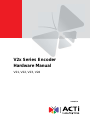 1
1
-
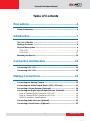 2
2
-
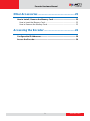 3
3
-
 4
4
-
 5
5
-
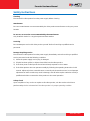 6
6
-
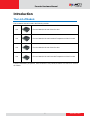 7
7
-
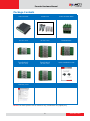 8
8
-
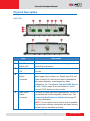 9
9
-
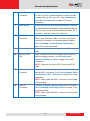 10
10
-
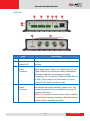 11
11
-
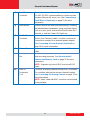 12
12
-
 13
13
-
 14
14
-
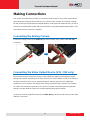 15
15
-
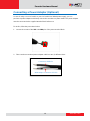 16
16
-
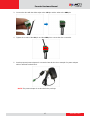 17
17
-
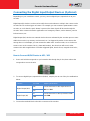 18
18
-
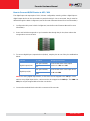 19
19
-
 20
20
-
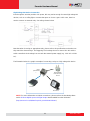 21
21
-
 22
22
-
 23
23
-
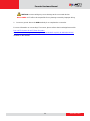 24
24
-
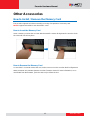 25
25
-
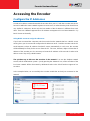 26
26
-
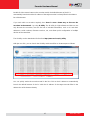 27
27
-
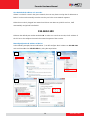 28
28
-
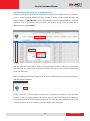 29
29
-
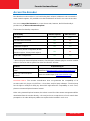 30
30
-
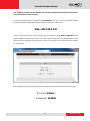 31
31
-
 32
32
Ask a question and I''ll find the answer in the document
Finding information in a document is now easier with AI
Related papers
-
ACTi Indoor Box (B2x, I2x) on Tilted Wall By Bracket Installation guide
-
ACTi Q950 Q951 User manual
-
ACTi Q970 User manual
-
ACTi I51 Quick Installation Manual
-
ACTi I51 Installation guide
-
ACTi V31 V32 Encoder User manual
-
ACTi V11 V2x Encoder Firmware Ver H1.02.30 User manual
-
ACTi V21 V24 Encoder Firmware H1.06.06 User manual
-
ACTi Encoder_FirmwareV.A1D-600-H1.03.20 User manual
-
ACTi V2x Quick Installation guide
Other documents
-
LevelOne FCS-1150 User manual
-
DWARFLAB DWARF User guide
-
Vivo V21 User manual
-
 Digital Watchdog Compressor DW-CP16 Installation guide
Digital Watchdog Compressor DW-CP16 Installation guide
-
ABB DCS880 H2 User manual
-
ABB DCS880 series User manual
-
Dante DN9131 Operating instructions
-
 United Digital Technologies KCM-7311 Datasheet
United Digital Technologies KCM-7311 Datasheet
-
ABB DCS880 series User manual
-
ABB DCS800 User manual