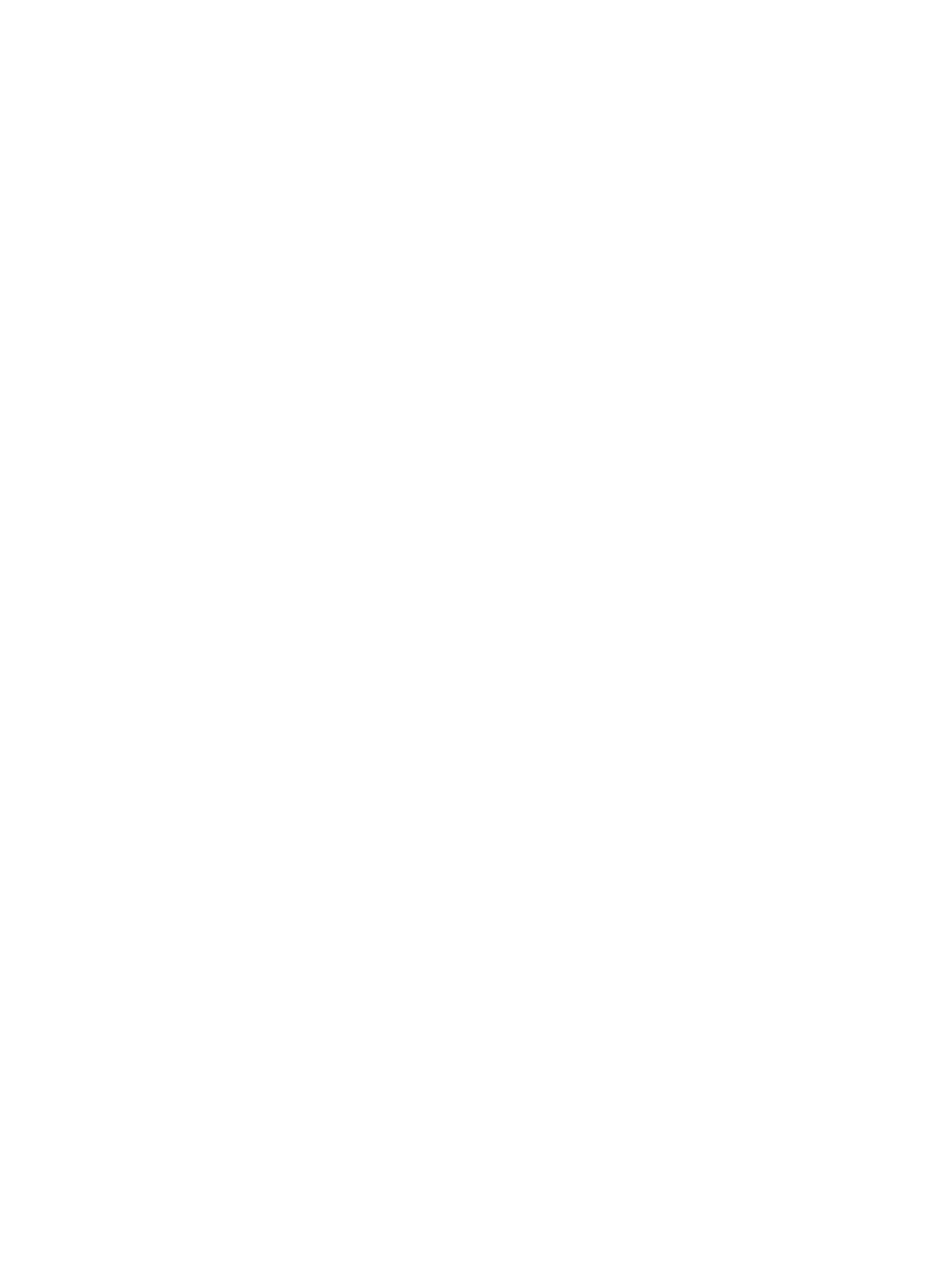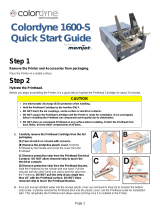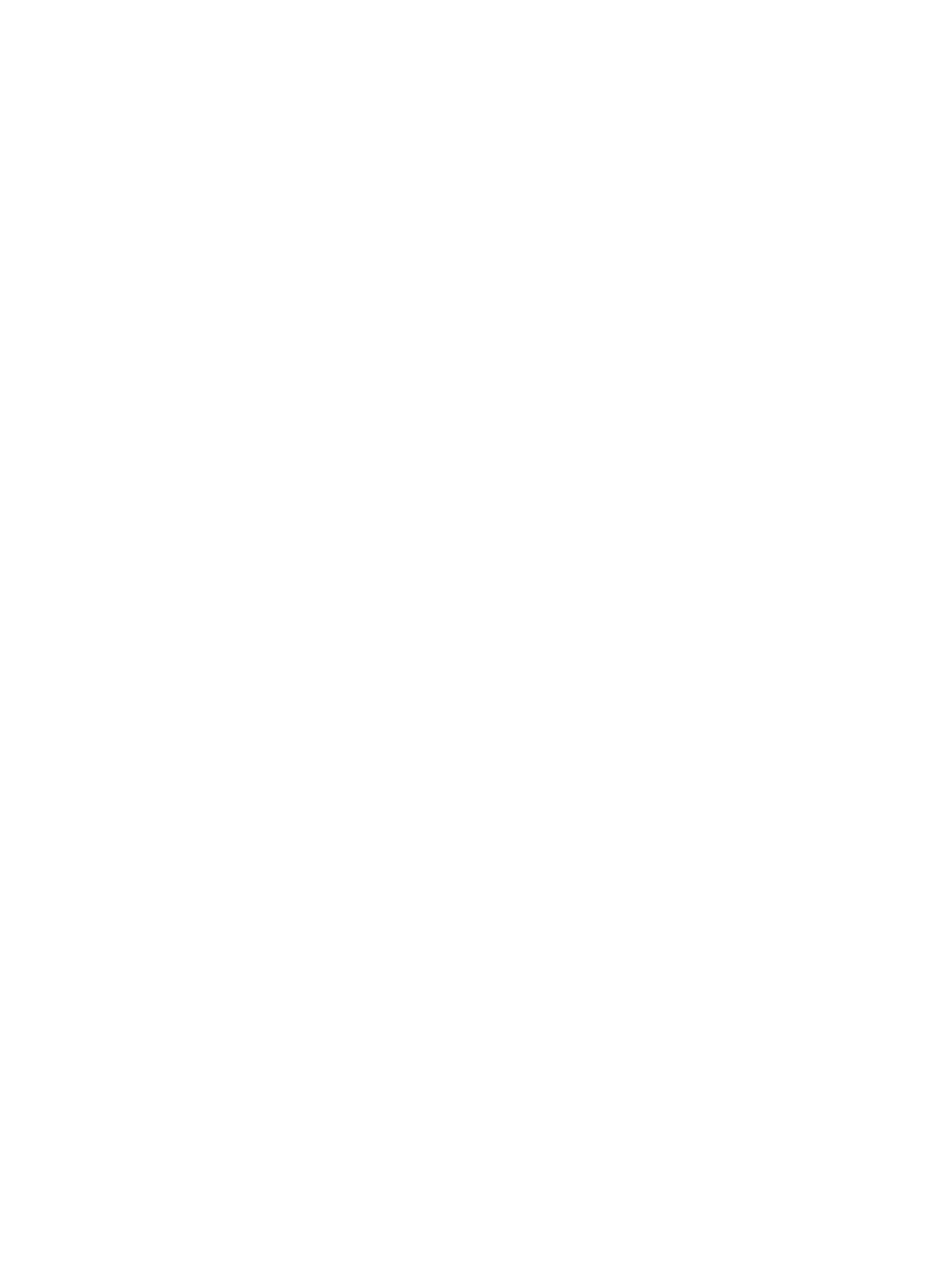
iv ENWW
Ordering supplies and accessories
Available accessories. . . . . . . . . . . . . . . . . . . . . . . . . . . . . . . . . 9-1
Paper handling accessories. . . . . . . . . . . . . . . . . . . . . . . . . 9-1
DIMMs . . . . . . . . . . . . . . . . . . . . . . . . . . . . . . . . . . . . . . . . . 9-1
Interface cables . . . . . . . . . . . . . . . . . . . . . . . . . . . . . . . . . . 9-2
Networking accessories. . . . . . . . . . . . . . . . . . . . . . . . . . . . 9-3
Supplies . . . . . . . . . . . . . . . . . . . . . . . . . . . . . . . . . . . . . . . . . . . 9-4
Ink cartridges . . . . . . . . . . . . . . . . . . . . . . . . . . . . . . . . . . . . 9-4
Printheads . . . . . . . . . . . . . . . . . . . . . . . . . . . . . . . . . . . . . . 9-4
Everyday paper . . . . . . . . . . . . . . . . . . . . . . . . . . . . . . . . . . 9-4
Business communication paper. . . . . . . . . . . . . . . . . . . . . . 9-5
Presentation paper. . . . . . . . . . . . . . . . . . . . . . . . . . . . . . . . 9-6
Photo paper . . . . . . . . . . . . . . . . . . . . . . . . . . . . . . . . . . . . . 9-7
Customer support and printer specifications
Contacting customer support . . . . . . . . . . . . . . . . . . . . . . . . . . 10-1
HP help on the Web. . . . . . . . . . . . . . . . . . . . . . . . . . . . . . 10-1
hp instant support. . . . . . . . . . . . . . . . . . . . . . . . . . . . . . . . 10-1
Telephone support. . . . . . . . . . . . . . . . . . . . . . . . . . . . . . . 10-2
Printer specifications . . . . . . . . . . . . . . . . . . . . . . . . . . . . . . . . 10-3
Hewlett-Packard Limited Warranty Statement . . . . . . . . . . . . 10-11
Safety and regulatory statements. . . . . . . . . . . . . . . . . . . . . . 10-13
Power Cord statement . . . . . . . . . . . . . . . . . . . . . . . . . . . 10-13
LEDs classification. . . . . . . . . . . . . . . . . . . . . . . . . . . . . . 10-13
Energy consumption . . . . . . . . . . . . . . . . . . . . . . . . . . . . 10-13
FCC statement. . . . . . . . . . . . . . . . . . . . . . . . . . . . . . . . . 10-13
Declaration of Conformity statement/
Normes de sécurité (Canada) . . . . . . . . . . . . . . . . . . . . . 10-15
EMI statement (Europe). . . . . . . . . . . . . . . . . . . . . . . . . . 10-15
EMI statement (Korea). . . . . . . . . . . . . . . . . . . . . . . . . . . 10-15
Declaration of Conformity. . . . . . . . . . . . . . . . . . . . . . . . . 10-16
Printing using PostScript emulation
Installation notes. . . . . . . . . . . . . . . . . . . . . . . . . . . . . . . . . . . . . A-1
Upgrading from an older version of Windows . . . . . . . . . . . A-1
Identifying different printer drivers in Windows NT 4.0. . . . . A-2
Installing the printer driver only. . . . . . . . . . . . . . . . . . . . . . . . . . A-2
Current HP Business Inkjet users . . . . . . . . . . . . . . . . . . . . A-3
Specific printer features/issues. . . . . . . . . . . . . . . . . . . . . . . . . . A-3
Paper Type (Windows 98) or Media Type
(Windows NT 4.0) . . . . . . . . . . . . . . . . . . . . . . . . . . . . . . . . A-4
Print Quality . . . . . . . . . . . . . . . . . . . . . . . . . . . . . . . . . . . . . A-4
Print Color as Gray. . . . . . . . . . . . . . . . . . . . . . . . . . . . . . . . A-5
Pages per Sheet . . . . . . . . . . . . . . . . . . . . . . . . . . . . . . . . . A-5
Watermark Printing . . . . . . . . . . . . . . . . . . . . . . . . . . . . . . . A-6
Job Storage . . . . . . . . . . . . . . . . . . . . . . . . . . . . . . . . . . . . . A-8