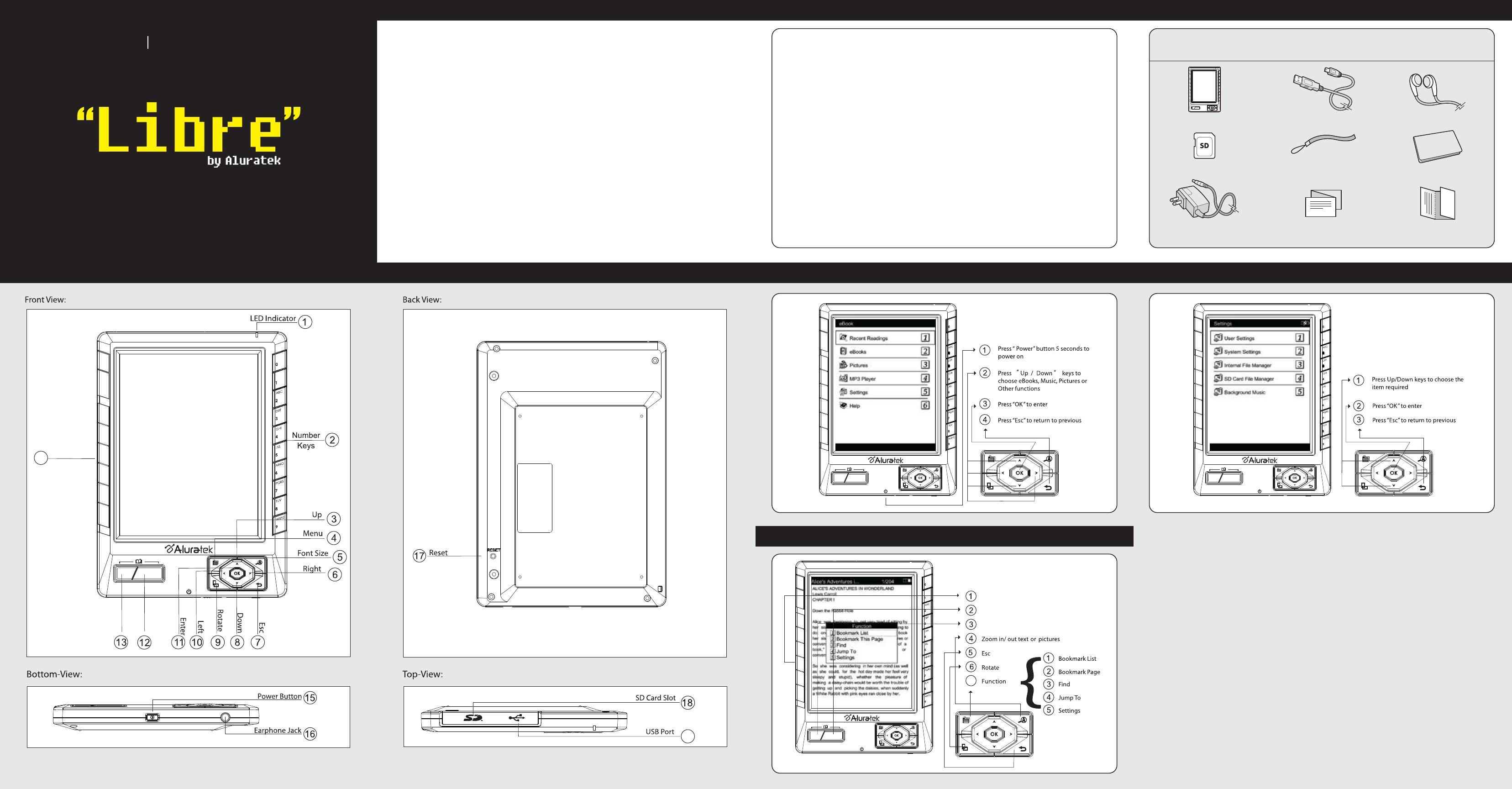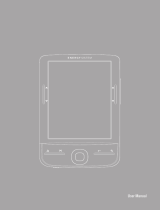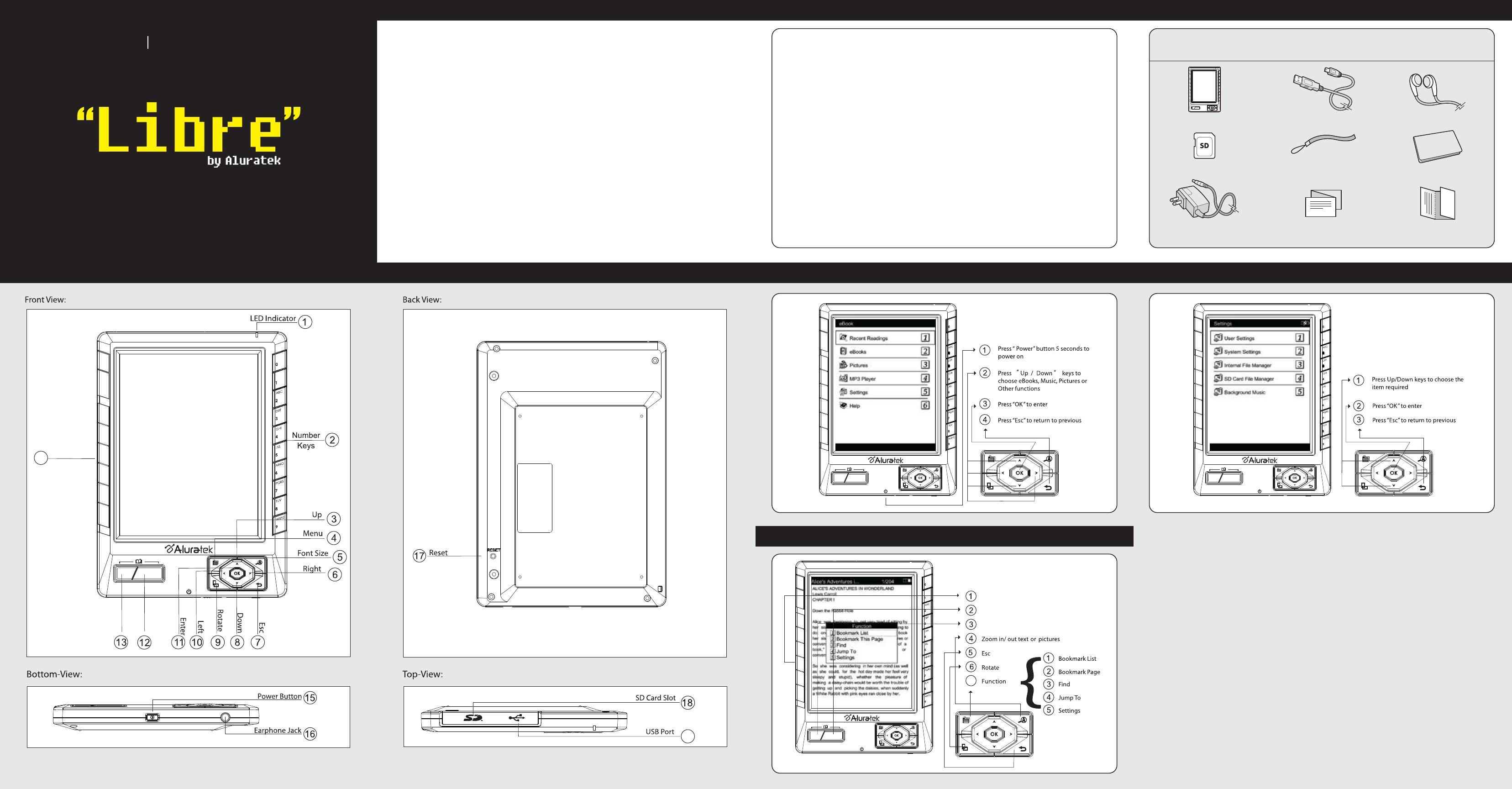
Product Overview
eBook Reader PRO
Quick Start Guide AEBK01F / AEBK01WF
qsg Q10138 / Q10119 Copyright © 2009 Aluratek, Inc. All Rights Reserved.
Thank you for choosing Aluratek’s® LIBRE eBook Reader PRO. In addition to making
sure only quality materials are used for manufacturing, Aluratek® is also dedicated to
provide the best customer satisfaction and support.
The goal of Aluratek is to embody "Simple Elegance" in every product it designs,
manufactures and sells.
The product focus of Aluratek is to bring simple yet elegant connectivity solutions to
the consumers to enhance their consumer electronics, communications and computing
experience. Each product is carefully designed with the consumer in mind. Each
product is solution-driven to address the need of the consumers and deliberately
planned to provide the ultimate user experience.
Read this guide thoroughly and follow the installation and operation procedures
carefully to prevent any damage to the unit and / or any of the devices it connects to.
Introduction
• Supports PDF, TXT, FB2, EPUB, MOBI, PRC and RTF electronic book format
• Supports BMP, JPG, GIF, animated GIF picture format
• Content search for easy navigation between books and pages
• Bookmark and auto page turn function
• Adjustable font type and size
• Screen rotation support (portriat and landscape mode)
• Built-in MP3 player with background playback support
• SD card slot - up to 32GB
• Internal lithium-ion polymer battery (24 hrs continuous use / 30 days standby time)
• Battery level indicator and low level warning
• 1 Year Warranty
Features
Your order has been carefully packaged and inspected. The following should be included in your package. Please
inspect the contents of the package to ensure that you have received all items and that nothing has been damaged.
If you discover a problem, please contact us immediately for assistance.
Package Contents
aluratek.com
Operating Instructions
STEP 1. Charging the Battery:
The battery is not fully charged and it is highly recommended to be fully charged
before first use. It is recommended to charge the battery for a minimum of 4
hours using the AC/DC power adapter or 7 hours using the USB port on your
computer via the included USB cable.
STEP 2. Inserting a Memory Card:
To better user experience, we have included a 2GB SD card that is preloaded
with 100 eBooks. Follow the instructions below to insert the optional SD/SDHC
memory card into the unit.
1. Turn off “Libre” eBook Reader if it is currently powered on
2. Open the memory card cover on the top edge of the “Libre” eBook Reader
3. Insert the SD card into “Libre” eBook Reader
Note: There is only one correct direction to insert the SD memory card into the
slot. Do not force the card into the slot, or else it may damage both the “Libre”
eBook Reader and the SD memory card.
STEP 4. To read an eBook on the included memory card:
There are 100 titles preinstalled on the included SD card. To read them, please:
1. Select “EBooks” and press “OK”
2. Select the desired book from the list and press “OK”
To turn pages press the “page turn” buttons located on the bottom left of the “Libre”
To return to the previous screen/menu press the “ “ button located on the
bottom right of the “Libre”
STEP 5: Finding and downloading free eBooks online:
You may download thousands of free eBooks from below websites.
Note: There are more sites available and it is recommended that you check the
Aluratek.com website for the most up to date suggested eBook source sites.
Radio and TV Interference Statement
If you need further assistance, please contact the Aluratek support department
for troubleshooting prior to returning this device.
Web: www.aluratek.com/support
Local (Irvine, CA): 949-419-6504
Toll free: 1-866-580-1978
WARNING!!! This equipment has been tested and found to comply with the limits of a
Class B digital device, pursuant to part 15 of the FCC rules. These limits are designed to
provide reasonable protection against harmful interference in a residential installation.
This equipment generates, uses and can radiate radio frequency energy and, if not
installed and used in accordance with the instruction, may cause harmful interference to
radio communications. However, there is no guarantee that interference will not occur in
a particular installation. If this equipment does cause harmful interference to radio or
television reception, which can be determined by turning the equipment off and on, the
user is encouraged to try to correct the interference by whatever measures may be
required to correct the interference.
Aluratek warrants this product against defect in material or workmanship for 1 Year
from the date of purchase.
This warranty becomes invalid if the factory-supplied serial number or "warranty void"
sticker has been removed or altered on the product.
This warranty does not cover:
A) Cosmetic damage or damage due to acts of God
B) Accident, misuse, abuse, negligence or modification of any part of the product.
C) Damage due to improper operation or maintenance, connection to improper equipment,
or attempted repair by anyone other than Aluratek.
D) Products sold AS IS or WITH FAULTS.
IN NO EVENT SHALL ALURATEK'S LIABILITY EXCEED THE PRICE PAID FOR THE
PRODUCT FROM DIRECT, INDIRECT, SPECIAL, INCIDENTAL, OR CONSEQUENTIAL
DAMAGES RESULTING FROM THE USE OF THE PRODUCT, IT'S ACCOMPANYING
SOFTWARE, OR IT'S DOCUMENTATION.
Aluratek makes no warranty or representation, expressed, implied, or statutory, with
respect to it's products, contents or use of this documentation and all accompanying
software, and specifically disclaims it's quality, performance, merchantability, or fitness for
any particular purpose. Aluratek reserves the right to revise or update it's product, software
or documentation without obligation to notify any individual or entity.
Warranty
STEP 3. Power on:
To power ON the unit for the first time, please press and hold the “Power” button
for 5 (five) seconds (located on the bottom of the unit). The “Libre” will take less
than one minute to boot up and you will then see the menu list.
Standby Mode:
If you are not planning to use the “Libre” for an extended period of time you can
have the “Libre” enter “Stand-by” mode for up to 14 days preserving the battery
life. To do this, press the “power” button for 1 (one) second then release it and
the screen will go blank. To wake the “Libre” up from “Stand-By” mode simply
press the “Power” button for 1(one) second.
Note: The “Libre” will automatically go into “Stand-by” mode if there is no
activity. You can adjust the auto “Stand-By” mode to “Never, 3 Minutes, 5
Minutes, 10 Minutes, 15 Minutes, 30 Minutes) by selecting “User Settings” from
the main menu and pressing “OK” then select “Auto Power Off” and moving the
cursor up or down then press “OK”.
http://www.free-ebooks.net/
http://www.gutenberg.org/wiki/Main_Page
http://www.scribd.com/
http://freecomputerbooks.com/
http://books.google.com/
For example:
1. Go to http://books.google.com
2. Search for Alice’s Adventures
in Wonderland
3. In the top right corner, click on
“Download” and select EPUB
4. Select “Save File” and click OK.
Note: There are many file types
that are supported including:
(TXT, EPUB, RTF, PDF, FB2, MOBI, PRC)
STEP 6: To copy an eBook to the “Libre”:
1. Make sure the unit is powered on
2. Connect “Libre” to your computer with the included USB cable
3. The internal memory and the SD card (if applicable) will show up in your
computer as Removable Disks.
4. Double click on the Removable Disk and a window will open which shows the
content of the drive.
For internal memory, this is what
you will see
Double click on folder “Books”
Copy and paste the eBook that you just downloaded to this folder or transfer directly
from your computer to the folder “Books” by dragging and dropping the eBook.
For SD card, copy and paste the eBook that you just download into the root
directory of the SD card. There will not be any folders available if you are
transferring directly to the SD Card.
5. Disconnect the cable after the transfer complete
6. You will able to find the newly transferred book when you select eBooks from
the main menu at this time.
To purchase newly release books, you may go to websites such as:
Note: The below resources will be most updated on Aluratek.com website:
http://www.ebooks.com
http://www.fictionwise.com/home.html
Because there are various formats available for download, please visit:
http://www.aluratek.com/ebook for more detail on downloading and purchasing
the newest released books.
Technical Support
Power On to Enter Main Menu Basic Operation
Reading Operation
Power Adapter
Libre eBook Reader PRO
Hand Strap Carrying Case
USB Cable Earphones
Quick Start Guide Warranty / Registration Card
2GB SD Card
19
Previous
Page
Page Turning
Slider
14
Next Page
Previous Page
Next Page
Page Turning Slider
7