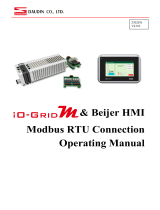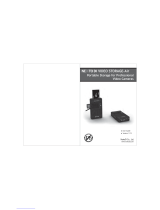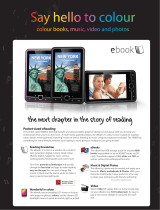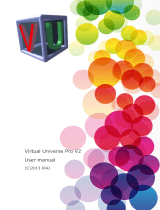8 Testing communication between X2 and Nexto
By adding one of the imported tags into an object (for example into an Analog Numeric), and
adding the object to a screen, when pressing Run, the iX Developer project will be simulated. If
no error messages appear and the values seems to be Ok, the communication is Ok. If an error
appears, the first thing to read is the driver help file, that can be accessed from Tags ->
Controllers -> Settings -> Hjälp.
To maximize X2 performance, as tag update time, screen changes etc., use poll groups in “Tags”
and update tags only as fast as necessary. This will also have an impact on the Nexto CPU
performance.
9 Restrictions
The maximum number of OPC UA clients simultaneously connected to the Nexto CPU (OPC
UA server) is 8, and maximum number of communicating tags is 20000.
The maximum number of ARTI connections simultaneously connected to the Nexto CPU is 8
including BCS Tools connection.
There is also a restriction of number of communication tags that an X2 base/pro can handle, it is
of course dependant of type of application; number of pages, dataloggers, trends, alarms, active
controllers, scripting etc. But generally if more than 1000 communicating tags use X2 pro, if
more than 2000 - 3000 communicating tags use iX runtime.
10 Troubleshooting
The OPC UA server and OPC UA client has to be on the same subnet to be able to
communicate with each other.
OPC UA port nummer (Nexto Xpress/modular) is 4840. CoDeSys ARTI portnumber is 11740.
Check that these ports are not blocked in any way, by firewall, antivirus program etc.
To find out if there is something related to the iX Developer project/BCS Tools project, try with
simple as possible projects with only one tag and see if there is still an error in communication.
If OPC UA client in X2 can not connect to OPC UA server (Nexto CPU), try with a third party
OPC UA client, to see if it is related to settings in X2 or Nexto. UaExpert from Unified
Automation is an example of OPC UA client.
Always read the driver help file, that can be accessed from Tags -> Controllers -> Settings ->
Hjälp in iX Developer.