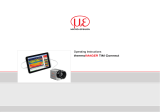7. Enable Filters for Better
Picture Quality
P. 8
The SenXorProViewer App supports the following types
of image ltering that serve to improve the intrinsic
noise of the detector:
Temporal lters -- these work in reducing the temporal
uctuation of individual detector pixels from one
thermal frame to the next:
• Simple rolling average -- accessed via the Averaging
button, with recommended values of 2 or 4 (number
of frames over which the averaging is performed.
• Predictive temporal lter – access via the Temporal
Filter. The strength of which can be selected between
low and high, depending on the dynamics of the
scene. For static scenes, high strength is recommend-
ed, while for scenes with motion, low strength is
recommended to avoid ghosting artefacts in the
video.
Spatial lter – access via the AI Pre-trained Filter. This
lter works by reducing the noise within an individual
frame by considering the relation between the values of
individual pixels within the frame. It is enabled by
default and works best in conjunction with the temporal
lters.