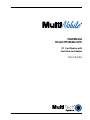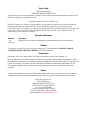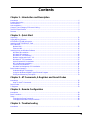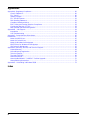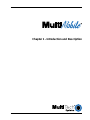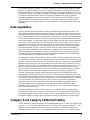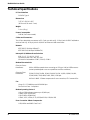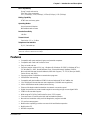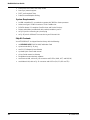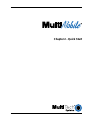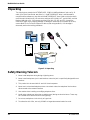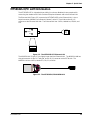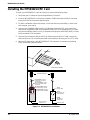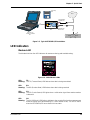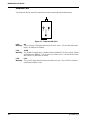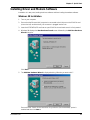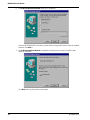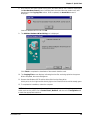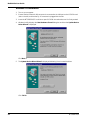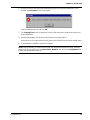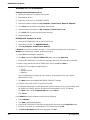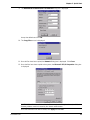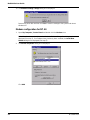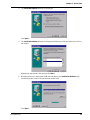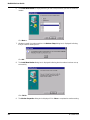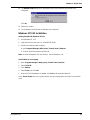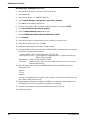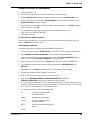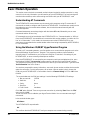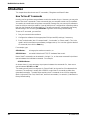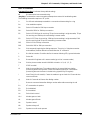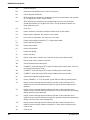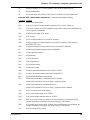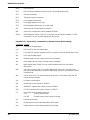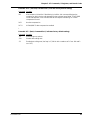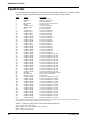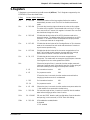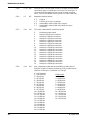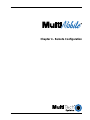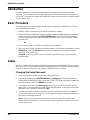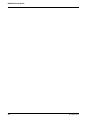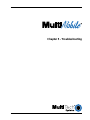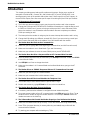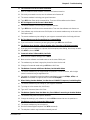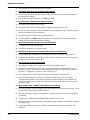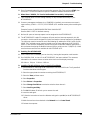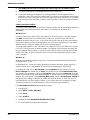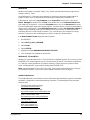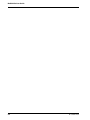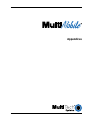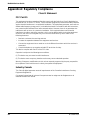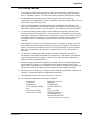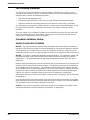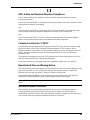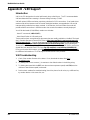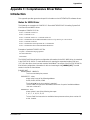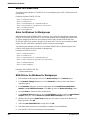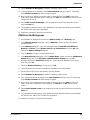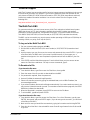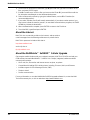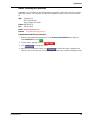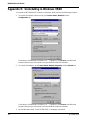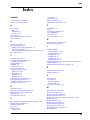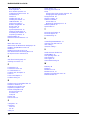Multi-Tech Systems MultiMobile MT5634ZLX/FE User manual
- Category
- Modems
- Type
- User manual
This manual is also suitable for

MultiMobile
Model MT5634ZLX/FE
PC Card Modem with
Fast Ethernet Adapter
User Guide

User Guide
88302901 Revision B
MultiMobile (Model MT5634ZLX/FE)
This publication may not be reproduced, in whole or in part, without prior expressed written permission from
Multi-Tech Systems, Inc. All rights reserved.
Copyright ©1999, by Multi-Tech Systems, Inc.
Multi-Tech Systems, Inc. makes no representations or warranties with respect to the contents hereof and
specifically disclaims any implied warranties of merchantability or fitness for any particular purpose.
Furthermore, Multi-Tech Systems, Inc. reserves the right to revise this publication and to make changes from
time-to-time in the content hereof without obligation of Multi-Tech Systems, Inc. to notify any person or
organization of such revisions or changes.
Record of Revisions
Revision Description
B Windows 95 driver software installation procedure updated. Other minor edits made.
(5/14/99)
Patents
This Product is covered by one or more of the following U.S. Patent Numbers: 5.301.274; 5.309.562;
5.355.365; 5.355.653; 5.452.289; 5.453.986. Other Patents Pending.
Trademarks
MultiMobile, Multi-Tech, and the Multi-Tech logo are trademarks of Multi-Tech Systems, Inc.
IBM is a trademark of International Business Machines Corporation. MNP and Microcom Network Protocol
are trademarks of Microcom, Inc. K56flex is a registered trademark of Rockwell International Corporation and
Lucent Technologies Corporation. Microsoft, Windows, Windows 95, Windows 98, and Windows NT are
either registered trademarks or trademarks of Microsoft Corporation in the United States and/or other
countries.
Notice
Though these modems are capable of 56K bps download performance, line impairments, public telephone
infrastructure and other external technological factors currently prevent maximum 56 Kbps connections.
Multi-Tech Systems, Inc.
2205 Woodale Drive
Mounds View, MN 55112 U.S.A
(612) 785-3500 or (800) 328-9717
US.. Fax (612) 785-9874
Technical Support (800) 972-2439
BBS (612) 785-3702 or (800) 392-2432
Internet Address http://www.multitech.com

Contents
Chapter 1 - Introduction and Description
Introduction ................................................................................................................................................ 6
Product Description.................................................................................................................................... 6
Fast Ethernet.............................................................................................................................................. 6
Auto-negotiation ......................................................................................................................................... 7
Category 3 and Category 5 Ethernet Cabling ............................................................................................ 7
Technical Specifications ............................................................................................................................. 8
Features ..................................................................................................................................................... 9
Chapter 2 - Quick Start
Unpacking ................................................................................................................................................ 12
Safety Warning Telecom .......................................................................................................................... 12
MT5634ZLX/FE LAM Information............................................................................................................. 13
Installing the MT5634ZLX/FE Card .......................................................................................................... 14
LED Indicators.......................................................................................................................................... 15
Modem-LAM ...................................................................................................................................... 15
Ethernet LAM..................................................................................................................................... 16
Installing Driver and Modem Software ..................................................................................................... 17
Windows 98 Installation ..................................................................................................................... 17
Windows 95 Installation ..................................................................................................................... 20
Windows NT 4.0 Installation .............................................................................................................. 22
Modem configuration for NT 4.0 ........................................................................................................ 24
Windows NT 3.51 Installation ............................................................................................................ 27
Artisoft Lantastic 6.0 Installation ........................................................................................................ 29
MS LAN Manager Installation ............................................................................................................ 30
Packet Driver Installation ................................................................................................................... 31
Windows for Workgroups 3.11 Installation ......................................................................................... 31
Basic Modem Operation........................................................................................................................... 32
Understanding AT Commands ........................................................................................................... 32
Using the Windows 95/98/NT HyperTerminal Program...................................................................... 32
Dialing and Answering Techniques .................................................................................................... 33
Chapter 3 - AT Commands, S-Registers and Result Codes
Introduction .............................................................................................................................................. 36
How To Use AT Commands ............................................................................................................... 36
Result Codes............................................................................................................................................ 42
S-Registers .............................................................................................................................................. 43
Chapter 4 - Remote Configuration
Introduction .............................................................................................................................................. 48
Basic Procedure....................................................................................................................................... 48
Setup........................................................................................................................................................ 48
Changing the Setup Password .......................................................................................................... 48
Changing the Remote Escape Character .......................................................................................... 49
Chapter 5 - Troubleshooting
Introduction .............................................................................................................................................. 52
iii

Appendices
Appendix A: Regulatory Compliance........................................................................................................ 60
Class B Statement ............................................................................................................................. 60
FCC Part 15....................................................................................................................................... 60
Industry Canada ................................................................................................................................ 60
FCC Part 68 Telecom......................................................................................................................... 61
FAX Branding Statement ................................................................................................................... 62
Canadian Limitations Notice: ............................................................................................................. 62
EMC, Safety and Terminal Directive Compliance .............................................................................. 63
Commission Decision "CTR21" ......................................................................................................... 63
New Zealand Telecom Warning Notice ..............................................................................................63
Appendix B - V.90 Support ....................................................................................................................... 64
Introduction ........................................................................................................................................ 64
V.90 Troubleshooting ......................................................................................................................... 64
Appendix C: Comprehensive Driver Notes............................................................................................... 65
Introduction .............................................................................................................................................. 65
Notes for NDIS Driver ........................................................................................................................ 65
Notes for Packet Driver...................................................................................................................... 66
Notes for Windows for Workgroups ................................................................................................... 66
NDIS2 Driver for Windows for Workgroups ....................................................................................... 66
ODI Driver for Workgroups ................................................................................................................ 67
Appendix D: Warranty, Service, and Technical Support ........................................................................... 68
Limited Warranty................................................................................................................................ 68
Online Warranty Registration............................................................................................................. 68
Technical Support .............................................................................................................................. 69
The Multi-Tech BBS ........................................................................................................................... 69
About the Internet .............................................................................................................................. 70
About the MultiMobile™ SoftGSM™ Cellular Upgrade...................................................................... 70
About Ordering Accessories .............................................................................................................. 71
Appendix E: Uninstalling in Windows 95/98 ............................................................................................ 72
Index
iv

Chapter 1 - Introduction and Description

6
MultiMobile User Guide
MT5634ZLX/FE
Introduction
Welcome to the world of data communications. You have acquired one of the finest intelligent
data and fax modems available today from one of America’s oldest and most respected modem
manufacturer: Multi-Tech Systems, Inc. This user’s guide will help you install, configure, test and
use your modem.
Product Description
The MT5634ZLX/FE is a multifunction communication device that lets you perform multiple
communication tasks concurrently, using a single PCMCIA slot. The MT5634ZLX/FE:
• is V.90 and K56flex
TM
compatible for data transmission speeds up to 56 Kbps, while
maintaining compatibility with lower-speed modems. The V.90 and K56flex standards
asymmetrically transfer data--client downloads at speeds up to 56 Kbps, client uploads at
speeds up to 33.6 Kbps;
• sends and receives faxes from computers or fax machines; and
• connects to an Ethernet 10BaseTX or 100BaseTX LAN.
Figure 1-1. MT5634ZLX/FE PCMCIA Card
The MT5634ZLX/FE is a credit-card-size Type II PCMCIA card that complies with the PCMCIA
2.1 and JEIDA 4.1 standards and works with computers that incorporate a compatible interface. It
is Bell, ITU-T and AT command compatible, allowing it to be used worldwide with today’s popular
communication software programs. You can send and receive faxes with any Group 3 fax
machine. The broad Card and Socket Services (CSS) compatibility also makes for trouble-free
Internet and Intranet connections. For those who prefer not to use CSSs, the MT5634ZLX/FE
includes a point enabler for the multifunction card. Using standard phone lines and 10BaseTX
Ethernet, the MT5634ZLX/FE lets you access servers on a LAN and connect to the Internet or
on-line computer networks such as CompuServe and America Online, and permits you to
transmit E-Mail, send and receive information, and communicate with other PCs.
Fast Ethernet
Fast Ethernet is a network technology specified by IEEE Standard 802.3u. It extends the
traditional 10 Mbps Ethernet technology to achieve 100 Mbps transmission and reception, while
retaining the same CSMA/CA Ethernet protocol. Thus while Fast Ethernet provides a tenfold
increase in network capacity, it is wholly compatible with traditional 10 Mbps Ethernet network
facilities. This compatibility is the key to easy and efficient upgrades to 100 Mbps in your network
areas needing greater bandwidth. Upgrading selected areas to Fast Ethernet does not require
hardware or software changes in network areas where traditional 10 Mbps Ethernet is providing
good service. For upgrading existing Ethernet installations to 100 Mbps, and especially for
selectively upgrading areas needing upgrade, Fast Ethernet is the clear choice in terms of cost-
effectiveness, as well as convenience and smoothness in transition.
Fast Ethernet comprises two subtypes: 100Base-T4 and 100Base-TX. 100Base-T4 Fast
Ethernet can utilize existing Category 3 or Category 4 UTP network cabling, but does not provide

7
Chapter 1 - Introduction and Description
MT5634ZLX/FE
for full duplex operation. 100Base-TX requires Category 5 cabling, but does provide full duplex
operation. Full duplex 100Base-TX operation allows simultaneous transmission and reception,
both at 100 Mbps, thus providing service potentially equal to 200 Mbps half-duplex service. The
MT5634ZLX/FE does not support the 100Base-T4 subtype. To provide compatibility in traditional
10 Mbps Ethernet environments (where, for example, MT5634ZLX/FE cards are installed
anticipating upgrade of supporting hub equipment to Fast Ethernet), the MT5634ZLX/FE also
supports traditional 10 Mbps Ethernet operation, in full-duplex as well as half-duplex modes.
Selection of the best operation mode in any given installation is automatically governed by auto-
negotiation.
Auto-negotiation
You have probably had the experience of making a dialup connection through a modem, and
have heard the gravelly-sounding exchanges between your modem and the modem at the other
end of the telephone line (these exchanges are ordinarily played out through a speaker in your
local modem). As irritating as those few seconds of noise may be, they do let you know that your
modem and the remote modem are on the job, preparing for your intended communication with
the remote computer. The preparatory work of the two modems during those few seconds before
you see the “Connect” message is to negotiate the best data communication scheme which is
supported by both modems, and which is suitable for the quality of the telephone line linkage
between them. The parameters to be settled between the two modems include best baud rate,
compression method, and error correction method. When the two modems have tested the
phone line quality and settled on the combination of shared options and parameters which will
provide the best data communication over the connecting phone line, then you are given the
“Connect” message which signals the end of the intermodem negotiation and the beginning of
your intended communication with the remote computer.
Auto-negotiation between devices within an Ethernet LAN is similar in concept, but much briefer.
The two devices involved in the auto-negotiation will be the MT5634ZLX/FE card installed in your
laptop PC, and the hub through which it is connected into the LAN. The options to be negotiated
between the MT5634ZLX/FE and its supporting hub include Ethernet type (100BASE-TX Fast
Ethernet or 10BASE-T Ethernet) and duplex mode (half-duplex, being one-way-at-a-time, or full
duplex, being simultaneous transmit-and-receive). Startup communication between the two
devices occurs when both devices are power-on, the cable connection between them is good,
and the Network Operating System software is running. As soon as those conditions are
satisfied, the preparatory process of auto-negotiation between the MT5634ZLX/FE and its
supporting hub proceeds automatically. If the hub has auto-negotiation functionality, then it and
the MT5634ZLX/FE exchange a series of messages in which each device signals its capabilities
and listens for corresponding information about the other. The auto-negotiation process requires
only a few milliseconds, and the two devices select the best communication parameters
supported by both devices. If the hub does not have auto-negotiation functionality, then its
monotone (single capability) message will be recognized by the MT5634ZLX/FE’s auto-
negotiation facility, and the MT5634ZLX/FE will simply switch to the one of its own capabilities
which matches that of the hub.
When the preparatory procedure of auto-negotiation is completed, the line is ready and will
provide a data channel which is optimal for the two devices. The line will remain ready without
further auto-negotiation action until the linkage is broken. Auto-negotiation then reoccurs at any
time that the linkage is restored, again making the line ready for optimal data communications.
Category 3 and Category 5 Ethernet Cabling
The MT5634ZLX/FE supports Category 5 unshielded twisted-pair (UTP) cabling for Ethernet LAN
operation. Cat. 5 UTP cable uses the same RJ-45 connector that is used with 10BASET. (Cat. 3
cable can be used if the 100 Mbps port is running at 10 Mbps.) For 10 Mbps operation, use
100m/Cat. 3/4/5 UTP/STP cable. For 100 Mbpsoperation, use 100m/Cat. 5 UTP/STP cabling.

8
MultiMobile User Guide
MT5634ZLX/FE
Technical Specifications
PC Card Interface
PCMCIA Type II
Dimensions
3.37” X 2.128” X 0.197”
(85.6 mm X 54 mm X 5 mm)
Weight
2.1 oz. (60 g.)
Power Consumption
0.86 W (Concurrent mode)
Cables and Connectors
Two 15-pin detachable connectors to PC Card, one with an RJ-11 6-pin jack for 56K Fax/Modem
and one with a RJ-45 8-pin jack for 10/100 Fast Ethernet LAN connections.
Network
IEEE 802.3 (10 Mbps 10BaseT)
IEEE 802.3u (100 Mbps 100BaseTX)
Interrupt & I/O Address Base Selection
IRQ: 3, 4, 5, 7, 9, 10, 11, 12, 15
I/O base for LAN: 220, 300, 320, 340
I/O base for fax/modem: COM 2, COM 3, COM 4
Modem Characteristics
Client-to-Server
Data Rates V.90 or K56flex speeds when accessing an ISP-type V.90 or K56flex server
(actual speed depend on server capabilities and line conditions)
Client-to-Client
Data Rates 33,600, 31,200, 28,800, 26,400, 24,000, 21,600, 19,200, 16,800, 14,400,
12,000, 9600, 7200, 4800, 2400, 1200, 0-300 bps
V.42 bis & MNP 2-5 data compression & error correction, AT Command Set
Fax
Group 3, V.17 14400 bps and V.29 9600 bps
Fax Service Class 1 compliant
Modem Operating Protocol
V.90 or K56flex (down-stream up to 56,000 bps)
V.34bis (up to 33,600 bps)
V.34 (2,400 to 28,800 bps)
V.32bis, V.32, V.22bis, V.23, V.22/Bell 212A, V.21/Bell 103
Error Correction & Data Compression
V.42/V.42bis and MNP Class 2 to 5

9
Chapter 1 - Introduction and Description
MT5634ZLX/FE
Fax Compatibility
Group 3 send and receive
EIA Class 1 fax commands
V.17 (14.4 Kbps), V.29 (9.6 Kbps), V.27ter (4.8 Kbps), V.21 (300 bps)
Dialing Capability
DTMF tone and rotary pulse
Operating Modes
Asynchronous full duplex
Manual/Automatic answer
Receive Sensitivity
-40 dBn
Transmit Level
Permissive -12 (+/- 1) dBm
Telephone Line Interface
RJ-11, 2-wire dial-up
Note: Although V.90 and K56flex technologies are capable of downloads of up to 56 Kbps, FCC regulations currently
restrict ISP modems to downloads of 53 Kbps.
Features
· Compatible with most notebook, laptop and portable computers
· Compatible with Card and Socket Services
· Easy to install and use
· Supports popular network OSs (e.g., Windows 98, Windows 95 (OSR2), Windows NT 4.x/
3.x, Windows 3.x, DOS, Novell Netware Client, Personal Netware, Netware IPX/SPX,
Microsoft LAN Manager, Artisoft LANtastic, IBM LAN Support, FTP TCP/IP, Banyan VINES,
Packet Driver, and more)
· Supports popular Fax/Modem communication programs
· V.90/K56flex auto-sensing
· Compatible with both traditional PCMCIA slot and advanced 32-bit CardBus slot
· 10 or 100 Mbps Ethernet data rate auto-negotiation (10/100M auto-negotiation)
· V.90 or K56flex data mode (modem) auto-sensing
· Ethernet full-duplex mode that doubles the network connection speed
· Digital line protection to protect modem against connecting to high current digital PABX
· PCMCIA client enabler support
· Wide range of PCMCIA Card/Socket Services (CSS) support
· Concurrent use of Fast Ethernet LAN and fax/modem operation
· Menu-driven installation utility and LAN diagnostics program included
· PC card hot swap support
· Multifunction capability provides concurrent LAN and Modem operation
· Multifunction CIS
· NE2000 compatible

10
MultiMobile User Guide
MT5634ZLX/FE
· Concurrent, Low Power, and Sleep modes
· Auto-Sync protocol support
· POST and Loopback Tests
· Pulse/Tone and Adaptive Dialing
System Requirements
· An IBM compatible PC or notebook computer with 386SX or faster processor
· At least one type II PCMCIA socket or 32-bit CardBus slot
· PCMCIA release 2.1 compliant Card Services and Socket Services
· Drivers and utilities (provided with this product) loaded on your PC
· an RJ11 jack for connecting to a phone plug
· an RJ-45 jack for 100BaseTX connection to your Ethernet LAN
Ship Kit Contents
Your MT5634ZLX/FE is shipped from the factory with the following:
· an MT5634ZLX/FE PCMCIA LAN/Fax/Modem Card
· a phone cord with RJ-11 plug
· one 3-1/2” Software Drivers diskette
· a printed Quick Start Guide manual
· a User Guide manual on diskette
· Fax/Modem communications software
· one Ethernet LAM, with an RJ-45 connector and 3 LEDs (LINK, ACT, and 10/100)
· one Modem LAM, with an RJ-11 connector and 4 LEDs (OH, CD, RD and TD)

Chapter 2 - Quick Start

12
MultiMobile User Guide
MT5634ZLX/FE
Unpacking
The shipping box contains the MT5634ZLX/FE, PCMCIA LAN/Fax/Modem Card, one RJ-11
cable, your Quick Start Guide, two disks (i.e., the MT5634ZLX/FE driver and fax/modem
communications software on one disk and the MT5634ZLX/FE User Guide on the other disk),
one Ethernet LAM with an RJ-45 connector and three LEDs (LINK, ACT, and 10/100), and one
Modem LAM with an RJ-11 connector and four LEDs (OH, CD, RD, and TD). Inspect the
contents for signs of any shipping damage. If damage is observed, do not power up the unit;
contact Multi-Tech’s Technical Support for advice (refer to Appendix D). If no damage is
observed, perform the cabling procedure.
MADE IN U.S.A
MADE IN U.S.A
Quick Start Guide
Four USB V.90 Modems
Figure 2-1: Unpacking
Safety Warning Telecom
1. Never install telephone wiring during a lightning storm.
2. Never install a telephone jack in wet locations unless the jack is specifically designed for wet
locations.
3. This product is to be used with UL and cUL listed computers.
4. Never touch uninsulated telephone wires or terminals unless the telephone line has been
disconnected at the network interface.
5. Use caution when installing or modifying telephone lines.
6. Avoid using a telephone (other than a cordless type) during an electrical storm. There may
be a remote risk of electrical shock from lightning.
7. Do not use a telephone in the vicinity of a gas leak.
8. To reduce the risk of fire, use only 26 AWG or larger telecommunication line cord.

13
Chapter 2 - Quick Start
MT5634ZLX/FE
MT5634ZLX/FE LAM Information
The MT5634ZLX/FE is shipped with two LAMs (Line Access Modules) that are required for
connecting the modem to the Public Switched Telephone Network and to the Ethernet LAN.
The Ethernet LAM (Figure 2-2) connects the MT5634ZLX/FE to the Ethernet LAN. It has a
keyed connector (labeled “Press Down to Release”) at the PC Card side, and an RJ-45
connector at the Ethernet LAN side. The Ethernet LAM has 3 LEDs, labeled Act, 10/100, and
Link.
Act
10/100
Link
PRESS
DOWN
TO
RELEASE
Figure 2-2. The MT5634ZLX/FE Ethernet LAM
The MODEM-LAM (Figure 2-3) is slightly longer than the Ethernet LAM. The MODEM-LAM has
a keyed connector at the PC Card side, and an RJ-11 connector at the PSTN side. The
MODEM-LAM has 4 LEDs, labeled TD, RD, CD, and OH.
Figure 2-3. The MT5634ZLX/FE MODEM-LAM

14
MultiMobile User Guide
MT5634ZLX/FE
Installing the MT5634ZLX/FE Card
To install your MT5634ZLX/FE (refer to Figure 2-4), perform the following steps:
1. Verify that your PC meets the system requirements in Chapter 1.
2. Insert the MT5634ZLX/FE card into the computer’s PCMCIA slot with the 68-pin connector
facing the PCMCIA slot and the label facing up.
3. For DOS or NetWare client environments, run the menu-driven Install Utility; in other client
environments, go to step 4.
4. Plug the 15-pin MODEM-LAM into the 15-pin Modem socket of the PC card; connect the
other end of the MODEM-LAM to the telephone system (PSTN) by plugging an RJ-11 cable
plug into the MODEM-LAM’s 6-pin RJ11 receptacle and plug the other end of the RJ11 cable
into an available PSTN receptacle.
5. Plug the 15-pin Ethernet-LAM into the 15-pin Ethernet socket of the PC card; connect the
other end (8-pin RJ-45) of the Ethernet-LAM to the Ethernet LAN using a UTP or STP cable.
6. With the PC powered on, verify MT5634ZLX/FE LED operation. Proceed to the Installing
Driver and Modem Software section.
Keyed Connectors
Act
10/100
Link
Connect to PSTN
Telephone Line
Green
Link Integrity: On
Received: Blink
Green
Acitivity: Blink
Orange
100 Mbps: On
10 Mbps: Off
OH: Off-Hook - Lights to
indicate the unit wants to
do something
CD: Carrier Detect - Lights
when a valid carrier signal
is detected
RD: Receive data - Flashes
when data is being received
TD: Transmit Data - Flashes
when data is being transmitted
10/100M
Fast Ethernet
56K LAN/Modem
PC Card
Press here to release.
ö
÷
Notebook
Connect to LAN
Figure 2-4. MT5634ZLX/FE Installation

15
Chapter 2 - Quick Start
MT5634ZLX/FE
Ethernet
PSTN
MT5634ZLX/FE
Card
MT5634ZLX/FE
Ethernet-LAM
MT5634ZLX/FE
MODEM-LAM
Install Utility
Disk
Laptop PC with
PCMCIA or CardBus
Slot
Act
10/100
Link
PRESS
DOWN
TO
RELEASE
Figure 2-5. Typical MT5634ZLX/FE Installation
LED Indicators
Modem-LAM
The Modem-LAM has four LED indicators for status monitoring and troubleshooting:
Figure 2-6. MODEM-LAM LEDs
LED: TD
Meaning: The TD (Transmit Data) LED flashes when data is being transmitted.
LED: RD
Meaning: The RD (Receive Data) LED flashes when data is being received.
LED: CD
Meaning: The CD (Carrier Detect) LED lights when a valid carrier signal from another modem
is detected.
LED: OH
Meaning: The OH (Off Hook) LED lights to indicate to the central office that the MT5634ZLX/FE
wants the phone line to do something (i.e., dial or answer a call). This LED is also lit
when the MT5634ZLX/FE has achieved on-line status.

16
MultiMobile User Guide
MT5634ZLX/FE
Ethernet LAM
The Ethernet-LAM has three LED indicators for status monitoring and troubleshooting.
Act
10/100
Link
Figure 2-7. Ethernet-LAM LEDs
LED: Act
Meaning: The Act (Activity) LED lights when the RJ45 link is active. The Act LED blinks when
there is an Ethernet Link failure.
LED: 10/100
Meaning: The 10/100 LED lights when a 100Mb Ethernet (100BASE-TX) link is active. When a
10 Mb Ethernet (10BASE-T) link is active, this LED is not lit. The 10/100 LED blinks
when there is an Ethernet Link failure.
LED: Link
Meaning: The Link LED lights when the Ethernet network is active. The Link LED is off when
the Ethernet network is idle.

17
Chapter 2 - Quick Start
MT5634ZLX/FE
Installing Driver and Modem Software
Installation is in two parts; loading the driver software and then loading the modem software.
Windows 98 Installation
1. Turn on your computer.
2. Ensure that the Ethernet LAM connector is connected to the LAN port on the PCMCIA card
(slot on the left) and that the RJ-45 connector is plugged into the hub.
3. Insert the MT5634ZLX/FE card into an open PCMCIA slot and make sure it is firmly seated.
4. Windows 98 displays the New Hardware Found screen followed by the Add New Hardware
Wizard dialog box.
Click Next >.
5. The Add New Hardware Wizard is displayed asking “What do you want to do?”.
Ensure that the “Search for the best driver for your device (Recommended)” option is
enabled and then click Next >.

18
MultiMobile User Guide
MT5634ZLX/FE
6. The Add New Hardware Wizard dialog box is displayed.
Insert the MT5634ZLX/FE Driver disk, ensure that the “Floppy Disk Drives” option is enabled,
and then click Next >.
7. The Add New hardware Wizard is displayed indicating that it is ready to install the best
driver for the device.
Click Next > to copy driver files to the system.

19
Chapter 2 - Quick Start
MT5634ZLX/FE
8. Once the files have been copied to the system, Windows detects new hardware and displays
the New Hardware Found screen (indicating that it has found the new modem card), and
then displays the Copying Files screen. Once completed, the Insert Disk screen is
displayed.
Insert the Windows 98 CD and click OK.
9. The Add New Hardware Wizard dialog box is displayed.
Click Finish to complete the installation of the network interface card.
10. The Copying Files screen displays indicating that the files are being copied to the system.
When completed, the screen disappears.
11. Remove the Windows 98 CD and the driver disk from the floppy drive.
At this point, the Link Light and the Activity light on the Ethernet LAM should be steady green.
12. To complete the installation, reboot the computer.
NOTE: Before rebooting, you need to ensure that the appropriate networking clients, protocols,
and/or services are present. Go to Control Panel | Network and then to the Configuration tab
to make the appropriate selections.

20
MultiMobile User Guide
MT5634ZLX/FE
Windows 95 Installation
1. Turn on your computer.
2. Ensure that the Ethernet LAM connector is connected to the LAN port on the PCMCIA card
(slot on the left) and that the RJ-45 connector is plugged into the hub.
3. Insert the MT5634ZLX/FE card into an open PCMCIA slot and make sure it is firmly seated.
4. Windows briefly displays the New Hardware Found dialog box and then the Update Device
Driver Wizard is displayed.
Click Next >.
5. The Update Device Driver Wizard is displayed indicating it has located the driver.
Click Finish.
Page is loading ...
Page is loading ...
Page is loading ...
Page is loading ...
Page is loading ...
Page is loading ...
Page is loading ...
Page is loading ...
Page is loading ...
Page is loading ...
Page is loading ...
Page is loading ...
Page is loading ...
Page is loading ...
Page is loading ...
Page is loading ...
Page is loading ...
Page is loading ...
Page is loading ...
Page is loading ...
Page is loading ...
Page is loading ...
Page is loading ...
Page is loading ...
Page is loading ...
Page is loading ...
Page is loading ...
Page is loading ...
Page is loading ...
Page is loading ...
Page is loading ...
Page is loading ...
Page is loading ...
Page is loading ...
Page is loading ...
Page is loading ...
Page is loading ...
Page is loading ...
Page is loading ...
Page is loading ...
Page is loading ...
Page is loading ...
Page is loading ...
Page is loading ...
Page is loading ...
Page is loading ...
Page is loading ...
Page is loading ...
Page is loading ...
Page is loading ...
Page is loading ...
Page is loading ...
Page is loading ...
Page is loading ...
-
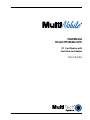 1
1
-
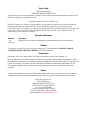 2
2
-
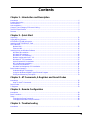 3
3
-
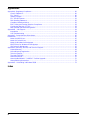 4
4
-
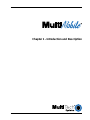 5
5
-
 6
6
-
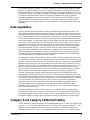 7
7
-
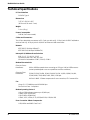 8
8
-
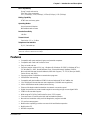 9
9
-
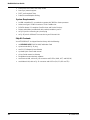 10
10
-
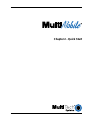 11
11
-
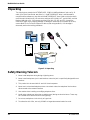 12
12
-
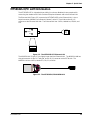 13
13
-
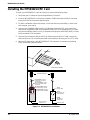 14
14
-
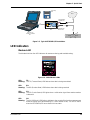 15
15
-
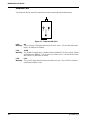 16
16
-
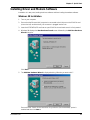 17
17
-
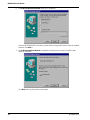 18
18
-
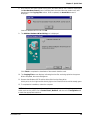 19
19
-
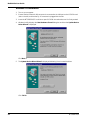 20
20
-
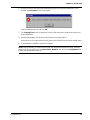 21
21
-
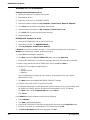 22
22
-
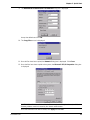 23
23
-
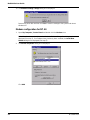 24
24
-
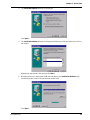 25
25
-
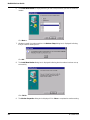 26
26
-
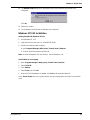 27
27
-
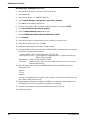 28
28
-
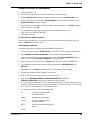 29
29
-
 30
30
-
 31
31
-
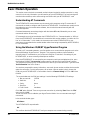 32
32
-
 33
33
-
 34
34
-
 35
35
-
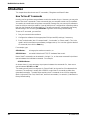 36
36
-
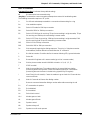 37
37
-
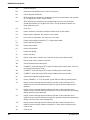 38
38
-
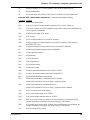 39
39
-
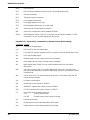 40
40
-
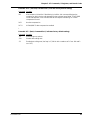 41
41
-
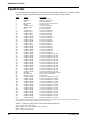 42
42
-
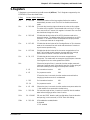 43
43
-
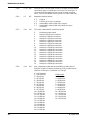 44
44
-
 45
45
-
 46
46
-
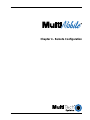 47
47
-
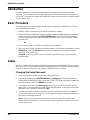 48
48
-
 49
49
-
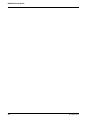 50
50
-
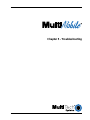 51
51
-
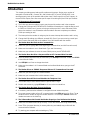 52
52
-
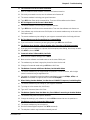 53
53
-
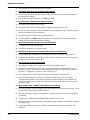 54
54
-
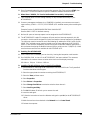 55
55
-
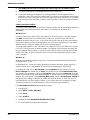 56
56
-
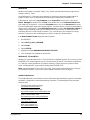 57
57
-
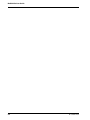 58
58
-
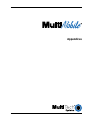 59
59
-
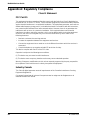 60
60
-
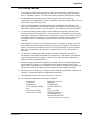 61
61
-
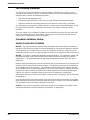 62
62
-
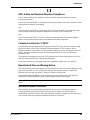 63
63
-
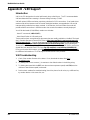 64
64
-
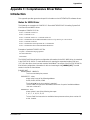 65
65
-
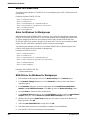 66
66
-
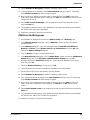 67
67
-
 68
68
-
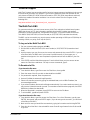 69
69
-
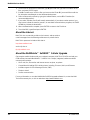 70
70
-
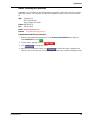 71
71
-
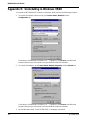 72
72
-
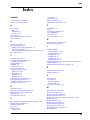 73
73
-
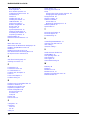 74
74
Multi-Tech Systems MultiMobile MT5634ZLX/FE User manual
- Category
- Modems
- Type
- User manual
- This manual is also suitable for
Ask a question and I''ll find the answer in the document
Finding information in a document is now easier with AI
Related papers
-
Multi-Tech Systems MT5634ZLXI User manual
-
Multitech MultiModem DSVD MT5600DSVD User manual
-
Multi-Tech Systems MT5634ZBA-DID User manual
-
Multi-Tech Systems ISI5634PCI/4/8 User manual
-
Multitech MT3410ZLX User manual
-
Multitech Network Card MT202TD User manual
-
Multitech MT202TD 1200 User manual
-
Multi-Tech Systems 8 User manual
-
Multitech MTSGSM User manual
-
Multi-Tech Systems MT128ZLX-ST User manual
Other documents
-
Longshine LCS-8156C1 Installation guide
-
Advantek Networks AEM-56K-LU Installation guide
-
Trendnet TFM-560R Owner's manual
-
Dynex DX-M200 User manual
-
Apollo LF560 User manual
-
Abocom RE450MX User manual
-
Abocom FE1000MX User manual
-
Lindy 70963 User manual
-
Abocom FE1000MX User manual
-
MaxTech PCI Internal Voice/FAX/Data/Speakerphone Modem User manual