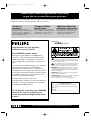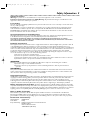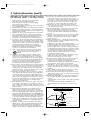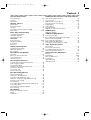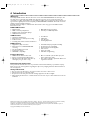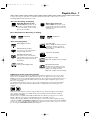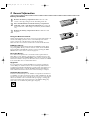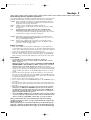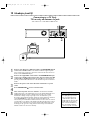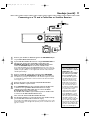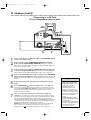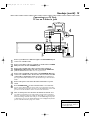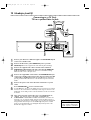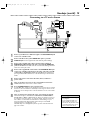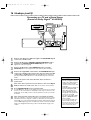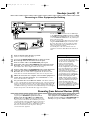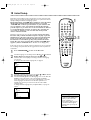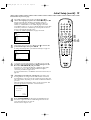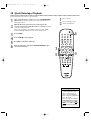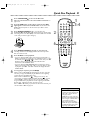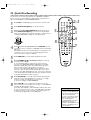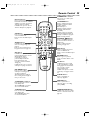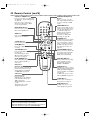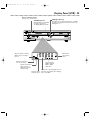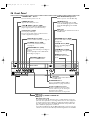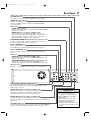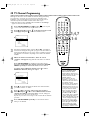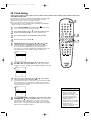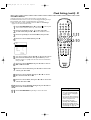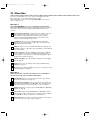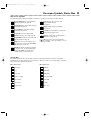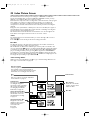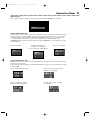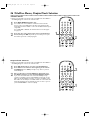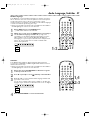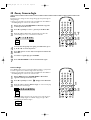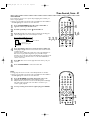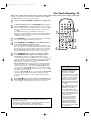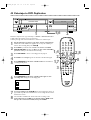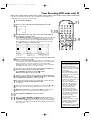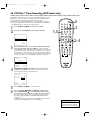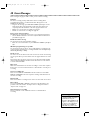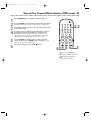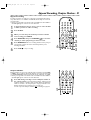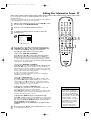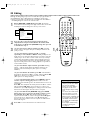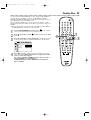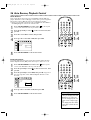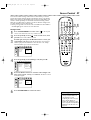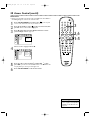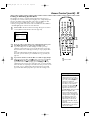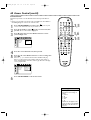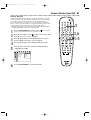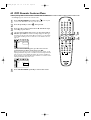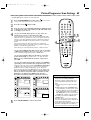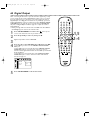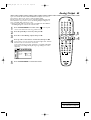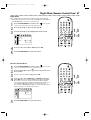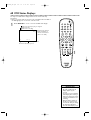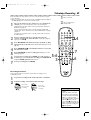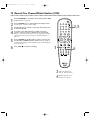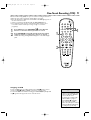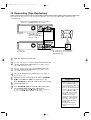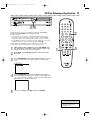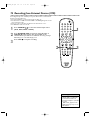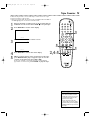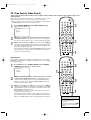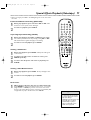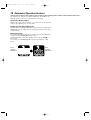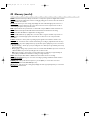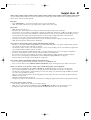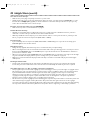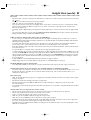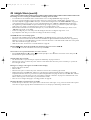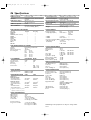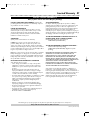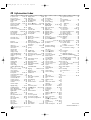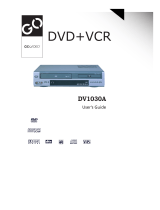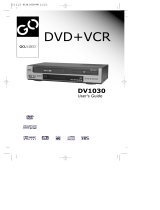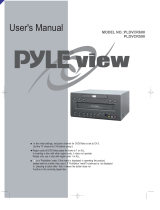Philips DVDR600VR User manual
- Category
- Cassette players
- Type
- User manual
This manual is also suitable for

DVDR600VRDigital Video Disc Recorder &
Video Cassette Recorder
Owner’s Manual
THANK YOU FOR CHOOSING PHILIPS.
N
EED HELP FAST?
READ YOUR QUICK-USE GUIDE AND/OR OWNER’S MANUAL FIRST FOR
QUICK TIPS THAT MAKE USING YOUR PHILIPS PRODUCT MORE ENJOYABLE.
I
FYOU HAVE READ YOUR INSTRUCTIONS AND STILL NEED ASSISTANCE,
YOUMAY ACCESS OUR ONLINE HELP AT WWW.P4C.PHILIPS.COM
OR CALL
1-888-PHILIPS (744-5477) WHILE WITH YOUR PRODUCT.
®
E9480UD_EN.qx3 05.1.8 4:15 PM Page 1

Registering your model with PHILIPS makes you eligible for all of the valuable benefits listed below, so don't miss out.
Complete and return your Product Registration Card at once to ensure:
Return your Product Registration Card today
to get the very most from your purchase.
Know these
safety symbols
*Proof of
Purchase
Returning the enclosed card
guarantees that your date of purchase
will be on file, so no additional
paperwork will be required from you
to obtain warranty service.
*Product Safety
Notification
By registering your product, you'll
receive notification - directly from the
manufacturer - in the rare case of a
product recall or safety defect.
*Additional Benefits
of Product Ownership
Registering your product guarantees
that you'll receive all of the privileges
to which you're entitled, including
special money-saving offers.
Visit our World Wide Web Site at http://www.philips.com
For Customer Use
Enter below the Serial No. which is located on the
rear of the cabinet. Retain this information for future
reference.
Model No. ____________________________________
Serial No. ____________________________________
This “bolt of lightning” indicates uninsulated material
within your unit may cause an electrical shock. For
the safety of everyone in your household, please do
not remove product covering.
The “exclamation point” calls attention to features
for which you should read the enclosed literature
closely to prevent operating and maintenance problems.
WARNING: To r educe the risk of fire or electric shock,
this apparatus should not be exposed to rain or moisture,
and objects filled with liquids, such as vases, should not be
placed on this apparatus.
CAUTION: To prevent electric shock, match wide blade
of plug to wide slot, fully insert.
ATTENTION:Pour éviter les choc électriques, introduire
la lame la plus large de la fiche dans la borne
correspondante de la prise et pousser jusqu’au fond.
t
s
Congratulations on your purchase,
and welcome to the “family!”
Dear PHILIPS product owner:
Thank you for your confidence in PHILIPS.You’ve
selected one of the best-built, best-backed products
available today.We’ll do everything in our power to
keep you happy with your purchase for many years to
come.
As a member of the PHILIPS “family,” you’re entitled to
protection by one of the most comprehensive
warranties and outstanding service networks in the
industry.What’s more, your purchase guarantees you’ll
receive all the information and special offers for which
you qualify, plus easy access to accessories from our
convenient home shopping network.
Most importantly, you can count on our
uncompromising commitment to your total satisfaction.
All of this is our way of saying welcome - and thanks
for investing in a PHILIPS product.
P.S. To get the most from your PHILIPS
purchase, be sure to complete and
return your Product Registration Card
at once.
E9480UD_EN.qx3 05.1.8 4:15 PM Page 2

Safety Precautions
Warning: To prevent fire or shock hazard, do not expose this equipment to rain or moisture.
Federal Communications Commission (FCC) Warning: Any unauthorized changes or modifications to this
equipment void the user’s authority to operate it.
Laser Safety
This unit employs a laser. Only a qualified service person should remove the cover or attempt to service this device,
due to possible eye injury.
CAUTION: Use of controls or adjustments or performance of procedures other than those specified herein may
result in hazardous radiation exposure.The set complies with the FCC-Rules, Part 15 and with 21 CFR 1040.10.
CAUTION:Visible and invisible laser radiation when open and interlock defeated. Do not stare into the beam.The
beam is located inside, near the deck mechanism.
Special Information for Canadian Users
This digital apparatus does not exceed the Class B limits for radio noise emissions from digital apparatus as set out
in the Radio Interference Regulations of the Canadian Department of Communications.
CET APPAREIL NUMÉRIQUE N'ÉMET PAS DE BRUITS RADIOÉLECTRIQUES DÉPASSANT LES LIMITES
APPLICABLES DANS LA RÈGLEMENT SUR LE BROUILLAGE RADIOÉLECTRIQUES ÉDICTÉ PAR LE MINISTÈRE
DES COMMUNICATIONS DU CANADA.
Radio/TV Interference
This equipment has been tested and found to comply with the limits for a Class B digital device, pursuant to Part 15
of the FCC Rules.These limits are designed to provide reasonable protection against harmful interference in a
residential installation.This equipment generates, uses, and can radiate radio frequency energy and, if not installed and
used in accordance with the instructions, may cause harmful interference to radio communications. However, there is
no guarantee that interference will not occur in a particular installation. If this equipment does cause harmful
interference to radio or television reception, which can be determined by turning the equipment off and on, try to
correct the interference by one or more of the following measures:
1) Reorient or relocate the receiving antenna.
2) Increase the separation between the equipment and the receiver.
3) Connect the equipment into an outlet on a circuit different from that to which the receiver is connected.
4) Consult the dealer or an experienced radio/TV technician for help.
WARNING:
This device complies with Part 15 of the FCC rules. Operation is subject to the following two conditions:
1) This device may not cause harmful interference.
2) This device must accept any interference received, including interference that may cause undesired
operation.
IMPORTANT:
This product was FCC verified under test conditions that included use of shielded cables and connectors between
system components. Use shielded cables to reduce the possibility of causing interference to radios, televisions, and
other electronic devices. If you have any problems, contact Philips.
Copyright Protection
Unauthorized copying, broadcasting, public performance, and lending of Discs are prohibited.This product incorporates
copyright protection technology that is protected by method claims of certain U.S. patents and other intellectual
property rights owned by Macrovision Corporation and other rights owners. Use of this copyright protection
technology must be authorized by Macrovision Corporation and is intended for home and other limited viewing uses
only unless otherwise authorized by Macrovision Corporation. Reverse engineering or disassembly is prohibited.
Notice for Progressive Scan Use:
Consumers should note that not all high definition television sets are fully
compatible with this product and may cause artifacts to be displayed in the picture. In case of 525 progressive scan picture
problems, it is recommended that the user switch the connection to the ‘standard definition’ output. If there are questions
regarding your TV set compatibility with this model 525p DVD player, please contact our customer service center.
Note to Cable TV Installer
This reminder is provided to call the Cable TV system installer’s attention to Section 820-40 of the National
Electrical Code (NEC), which provides guidelines for proper grounding and, in particular, specifies that the cable
ground shall be connected to the grounding system of the building, as close to the point of cable entry as practical.
Declaration of Conformity
Model Number: DVDR600VR
Trade Name: Philips
Responsible Party: Philips Consumer Electronics North America
P. O. Box 671539
Marietta, GA 30006-0026
1-888-PHILIPS (744-5477)
Safety Information 3
E9480UD_EN.qx3 05.1.8 4:15 PM Page 3

4 Safety Information (cont’d)
IMPORTANT SAFETY INSTRUCTIONS
1. Read instructions. Read all the safety and operating
instructions before operating the product.
2. Retain instructions. Keep the safety and operating
instructions for future reference.
3. Heed warnings.Adhere to all warnings on the product and in
the operating instructions.
4. Follow instructions. Follow all operating and use instructions.
5. Cleaning – Unplug this product from the wall outlet before
cleaning. Do not use liquid cleaners or aerosol cleaners. Use
a damp cloth for cleaning.
6. Attachments – Do not use attachments not recommended
by the product manufacturer as they may cause hazards.
7. Water and Moisture – Do not use this product near water -
for example, near a bathtub, washbowl, kitchen sink, or
laundry tub, in a wet basement, near a swimming pool, etc.
8. Accessories – Do not place this product on an unstable cart,
stand, tripod, bracket, or table.The product may fall, causing
serious injury to a child or adult, and serious damage to the
product. Use only with a cart, stand, tripod, bracket, or table
recommended by the manufacturer or sold with the
product.Any mounting of the product should follow the
manufacturer’s instructions and should use a mounting
accessory recommended by the manufacturer.
9. Move a product and cart combination with care. Quick
stops, excessive force, and uneven surfaces may
cause the product and cart combination to
overturn.
10. Ventilation – Slots and openings in the cabinet provide
ventilation, ensure reliable operation of the product, and
protect it from overheating. Do not block or cover these
openings.The openings should never be blocked by placing
the product on a bed, sofa, rug, or other similar surface. Do
not place this product in a built-in installation such as a
bookcase or rack unless proper ventilation is provided or
the manufacturer’s instructions have been adhered to.
11. Power Sources – This product should be operated only from
the type of power source indicated on the marking label. If
you are not sure of the type of power supply to your home,
consult your product dealer or local power company. For
products intended to operate from battery power, or other
sources, refer to the operating instructions.
12. Grounding or Polarization – This product may be equipped
with a polarized alternating-current line plug (a plug having
one blade wider than the other).This plug will fit into the
power outlet only one way.This is a safety feature. If you are
unable to insert the plug fully into the outlet, try reversing
the plug. If the plug still fails to fit, contact your electrician to
replace your obsolete outlet. Do not defeat the safety
purpose of the polarized plug.
13. Power-Cord Protection – Route power supply cords so they
are not likely to be walked on or pinched by items placed
upon or against them, paying particular attention to cords at
plugs, convenience receptacles, and the point where they exit
from the product.
14. Outdoor Antenna Grounding – If an outside antenna or
cable system is connected to the product, be sure the
antenna or cable system is grounded so as to provide some
protection against voltage surges and built-up static charges.
Article 810 of the National Electrical Code,ANSI/NFPA 70,
provides information with regard to proper grounding of the
mast and supporting structure, grounding of the lead-in wire
to an antenna discharge unit, size of grounding conductors,
location of antenna-discharge unit, connection to grounding
electrodes, and requirements for the grounding electrode.
See figure at right.
15. Lightning – For added protection for this product during a
lightning storm, or when it is left unattended and unused for
long periods of time, unplug it from the wall outlet and
disconnect the antenna or cable system.This will prevent
damage to the product due to lightning and power-line surges.
16. Power Lines – An outside antenna system should not be
located in the vicinity of overhead power lines or other
electric light or power circuits, or where it can fall into such
power lines or circuits.When installing an outside antenna
system, take extreme care to keep it from touching such
power lines or circuits; contact with them might be fatal.
17. Overloading – Do not overload wall outlets, extension
cords, or integral convenience receptacles.This can result in
a risk of fire or electric shock.
18. Object and Liquid Entry – Never push objects of any kind
into this product through openings; they may touch
dangerous voltage points or short out parts, resulting in a
fire or electric shock. Never spill liquid of any kind on the
product.
19. Servicing – Do not attempt to service this product yourself.
Opening or removing covers may expose you to dangerous
voltage or other hazards. Refer all servicing to qualified
service personnel.
20. Damage Requiring Service – Unplug this product from the
wall outlet and refer servicing to qualified service personnel
under the following conditions:
a) When the power supply cord or plug is damaged,
b) If liquid has spilled or objects have fallen into the product,
c) If the product has been exposed to rain or water,
d) If the product does not operate normally by following the
operating instructions.Adjust only those controls covered by
the operating instructions.An improper adjustment of other
controls may result in damage and will often require
extensive work by a qualified technician to restore the
product to its normal operation,
e) If the product has been dropped or damaged in any way,
f) When the product exhibits a distinct change in
performance.This indicates a need for service.
21. Replacement Parts – When replacement parts are required,
be sure the service technician uses replacement parts
specified by the manufacturer or having the same
characteristics as the original part. Unauthorized substitutions
may result in fire, electric shock, or other hazards.
22. Safety Check – Upon completion of any service or repairs
to this product, ask the service technician to perform safety
checks to determine that the product is in proper operating
condition.
23. Wall or Ceiling Mounting – Mount the product to a wall or
ceiling only as recommended by the manufacturer.
24. Heat - Situate this product away from heat sources, such as
radiators, heat registers, stoves, or other products (including
amplifiers) that produce heat.
25. Battery usage CAUTION - To prevent battery leakage that
may result in bodily injury, property damage, or damage to
the unit:
• Install all batteries correctly, with + and - aligned as marked
on the unit.
• Do not mix batteries (old/new, carbon/alkaline, etc.).
• Remove batteries when the unit is not used for a long
time.
ANTENNA LEAD IN WIRE
ANTENNA DISCHARGE UNIT
(NEC SECTION 810-20)
GROUNDING CONDUCTORS (NEC SECTION 810-21)
GROUND CLAMPS
POWER SERVICE GROUNDING ELECTRODE SYSTEM (NEC ART 250, PART H)
GROUND CLAMP
ELECTRIC SERVICE EQUIPMENT
Example of Antenna Grounding
per National Electrical Code
E9480UD_EN.qx3 05.1.8 4:15 PM Page 4

Contents 5
General Information
Safety Information . . . . . . . . . . . . . . . . . . . . . . . . . . . . . . .3-4
Contents . . . . . . . . . . . . . . . . . . . . . . . . . . . . . . . . . . . . . . . .5
Introduction . . . . . . . . . . . . . . . . . . . . . . . . . . . . . . . . . . . . .6
Getting Started
Playable Discs . . . . . . . . . . . . . . . . . . . . . . . . . . . . . . . . . . . .7
General Information . . . . . . . . . . . . . . . . . . . . . . . . . . . . . . .8
Hookups . . . . . . . . . . . . . . . . . . . . . . . . . . . . . . . . . . . . . .9-17
Recording from External Devices (DVD) . . . . . . . . . . . . . . .17
Initial Setup . . . . . . . . . . . . . . . . . . . . . . . . . . . . . . . . . . .18-19
Basic Play and Recording
Quick Videotape Playback . . . . . . . . . . . . . . . . . . . . . . . . . .20
Quick Disc Playback . . . . . . . . . . . . . . . . . . . . . . . . . . . . . .21
Quick Disc Recording . . . . . . . . . . . . . . . . . . . . . . . . . . . . .22
Controls
Remote Control . . . . . . . . . . . . . . . . . . . . . . . . . . . . . . .23-24
Display Panel (VCR) . . . . . . . . . . . . . . . . . . . . . . . . . . . . . . .25
Front Panel . . . . . . . . . . . . . . . . . . . . . . . . . . . . . . . . . . . . .26
Rear Panel . . . . . . . . . . . . . . . . . . . . . . . . . . . . . . . . . . . . . .27
Advanced Installation
TV Channel Programming . . . . . . . . . . . . . . . . . . . . . . . . . .28
VCR Plus+
®
Channels . . . . . . . . . . . . . . . . . . . . . . . . . . . . .29
Clock Setting . . . . . . . . . . . . . . . . . . . . . . . . . . . . . . . . .30-31
Disc Menus and Displays
Menu Bars . . . . . . . . . . . . . . . . . . . . . . . . . . . . . . . . . . . . . .32
On-screen Symbols, Status Box . . . . . . . . . . . . . . . . . . . . . .33
Index Picture Screen . . . . . . . . . . . . . . . . . . . . . . . . . . . . . .34
Information Boxes . . . . . . . . . . . . . . . . . . . . . . . . . . . . . . . .35
Disc Playback Features
Title/Disc Menus, Chapter/Track Selection . . . . . . . . . . . . . .36
Audio Language, Subtitles . . . . . . . . . . . . . . . . . . . . . . . . . . .37
Zoom, Camera Angle . . . . . . . . . . . . . . . . . . . . . . . . . . . . . .38
Still Picture/Frame-by-Frame Play, Sound . . . . . . . . . . . . . . .39
Slow Motion, Searching . . . . . . . . . . . . . . . . . . . . . . . . . . . .40
Time Search, Scan . . . . . . . . . . . . . . . . . . . . . . . . . . . . . . . .41
Repeat, Repeat A-B . . . . . . . . . . . . . . . . . . . . . . . . . . . . . . .42
Disc Recording Options
One-Touch Recording . . . . . . . . . . . . . . . . . . . . . . . . . . . . .43
Videotape to DVD Duplication . . . . . . . . . . . . . . . . . . . . . .44
Timer Recording (DVD mode only) . . . . . . . . . . . . . . . . . .45
VCR Plus+
®
Timer Recording (DVD mode only) . . . . . . . . .46
Erasing Timer Recordings . . . . . . . . . . . . . . . . . . . . . . . . . . .47
Error Messages . . . . . . . . . . . . . . . . . . . . . . . . . . . . . . . . . .48
Record One Channel/Watch Another (DVD mode) . . . . . .49
Title Settings Menu . . . . . . . . . . . . . . . . . . . . . . . . . . . . . . .50
Append Recording, Chapter Markers . . . . . . . . . . . . . . . . . .51
Record Settings . . . . . . . . . . . . . . . . . . . . . . . . . . . . . . . . . .52
Disc Editing
Editing: Disc Information Screen . . . . . . . . . . . . . . . . . . . . .53
Editing . . . . . . . . . . . . . . . . . . . . . . . . . . . . . . . . . . . . . . . . .54
Finalize Disc . . . . . . . . . . . . . . . . . . . . . . . . . . . . . . . . . . . . .55
Additional Disc Features and Setup Options
Auto Resume, Playback Control . . . . . . . . . . . . . . . . . . . . .56
Access Control . . . . . . . . . . . . . . . . . . . . . . . . . . . . . . . .57-61
DVD Recorder Features Menu . . . . . . . . . . . . . . . . . . . . . .62
Picture/Progressive Scan Settings . . . . . . . . . . . . . . . . . . . . .63
Digital Output . . . . . . . . . . . . . . . . . . . . . . . . . . . . . . . . . . .64
Analog Output . . . . . . . . . . . . . . . . . . . . . . . . . . . . . . . . . . .65
Language Settings . . . . . . . . . . . . . . . . . . . . . . . . . . . . . . . . .66
Night Mode, Remote Control Used . . . . . . . . . . . . . . . . . . .67
VCR Displays
VCR Status Displays . . . . . . . . . . . . . . . . . . . . . . . . . . . . . .68
VCR Recording Options
Videotape Recording . . . . . . . . . . . . . . . . . . . . . . . . . . . . . .69
Record One Channel/Watch Another (VCR) . . . . . . . . . . . .70
One-Touch Recording (VCR) . . . . . . . . . . . . . . . . . . . . . . . .71
Rerecording (Tape Duplication) . . . . . . . . . . . . . . . . . . . . . .72
DVD to Videotape Duplication . . . . . . . . . . . . . . . . . . . . . .73
Recording from External Devices (VCR) . . . . . . . . . . . . . . .74
Ta pe Playback Features
Tape Counter . . . . . . . . . . . . . . . . . . . . . . . . . . . . . . . . . . .75
Time Search, Index Search . . . . . . . . . . . . . . . . . . . . . . . . . .76
Special Effects Playback (Videotape) . . . . . . . . . . . . . . . . . . .77
Automatic Operation Features . . . . . . . . . . . . . . . . . . . . . .78
Information You May Need
Glossary . . . . . . . . . . . . . . . . . . . . . . . . . . . . . . . . . . . . .79-80
Helpful Hints . . . . . . . . . . . . . . . . . . . . . . . . . . . . . . . . .81-84
Care and Maintenance . . . . . . . . . . . . . . . . . . . . . . . . . . . . .85
Specifications . . . . . . . . . . . . . . . . . . . . . . . . . . . . . . . . . . . .86
Limited Warranty . . . . . . . . . . . . . . . . . . . . . . . . . . . . . . . . .87
Information Index . . . . . . . . . . . . . . . . . . . . . . . . . . . . . . . .88
E9480UD_EN.qx3 05.1.8 4:15 PM Page 5

6 Introduction
Welcome!
Your Philips DVD and Video Cassette Recorder records both DVD+RW/DVD+R and videotapes, but
also plays prerecorded videotapes, DVDs and other Disc types.You can record TV programs, edit
camcorder recordings, and quickly access your DVD recordings in the Index Picture Screen.You’ll soon
appreciate the digital picture and sound quality of DVD, DVD+RW, and DVD+R, which will exceed the
quality you have had with videotapes.
Read this manual carefully to understand the latest features, then enjoy your new DVD and Video
Cassette Recorder.
DVD Features
● Digital Video (DV) connection
● External Source to DVD+R/DVD+RW
recording
● Fast Forward/Reverse Search
● Index Picture Screen
● NTSC/PAL compatibility
● Paused/Slow/Step-by-Step/Zoomed Play
● Progressive Scan compatibility
● Repeat and Repeat A-B playback
● Time Search
● Timer Recording
● VCR Plus+ Programming
VCR Features
● Automatic Head Cleaner
● External Source to Videotape Recording
● 19 Micron head
● Searching:Time, Index, Forward, and Reverse
● Slow Motion
● Still Picture
● Tape Counter
● Tracking Adjustment
DVD/VCR Features
● Channel Setup
● DVD to Videotape Duplication
● English, French, and Spanish displays
● Multi-Channel TV Sound
● OTR (One-Touch Recording)
● Videotape to DVD Duplication
Package Contents
● DVD and Video Cassette Recorder
● Remote control with two AA batteries
● One RF coaxial cable (black with silver tip,
with single prong in center of tip)
● One set of Audio (red and white tips) and
Video (yellow tips) cables
● This owner’s manual, a Quick-Use Guide, and
registration materials
Environmental Information
Your system has materials that can be recycled and reused if disassembled by a specialized company.
Please observe the local regulations regarding the disposal of packaging materials, exhausted batteries,
and old equipment.
Safety Information
● Do not expose the Recorder to excessive moisture, rain, sand, or heat sources.
● Place the Recorder on a firm, flat surface.
● Keep the Recorder away from domestic heating equipment and direct sunlight.
● When placing the Recorder in a cabinet, allow about one inch of space all around the Recorder for
ventilation.
Manufactured under license from Dolby Laboratories.“Dolby,” “Pro Logic,” and the double-D symbol are trademarks of Dolby
Laboratories. Confidential unpublished works. Copyright 1992-1999 Dolby Laboratories.All rights reserved.
VCR Plus+ and PlusCode are registered trademarks of the Gemstar Development Corporation.The VCR Plus+ system is
manufactured under license from Gemstar Development Corporation.
Copyright 2004 Philips Consumer Electronics.
E9480UD_EN.qx3 05.1.8 4:15 PM Page 6

DVD-RAM DVD-Audio
Look for these logos on your Discs to determine whether the Disc will or will not play or record on
the Philips DVD and Video Cassette Recorder.
Playable Discs 7
DVD Region Codes and Color Systems
DVDs must meet the requirements for Region Codes and Color Systems before you can use them
with the Recorder. DVDs must be labelled for ALL regions or for Region 1 in order to play on this
DVD Recorder.You cannot play Discs that are labeled for other regions.These symbols must appear on
your DVDs, or you cannot play the DVD in this Recorder.These symbols might also appear on the
Disc’s case or packaging.
The number inside the globe refers to a region of the world. Region 1 represents the United States,
Canada, upper regions of North America, Bermuda, the U.S.Virgin Islands, and small regions near
Australia.
Furthermore, recordings are made according to different color systems throughout the world.The
most common color systems are NTSC, which is used primarily in the United States and North
America, PAL, and SECAM.
This Recorder is compatible with NTSC and PAL. Make sure the Discs you play were recorded in
NTSC or PAL.The color system of the DVD may appear on the DVD or its case.
However, when playing a PAL Disc, the Recorder must be connected to a PAL-compatible TV using
either the S-VIDEO or COMPONENT VIDEO (Y P
B PR) jacks of the Recorder.The Recorder’s VIDEO
jack does not send a clear PAL signal. If a PAL Disc is copy-protected, the picture may not be correct if
you are using the COMPONENT VIDEO (Y P
B PR) jacks.
Discs for Playing Only
DVD (Digital Video Disc)
DVD-R (DVD-Recordable)
You cannot record on these Discs
using the Philips Recorder.
DVD-RW (DVD-Rewritable)
You cannot record on these Discs
using the Philips Recorder.These Discs
play only if recorded in video mode
and finalized.
Audio CD
(Compact Disc Digital Audio)
Video CD (VCD)
Similar to DVDs, these Discs hold less
material. For example, a two-hour
movie will fit on one DVD, but may
take two VCDs.
Super Video CD (SVCD)
CD-R (CD-Recordable)
Only audio and MP3 contents will play.
CD-RW (CD-Rewritable)
The Disc must be finalized (on your
computer or audio recorder) before
playing on the Philips Recorder.
Only audio and MP3 contents will play.
Discs for Recording and Playing
DVD+RW (Digital Video Disc
+ Rewritable): These Discs can be
recorded on repeatedly. Recordings
can be erased, then you can record
again on the same Disc.
DVD+R (Digital Video Disc
+ Recordable): These Discs can be
recorded only once.After you finalize
a DVD+R, you cannot record on it or
edit it any more.
Recordable
ReWritable
Discs Unsuitable for Recording or Playing
E9480UD_EN.qx3 05.1.8 4:15 PM Page 7

8 General Information
Battery Installation
1
Remove the battery compartment lid on the rear of the
remote control by pressing in the tab, then lifting off the lid.
2
Place two AA batteries inside the battery compartment
with their
+
and
–
ends aligned as indicated. Do not mix old
and new batteries or different types of batteries (standard, alkaline,
etc.).
3
Replace the battery compartment lid. You will hear it click
into place.
Using the Remote Control
Unless stated otherwise, the remote control can operate all the features of
the Recorder.Always point the remote control directly at the remote
sensor on the front of the Recorder, not the TV.
See page 26.
Make sure there are no barriers between the remote and the Recorder.
DVD Disc Menus...
Some explanations in this manual describe the DVD Disc Menus, which
vary among DVDs. Movie producers set these menus, and not all DVDs
have menus. But, if the DVD has a menu, access it by pressing the DISC
MENU button on the remote control. See page 36.
Recorder Menus...
Some instructions explain how to use the Recorder’s System Menu or
Menu Bars to set up features of the Recorder or the Disc.You get to the
System Menu by pressing SYSTEM MENU on the remote control. See page
32. Even if a feature is set up in the Recorder’s menu, it will not be available
if the current Disc does not include that feature.
Upgrades
If a prerecorded (store purchased) DVD does not play properly, please
contact Philips for assistance. Due to the inconsistency of Disc formats
provided by various Disc manufacturers, your Recorder may require a free
playability enhancement or upgrade.As DVD technology has advanced,
these enhancements have become both common and easy to complete.
Available Disc Features...
Features in this manual may not be available on every Disc. If the feature is
not available, you cannot use the Recorder to make it available.An “X” will
appear in the top left corner of the TV screen if you try to access a feature
that is not available on the current Disc. Or, try stopping or starting play,
then try the feature again. (Some features are only available during play,
while others are accessible only when play is stopped.)
1
2
3
E9480UD_EN.qx3 05.1.8 4:15 PM Page 8

Hookups 9
Determining the best possible connection...
Your existing equipment, especially your TV, will determine your connection.These
guidelines describe which options provide the best picture and sound quality.
★★★★ Component Video provides the best picture quality. Progressive Scan
Component Video has the highest quality, but use it only if the TV has
Progressive Scan. See pages 12 and 63.
★★★ S-Video provides excellent picture quality. See page 13.
★★ Composite Video (a yellow Video jack) provides good picture quality.
See page 14.
★★ Your TV may have only an RF-style jack, usually labeled
Antenna In or 75 ohm.
This may be the jack to which you have
connected your Antenna or Cable TV signal already.You can use an RF
coaxial cable for a simple connection. See page 10.
★★★★ Digital audio connections provide the clearest sound. Connect the
Recorder’s COAXIAL DIGITAL AUDIO OUT jack to your Stereo for
the best sound quality. See page 16.
★★★ For the most common audio connection, connect the Recorder’s
white/red AUDIO OUT L/R (left/right) jacks to the Audio In jacks of
your Stereo or TV. See pages 12-15.
Before you begin...
● Refer to the manuals of your TV, Stereo, Cable Box, or other equipment as
necessary. Note the jacks and connectors on the other equipment. Determine
how to choose different Audio and Video In channels on your other equipment
so you can see and hear the Recorder on the TV, Stereo, etc.
● Disconnect all equipment from the power outlets. Connect the equipment to
the power outlets only after you have finished hooking up everything. Never
make or change connections with equipment connected to the power outlet.
Remember...
● Set the TV to the correct Video In channel or channel 3.
This is channel 3 only if you connect the Recorder directly to a TV as
shown on page 10.
Otherwise,Video In channels may be called AUX or AUXILIARY IN,
AUDIO/VIDEO or A/V IN, EXT1 or EXT2 or External In, etc.These
channels often are near TV channel zero (0). Or, your TV remote
control may have a button or switch that lets you choose the Video In channel
directly. See your TV manual for details. Or, go to your lowest TV channel and
change channels down until you see the DVD background picture on the TV
screen.
● Connect the Recorder directly to the TV. For example, do not connect the
Recorder to another VCR, then connect the VCR to a TV.Your VCR may have
the copy protection system, which may distort the picture and sound of a Disc
or Videocassette playing on the Recorder.
● Set the Stereo to the correct channel or “source” mode.
● Do not connect the Recorder’s AUDIO OUT jacks to the PHONO IN jack of
your Stereo.
● You only need one audio connection and one video connection between the
Recorder and your TV (or TV and Stereo).You will not use all the jacks on the
Recorder.
● You can use the Recorder to preserve your memories by copying a
videotape to a DVD+R or DVD+RW. Special connections may be
needed between the Recorder and your camcorder or VCR, which
will play the existing videotape into the Recorder for recording. See
pages 17 and 44 for details and options.
● To use the DVD or VCR features of this Recorder, you must include a
connection with the supplied yellow video cable and red/white audio
cables or with the supplied RF coaxial cable.
See pages 10 and 14.
Once you determine the option that best fits with your existing
equipment, find your choice on pages 10-16. Follow the steps for the
hookup you chose.
When you finish your connections and turn on the Recorder for the
first time, complete the Initial Setup.This sets up TV channels, menu
languages, and other features. Go to page 18 to do the Initial Setup.
E9480UD_EN.qx3 05.1.8 4:15 PM Page 9

10 Hookups (cont’d)
Connecting to a TV Only
TV has only an Antenna In jack
1
Connect your Antenna or Cable TV signal to the ANTENNA IN jack
on the rear of the Recorder. Your antenna or Cable TV signal may have
been connected to your TV. If so, disconnect it from the TV and connect it to
the Recorder’s ANTENNA IN jack.
2
Connect the supplied RF coaxial cable to the ANTENNA OUT jack
on the rear of the Recorder. Connect the other end of the same RF
coaxial cable to the Antenna In jack on your TV. Your TV’s Antenna In
jack may be labelled RF In,Antenna In, or 75 ohm. Check your TV’s manual for
details.
3
Connect the power cords of the Recorder and the TV to a power
outlet.
4
Press STANDBY-ON
yy
to turn on the Recorder.
5
Turn on the TV power. Set it to channel 3. You should see the DVD
background picture or the Initial Setup screen on the TV. The Initial Setup screen
will appear the first time you turn on the Recorder. Go to page 18 to continue.
If channel 3 is already occupied, you may need to use channel 4 as your
Recorder's output channel instead.To change the output channel to channel 4,
press STANDBY-ON y to turn off the Recorder. Press DVD on the
remote.Then press and hold the Number 4 button on the remote for several
seconds until you see "C04" on the display panel. Now the Recorder's output
channel is set to channel 4. Set your TV to channel 4.The Initial Setup screen
should appear. (To go back to using channel 3 at the TV, press and hold the
Number 3 button on the remote instead.)
•
If “IS TV ON? C03” appears on
the display panel, you need to
turn on your TV and set it to
channel 3.This is part of the
Initial Setup.You cannot see the
Initial Setup screens until you
turn on the TV and have it on
the correct Video In channel
(channel 3 for this connection).
Helpful Hint
*This enables use of both VCR and DVD modes.
E9480UD_EN.qx3 05.1.8 4:15 PM Page 10

Hookups (cont’d) 11
Connecting to a TV and a Cable Box or Satellite Receiver
1
Connect your Satellite or Cable TV signal to the ANTENNA IN jack
on your Cable Box/Satellite Receiver.
2
If your Cable Box/Satellite Receiver has a single ANTENNA OUT or
TO TV jack: Connect the supplied RF coaxial cable to the
ANTENNA OUT/TO TV jack of the Cable Box/Satellite Receiver
and to the ANTENNA IN jack on the rear of the Recorder.
If your Cable Box/Satellite Receiver has AUDIO/VIDEO OUT jacks: Connect them to
the Recorder’s EXT 2 VIDEO IN and AUDIO IN jacks.These jacks are red and white
(AUDIO) and yellow (VIDEO). Use the supplied audio and video cables, which have
red/white/yellow markings.
3
Connect another RF coaxial cable to the Recorder’s ANTENNA
OUT jack and to the ANTENNA IN or RF IN jack on your TV. Your
TV’s Antenna In jack may be labelled RF In or 75 ohm. Check your TV manual
for details. Or, use an Audio/Video connection between the Recorder and the
TV. See pages 12-15.
4
Connect the power cords of the Recorder, Cable Box/Satellite
Receiver, and TV to a power outlet.
5
Press STANDBY/ON
yy
to turn on the Recorder. Set the Recorder
to channel 3 or 4 (your Cable Box/Satellite Receiver’s output
channel) if you used an RF coaxial cable to connect the Cable
Box/Satellite Receiver to the Recorder.
Set the Recorder to EXT 2 if you used those jacks on the Recorder
to connect to the Cable Box/Satellite Receiver.
6
Tu rn on the TV and the Cable Box/Satellite Receiver.
Set the TV to channel 3 to receive the picture from the Recorder (if
you used the RF coaxial cable as shown for step 3).
You should see the DVD background picture or the Initial Setup screen on the
TV. The Initial Setup screen will appear the first time you turn on the Recorder. Go to
page 18 to continue.
•To watch TV, put the
Recorder in Monitor mode
and on channel 3 or 4. (Press
MONITOR on the
Recorder’s remote.) Change
TV channels at your Cable
Box or Satellite Receiver.
• If “IS TV ON? C03” appears on
the display panel, you need to
turn on your TV and set it to
channel 3.You cannot see the
Initial Setup screens until you
turn on the TV and have it on
the correct Video In channel.
• If channel 3 is already occupied,
you may need to use channel 4
as your Recorder's output
channel instead.To change the
output channel to channel 4,
press STANDBY-ON y to turn
off the Recorder. Press DVD on
the remote.Then press and hold
the Number 4 button on the
remote for several seconds until
you see "C04" on the display
panel. Now the Recorder's output
channel is set to channel 4. Set
your TV to channel 4.The Initial
Setup screen should appear.
Helpful Hints
E9480UD_EN.qx3 05.1.8 4:15 PM Page 11

12 Hookups (cont’d)
Connecting to a TV Only
TV has Component Video In Jacks
1
Connect your Antenna or Cable TV signal to the ANTENNA IN jack
on the rear of the Recorder.
2
Connect the Recorder’s COMPONENT VIDEO OUT (Y PB PR)
jacks to the TV’s COMPONENT VIDEO IN jacks. Use component
video cable (not supplied), which has red, blue, and green markings. Match the
cable colors to the jack colors.
3
Connect the Recorder’s white/red AUDIO OUT L/R (left/right) jacks
to the TV’s left/right AUDIO IN jacks. Use the supplied two-strand audio
cable, which has red and white markings. Match cable colors to jack colors.
4
Connect the supplied RF coaxial cable to the Recorder’s ANTENNA
OUT jack and to the Antenna In jack on your TV. Your TV’s Antenna In
jack may be labelled RF In,Antenna In, or 75 ohm. Check your TV’s manual for
details.
5
Connect the power cords of the Recorder and the TV to a power
outlet.
6
Press STANDBY-ON
yy
to turn on the Recorder. If “IS TV ON? C03”
appears on the display panel, you need to turn on your TV and set it to the
correct Component Video In channel. (See next step.) You cannot see the
Initial Setup screens until you turn on the TV and have it on the correct
Component Video In channel.
7
Turn on the TV power. Set the TV to the Component Video In
channel. It is not channel 3 or 4 when you use Component Video. See your
TV owner’s manual for details. Your TV remote may have a button or switch
that selects the Component Video In channel. Or, go to your lowest TV
channel and change channels down until you see the DVD background picture
or Initial Setup screen on the TV. The Initial Setup screen will appear the first
time you turn on the Recorder. Go to page 18 to continue.
NOTE:When using the Component Video jacks, make sure Component
video output is set to Interlaced. Set Component video output to
Progressive Scan onl
y if your TV has Progressive Scan.
See page 63.
•
If your TV has Progressive
Scan,
connect the Recorder’s
COMPONENT VIDEO OUT (Y
PB PR) jacks to the TV’s
Progressive Scan In jacks
instead. Progressive Scan
produces a clearer picture by
doubling the number of visible
picture lines per field, providing
a jitter-free, sharp, quiet picture.
Check your TV manual for
details.
Set the Recorder’s Video
output to Progressive Scan.
See page 63.
• On the TV, the Component Video
In jacks may be labeled YUV or
Pr/Cr Pb/Cb Y and may be
green, blue, and red.
Helpful Hints
E9480UD_EN.qx3 05.1.8 4:15 PM Page 12

1
Connect your Antenna or Cable TV signal to the ANTENNA IN jack
on the rear of the Recorder.
2
Connect an S-Video cable (not supplied) to the Recorder’s S-VIDEO
OUT jack and to the TV’s S-VIDEO In jack.
3
Connect the supplied audio cable to the Recorder’s white/red
AUDIO OUT L/R (left/right) jacks and to the left/right AUDIO IN
jacks on the TV. Match the cable colors to the jack colors.
4
Connect the supplied RF coaxial cable to the ANTENNA OUT jack
on the rear of the Recorder. Connect the other end of the same RF
coaxial cable to the Antenna In jack on your TV. Your TV’s Antenna In
jack may be labelled RF In,Antenna In, or 75 ohm. Check your TV’s manual for
details.
5
Connect the power cords of the Recorder and the TV to a power
outlet.
6
Press STANDBY-ON
yy
to turn on the Recorder. If “IS TV ON? C03”
appears on the display panel, you need to turn on your TV and set it to the S-
Video In channel. (See next step.) You cannot see the Initial Setup screens until
you turn on the TV and have it on the correct S-Video In channel.
7
Turn on the TV power. Set the TV to the S-Video In channel. This is
not channel 3 or 4 when you are using S-Video. Your TV remote may have a
button or switch that selects the S-Video In channel. Or, go to your lowest TV
channel and change channels down until you see the DVD background picture
or Initial Setup screen on the TV. The Initial Setup screen will appear the first time
you turn on the Recorder. Go to page 18 to continue.
Hookups (cont’d) 13
Connecting to a TV Only
TV has an S-Video In Jack
• On the TV, the S-Video In jack
may be labeled Y/C, S-Video, or
S-VHS (super video).
Helpful Hint
E9480UD_EN.qx3 05.1.8 4:15 PM Page 13

14 Hookups (cont’d)
Connecting to a TV Only
TV has a yellow Video In jack
1
Connect your Antenna or Cable TV signal to the ANTENNA IN jack
on the rear of the Recorder.
2
Connect the Recorder’s yellow VIDEO OUT jack to your TV’s
VIDEO IN jack. Use the supplied video cable that has yellow markings.
3
Connect the supplied audio cable to the Recorder’s white/red
AUDIO OUT L/R (left/right) jacks and to the left/right AUDIO IN
jacks on your TV. The supplied audio cable has red and white markings.
Match the cable colors to the jack colors.
4
Connect the supplied RF coaxial cable to the ANTENNA OUT jack
on the rear of the Recorder. Connect the other end of the same RF
coaxial cable to the Antenna In jack on your TV.
Your TV’s Antenna In
jack may be labelled RF In,Antenna In, or 75 ohm. Check your TV manual for
details.
5
Connect the power cords of the Recorder and the TV to a power
outlet.
6
Press STANDBY-ON
yy
to turn on the Recorder.
If “IS TV ON? C03” appears on the display panel, you need to turn on your TV
and set it to the correct Video In channel. (See next step.) You cannot see the
Initial Setup screens until you turn on the TV and have it on the correct Video
In channel.
7
Turn on the TV power. Set the TV to the correct Audio/Video In
channel. Such channels may be called AUX or AUXILIARY IN,
AUDIO/VIDEO or A/V IN, EXT1 or EXT2 or External In, etc.
This is not
channel 3 or 4. See your TV manual. Your TV remote may have a button or
switch that selects the Video In channel. Or, go to your lowest TV channel and
change channels down until you see the DVD background picture or Initial
Setup screen. The Initial Setup screen will appear the first time you turn on the
Recorder. Go to page 18 to continue.
• The TV’s Video In jack is usually
yellow. It may be labeled video,
CVBS, composite, or baseband.
Helpful Hint
E9480UD_EN.qx3 05.1.8 4:15 PM Page 14

Hookups (cont’d) 15
Connecting to a TV and a Stereo
1
Connect your Antenna or Cable TV signal to the ANTENNA IN jack
on the rear of the Recorder.
2
Connect the Recorder’s yellow VIDEO OUT jack to your TV’s
VIDEO IN jack. Use the supplied video cable that has yellow markings.
3
Connect the supplied audio cable to the Recorder’s white/red
AUDIO OUT L/R (left/right) jacks and to the left/right AUDIO IN
jacks on the Stereo. The audio cable has red and white markings. Match the
cable colors to the jack colors.
4
Connect the supplied RF coaxial cable to the ANTENNA OUT jack
on the rear of the Recorder. Connect the other end of the same RF
coaxial cable to the Antenna In jack on your TV.
Your TV’s Antenna In
jack may be labelled RF In,Antenna In, or 75 ohm. Check your TV manual for
details.
5
Connect the power cords of the Recorder, Stereo, and TV to a
power outlet.
6
Turn on the Stereo and set it to the correct Audio In channel or
sound source. Refer to the Stereo owner’s manual.
7
Press STANDBY-ON
yy
to turn on the Recorder.
If “IS TV ON? C03” appears on the display panel, you need to turn on your TV
and set it to the correct Video In channel. (See next step.) You cannot see the
Initial Setup screens until you turn on the TV and have it on the correct Video
In channel.
8
Turn on the TV power. Set the TV to the correct Video In channel.
Such channels may be called AUX or AUXILIARY IN,AUDIO/VIDEO or
A/V IN, EXT1 or EXT2 or External In, etc.
This is not channel 3 or 4 if you
are using the connection shown. See your TV manual. Your TV remote may
have a button or switch that selects the Video In channel. Or, go to your
lowest TV channel and change channels down until you see the DVD
background picture or Initial Setup screen.
The Initial Setup screen will appear the first time you turn on the Recorder. Go to
page 18 to continue.
• Set Analog output accordingly.
See page 65.
•To use Component Video or S-
Video instead, see pages 12
and 13.You only need one video
connection. Choose the correct
Video In channel at the TV.
Helpful Hints
E9480UD_EN.qx3 05.1.8 4:15 PM Page 15

16 Hookups (cont’d)
Connecting to a TV and a Digital Stereo
(Stereo has Dolby Digital
TM
or MPEG2)
1
Connect your Antenna or Cable TV signal to the ANTENNA IN jack
on the rear of the Recorder.
2
Connect the Recorder’s COAXIAL DIGITAL AUDIO OUT jack to
your Stereo’s COAXIAL DIGITAL AUDIO IN jack. Use a coaxial
digital audio cable (not supplied).
3
Connect the Recorder’s yellow VIDEO OUT jack to your TV’s
VIDEO IN jack. Use the supplied video cable that has yellow markings.
4
Connect the supplied RF coaxial cable to the ANTENNA OUT jack
on the rear of the Recorder. Connect the other end of the same RF
coaxial cable to the Antenna In jack on your TV. Your TV’s Antenna In
jack may be labelled RF In,Antenna In, or 75 ohm. Check your TV manual for
details.
5
Connect the power cords of the Recorder, Stereo, and TV to a
power outlet.
6
Turn on the Stereo power and set your Stereo to the correct Digital
Audio In channel or sound source. Refer to the Stereo owner’s manual.
7
Press STANDBY-ON
yy
to turn on the Recorder.
If “IS TV ON? C03” appears on the display panel, you need to turn on your TV
and set it to the correct Video In channel. (See next step.) You cannot see the
Initial Setup screens until you turn on the TV and have it on the correct Video
In channel.
8
Turn on the TV power. Set the TV to the correct Video In channel.
This is not channel 3 or 4 if you are using the connection shown. See your TV
manual.Your TV remote may have a button or switch that selects the Video In
channel. Or, go to your lowest TV channel and change channels down until you
see the DVD background picture or Initial Setup screen on the TV. The Initial
Setup screen will appear the first time you turn on the Recorder. Go to page 18 to
continue.
•Digital audio is only available for
the Discs you play.You still must
make a stereo audio connection
(red/white cables) or the RF
coaxial connection to have sound
at the VCR.
• Set Digital output accordingly. See
page 64.
If the Digital output
setting does not match your
Stereo’s capabilities, the Stereo
may produce a strong, distorted
sound or no sound at all.
•Your Stereo must support Dolby
Digital
TM
or MPEG2. Check the
Stereo’s manual.
•To use Component Video or S-
Video instead, see pages 12
and 13.You only need one video
connection. Choose the correct
Video In channel at the TV.
Helpful Hints
E9480UD_EN.qx3 05.1.8 4:15 PM Page 16

Hookups (cont’d) 17
Connecting to Other Equipment for Dubbing
•
Use the CAM2 DV (Digital Video) IN jack
to connect the Recorder to a Personal
Computer that has a Digital Video output.
The PC must have an IEEE 1394
Firewire connector. Limited PC
applications may be supported.
You also can use this jack to connect the
Recorder to Digital Video or Hi-8 camcorders.
If you use the DV IN jack, choose CAM 2 at
the Recorder in Monitor mode to see the
material playing on other equipment.
•
Most prerecorded videotapes and DVDs are
copy protected. If you try to copy them, the
Recorder display may show “COPY PROTECT.
”
• If the Recorder’s display shows “NO
SIGNAL,” adjust the tracking or play the
videotape on the VCR/Camcorder/External
VCR.
See your VCR/Camcorder manual to
improve the quality of tape play.
•
Do not connect a Progressive Scan video
source (such as a DVD Player) to the EXT 1
COMPONENT VIDEO IN jacks.The Recorder
cannot receive Progressive Scan video.
Helpful Hints
You can connect a VCR, Camcorder, or DVD Player
to the COMPONENT VIDEO IN (Y P
B PR), S-VIDEO
IN, VIDEO IN, and AUDIO IN jacks on the rear panel
or to the VIDEO IN,AUDIO IN, or SV (S-Video) IN
jacks on the front panel.
A sample connection with a Camcorder is shown here,
using the AUDIO/VIDEO IN jacks on the front of the
Recorder. These jacks are the most easily accessible.
Other equipment will connect similarly, but this is a
common connection possibility.
Use the IN jacks on the rear of the Recorder for
permanent connections.That will hide the cables from
view.
1
Connect the Recorder directly to your TV.
Choose a connection from pages 10-16.
2
To access the AUDIO/VIDEO IN jacks on the front of the
Recorder, flip down the door that covers the jacks.
3
Connect a video cable to the VIDEO OUT jack of your
Camcorder and to the yellow VIDEO IN jack on the front of the
Recorder. Use an RCA-style video cable, which is usually marked with
yellow. (One video cable is supplied with the Recorder.)
4
Connect audio cables to the AUDIO OUT jacks of your Camcorder
and to the red and white AUDIO IN jacks on the front of the
Recorder. One set of audio cables is supplied with the Recorder. Most
audio cables are red and white. Match the cable colors to the jack colors.
5
When all connections are complete, connect all the equipment to
power. Turn on all the equipment.
Press STANDBY-ON y on the
front of the Recorder to turn it on.
6
Set your TV to the correct Video In channel. This will be channel 3
or 4 or a specific Video In channel, depending on your connection between
the Recorder and the TV. Refer to the connection details on pages 10-16. Or,
simply go to channel 5 on your TV, then change channels down until you
see the Recorder’s logo on the TV screen. The Initial Setup screen will appear
the first time you turn on the Recorder. Go to page 18 to continue.
Recording from External Devices (DVD)
To watch or record the material playing on the other
equipment,
press MONITOR to put the Recorder in
Monitor mode. Press
KK
or
LL
to select CAM1 at the
Recorder. This is located after your highest TV channel and
before your lowest TV channel. Choose CAM1 if you used the
connection shown on this page (with the jacks on the front of
the Recorder). If you use the EXT 1 or EXT 2 jacks on the
rear of the Recorder instead, choose channel EXT 1 or EXT 2.
Choose the channel that matches the jacks to which you
connected the other equipment.
Start playing the material by pressing PLAY on the
other equipment. Press RECORD
I
on the front of the
Recorder to start recording on a
DVD+R/DVD+RW or a
videotape. (See page 44 for DVD+R or DVD+RW recording.)
E9480UD_EN.qx3 05.1.8 4:15 PM Page 17

STANDBY-ON
OK
MENUMENU
DISC SYSTEM
CHANNEL
TV/VIDEO
OPEN/CLOSE
DVD
VCR CLEAR
MONITORVCR Plus +/TIMER
RETURNSELECT
PLAY
STOP DVD RECVCR REC
PLAY MODEMODE AUDIO
DISPLAYT/CFSS SLOW
MODE
SEARCH
MUTEVOLUME
TV
PAUSE
1 2 3
4 5 6
7 8 9
0
EJECT
REC
18 Initial Setup
Initial Setup screens will appear the very first time you turn on the Recorder.
These on-screen messages and menus will help you set up Recorder features
quickly, including TV channels and language options.
During Initial Setup,“IS TV ON? C03” will appear on the Recorder’s
display panel.The Initial Setup information shows on your TV.
“IS TV ON? C03” indicates you should turn on your television and
set it to channel 3 or the correct Video In channel. Even though
your TV may be on, you must set it to the correct Video In channel
to see the Initial Setup messages. See pages 9-16 to determine the
correct Video In channel for your connection. Or, check your TV
owner’s manual for details.
Follow the steps below to set up the Recorder. Yo u cannot turn off the
Recorder until you finish the Initial Setup.The only way to quit the
Initial Setup is to disconnect the power cord. If you quit, the Initial
Setup screens will appear again the next time you turn on the
Recorder.The screens will not go away until you finish the Initial
Setup. Also, you cannot open the Disc tray while “IS TV ON? C03”
appears. (“INSTALL RECORDER FIRST” will show on the display panel.)
If the setup screens do not appear, your Recorder has been set up previously.
You can change setup items later. See the pages listed at each step below for
each feature.
1
Press STANDBY-ON
yy
to turn on the Recorder.
2
The Menu Language screen will appear first. Press
KK
or
LL
to choose
English, Español, or Français, then press the OK button.
The Recorder’s menus, displays, and messages will be in the language
you selected.
To c hange the Recorder’s Menu Language later, see page 66.
3
The Audio Language menu appears next. Press
KK
or
LL
to choose
the language you prefer, then press OK.
The Recorder will play Discs in this language if it is on the Disc.The
DVD Disc menu will appear in the same language if available.
Some Discs require you to choose the audio language or the Disc
Menu language from the Disc menu.The Disc preferences or
defaults may override your selection in the Recorder’s Audio
Language menu.
To c hange the Audio Language later (as Playback Audio), see pages 37
and 66.
~
Initial Setup
Menu Language
English
K
L
Español
Français
Press OK to continue
~
Initial Setup
Audio Language
English
K
L
Español
Français
Português
Italiano
Press OK to continue
1
2-3
• The Recorder’s features will
scroll across the display panel
when you first connect the
power cord.This is a
demonstration that cannot be
cancelled. It will not appear
anymore after you set up the
Recorder.
Helpful Hint
E9480UD_EN.qx3 05.1.8 4:15 PM Page 18

Initial Setup (cont’d) 19
STANDBY-ON
OK
MENUMENU
DISC SYSTEM
CHANNEL
TV/VIDEO
OPEN/CLOSE
DVD
VCR CLEAR
MONITORVCR Plus +/TIMER
RETURNSELECT
PLAY
STOP DVD RECVCR REC
PLAY MODEMODE AUDIO
DISPLAYT/CFSS SLOW
MODE
SEARCH
MUTEVOLUME
TV
PAUSE
1 2 3
4 5 6
7 8 9
0
EJECT
REC
Continued from previous page
4
The Subtitle Language menu appears next. Press
KK
or
LL
to
choose the language you prefer for subtitles, then press OK.
The Recorder will show subtitles in this language if they are
available. If the language is not available, either there will be no
subtitles or subtitles will be in the default language of the Disc.
Some DVDs require you to choose a subtitle language from the Disc
menu. Disc preferences or defaults may override your selection in
the Recorder’s Subtitle Language menu.
To c hange the Subtitle Language later, see pages 37 and 66.
5
The TV Shape menu appears next. Press
KK
or
LL
to choose the
preferred TV Shape, then press OK.
To c hange the TV Shape later or for details on TV Shapes, see page 63.
6
“If you have connected the antenna - press OK” appears next. If
you have connected an Antenna or Cable TV signal to the
Recorder’s ANTENNA IN jack, press OK.
If you have not connected the Antenna or Cable TV signal, take a
moment now to do so.After the Antenna/Cable TV signal is
connected, press OK. See pages 10-16.
To reset TV channels later, or to add/delete new channel choices later, see
page 28.
7
“Searching for TV channels” will appear, along with a scale
showing channels are being memorized.The number of channels
found will show on the screen as the searching progresses.This will
take a few minutes, depending on the number of channels available in
your area.
When the channel search finishes,“Auto ch. search complete” will
appear, along with the total number of channels found.
8
Press SYSTEM MENU. The Recorder automatically turns off,
then turns on again.You will see a DVD background screen and
some Information Boxes. See page 35.
The Recorder is ready for use!
~
Initial Setup
Subtitle Language
English
K
L
Español
Français
Português
Italiano
Press OK to continue
Installation
Auto Ch. Programming
Auto ch. search complete
024 Channels found
To exit press
SYSTEM MENU
~
Initial Setup
TV Shape
4:3 letterbox
K
L
4:3 panscan
16:9
Press OK to continue
8
4-6
E9480UD_EN.qx3 05.1.8 4:15 PM Page 19

20 Quick Videotape Playback
Read and follow the steps below to play a videotape.
1
Turn on the TV. Set it to channel 3 or 4 or its AUDIO/VIDEO
IN channel. This depends on how you connected the Recorder to a
TV. See pages 10-14.
2
With the Recorder power off, insert a videotape in the
cassette compartment of the Recorder. The VCR light will appear
on the front of the Recorder.
If the power is already on, press VCR to put the Recorder in VCR
mode.The VCR light will appear on the front of the Recorder.
3
Press PLAY B.
4
Press STOP C to stop playback.
5
Press H to rewind the videotape.
6
After the videotape stops, press OPEN/CLOSE/EJECT A to
remove the videotape.
• You must connect the Recorder
to a TV using the RF coaxial
cable or composite video in
order to use the VCR features.
These hookups are explained on
pages 10 and 14.
• If you are using the S-VIDEO or
COMPONENT VIDEO OUTPUT
to view videotape, please DO
NO
T
use the DVD module.This
will affect optimum playback
quality.
Helpful Hint
1
2
Turn on the TV.
Insert a videotape in the
cassette compartment.
STANDBY-ON
OK
MENUMENU
DISC SYSTEM
CHANNEL
TV/VIDEO
OPEN/CLOSE
DVD
VCR CLEAR
MONITORVCR Plus +/TIMER
RETURNSELECT
PLAY
STOP DVD RECVCR REC
PLAY MODEMODE AUDIO
DISPLAYT/CFSS SLOW
MODE
SEARCH
MUTEVOLUME
TV
PAUSE
1 2 3
4 5 6
7 8 9
0
EJECT
REC
4
6
5
3
E9480UD_EN.qx3 05.1.8 4:15 PM Page 20
Page is loading ...
Page is loading ...
Page is loading ...
Page is loading ...
Page is loading ...
Page is loading ...
Page is loading ...
Page is loading ...
Page is loading ...
Page is loading ...
Page is loading ...
Page is loading ...
Page is loading ...
Page is loading ...
Page is loading ...
Page is loading ...
Page is loading ...
Page is loading ...
Page is loading ...
Page is loading ...
Page is loading ...
Page is loading ...
Page is loading ...
Page is loading ...
Page is loading ...
Page is loading ...
Page is loading ...
Page is loading ...
Page is loading ...
Page is loading ...
Page is loading ...
Page is loading ...
Page is loading ...
Page is loading ...
Page is loading ...
Page is loading ...
Page is loading ...
Page is loading ...
Page is loading ...
Page is loading ...
Page is loading ...
Page is loading ...
Page is loading ...
Page is loading ...
Page is loading ...
Page is loading ...
Page is loading ...
Page is loading ...
Page is loading ...
Page is loading ...
Page is loading ...
Page is loading ...
Page is loading ...
Page is loading ...
Page is loading ...
Page is loading ...
Page is loading ...
Page is loading ...
Page is loading ...
Page is loading ...
Page is loading ...
Page is loading ...
Page is loading ...
Page is loading ...
Page is loading ...
Page is loading ...
Page is loading ...
Page is loading ...
-
 1
1
-
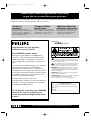 2
2
-
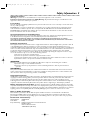 3
3
-
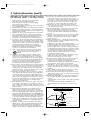 4
4
-
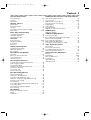 5
5
-
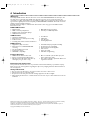 6
6
-
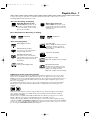 7
7
-
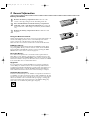 8
8
-
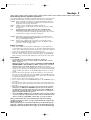 9
9
-
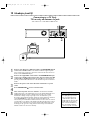 10
10
-
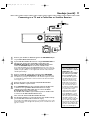 11
11
-
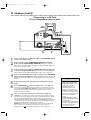 12
12
-
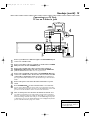 13
13
-
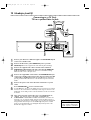 14
14
-
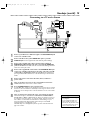 15
15
-
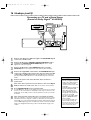 16
16
-
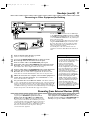 17
17
-
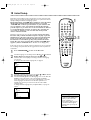 18
18
-
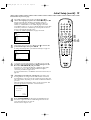 19
19
-
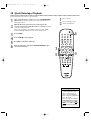 20
20
-
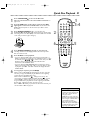 21
21
-
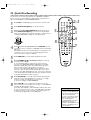 22
22
-
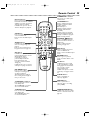 23
23
-
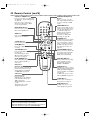 24
24
-
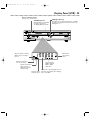 25
25
-
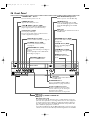 26
26
-
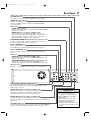 27
27
-
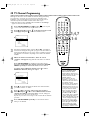 28
28
-
 29
29
-
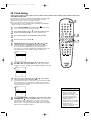 30
30
-
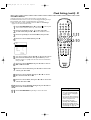 31
31
-
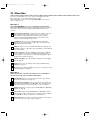 32
32
-
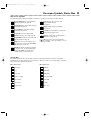 33
33
-
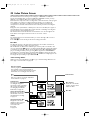 34
34
-
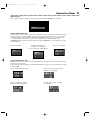 35
35
-
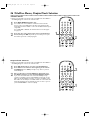 36
36
-
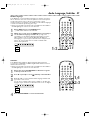 37
37
-
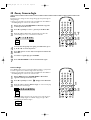 38
38
-
 39
39
-
 40
40
-
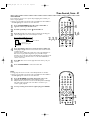 41
41
-
 42
42
-
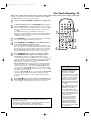 43
43
-
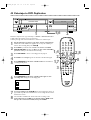 44
44
-
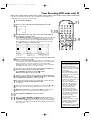 45
45
-
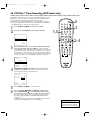 46
46
-
 47
47
-
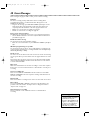 48
48
-
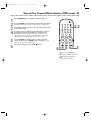 49
49
-
 50
50
-
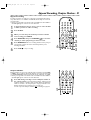 51
51
-
 52
52
-
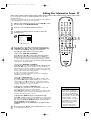 53
53
-
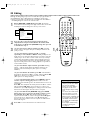 54
54
-
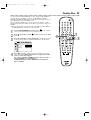 55
55
-
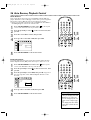 56
56
-
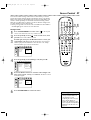 57
57
-
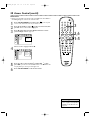 58
58
-
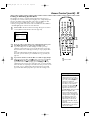 59
59
-
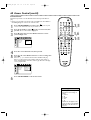 60
60
-
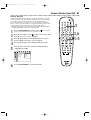 61
61
-
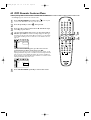 62
62
-
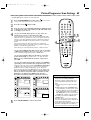 63
63
-
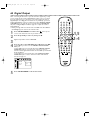 64
64
-
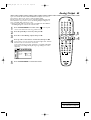 65
65
-
 66
66
-
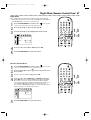 67
67
-
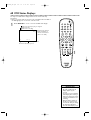 68
68
-
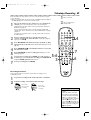 69
69
-
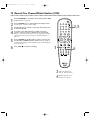 70
70
-
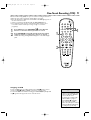 71
71
-
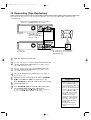 72
72
-
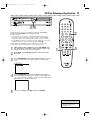 73
73
-
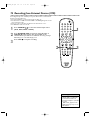 74
74
-
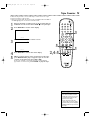 75
75
-
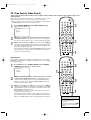 76
76
-
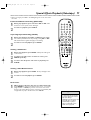 77
77
-
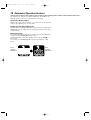 78
78
-
 79
79
-
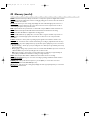 80
80
-
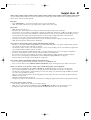 81
81
-
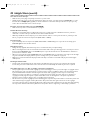 82
82
-
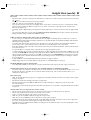 83
83
-
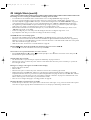 84
84
-
 85
85
-
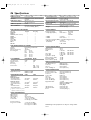 86
86
-
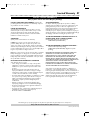 87
87
-
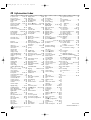 88
88
Philips DVDR600VR User manual
- Category
- Cassette players
- Type
- User manual
- This manual is also suitable for
Ask a question and I''ll find the answer in the document
Finding information in a document is now easier with AI
Related papers
Other documents
-
Sony VRD-VC10 Quick start guide
-
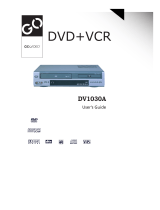 Go-Video DV1030A User manual
Go-Video DV1030A User manual
-
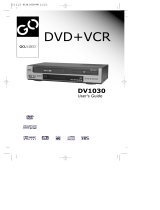 Go-Video DV1030 User manual
Go-Video DV1030 User manual
-
GoVideo SC104 User manual
-
GoVideo DV1040 User manual
-
Magnavox MDV540VR/17 User manual
-
 DAEWOO ELECTRONICS SD-8100P User manual
DAEWOO ELECTRONICS SD-8100P User manual
-
Daewoo DV–6T834B User manual
-
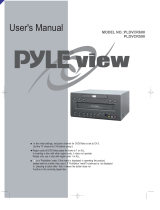 PYLE Audio PLDVCR600 User manual
PYLE Audio PLDVCR600 User manual
-
Magnavox 19MDTR20 User manual