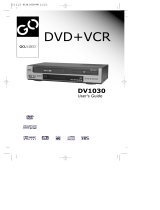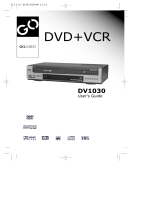Page is loading ...

DV1040

PRODUCT INFORMATION
1
IMPORTANT SAFEGUARDS
CAUTION: TO REDUCE THE RISK OF
ELECTRIC SHOCK, DO NOT REMOVE
COVER (OR BACK). NO USER-SERVICEABLE
PARTS INSIDE. REFER SERVICING TO
QUALIFIED SERVICE PERSONNEL.
CAUTION
RISK OF ELECTRIC SHOCK
DO NOT OPEN
The lightning flash with arrowhead symbol,
within an equilateral triangle, is intended to
alert the user to the presence of uninsulated
“dangerous voltage” within the product’s
enclosure that may be of sufficient magnitude
to constitute a risk of electric shock.
The exclamation point within an equilateral
triangle is intended to alert the user to the
presence of important operating and servicing
instructions in the literature accompanying the
appliance.
WARNING TO REDUCE THE RISK OF FIRE OR ELECTRIC SHOCK, DO NOT EXPOSE THIS
APPLIANCE TO RAIN OR MOISTURE.
CAUTION TO PREVENT ELECTRIC SHOCK, MATCH WIDE BLADE OF PLUG TO WIDE SLOT,
FULLY INSERT.
IMPORTANT FOR LASER PRODUCTS
LASER This Digital Video Disc Player employs a Laser System. To ensure proper use of this product
please read this owner’s manual carefully and retain for future reference. Should the unit
require maintenance, contact an authorized service location - see service procedure.
Use of control adjustments or the performance of procedures other than those specified may
result in hazardous radiation exposure.
To prevent direct exposure to the laser beam, do not try to open the enclosure. Visible laser
radiation when open and interlocks defeated.
DO NOT STARE INTO THE BEAM.
DANGER Visible laser radiation when open and interlock failed or defeated.
Avoid direct exposure to beam.
CAUTION Do not open the top cover. There are no user serviceable parts
inside the Unit; leave all servicing to qualified service personnel.
CLASS 1
LASER PRODUCT
FCC NOTICE: This equipment has been tested and found to comply with the limits for a Class B
digital device, pursuant to part 15 of the FCC Rule. These limits are designed to
provide reasonable protection against harmful interference in a residential installation.
This equipment generates, uses and can radiate radio frequency energy and if not
installed and used in accordance with the instructions, may cause harmful
interference to radio communications. However, there is no guarantee that
interference will not occur in a particular installation. If this equipment does cause
harmful interference to radio or television reception; which can be determined by
turning the equipment off and on, the user is encouraged to try to correct the
interference by one or more of the following measures:
• Reorient or relocate the receiving antenna.
• Increase the separation between the equipment and receiver.
• Connect the equipment to an outlet on a circuit different from that to which the
receiver is connected.
• Consult the dealer or an experience radio/TV technical for help.
This device complies with part 15 of the FCC Rules. Operation is subject to the
following two conditions: (1) This device may not cause harmful interference, and (2)
This device must accept any interference received, including interference that may
cause undesired operation.
CAUTION Any changes or modification in construction of this device which are not expressly
approved by the party responsible for compliance could void the user’s authority to
operate the equipment.

2
This set has been designed and manufactured to
assure personal safety. Improper use can result
in electric shock or fire hazard. The safeguards
incorporated in this unit will protect you if you
observe the following procedures for
installation, use and servicing. This unit is fully
transistorized and does not contain any parts
that can be repaired by the user.
1 Read Instructions
All the safety and operating instructions
should be read before the unit is operated.
2 Retain Instructions
The safety and operating instructions should
be retained for future reference.
3 Heed Warnings
All warnings on the unit and in the operating
instructions should be adhered to.
4 Follow Instructions
All operating and use instructions should be
followed.
5 Cleaning
Unplug this unit from the wall outlet before
cleaning. Do not use liquid cleaners or
aerosol cleaners. Use a damp cloth for
cleaning.
6 Attachments
Do not use attachments unless
recommended by the unit’s manufacturer as
they may cause hazards.
7 Water and Moisture
Do not use this unit near water- for example,
near a bath tub, wash bowl, kitchen sink or
laundry tub, in a wet basement, or near a
swimming pool and the like. Caution :
Maintain electrical safety. Powerline
operated equipment or accessories
connected to this unit should bear the UL
listing mark or CSA certification mark on the
accessory itself and should not be modified
so as to defeat the safety features. This will
help avoid any potential hazard from
electrical shock or fire. If in doubt, contact
qualified service personnel.
8 Accessories
Do not place this unit on an unstable cart,
stand, tripod, bracket, or table. The unit may
fall, causing serious injury to a child or adult
as well as serious damage to the unit. Use this
unit only with a cart, stand, tripod, bracket,
or table recommended by the manufacturer.
8A A unit and cart
combination should
be moved with care.
Quick stops,
excessive force, and
uneven surfaces may
cause the unit and
cart combination to overturn.
9 Ventilation
Slots and openings in the case are provided
for ventilation to ensure reliable operation of
the unit and to protect it from overheating.
These openings must not be blocked or
covered. These openings must not be
blocked by placing the unit on a bed, sofa,
rug, or other similar surface. This unit should
never be placed near or over a radiator or
heat radiator. This unit should not be placed
in a built-in installation such as a bookcase
or rack unless proper ventilation is provided
or the manufacturer’s instructions have been
adhered to.
10 Power Sources
This unit should be operated only from the
type of power source indicated on the
marking label. If you are not sure of the type
of power supply to your home, consult your
dealer or local power company. For units
intended to operate from battery power, or
other sources, refer to the operating
instructions.
11 Grounding or Polarization
This unit is equipped with a polarized
alternating -current line plug (a plug having
one blade wider than the other). This plug
will fit into the power outlet only one way.
This is a safety feature. If you are unable to
insert the plug fully into the outlet, try
reversing the plug. If the plug still fails to fit,
contact your electrician to replace your
obsolete outlet. To prevent electric shock, do
not use this polarized plug with an extension
cord, receptacle, or other outlet unless the
blades can be fully inserted without blade
exposure. If you need an extension cord, use
a polarized cord.
12 Power-Cord Protection
Power-supply cords should be routed so that
they are not likely to be walked on or
pinched by items placed upon or against
them, paying particular attention to cords at
plugs, convenience receptacles, and the
point where they exit from the unit.
Note to CATV system installer
This reminder is provided to call the CATV
system installer’s attention to Section 820-40
of the NEC which provides guidelines for
proper grounding and, in particular, specifies
that the cable ground shall be connected to
the grounding system of the building, as
close to the point of cable entry as practical.
13 Outdoor Antenna Grounding
If an outside antenna or cable system is
connected to the product, be sure the
antenna or cable system is grounded so as
to provide some protection against voltage
surges and built-up static charges. Section
PORTABLE CART WARNING
(symbol provided by RETAC)
IMPORTANT SAFEGUARDS

PRODUCT INFORMATION
3
810 of the National Electrical Code,
ANSI/NFPA No. 70-1984 (Section 54 of
Canadian Electrical Code, Part 1) provides
information with respect to proper grounding
of the mast and supporting structure,
grounding of the lead-in wire to an antenna-
discharge unit, connection to grounding
electrodes, and requirements for the
grounding electrode. See example as shown.
14 Power Lines
An outside antenna system should not be
located in the vicinity of overhead power
lines, other electric light or power circuits, or
where it can fall into such power lines or
circuits. When installing an outside antenna
system, extreme care should be taken to
keep from touching or approaching such
power lines or circuits as contact with them
might be fatal. Installing an outdoor antenna
can be hazardous and should be left to a
professional antenna installer.
15 Lightning
For added protection for this unit during a
lightning storm, or when it is left unattended
and unused for long periods of time, unplug
it from the wall outlet and disconnect the
antenna or cable system. This will prevent
damage to the unit due to lightning and
power line surges.
16 Disc Tray
Keep your fingers well clear of the disc as it
is closing. It may cause serious personal
injury.
17 Overloading
Do not overload wall outlets or extension
cords as this can result in a risk of fire or
electric shock.
18 Object and Liquid Entry
Never push objects of any kind into this unit
through openings as they may touch
dangerous voltage points or “short-out” parts
that could result in a fire or electric shock.
Never spill liquid of any kind on the unit.
19 Burden
Do not place a heavy object on or step on
the product. The object may fall, causing
serious personal injury and serious damage
to the product.
20 Disc
Do not use a cracked, deformed or repaired
disc. These discs are easily broken and may
cause serious personal injury and product
malfunction.
21 Servicing
Do not attempt to service this unit yourself as
opening or removing covers may expose you
to dangerous voltage or other hazards. Refer
all servicing to qualified service personnel.
22 Damage Requiring Service
Unplug this unit from the wall outlet and
refer servicing to qualified service personnel
under the following conditions.
A When the power-supply cord or plug is
damaged.
B If liquid has been spilled, or objects have
fallen into the unit.
C If the unit has been exposed to rain or water.
D If the unit does not operate normally by
following the operating instructions. Adjust
only those controls that are covered by the
operating instructions. Improper adjustment
of other controls may result in damage and
will often require extensive work by a
qualified technician to restore the unit to its
normal operation.
E If the unit has been dropped or the cabinet
has been damaged.
F When the unit exhibits a distinct change in
performance-this indicates a need for
service.
23 Replacement Parts
When replacement parts are required, have
the service technician verify that the
replacements he uses have the same safety
characteristics as the original parts. Use of
replacements specified by the unit
manufacturer can prevent fire, electric
shock, or other hazards.
24 Safety Check
Upon completion of any service or repairs to
this unit, ask the service technician to
perform safety checks recommended by the
manufacturer to determine that the unit is in
safe operating condition.
25 Wall or Ceiling Mounting
The product should be mounted to a wall or
ceiling only as recommended by the
manufacturer.
26 Heat
The product should be situated away from
heat sources such as radiators, heat registers,
stoves, or other products (including
amplifiers) that produce heat.
ANTENNA DISCHARGE UNIT
(NEC SECTION 810-20)
ANTENNA LEAD
IN WIRE
POWER SERVICE GROUNDING
ELECTRODE SYSTEM
(NEC ART 250 PART H)
GROUND CLAMP
ELECTRIC
SERVICE
EQUIPMENT
GROUNDING CONDUCTORS
(NEC SECTION 810-21)
GROUND CLAMPS
EXAMPLE OF ANTENNA
GROUNDING
NEC - NATIONAL ELECTRICAL CODE
IMPORTANT SAFEGUARDS

4
FEATURES...
• DVD, VCD, MP3 on CD-R/RW, and VHS playback
• Watch DVD and Record TV at the same time
• Multi-function remote control (VCR, DVD)
• Video Index Search System (VISS)
• Multi-channel Television Sound (MTS) playback/record
• High Quality 6-Head Hi-Fi Sound
• One Touch Recording (OTR)
• Progressive Scan
• MP3 playback
• Graphical On Screen Display (OSD)
• Screensaver function (DVD)
• 3D Sound (3D sound effect using 2 speakers)
• High bit / high sampling with 27MHz / 10bit video encoder
• High bit / high sampling with 96KHz / 24bit audio D/A converter
• Coaxial digital audio output (PCM, Dolby Digital, dts)
• Built-in Dolby Digital decoder (DVD)
• Analog audio 2-channel output for DOWNMIX (x1)
• Composite video out (x1)
• Slow Forward / Reverse (DVD) playback
• Fast Forward / Reverse playback
• DVD Title, Chapter and Time Search, and CD/VCD Track and Time Search
• Adjustable TV Aspect Ratio
• Repeat playback
• A-B Repeat (DVD)
• English, French and Spanish OSD
• Parental Lock (DVD)
• Multi Angle function (DVD)
This function allows you to choose the viewing angle of scenes which were shot from a number
of different angles. (The number of angles available depends on the disc.)
• Zoom function (DVD/VCD)

PRODUCT INFORMATION
5
READ CAREFULLY BEFORE USING
Please read carefully before using this DVD
player.
Placement and handling
• The picture and sound of a nearby TV, VCR,
or radio may be distorted during playback. In
this case, position the unit away from the TV,
VCR, or radio, or turn off the unit after
removing the disc.
• Do not use volatile liquids, such as
insecticide spray, near the unit. Do not leave
rubber or plastic products in contact with the
unit for a long period of time. They will leave
marks on the surface.
When Not in Use
• When the unit is not in use, be sure to
remove the disc or tape and turn off the
power.
• If you do not use the unit for a long period of
time, remove the remote control batteries to
prevent leakage.
Moving
• The original shipping carton and packing
materials come in handy. For maximum
protection, re-pack the unit as it was
originally packaged at the factory.
• Remember to eject any videotape or disc.
Cleaning
• Use a soft, dry cloth. If the surfaces are
extremely dirty, use a soft cloth lightly
moistened with a mild detergent solution. Do
not use strong solvents such as alcohol,
benzine, or thinner, as these might damage
the surface of the unit.
Maintenance
• This is a high precision video device. For
optimal performance, we recommend regular
inspection and maintenance every 1,000
hours by qualified service personnel.
Contact your dealer or nearest service center.
Antenna Orientation
• Antennas are subject to changes in direction
or damage due to wind and rain. For best
results, contact your nearest service center
about proper orientation and/or replacement.
Copyright
• It is forbidden by law to copy, broadcast,
show, broadcast via cable, play in public, or
rent copyrighted material without
permission.
Tape and Disc Handling
• To prevent damage to the unit, do not use
moldy, stained, scratched or otherwise
damaged tapes or discs.
• Condensation may be present on your
videotape. Allow the tape to dry completely
before using it.
• After playing, store discs and tapes in their
cases to prevent damage.
• Do not expose discs or tapes to high
temperatures, humidity, mold, direct
sunlight, dirt, dust or strong magnetic
materials.
Using the Remote Control
• Operate remote control within 23 ft. (7m) of
the unit.
• Do not press two buttons at the same time.
• Do not store in a dusty or humid location.
23' (7m)

6
CONTENTS
Important Safeguards ................................ 1
Features... ................................................. 4
Read Carefully Before Using ..................... 5
Contents ................................................... 6
Identification of Controls .......................... 7
Remote Control ...................................... 10
Connecting to a TV.................................. 12
Connecting a Cable Box .........................13
Connecting Other Video Equipment ....... 14
Connecting to a Stereo Receiver ............. 15
Connecting to a Dolby Digital decoder or
DTS decoder........................................... 16
Output Select .......................................... 17
DVD Playback ........................................ 18
VCR Playback ........................................ 20
Clock Set ............................................... 21
4. VCR OPERATION
Memorizing TV Channels ...................... 22
Recording ............................................... 24
Timer Recording ................................... 26
Watching and Recording Cable TV ......... 29
Using Advanced VCR Features ............... 30
Hi-Fi Stereo Playback .............................. 34
3. BASIC OPERATION
2. INSTALLATION
Playing a Desired Scene .......................... 35
Confirming Current Play Mode ............... 39
Zoom, Multi Angle and 3D Audio ........... 40
About MP3, JPEG discs . .......................... 41
Displaying Disc Menus............................ 44
Progressive Scan Mode ........................... 44
DVD LANGUAGE Setup.......................... 45
VIDEO Setup ........................................... 47
AUDIO Setup ......................................... 48
Others Setup ........................................... 49
About DVD ............................................. 51
About VCR and Videotape...................... 53
Troubleshooting (DVD) ........................... 54
Troubleshooting (VCR)............................. 55
Specifications ......................................... 57
Warranty
6. DVD FEATURE SETUP
5. DVD OPERATION
7. HELP
1. PRODUCT INFORMATION

PRODUCT INFORMATION
7
IDENTIFICATION OF CONTROLS
! √ Power button
Use to power the device on/off if AC power
supply is connected.
@ Use to insert videotape
# Disc tray
$ Video input jack
% Audio input jacks
^ VCR Eject button
& Record button
* Channel Up/Down buttons
( Operation Display Window
Displays the status of device. For more
information, see “Operation Display
Window” on the next page.
) DVD/VCR button
Use to change DVD mode to VCR mode,
and vice versa.
1 Stop button
Use to stop playing.
2 Rewind button
Use to rewind videotape or disc.
3 PLAY/PAUSE button
Use to start and pause playback of videotape
or disc.
4 Fast Forward button
Use to fast forward videotape or skip to the
next chapter of a disc.
5 DVD Eject button
!
$ ^ ( ) 521 43&%
@ #
*
Front Panel

8
Operation Display Window
IDENTIFICATION OF CONTROLS
Timer Recording on
Standby
Timer Recording Error
Recording in Progress
Timer Recording in
Progress
Recording Pause
Repeat one chapter
Repeat all chapters
Repeat a defined period
from A
Repeat a defined period
from A to B
- RECORDING MODE - - REPEAT MODE -
DVD playback
Fast playback
Fast reverse playback
Slow playback
Still picture
Progressive Scan mode
Interlaced Scan mode
- DVD OPERATION -
VCR playback
Fast forward
Rewinding
Fast playback (CUE)
Fast reverse playback
(REVIEW)
Slow playback
Still picture
Stop
Child Lock
- VCR OPERATION -

9
PRODUCT INFORMATION
IDENTIFICATION OF CONTROLS
Rear Panel
DVD ONLY
DVD + VCR
AUDIO
OUT
R
L
R
L
Y
Pr
Pb
DIGITAL
AUDIO OUT
COAXIAL
COMPONENT
VIDEO OUT
VIDEO
OUT
VIDEO 1
IN
IN
(FROM ANT.)
OUT
(TO TV)
RF
S-VIDEO OUT
AUDIO
VIDEO
!
(@
^ *&$# %
! Power Cord
Connect to wall outlet.
@ Digital Output (COAXIAL) Jack
Connect to digital receiver/ amplifier or
digital audio decoder.
# AUDIO Out Jack
$ COMPONENT Video Out Jack
For best picture quality, connect the unit to
TV or monitor with COMPONENT(480i)
input.
% S-Video Output Jack
^ A/V Output Jack
& A/V Input Jack
* Connection to Antenna/Cable
( Connection to TV
Accessories
Remote Control 2 Batteries RF Cable
Audio/Video Cable
Owner’s Manual/
Warranty
• To purchase accessories or additional parts, contact your nearest dealer or service center.

10
REMOTE CONTROL
Switches the DVD+VCR on or off.
[DVD]
Opens/closes the disc tray,
[VCR]
Ejects a tape
Changes to VCR mode.
Changes to DVD mode.
Selects the devices connected to the Audio/Video sockets
(AV1, AV2, VCR, DVD).
Number entry
[VCR]
Manually reduces of streaks or picture "jitter".
[DVD]
Activates Progressive Scan,
[VCR]
Number 100
Navigate through the menus.,
[VCR]
Channel Up/Down
button
Confirms a menu selection.
[DVD]
Removes any menu or display from the screen.
[VCR]
Resets the time counter to 0:00:00. Also clears on-
screen menu item entries when setting the time and
date or timer recordings.
[DVD, VCR]
Shows the status displays.
[DVD, VCR]
Displays or exits the SETUP menu.
[DVD]
Displays the title menu when playing a DVD.
Activates PBC mode when playing a VCD.
[DVD]
Accesses the disc menu during play (if there is one).
[DVD]
Selects a desired language for the subtitle.
[DVD]
Selects a desired language for the audio
[DVD]
Activates Chapter/Title/Time SEARCH
[DVD]
Access the Zoom function

11
PRODUCT INFORMATION
Press the power [√] button on the remote control for about 8 seconds. All front panel
and remote control buttons are now locked, and the Lock indicator (“ ”) will be
displayed on window display. To release child lock, press the power [√] button again
for about 8 seconds.
Child Lock!!!
Starts playing a disc or a tape.
Pauses playback or recording modes.
Starts fast reverse, reverses accelerated play or reverses
slow motion
Starts fast forward, forward accelerated play or forward
slow motion
Stops play, accelerated search, slow motion or recording.
[VCR]
Starts record mode on tapes with the safety tab intact.
Press this repeatedly to set a recording duration for OTR.
[VCR]
Overrides the default recording speed (either SP or
SLP).
[DVD]
Skips back to previous chapter or track in playback
mode, Back step in pause mode
[DVD]
Skips forward to next chapter or track in playback
mode, advances one frame in pause mode ,
[VCR]
Advances one frame in pause mode
[DVD]
Allows selection of a section and will play it
repeatedly.
[DVD]
Repeats a Title, Chapter, Disc, One, Directory or
Random playback.
[DVD, VCR]
Switches between TV and VCR
[DVD]
Selects virtual 3D sound effect between VSR (Virtual
Surround mode) and EST (Enhanced Stereo mode)
[DVD]
Stores bookmarks in memory to be viewed (listened
to) again
[DVD]
Accesses multiple camera angles if any were added
to the disc when it was created.
[VCR]
Commercial Skip skips forward 30 seconds
[VCR]
Replays previous 15 seconds
[VCR]
Go to Last Channel button
[VCR]
TIMER RECORDING button,
[DVD]
PROGRAM
Playback button
REMOTE CONTROL

12
Various methods of connecting your TV
AUDIO
VIDEO
S-VIDEO
ANT INPUT
S-VIDEO INPUT
A/V INPUT
COMPONENT INPUT
CAUTION
CAUTION: TO REDUCE THE RISK OF ELECTRIC SHOCK.
DO NOT REMOVE COVER (OR BACK).
NO USER SERVICEABLE PARTS INSIDE.
REFER SERVICING TO QUALIFIED SERVICE PRESONNEL.
RISK OF ELECTRIC SHOCK
DO NOT OPEN
2018 1614 1210 8 6 4 3
2119 1715 1311 9 7 5 31
DVD ONLY
DVD + VCR
AUDIO
OUT
R
L
R
L
Y
Pr
Pb
DIGITAL
AUDIO OUT
COAXIAL
COMPONENT
VIDEO OUT
VIDEO
OUT
VIDEO 1
IN
IN
(FROM ANT.)
OUT
(TO TV)
RF
S-VIDEO OUT
AUDIO
VIDEO
Method 1
Unplug the RF cable from the “ANT.IN” Jack on the rear panel of the TV. Plug this cable into the
“ANT.IN” jack on the rear panel of the DVD+VCR. Connect the “RF OUT” jack on the DVD+VCR to
the “ANT.IN” jack on the TV with another RF cable.
If your cable system provides all your channels, connect an RF Cable from the OUT jack of the
Cable Box to the "IN From Antenna" jack on the DVD+VCR unit.
Method 2 : Connecting to a TV equipped with audio/video in jacks
Use the supplied audio/video cable to connect the Video Out jack on the DVD+VCR to the Video In
jack on your TV. Connect the AUDIO Out jack on the DVD+VCR to the AUDIO IN jack on the TV.
Match the color of the cable to the color of the jack.
Method 3 : Connecting to a TV equipped with component video in jacks
Connect component video cables (not supplied) from the Component Video Out jacks on the
DVD+VCR to the Component Video In jacks on the TV. If you do not receive a clear picture using
the Component Video Pr, Pb, Y jacks, try connecting to the Cr, Cb, Y jacks instead. The component
video connection only works in DVD playback mode.
To use the VCR or view TV channels, you still need to connect the RF cable or the audio/video
cables.
Method 4
: Connecting to a TV equipped with S-Video in jacks
Connect an S-Video cable (not supplied) between the S-Video Out jack on the DVD+VCR to the S-
Video In jack on the TV. The S-Video connection only works in DVD playback mode. To use the
VCR or view TV channels, you still need to connect the RF cable or the audio/video cables.
■ The default RF Output channel is CH3. If Channel 3 is used by a TV station, you must change it
to Channel 4. See "To Set Output Channel" on page 23.
CONNECTING TO A TV
• VHF: TV channels 2~13, UHF: TV channels 14~69, CATV: Cable TV
• If you do not receive a clear picture using the Component Video Pr, Pb, Y jacks, try connecting to the Cr, Cb, Y
jacks instead.
Outside Antenna or Wall
Antenna Outlet
Rear Panel of DVD+VCR
Rear Panel of TV
Method 1
Method 2
Method 3
Method 4

13
INSTALLATION
CONNECTING A CABLE BOX
How to connect
INPUT 1
IN
OUT
ANT IN
INPUT 2
DVD + VCR
R
L
VIDEO
OUT
VIDEO 1
IN
IN
(FROM ANT.)
OUT
(TO TV)
RF
AUDIO
VIDEO
OUT
OUT
IN
How to watch regular TV and record Cable TV
1 Set the Channel Select switch of the cable Box to CH 3. If Channel 3 is used by a TV station, you
must change it to Channel 4. See "To Set Output Channel" on page 23.
2 Select the channel to be recorded on the Cable Box. If you want to watch the show that is
recording, press [TV/INPUT] button on your TV to select “Out (VCR)”.
3 Press the [REC] button on the DVD+VCR.
4 To watch regular TV while you record from cable, select the desired channel on your TV.
Because of the nature of cable boxes, you cannot watch one Cable TV channel and record
another at the same time.
jack on the DVD+VCR to the IN or ANT jack on the rear of the TV.
1. Find the RF cable that goes into your cable box. Unplug it from the cable box and plug it into an
RF splitter (available at your local electronics store.)
2. Connect an RF cable between one OUT terminal on the splitter and the IN terminal on the cable
box.
3. Connect another RF cable between the other OUT terminal on the splitter and the A-IN terminal
on an A/B switch (available at your local electronics store.)
4. Connect a third RF cable between the OUT terminal on the cable box and the B-IN terminal on
the A/B switch.
5. Connect an RF cable between the OUT terminal on the A/B switch and the ANT. IN jack on your
DVD+VCR.
When the A/B switch is set to B, use the cable box control to change channels. When the A/B switch
is set to A, use the DVD+VCR remote to change channels.
Rear Panel of DVD+VCRCable Box Rear Panel of TV
RF Cable
AUDIO/VIDEO Cable
RF Cable
RF Cable
A/B Switch
Splitter (Not supplied)
Cable Outlet
RF Cable
If your cable system
provides all your channels
(i.e., pay-TV channels), follow
these steps: connect an RF
Cable from the OUT jack of the
Cable Box to the IN jack on the
DVD+VCR unit. Then connect
another RF cable from the OUT

14
CONNECTING OTHER VIDEO EQUIPMENT
How to Connect
AUDIO
VIDEO
ANT INPUT
A/V OUTPUT
CAUTION
CAUTION: TO REDUCE THE RISK OF ELECTRIC SHOCK.
DO NOT REMOVE COVER (OR BACK).
NO USER SERVICEABLE PARTS INSIDE.
REFER SERVICING TO QUALIFIED SERVICE PRESONNEL.
RISK OF ELECTRIC SHOCK
DO NOT OPEN
201816 141210 86 43
211917 151311 97 531
DVD ONLY
DVD + VCR
AUDIO
OUT
R
L
R
L
Y
Pr
Pb
DIGITAL
AUDIO OUT
COAXIAL
COMPONENT
VIDEO OUT
VIDEO
OUT
VIDEO 1
IN
IN
(FROM ANT.)
OUT
(TO TV)
RF
S-VIDEO OUT
AUDIO
VIDEO
How to Copy (Edit) Tape with Other Video Equipment
1 Connect audio/video cables from the Audio/Video Out jack on your other video equipment to
the Audio/Video In jack on rear panel (or front panel) of DVD+VCR.
2 Connect an RF cable from the “ANT. IN” jack on a TV or satellite receiver to the “RF.OUT” jack
on the DVD+VCR.
3 To record other video equipment with the DVD+VCR, insert a tape with the record safety tab
intact into DVD+VCR and follow the instructions for recording on page 24.
1 Turn on the DVD+VCR.
2 Press [TV VIEW] and set the DVD+VCR to display “External Input 1” or “External Input 2” on TV
screen.
3 Press [PLAY] on the other video equipment.
4 Press [REC] on the DVD+VCR when you want to record from the other video equipment.
5 Press [Pause] on the DVD+VCR to prevent recording a scene you do not want.
(Caution) Recording is stopped automatically after 5 minutes in Pause mode. Press the [REC]
button again if you want to resume recording.
Playback VCR,
Camcorder,
Satellite Receiver ...
...
...
RF Cable
AUDIO/VIDEO Cable
■ You can connect a wide variety of audio/video equipment to your DVD+VCR, including an
additional VCR, Laser Disc Player, DVD Player, Camcorder, Satellite Receiver, or Video Game.
Because these devices use all of connections, they are described together.

15
INSTALLATION
How to Connect
CONNECTING TO A STEREO RECEIVER
AUDIO
ANT INPUT
AUDIO INPUT
CAUTION
CAUTION: TO REDUCE THE RISK OF ELECTRIC SHOCK.
DO NOT REMOVE COVER (OR BACK).
NO USER SERVICEABLE PARTS INSIDE.
REFER SERVICING TO QUALIFIED SERVICE PRESONNEL.
RISK OF ELECTRIC SHOCK
DO NOT OPEN
201816 141210 86 43
211917 151311 97 531
S-VIDEO
S-VIDEO INPUT
DVD ONLY
DVD + VCR
AUDIO
OUT
R
L
R
L
Y
Pr
Pb
DIGITAL
AUDIO OUT
COAXIAL
COMPONENT
VIDEO OUT
VIDEO
OUT
VIDEO 1
IN
IN
(FROM ANT.)
OUT
(TO TV)
RF
S-VIDEO OUT
AUDIO
VIDEO
1 Connect audio/video cables from the AUDIO OUT jack on the rear panel of the DVD+VCR to
the In jack of the stereo receiver.
2 On the stereo's control panel, select the “External Input” that you connected to the DVD+VCR.
3 Turn on the stereo receiver and start playback of a DVD disc or Hi-Fi videotape. You should hear
sound from the speakers connected to your stereo receiver.

16
CONNECTING TO A DOLBY DIGITAL
DECODER OR
DTS DECODER
How to Connect
AUDIO
COAXIAL
ANT INPUT
AUDIO INPUT
DIGITAL AUDIO INPUT
CAUTION
CAUTION: TO REDUCE THE RISK OF ELECTRIC SHOCK.
DO NOT REMOVE COVER (OR BACK).
NO USER SERVICEABLE PARTS INSIDE.
REFER SERVICING TO QUALIFIED SERVICE PRESONNEL.
RISK OF ELECTRIC SHOCK
DO NOT OPEN
201816 141210 86 43
211917 151311 97 531
VIDEO
VIDEO INPUT
DVD ONLY
DVD + VCR
AUDIO
OUT
R
L
R
L
Y
Pr
Pb
DIGITAL
AUDIO OUT
COAXIAL
COMPONENT
VIDEO OUT
VIDEO
OUT
VIDEO 1
IN
IN
(FROM ANT.)
OUT
(TO TV)
RF
S-VIDEO OUT
AUDIO
VIDEO
If you are playing a DVD disc that has a soundtrack in 5.1 channel Dolby Digital Surround, or DTS
surround formats, the DVD+VCR outputs a Dolby Digital or DTS data stream from its COAXIAL
DIGITAL AUDIO OUT jack. By hooking the DVD+VCR up to a Dolby Digital or DTS decoder, you
can enjoy high-quality surround sound.
1 Connect a coaxial digital audio cable (not included) from the DIGITAL AUDIO OUT jack on the
DVD+VCR to the Digital Audio In jack on the decoder.
2 Connect the TV as explained on page 12, for playback and recording of videotapes.
Manufactured under license from Dolby Laboratories.
“Dolby” and the double-D symbol are trademarks of Dolby Laboratories.
Home Theater Receiver
with Dolby Digital
decoding capability
Not all DVD discs have these soundtrack formats.

17
INSTALLATION
Press the [DVD] button.
"DVD" lights on the operation display window and all remote control buttons control the DVD
player.
To Select VCR
Press the [VCR] button.
"VCR" lights on the operation display window and all remote control buttons control the VCR.
To Watch TV or External Input
Press the [TV VIEW] button.
The unit will cycle through VCR PLAYBACK ➝ BROADCASTING RECEPTION ➝ EXTERNAL
INPUT.
Stop when you see the viewing mode you want.
To Select DVD
OUTPUT SELECT
BASIC OPERATION

18
DVD PLAYBACK
Press [√] to turn on the unit.
Press [DVD] to select DVD mode.
Press [OPEN/CLOSE] to open the disc tray.
Press [OPEN/CLOSE] to close the tray.
The disc tray is closed and many discs will start playback
automatically.
1
2
Place your disc in the center of the disc
tray, with the label facing upward.
3
4
To start playback, press [PLAY].
• In the case of DVD,
DVD menus and titles are often displayed on screen.
• In the case of S-VCD and VCD2.0:
The disc menus are displayed on screen and are converted into
PBC (Playback Back Control) mode.
• In the case of CD, VCD1.1 and MP3:
The disc plays in order of its track numbers.
5
To stop playback, press [ ].
To pause, press [PLAY] during playback.
Press [PLAY] again to resume playback.
6
Press [OPEN/CLOSE] to open the disc tray.
7
Remove the disc, and press [OPEN/CLOSE] to close the tray.
8
Various Playback Methods
■ For fast (or reverse) playback, press [√√] (or [œœ ]) in Playback mode.
* Unavailable during MP3 playback and with certain DVDs.
■ For slow (or reverse) playback, press [√√] (or [œœ ]) in Pause mode.
* Not available during VCD playback. The mark will appear.
■ For still picture, press [PLAY] in Playback mode.
•If you do not close the
tray, it will be closed
automatically in 5
minutes to protect it
from damage.
•Some CD-R, CD-RW
(MP3, AUDIO CD)
may not play due to
disparities in
producing medium
(PC, CD-Recorder),
media type, and/or
disc format.

BASIC OPERATION
19
Which discs you can use
DVD Video (Digital Versatile Disc)
DVD-R (DVD-Recordable)
DVD-RW (DVD-Rewritable)
Audio CD (Compact Disc Digital Audio)
Video CD (format 1.0/1.1./2.0)
Super Video CD
CD-R (CD recordable) Audio/ MP3 contents
CD-RW (CD rewritable) Audio/ MP3 contents
Regional code
If the region number described on the DVD disc does not correspond to
the Region number of this player, the player will not play this disc.
1
ALL
Selecting an audio language
■ You may select an audio language if a disc includes multiple languages.
■ You may select an subtitle language if a disc includes multiple languages.
Certain discs
may not support
audio selection.
Certain discs
may not support
subtitle selection.
For more detailed information, go to “ABOUT DVD” page in “HELP” chapter .
Selecting a subtitle language
Things to know before DVD playback
Keep pressing [AUDIO] until your preferred
language appears in playback mode.
If the DVD disc includes audio information, every time you press [AUDIO],
English (ENG), French (FRE), Spanish (SPA), etc. appear one by one.
Keep pressing [SUBTITLE] until your preferred
language appears in playback mode.
If the DVD disc includes subtitle information, every time you press
[SUBTITLE], English (ENG), French (FRE), Spanish (SPA), ... and OFF appear
one by one.
ENG 01/01
ENG 01/03
DVD PLAYBACK
/