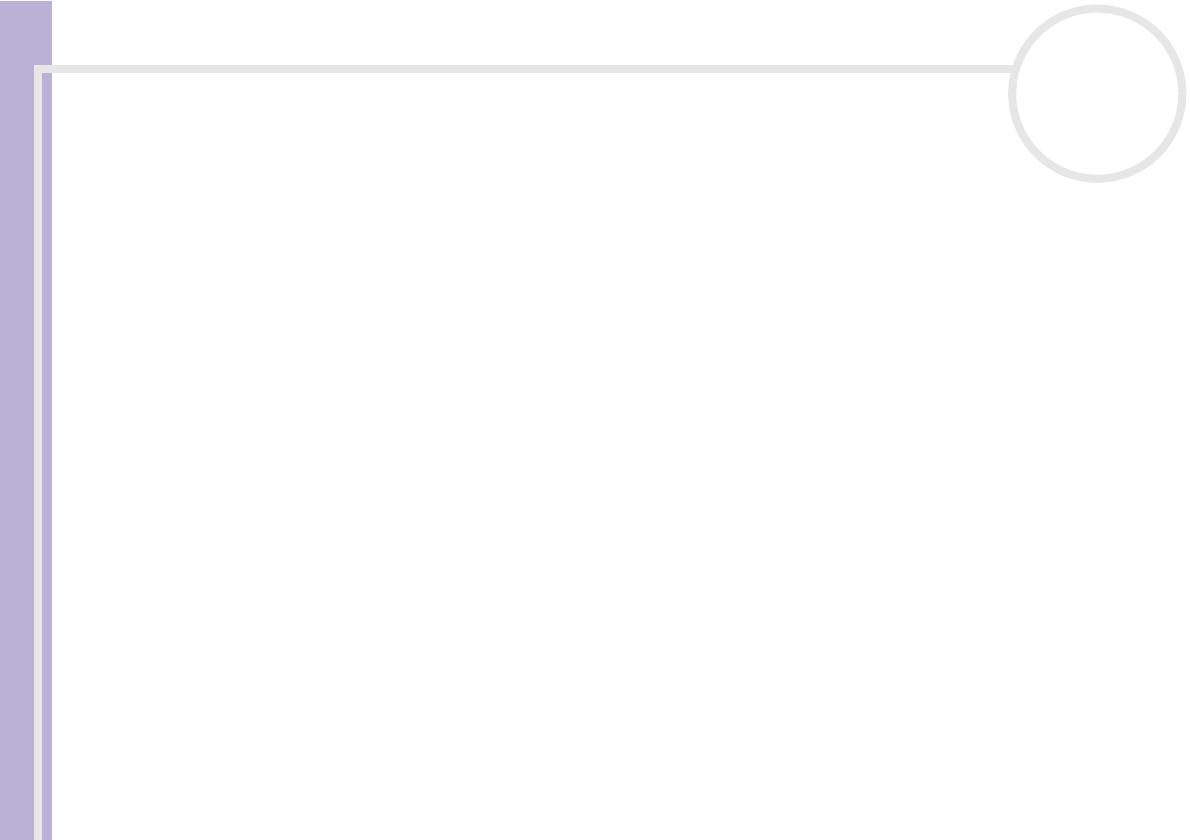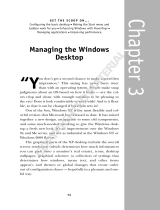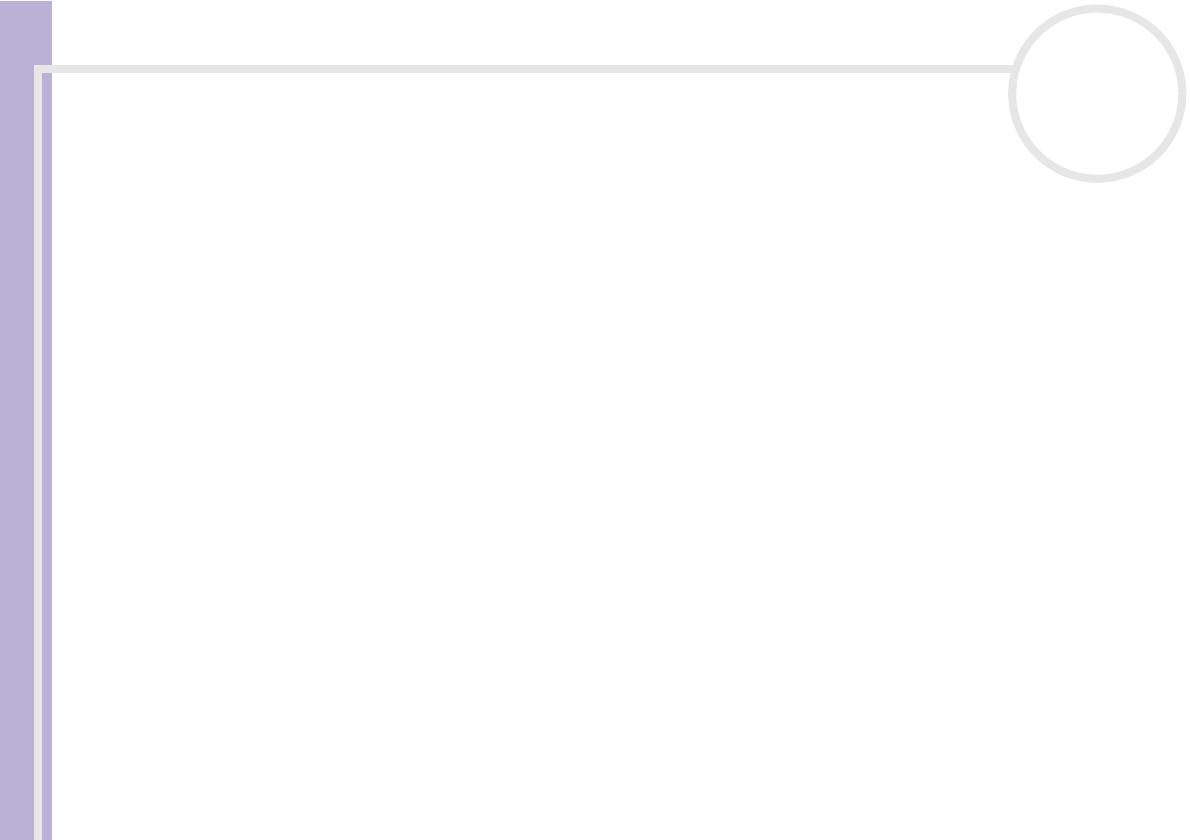
Software Guide
Read this first
2
nN
2. Restrictions. The SONY SOFTWARE contains copyrighted material and other proprietary material. In order to protect them, and
except as permitted by applicable law, you may not decompile, reverse engineer or disassemble the SONY SOFTWARE in whole or in
part. Except for the transfer of the SONY SOFTWARE together with the SONY HARDWARE and prior agreement of the recipient to be
bound by the terms and conditions of this EULA, you may not sell or rent the SONY SOFTWARE and its copy to any third party.
3. Limited Warranty. Sony warrants the media on which the SONY SOFTWARE is recorded to be free from physical defects for a period
of ninety (90) days from the date of purchase as evidenced by a copy of the receipt. During the applicable warranty period, Sony will
replace free of charge such media proved to be defective, provided they are returned properly packaged to the place where you
obtained it, together with your name, address, and proof of date of purchase. Sony will have no responsibility to replace media
damaged by accident, abuse, or misapplication. The above limited warranty replaces all other representations, conditions and
warranties, whether express or implied, by statute or otherwise and Sony expressly disclaims all other warranties and all conditions
including, but not limited to, the implied warranties and/or conditions of satisfactory quality and fitness for a particular purpose. The
terms of this limited warranty do not affect or prejudice your statutory rights as an ultimate consumer, neither do they limit or exclude
any liability for death or personal injury caused by the negligence of Sony.
4. Termination. This EULA is effective until terminated. You may terminate this EULA at any time by destroying the SONY SOFTWARE,
related documentation, and all copies thereof. This EULA will terminate immediately without notice from Sony, if you fail to comply
with any provision of this EULA. Upon termination you must destroy the SONY SOFTWARE, related documentation, and all copies
thereof.
5. Governing Law. This EULA shall be governed by and construed in accordance with the laws of Japan.
Should you have any questions concerning this EULA or this limited warranty, please refer to the Customer Service Guide on how to
contact VAIO-Link.