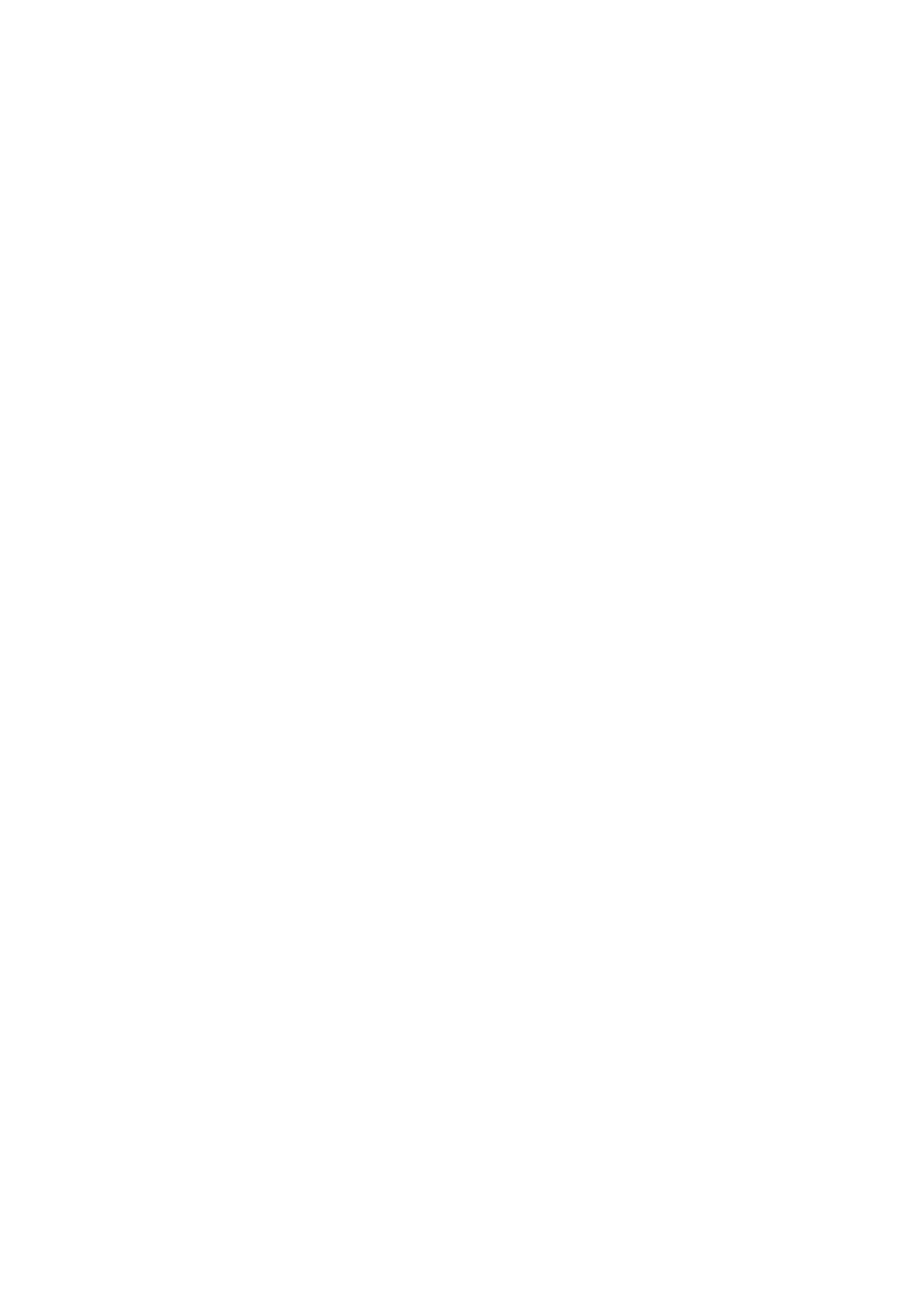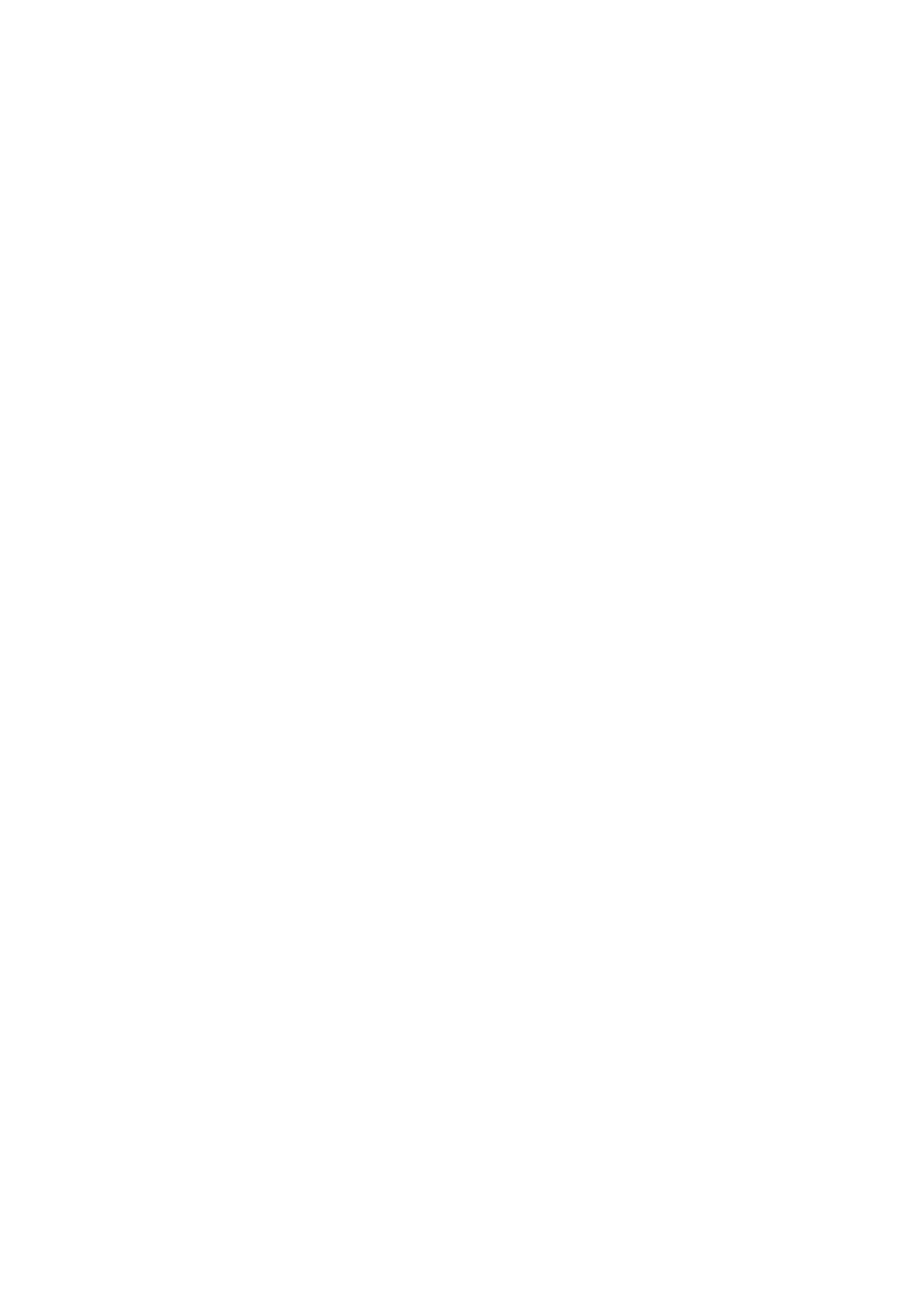
CONTENTS
Chapter 1. Introduction ........................................................................................ 1
1.1 Product Overview...................................................................................................... 1
1.2 Main Features ........................................................................................................... 1
1.3 Conventions .............................................................................................................. 2
Chapter 2. Hardware Installation ......................................................................... 3
2.1 The Front Panel ........................................................................................................ 3
2.2 The Back Panel......................................................................................................... 3
2.3 Installation Environment............................................................................................ 4
2.4 Hardware installation procedures.............................................................................. 4
Chapter 3. Quick Installation Guide .................................................................... 6
3.1 Configure PC............................................................................................................. 6
3.2 USB Configuration .................................................................................................... 9
3.3 Login ....................................................................................................................... 11
Chapter 4. Software Configuration.................................................................... 14
4.1 Status ...................................................................................................................... 14
4.2 Quick Start .............................................................................................................. 15
4.3 Interface Setup........................................................................................................ 15
4.3.1 Internet ...........................................................................................................................16
4.3.2 LAN.................................................................................................................................20
4.4 Advanced Setup...................................................................................................... 23
4.4.1 Firewall ...........................................................................................................................23
4.4.2 Routing ...........................................................................................................................23
4.4.3 NAT ................................................................................................................................24
4.4.4 QoS ................................................................................................................................28
4.4.5 VLAN ..............................................................................................................................30
4.4.6 ADSL ..............................................................................................................................32
4.5 Access Management............................................................................................... 33
4.5.1 ACL.................................................................................................................................33
4.5.2 Filter................................................................................................................................34
4.5.3 SNMP .............................................................................................................................42
4.5.4 UPnP ..............................................................................................................................42
4.5.5 DDNS .............................................................................................................................43
4.5.6 CWMP ............................................................................................................................43
4.6 Maintenance............................................................................................................ 44
4.6.1 Administration.................................................................................................................44
4.6.2 Time Zone ......................................................................................................................45