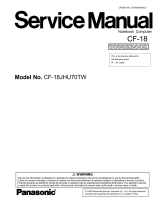Page is loading ...

User Manual
MECHANICAL GAMING
KEYBOARD
K85

User ManualNEON K85 RGB
1
INTRODUCTION
SYSTEM REQUIREMENT
• PC with an available USB port
• Compatible OS:
• MS Windows Series: Win XP, Win 7, Win 8.X, Win 10 and above
• MAC: OSX 10.3 and above
Thank your purchasing the NEON K85 RGB series mechanical
gaming keyboard – Low profile design imbued with mechanical
technology to meet your needs. Featuring durable mechanical
switches where every key backlight is customized for your
enjoyment!
PACKAGE CONTENTS
• NEON K85 RGB Mechanical Keyboard
• User Manual

User ManualNEON K85 RGB
2
SPECIFICATIONS
FEATURES
SOFTWARE INSTALLATION
• Keyboard Layout: 108 Key US
• Type of connection: USB
• Key Switch: Kailh
• Life Cycle: 50 million keystrokes
• Total Travel: 4.0 mm
• Keycap material: ABS
• Weight: 2.2 lbs (1.0 kg)
• Dimension: 17.4 x 5.4 x 1.6 inch
(441 x 138 x 41.5 mm)
• Cable Length: 5.9 ft (1.8 m)
• 13 Pre-Programmed LED modes
• Easy Macro recording
• Media Function Control
• N-Key Rollover
• Unique side backlight with color adjustment
• Software suite for customization setting
1. Download the software from http://www.rosewill.com/
downloads/
1.1 Search the keyboard “NEON K85 RGB”
1.2 In this link you can download the Software.
2. Double click “NEON K85 Engine Suite.exe” to start the
installation program.

User ManualNEON K85 RGB
3
KEYBOARD SETTING CONTROL
1. MULTIMEDIA KEY FUNCTIONS
Volume up Mute
Volume down Calculator
+
Media player
Play / Pause
Stop
Windows Lock / Unlock
Press for 3sec to factory default setting

User ManualNEON K85 RGB
4
2. BACKLIGHT MODE CONTROL
+
Single key
backlight
customization
• Each key has 10
preset colors.
Repeat the
selected key to
change the color
preferred.
• Press Fn +
F11 again to
complete the
setting.
Press Fn+ 1 to activate this
customization
Increase backlight brightness (level 0~6)
Decrease backlight brightness (level 0~6)
Increase backlight speed (level 1~6)
Decrease backlight speed (level 1~6)
Side Backlight
adjustment
Repeat the
pressing to select
10 different color
effects

User ManualNEON K85 RGB
5
BACKLIGHT MODE
NEON K85 RGB can either control the backlight effect via
keyboard or software suite.
Please note that the command via software will always be the first
priority.
+
Breathing mode
Static mode
Changing the
10 preset color
effects in cycle
Full backlight
mode (4 effects)
Repeat the
pressing to select
the preferred
effect:
streamer; rain,
horse race lamp,
twinkling star.
Interactive mode
(6 effects)
Repeat the
pressing to select
the preferred
effect: reactive,
water drop, cross,
ripple, Aurora,
Heatmap
Heatmap:
backlight will
change along with
typing speed

User ManualNEON K85 RGB
6
BACKLIGHT COLOR ADJUSTMENT
Note: the real effect may vary on the combinations of the operations.
+
Color exchange
10 preset colors
can be selected
for backlight
effects above:
Red, Orange,
Yellow, Green,
Cyan, Blue, Purple,
Magenta, White,
RGB
Background color
10 preset
background colors
can be selected on
interactive mode.
RGB effect
Immediately
switch back to
RGB effect in any
backlight mode.

User ManualNEON K85 RGB
7
KEYBOARD SOFTWARE SUITE INSTRUCTION
SOFTWARE SUITE OPERATION
CUSTOMIZE: Redefine the key functions for entire keys as you like.
MACROS: Macro recording setting
LIGHTING: Customize the backlight mode & effect.

User ManualNEON K85 RGB
8
ACTIVE PROFILES MANAGEMENT
• Users can set up preferred key assignment and backlight
customization in selected profiles automatically.
• Select profile name: throughout P1 to P8, pick one profile you
would like to edit.
PROFILE EDITOR:
* Linked Program: you can set up the profile with specific key
assignment that is only activated in the dedicated programs
you’d like to. Closing the program, then the keyboard will turn to
default.

User ManualNEON K85 RGB
9
KEY ASSIGNMENT
KEY ASSIGNMENT:
1. Select the dedicated key you would like to customize the
function.
2. Select the functions you would like to define.
A
B
1
2

User ManualNEON K85 RGB
10
Set up the shortcut for the program website launch.
C
D
E
F

User ManualNEON K85 RGB
11
MACRO MANAGEMENT
1. Manage Macros and select one you would like to record.
2. You can select the required delay mode before recording.
3. Start recording (Note: There’s always & for each key
recording representing the press and release.)
4. Edit the delay time or key functions if necessary.
5. You can still insert “DELAY TIME” or “KEY STROKE” after
recording.
6. Select MACRO function on KEY ASSIGNMENT, and pick the
MACRO you would like.
7. PLAYBACK OPTION: select the execution option how to run
MACRO.
5
1
2
3
4

User ManualNEON K85 RGB
12
LIGHTING
1. Select the profile you would like to save.
1.1 Backlight mode is able to be off when the screen turned to
sleep mode
2. Select the backlight effect from dropdown list.
2.1 Each backlight effect can customize the brightness & speed.
2.2 You may adjust the backlight stream direction in some
effect.
6
7
1
2
3

User ManualNEON K85 RGB
13
3. Color tuning:
3.1 Select the background color
by choosing left color block. (The
background color is obvious especially
when you select the interactive
effect.)
3.2 Select the effect color by choosing
right color block. pick the ‘FULL
COLOR’ if you would like to change to
random RGB effect.

User ManualNEON K85 RGB
14
1. There are 8 preset game modes
for specific game setting.
2. You can also customize the
color for specific keys as a new
template.
CUSTOM EFFECT

Thank you for purchasing a quality Rosewill product.
Please register your product at www.rosewill.com for complete warranty information
and support for your product.
Technical Support Information
techsupport@rosewill.com • 1-800-575-9885
NEON K85 RGB Series_A
/