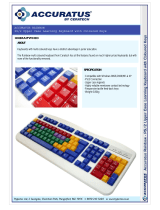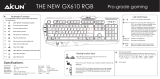Page is loading ...

K75
MECHANICAL GAMING
KEYBOARD
User Manual


User ManualNEON K75 RGB
1
INTRODUCTION
OPERATION SYSTEM
• Windows XP / Windows 7 / Windows 8.x / Windows 10
• USB 1.1 / 2.0 Port
• 100 MB Hard Disk Space
Thank you for purchasing the NEON K75 RGB series mechanical
gaming keyboard. With a straightforward design and mechanical
technology, this keyboard meets all your gaming and typing needs
through durable Kailh switches, customizable backlit keys and
brilliant rim effects.
PACKAGE CONTENTS
• NEON K75 RGB Mechanical Keyboard
• Wrist Rest
• User Manual

User ManualNEON K75 RGB
2
SPECIFICATIONS
FEATURES
SOFTWARE INSTALLATION
• Keyboard Layout: 104 Key US
• Key Switch: Kailh Switches
• Life Cycle: 50 Million Keystrokes
• Total Travel: 4.0 mm
• Report Rate: 125 - 1000 Hz
• Keycap Material: ABS
• Weight: 2.4 lbs (1.1 kg)
• Dimensions: 16.29 x 8.46 x 1.38 in
(440 x 215 x 35 mm)
• Cable Length: 5.9 ft (1.8 m)
• 19 Pre-Programmed LED Modes
• Easy Macro Recording
• Media Function Control
• N-Key Rollover and Anti-Ghosting Technology
• Brilliant Dynamic Rim Backlight Effects
• Software Suite for Customization Settings
1. Download the software from www.rosewill.com/downloads
1.1 Search for “NEON K75 RGB”
1.2 Click to Download the software
2. After download is complete, open “NEON K75 Engine Suite.exe”
to start the installation program

User ManualNEON K75 RGB
3
KEYBOARD CONTROLS
1. MULTIMEDIA KEY FUNCTIONS
+
Windows Key Lock (For Gaming)
F1, F3, F5
Reset to Default Factory Mode
+
Media Player
Volume Down
Volume Up
Mute
+
Stop
Previous Track
Play / Pause
Next Track

User ManualNEON K75 RGB
4
+
Mailbox
Default Web Browser
Calculator
Search
2. BACKLIGHT CONTROLS
+
Single Key
Backlight
Customization
1. Press FN + ~
to initiate this
customization. The
indicator will keep
flashing.
2. Press FN +
to
select the preferred
color. ~ key will flash
the current color
selected.
3. Select keys you want
to assign to that
color. You can select
multiple keys.
4. Press FN + ~ again
to save the settings.

User ManualNEON K75 RGB
5
+
SPACE
Solid Backlight
Selection
1. Keyboard will show
rainbow colors.
2. Press the color
you want for the
backlights.
3. Press SPACE again
for solid rainbow
effect.
Increase Backlight Brightness (level 0-4)
Decrease Backlight Brightness (level 0-4)
Increase Backlight Speed (level 1-4)
Decrease Backlight Speed (level 1-4)
Cycle 8 Preset Colors and RGB Effects
(Red, Orange, Yellow, Green, Cyan, Blue,
Violet, White)
Backlight Direction Adjustment
(only applies to some modes)

User ManualNEON K75 RGB
6
3. RIM BACKLIGHT MODES
+
Rim Backlight
Modes
Repeat Key Press
to Select from 10
Different Color Effects
4. BACKLIGHT MODES
You can either control the backlight effects directly on the keyboard
or via software suite. Settings within the software suite will always
override and take priority.Note: Effects may vary depending on
combinations of operations.
+
3 Backlight
Mode Options
Blast, Trailing, Trigger
3 Backlight
Mode Options
Wave, Raindrop,
Explode
3 Backlight
Mode Options
Sweep, Static,
Spectrum
3 Backlight
Mode Options
Stream, Pulsation,
Swirl
3 Backlight
Mode Options
Aurora, Breathing,
Static
3 Backlight
Mode Options
Neon, Twinkling,
Escalator

User ManualNEON K75 RGB
7
KEYBOARD SOFTWARE SUITE INSTRUCTIONS
SOFTWARE SUITE OPERATIONS
1. PROFILES: Save up to 3 profiles of custom settings.
2. MACROS: Easily record scripts of key presses.
3. LIGHTING: Customize backlight modes and effects.
4. USB REPORT RATE: Select preferred report rate.
5. DEFAULT: Restore keyboard to default settings.
Import / Export profiles from
one PC to another.
2
1
3
5
4

User ManualNEON K75 RGB
8
1. + / -: Add / delete macros.
2. DELETE: Delete recording.
3. CLEAR: Erase all recordings.
4. RECORD DELAY: Add timing delay to a macro.
5. CYCLES: Set up how often a macro repeats.
PROFILE SETTINGS
1. Select the profile you want to customize.
2. Select a single key to customize its function.
2
2
1
1
3
5
4

User ManualNEON K75 RGB
9
LIGHTING
1. Activate Lighting customization.
2. Select preferred backlight modes.
Customize Speed / Brightness / Color / Directions.

User ManualNEON K75 RGB
10
BACKLIGHT MODES
Stream Pulsation Swirl
Breathing Static
Blast Trigger
Aurora
Trailing

User ManualNEON K75 RGB
11
Escalator Twinkling Neon
Explode Raindrop
Sweep Spectrum
Wave
Acceleration

User ManualNEON K75 RGB
12
Customize
1. Customize single key backlights byselecting
the color and to set.
2. Erase key backlights with .
1. Select the profile you would like to save.
1.1 Backlight modes can be turned off while operations tab is in use.
2. Select the backlight effect from dropdown list, including rim effect.
2.1 Backlight brightness and speed can be customized.
2.2 For some effects, backlight stream direction and color are
adjustable.
2.3. Color tuning:
- Select the effect color by choosing left color block.
- Pick FULL COLOR to change to RGB effect.
2
1


Thank you for purchasing a quality Rosewill product.
Please register your product at www.rosewill.com for complete warranty information
and support for your product.
Technical Support Information
techsupport@rosewill.com • 1-800-575-9885
NEON K75 RGB Series_A
/