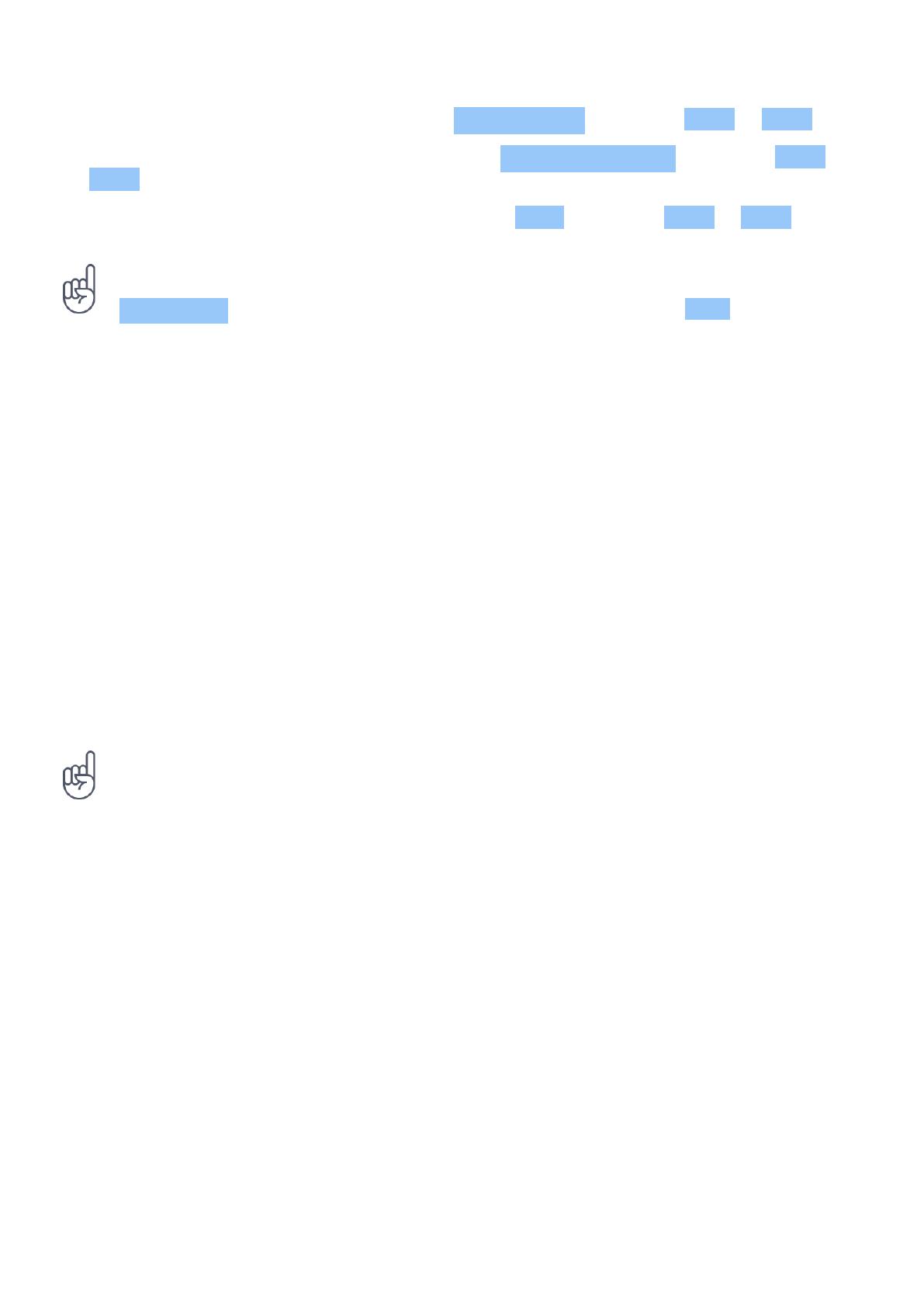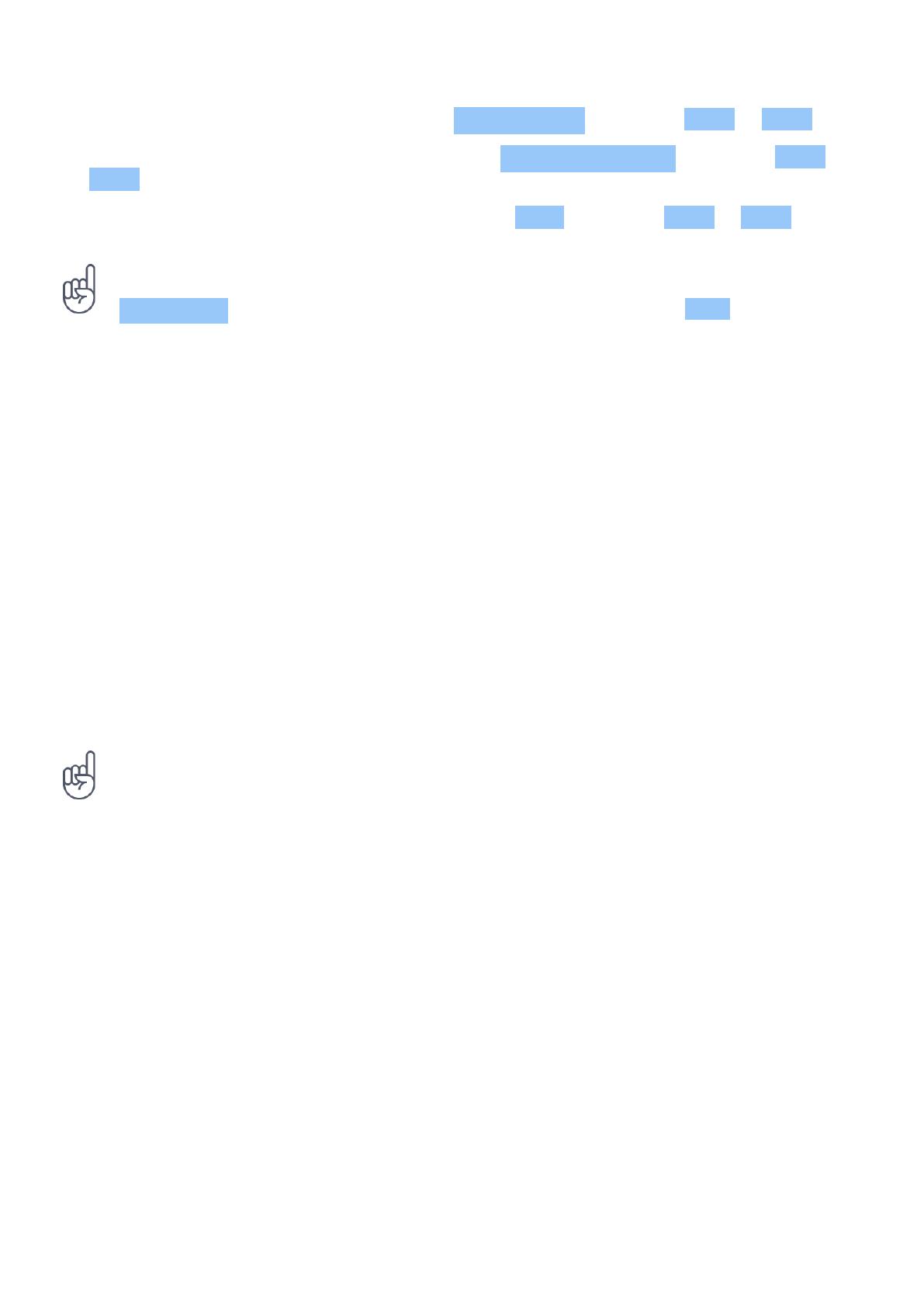
Nokia 2720 User guide
2. To choose which SIM to use for calls, select Outgoing Calls , and select SIM1 or SIM2 .
3. To choose which SIM to use for messages, select Outgoing messages , and select SIM1 or
SIM2 .
4. To choose which SIM to use for mobile data, select Data , and select SIM1 or SIM2 .
Tip: To be able to distinguish your SIM cards, give them a descriptive name. In the
SIM manager settings, select each SIM card, type in the name, and select Save .
CHARGE YOUR PHONE
Your battery has been partially charged at the factory, but you may need to recharge it before
you can use your phone.
Charge the battery
1. Plug the charger into a wall outlet.
2. Connect the charger to the phone. When done, unplug the charger from the phone, then
from the wall outlet.
If the battery is completely discharged, it may take several minutes before the charging
indicator is displayed.
Tip: You can use USB charging when a wall outlet is not available. Data can be transferred
while charging the device. The efficiency of USB charging power varies significantly, and it
may take a long time for charging to start and the device to start functioning. Make sure your
computer is switched on.
Save power
To save power:
1. Charge wisely: always charge the battery
fully.
2. Select only the sounds that you need:
mute unnecessary sounds, such as keypad
sounds.
3. Use a wired headset, rather than the
loudspeaker.
4. Change the phone screen settings: set the
phone screen to switch off after a short
time.
5. Lower the screen brightness.
6. When applicable, use network connections,
such as Bluetooth, selectively: switch the
connections on only when you are using
them.
7. Turn off Wi-Fi hotspot when internet
sharing is not needed.
© 2020 HMD Global Oy. Nakalaan ang lahat ng karapatan. 10