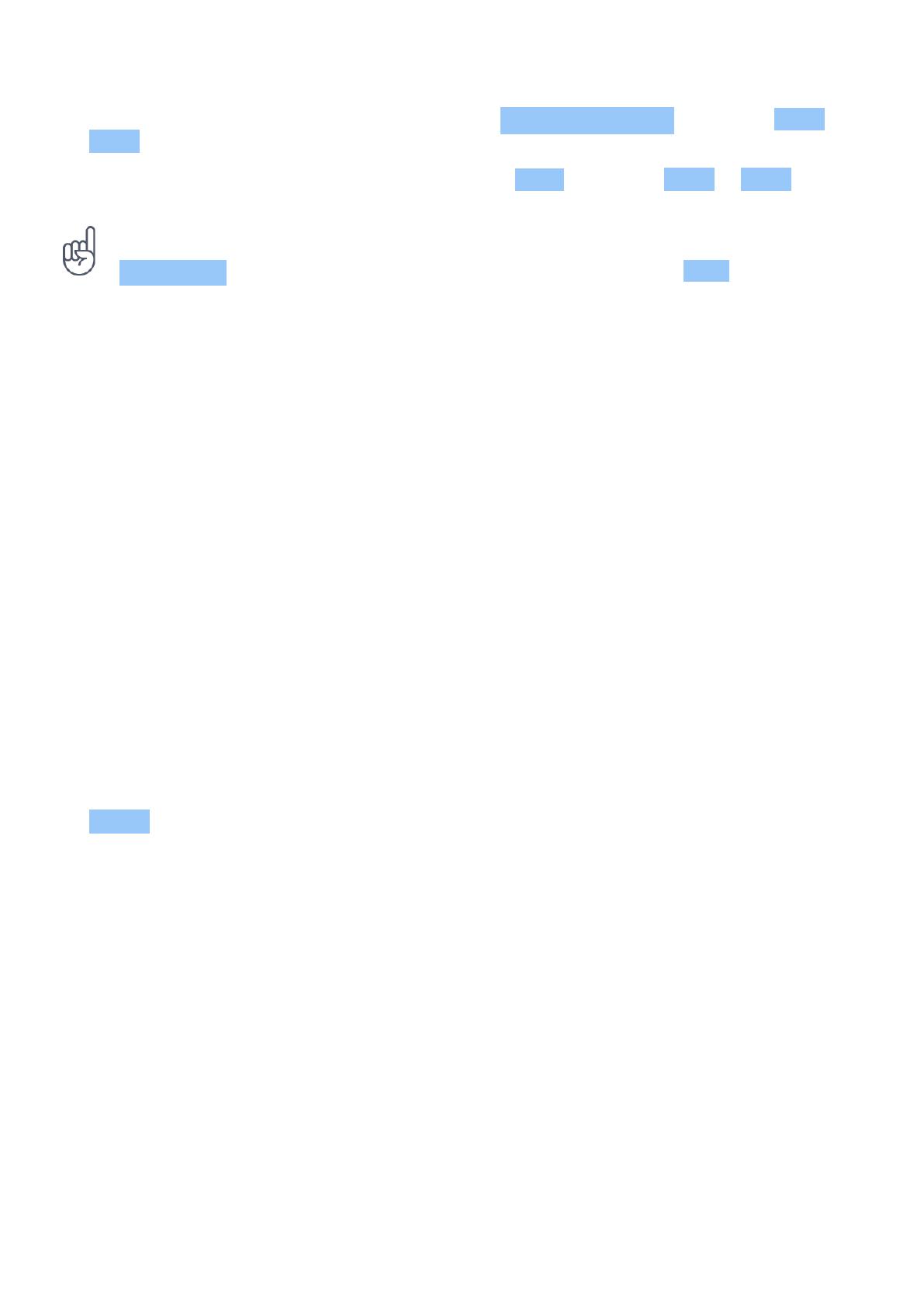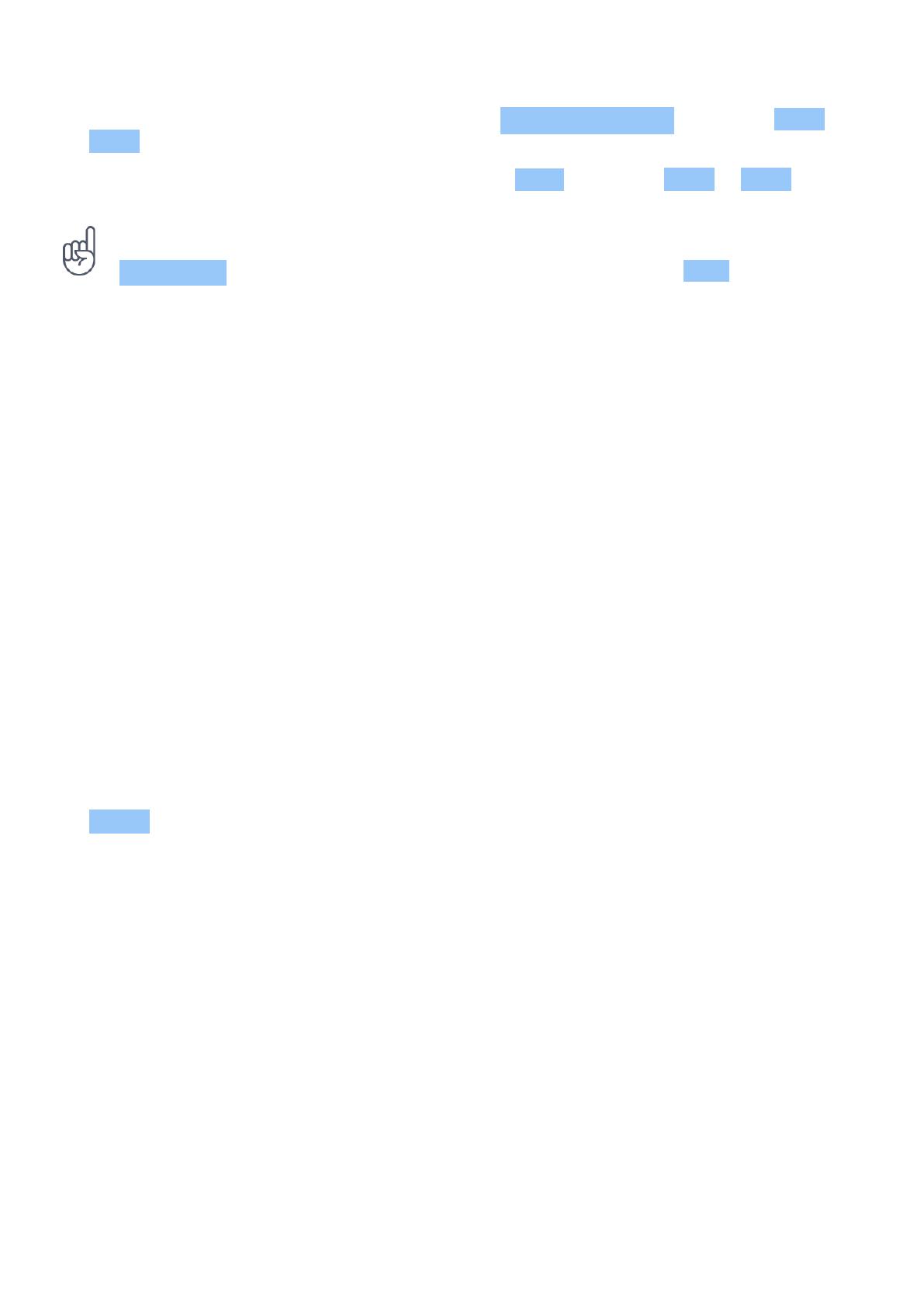
Nokia 800 User guide
3. To choose which SIM to use for messages, select Outgoing Messages , and select SIM1 or
SIM2 .
4. To choose which SIM to use for mobile data, select Data , and select SIM1 or SIM2 .
Tip: To be able to distinguish your SIM cards, give them a descriptive name. In the
SIM Manager settings, select each SIM card, type in the name, and select Save .
Access codes
Your phone and SIM card use different codes for security.
• PIN or PIN2 codes: These codes protect your SIM card against unauthorized use. If you
forget the codes or they aren’t supplied with your card, contact your network service
provider. If you type in the code incorrectly 3 times in a row, you need to unblock the code
with the PUK or PUK2 code.
• PUK or PUK2 codes: These codes are required to unblock a PIN or PIN2 code. If the codes
are not supplied with your SIM card, contact your network service provider.
• Screen lock: The screen lock helps you protect your phone against unauthorized use. You
can set your phone to ask for the screen lock code that you define. Keep the code secret
and in a safe place, separate from your phone. If you forget the code and your phone is
locked, your phone will require service. Additional charges may apply, and all the personal
data on your phone may be deleted. For more info, contact the nearest care point for your
phone, or your phone dealer.
• IMEI code: The IMEI code is used to identify phones in the network. You may also need to
give the number to your care point services or phone dealer. To view your IMEI number, dial
*#06# . Your phone’s IMEI code is also printed on your phone label, which is located under
the battery. The IMEI is also visible on the original sales box.
CHARGE YOUR PHONE
Your battery has been partially charged at the factory, but you may need to recharge it before
you can use your phone.
© 2019 HMD Global Oy. Nakalaan ang lahat ng karapatan. 10