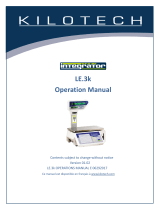Page is loading ...

ZQ375
Checkweigher
User Instructions
AWT35-500812
Issue AC

© Avery Weigh-Tronix, LLC 2012. All rights reserved.
No part of this publication may be reproduced, stored in an electronic retrieval system, or transmitted in any form
or by any means, electronic, mechanical, photocopying, recording or otherwise without the prior written consent of
the copyright owner, or as permitted by law or under license. Full acknowledgment of the source must be given.
Avery Weigh-Tronix is a registered trade mark of the Avery Weigh-Tronix, LLC. This publication was correct at the
time of going to print however, Avery Weigh-Tronix, LLC reserves the right to alter without notice the specification,
design, price or conditions of supply of any product or service at any time.
All third party brands and product names used within this document are trademarks or registered trademarks of
their respective holders.
ZQ375_u_en_500812.book

ZQ375 Checkweigher User Instructions 3
Table of Contents
page
Chapter 1 General information and warnings ......................................................................................... 7
About this manual ..............................................................................................................7
Text conventions ......................................................................................................... 7
Special messages ....................................................................................................... 7
Installation .......................................................................................................................... 8
Safe handling of equipment with batteries .................................................................. 8
Wet conditions ............................................................................................................. 8
Routine maintenance ......................................................................................................... 8
Cleaning the machine ........................................................................................................ 9
ZQ375 cleaning process ............................................................................................. 9
Indicator ..................................................................................................................... 10
Cleaning the Rear of the Column .............................................................................. 11
Base Cleaning ........................................................................................................... 11
Training ............................................................................................................................ 11
Sharp objects ................................................................................................................... 12
FCC and EMC declarations of compliance ...................................................................... 12
United States ...................................................................................................... 12
Canada ............................................................................................................... 12
European Countries ............................................................................................ 12
Declaration of Conformity ................................................................................................ 13
Chapter 2 Introduction ............................................................................................................................ 14
Initial setup ....................................................................................................................... 14
Front panel ....................................................................................................................... 15
Annunciators ............................................................................................................. 17
Tolerance entry procedure ............................................................................................... 18
Example: To increase a value of 0.002 to 0.125: ................................................ 18
Numeric entry procedure ................................................................................................. 19
Example: To key in the number 507: .................................................................. 19
ID Entry Procedure .......................................................................................................... 19
Powering up the ZQ375 ................................................................................................... 20
Battery option ................................................................................................................... 20
Installation ................................................................................................................. 21
Proper charging of the ZQ-BAT ................................................................................. 22
Charging the battery pack using the supplied wall charger ................................ 22
Charging the battery pack through a ZQ375 indicator: ....................................... 23
Battery states indicated by LEDs .............................................................................. 23
Checkweigher Operation on Battery Power .............................................................. 24
Light stack option .............................................................................................................25
Light stack operation ................................................................................................. 25
Chapter 3 Checkweighing applications ................................................................................................. 26
Checkweighing terminology ............................................................................................. 26
Normal weighing procedures ........................................................................................... 28
Gross weighing .......................................................................................................... 28
Tare/Net weighing ..................................................................................................... 28
Using Pushbutton Tare (if enabled) .................................................................... 29
Using Preset Tare (if enabled) ............................................................................ 29
Sim375 application ........................................................................................................... 31
Checkweighing .......................................................................................................... 31
Switching Between Checkweighing and Normal Weighing Mode ....................... 31

4 ZQ375 Checkweigher User Instructions
Setting a New Target Weight and Simple Checkweighing .................................. 31
View the High and Low Tolerances .................................................................... 32
Set New High and Low Tolerances ..................................................................... 32
Mid375 application ........................................................................................................... 33
SELECT key operation .............................................................................................. 33
Checkweighing .......................................................................................................... 33
Negative checkweighing ............................................................................................ 34
Sample mode checkweighing .................................................................................... 35
Sampling Method ................................................................................................ 35
Manual Target Weight Entry ............................................................................... 35
View the Target Weight and Upper and Lower Tolerances ................................ 36
Set New Upper and Lower Tolerances ............................................................... 36
Transaction counter ................................................................................................... 37
Adv375 application ........................................................................................................... 38
SELECT key operation .............................................................................................. 38
Checkweighing .......................................................................................................... 38
Setting a New Target Weight and Checkweighing .............................................. 39
Choosing a PLU and Checkweighing ................................................................. 39
View the Upper and Lower Tolerances ............................................................... 40
Set New Upper and Lower Tolerances ............................................................... 40
Transaction counter ................................................................................................... 41
Statistical Package and Packrun ............................................................................... 41
Printing the report: .............................................................................................. 41
Report Example: ................................................................................................. 42
X-Bar/R Program ....................................................................................................... 42
Per375 application ........................................................................................................... 43
Checkweighing .......................................................................................................... 43
Setting a New Target Percentage and Checkweighing ...................................... 43
Choosing a PLU and Checkweighing ................................................................. 44
View the Upper and Lower Tolerances ............................................................... 44
Set New Upper and Lower Tolerances ............................................................... 44
Grad375 application ......................................................................................................... 46
Positive vs. negative grading ..................................................................................... 46
Grade classifying ....................................................................................................... 46
Setting weight grades ................................................................................................ 46
Positive grading ......................................................................................................... 47
Negative grading with autotare enabled .................................................................... 47
Negative grading with autotare disabled ................................................................... 48
Chapter 4 Menus ...................................................................................................................................... 49
Accessing the menus ....................................................................................................... 49
Menu annunciators .......................................................................................................... 49
Exiting the menus ............................................................................................................ 50
USER level menus ........................................................................................................... 50
User menu ....................................................................................................................... 51
Time .......................................................................................................................... 51
Date ...........................................................................................................................52
Site ID ........................................................................................................................53
Seal ...........................................................................................................................53
About menu ...................................................................................................................... 54
Boot ...........................................................................................................................54
Firm and App ............................................................................................................. 55
Serial .........................................................................................................................55
Option ........................................................................................................................ 55
Enet ...........................................................................................................................56
Dload ......................................................................................................................... 57
Audit menu ....................................................................................................................... 57

ZQ375 Checkweigher User Instructions 5
Counter ...................................................................................................................... 58
Print ........................................................................................................................... 58
Chapter 5 Error messages ...................................................................................................................... 59
PLU CSV file import error messages .............................................................................. 60
Chapter 6 Communications .................................................................................................................... 61
Default print formats ......................................................................................................... 61
Chapter 7 Supervisor menu .................................................................................................................... 63
Supervisor menu for Sim375 application ......................................................................... 64
Setpoint ..................................................................................................................... 65
Annunciators ....................................................................................................... 65
Inputs .................................................................................................................. 66
Print ..................................................................................................................... 66
Reset ................................................................................................................... 66
Check ........................................................................................................................ 67
Outputs ............................................................................................................... 67
Output-gross zero band ...................................................................................... 68
Under segment division ...................................................................................... 68
Over segment division ........................................................................................ 68
Reset ................................................................................................................... 69
Battery ....................................................................................................................... 69
Enable ................................................................................................................. 69
Timeout ............................................................................................................... 70
Supervisor menu for Mid375 application .......................................................................... 71
Setpoint ..................................................................................................................... 72
Tare ...........................................................................................................................72
Tare Register 1-10 .............................................................................................. 72
Printing ................................................................................................................ 73
Reset ................................................................................................................... 73
Check ........................................................................................................................ 73
Outputs ............................................................................................................... 74
Output-gross zero band ...................................................................................... 74
Under segment division ...................................................................................... 75
Over segment division ........................................................................................ 75
Digits ................................................................................................................... 75
Graph .................................................................................................................. 76
Type .................................................................................................................... 76
Auto Tare ............................................................................................................ 76
Reset ................................................................................................................... 77
Battery ....................................................................................................................... 77
Supervisor menu for Adv375 application ......................................................................... 78
Setpoint ..................................................................................................................... 79
Tare ...........................................................................................................................79
Check ........................................................................................................................ 79
Outputs ............................................................................................................... 80
Outputs-gross zero band .................................................................................... 80
Under segment division ...................................................................................... 80
Over segment division ........................................................................................ 81
Print total ............................................................................................................. 81
Total format ......................................................................................................... 82
Clear total ............................................................................................................ 82
Digits ................................................................................................................... 82
Graph .................................................................................................................. 83
Stats .................................................................................................................... 83
Packrun ............................................................................................................... 84
Type .................................................................................................................... 84

6 ZQ375 Checkweigher User Instructions
Auto Tare ............................................................................................................ 84
Reset ................................................................................................................... 85
PLU ........................................................................................................................... 85
Edit ...................................................................................................................... 85
Print ..................................................................................................................... 87
Import .................................................................................................................. 87
Export .................................................................................................................. 88
Reset ................................................................................................................... 88
Battery ....................................................................................................................... 88
Supervisor menu for Per375 application .......................................................................... 89
Setpoint ..................................................................................................................... 90
Tare ...........................................................................................................................90
Check ........................................................................................................................ 90
PLU ........................................................................................................................... 90
Battery ....................................................................................................................... 90
Supervisor menu for the Grad375 application ................................................................. 91
Setpoint ..................................................................................................................... 92
Tare ...........................................................................................................................92
Grading ...................................................................................................................... 92
Battery ....................................................................................................................... 92

ZQ375 Checkweigher User Instructions 7
1.1 About this manual
1 General information and warnings
1.1 About this manual
This manual is divided into chapters by the chapter number and the large text at the top
of a page. Subsections are labeled using the 1.1 and 1.1.1 convention. The names of
the chapter and the next subsection level appear at the top of alternating pages of the
manual to remind you of where you are in the manual. The manual name and page
numbers appear at the bottom of the pages.
1.1.1 Text conventions
Key names are shown in bold and reflect the case of the key being described. If a key
has dual functions, the name of the key is shown first followed by the function in
parentheses and in bold, such as in these examples: TARE(), UNITS(), etc.
Displayed messages appear in bold italic type and reflect the case of the displayed
message.
1.1.2 Special messages
Examples of special messages you will see in this manual are defined below. The
heading words have specific meanings to alert you to additional information or the
relative level of hazard.
CAUTION!
This is a Caution symbol.
Cautions give information about procedures that, if not observed, could result
in damage to equipment or corruption to and loss of data.
NOTE: This is a Note symbol. Notes give additional and important information, hints
and tips that help you to use your product.

8 ZQ375 Checkweigher User Instructions
General information and warnings
1.2 Installation
1.2.1 Safe handling of equipment with batteries
1.2.2 Wet conditions
Under wet conditions, the plug must be connected to the final branch circuit via an
appropriate socket / receptacle designed for washdown use.
Installations within the USA should use a cover that meets NEMA 3R specifications
as required by the National Electrical Code under section 410-57. This allows the unit
to be plugged in with a rain tight cover fitted over the plug.
Installations within Europe must use a socket which provides a minimum of IP56
protection to the plug / cable assembly. Care must be taken to make sure that the
degree of protection provided by the socket is suitable for the environment.
1.3 Routine maintenance
Always turn off the machine and isolate from the power supply before starting any
routine maintenance to avoid the possibility of electric shock.
Before use in any NSF / ANSI 3-A food application this scale must be regularly
inspected to guarantee cleanliness at all times.
Scale needs to be regularly inspected to guarantee there are no loose or missing nuts
and that all bolt and knob threads are completely covered.
NO USER SERVICEABLE PARTS. REFER TO QUALIFIED SERVICE
PERSONNEL FOR SERVICE.
CAUTION: Danger of explosion if battery is incorrectly replaced. Replace only
with the same or equivalent type recommended by the manufacturer. Dispose
of used batteries according to the manufacturer’s instructions.
ATTENTION: Il y a danger d'explosion s'il y a remplacement incorrect de la
batterie, remplacer uniquement avec une batterie du même type ou d'un type
équivalent recommandé par le constructeur. Mettre au rebut les batteries
usagées conformément aux instructions du fabricant.
IMPORTANT: This equipment must be routinely checked for proper operation
and calibration.
Application and usage will determine the frequency of calibration required for
safe operation.

ZQ375 Checkweigher User Instructions 9
1.4 Cleaning the machine
Check that the indicator and any battery or external OPTO22 relay box are secured
correctly in place with the correct locking knob.
Check that the scale is set on a clean, flat, stable surface and levelled using the scale
feet and bubble level found between the column and the base.
Feet can be adjusted by loosening the locking sleeve and rotating the foot in or out until
the base becomes level.
Once level, the locking sleeve needs to be retightened with a spanner onto the base,
guaranteeing there are no threads visible once locked in place. See the illustration
below:
1.4 Cleaning the machine
1.4.1 ZQ375 cleaning process
The ZQ375 checkweigher has been designed for use within NSF / ANSI 3-A food
applications.
It has minimum food trap areas to aid fast and efficient cleaning. All versions of the
ZQ375 scale, indicator, remote battery pack and external opto22 relay box can be
subjected to external high pressure cleaning to IP69K standards.
Bases marked with Model number BSF are suitable for high pressure cleaning
externally and under the scale platter in line with IP69K standards.
Bases marked with model number BSG are only suitable for high pressure cleaning
externally. Extra care has to be taken cleaning under the scale platter in line with IP65
/ Nema4X standards.

10 ZQ375 Checkweigher User Instructions
General information and warnings
1.4.2 Indicator
CAUTION: It is essential that the power plug is kept in a safe dry area while
cleaning is in progress.
If external USB or Ethernet glands are installed in the indicator, it is essential
these be sealed with water tight caps prior to cleaning or when the connectors
are not in use.

ZQ375 Checkweigher User Instructions 11
1.5 Training
1.4.3 Cleaning the Rear of the Column
For rigorous cleaning it is recommended that the external battery pack or external relay
box, if installed, are removed to allow better access to the rear of the column while
cleaning. Before high pressure washing the battery, protect the battery connector with
the water tight cap supplied.
1.4.4 Base Cleaning
While cleaning, it is essential that the weighing platform and the support plate should
be removed to allow full easy access into the base to aid the cleaning process and help
to sanitize all areas of the base.
1.5 Training
Do not attempt to operate or complete any procedure on a machine unless you have
received the appropriate training or read the instruction books.
To avoid the risk of RSI (Repetitive Strain Injury), place the machine on a surface which
is ergonomically satisfactory to the user. Take frequent breaks during prolonged usage.

12 ZQ375 Checkweigher User Instructions
General information and warnings
1.6 Sharp objects
We do not recommend the use of sharp objects such as knives or screwdrivers to
operate the keys. This may shorten the life span of the keys.
1.7 FCC and EMC declarations of compliance
United States
Canada
European Countries
This equipment has been tested and found to comply with the limits for a Class A digital device, pursuant to Part 15 of the FCC Rules.
These limits are designed to provide reasonable protection against harmful interference when the equipment is operated in a
commercial environment. This equipment generates, uses, and can radiate radio frequency energy and, if not installed and used in
accordance with the instruction manual, may cause harmful interference to radio communications. Operation of this equipment in a
residential area is likely to cause harmful interference in which case the user will be required to correct the interference at his own
expense.
This digital apparatus does not exceed the Class A limits for radio noise emissions from digital apparatus set out in the Radio
Interference Regulations of the Canadian Department of Communications.
Le présent appareil numérique n’émet pas de bruits radioélectriques dépassant les limites applicables aux appareils numériques de
la Classe A prescrites dans le Règlement sur le brouillage radioélectrique edicté par le ministère des Communications du Canada.
WARNING: This is a Class A product. In a domestic environment, this product may cause radio interference in which the user may be
required to take adequate measures.

ZQ375 Checkweigher User Instructions 13
1.8 Declaration of Conformity
1.8 Declaration of Conformity

14 ZQ375 Checkweigher User Instructions
Introduction
2 Introduction
This manual covers operation of the ZQ375 Checkweigher from Avery Weigh-Tronix.
The checkweigher consists of a bench scale, an attached column and the ZQ375
Checkweigher head or indicator.
The ZQ375 Checkweigher is a reliable, easy to operate, high speed weighing scale,
designed to allow entry of a target weight, along with selected over and under weight
limits for the rapid processing of items that must be checked for conformity to a precise
weight range. It offers a range of standard statistical packages to allow precise
monitoring of any pack run. The data received enables the operation to be fine-tuned
to maximise performance and profitability.
It may be used in stand-alone or interfaced applications. The ZQ375 incorporates serial
multi-scale communications capabilities. The scale is housed in a watertight enclosure
to permit use in wet environments and can be washed down as necessary to meet
sanitary requirements.
This scale has been calibrated and inspected for mechanical and electronic integrity
prior to shipment. It should be free of defects and in perfect operating condition upon
receipt. To confirm this, the scale should be inspected immediately for any physical
damage incurred in transit. If the scale is damaged, contact your local Avery Weigh-
Tronix supplier.
2.1 Initial setup
Unpack the unit and place the it on a stable, non-vibrating, level surface. Feet can be
adjusted to level the scale by loosening the locking sleeve and rotating the foot in or
out until the base becomes level. Use the bubble level located between the scale and
the column.
Once level, tighten the locking sleeve up against the base to completely cover the feet’s
threads and to keep the feet from turning. See Figure 2.1.
Figure 2.1 Locking sleeve shown in unlocked and locked position
Plug the unit into an easily accessible, grounded power receptacle. See General
information and warnings on page 7 for a complete list of precautions concerning the
electrical safety of this product and for cleaning procedures.

ZQ375 Checkweigher User Instructions 15
2.2 Front panel
2.2 Front panel
The front panel, shown in Figure 2.2, consists of the keys and the display.
Figure 2.2 ZQ375 front panel
The function of the keys on the front panel are listed below.
ZQ375
GROSS
NET
TARE
COUNT
PRINT SP1 SP2 SP3
%
PT
oz
g
kg
lb
TARE SELECT ZERO PRINT
UNITS
F1
ESC
OVERTARGETUNDER
ID
Never press a key with anything but your finger. Damage to the overlay may result if
sharp or rough objects are used.
Weigh / Checkweigh mode - In weigh mode the TARE key will work as configured
via the Admin menu.(See the Service manual). In checkweigh mode, the TARE key
does not function and the display will show cAnt.
Menu navigation - Acts as an up arrow key.
Numeric / Tolerance Entry - Increments a value.
Weigh / Checkweigh mode - Press this key to change from weighing mode to
checkweighing mode and vice versa.
Menu navigation - Acts as a Down Arrow key.
Numeric / Tolerance Entry - Decrements a value.
Weigh / Checkweigh mode - Press to perform a print function.
Menu navigation - Functions as the Left Arrow key.
Numeric / Tolerance Entry - Functions as a backspace.
Weigh / Checkweigh mode - Press to zero the weight display.
Menu navigation - Functions as an Enter key to accept displayed choices.
Numeric / Tolerance Entry - Functions as an Enter key.
Weigh / Checkweigh mode - Press UNITS to cycle the displayed unit of measure
through all the available units of measure.
Menu navigation - Functions as the Right Arrow key.
Numeric / Tolerance Entry - Moves the cursor position to the right in the Numeric
Entry Procedure.
TARE
SELECT
PRINT
ZERO
UNITS

16 ZQ375 Checkweigher User Instructions
Introduction
Weigh / Checkweigh mode - Press UNDER to briefly display the active under
value. Press and hold UNDER to add or modify an existing under value tolerance.
Menu navigation - N/A
Numeric / Tolerance Entry - N/A
Weigh / Checkweigh mode - TARGET key acquires a target value, when
applicable. Its function changes in different applications. See the appropriate
application section.
Menu navigation - N/A
Numeric / Tolerance Entry - N/A
Weigh / Checkweigh mode - Press OVER to briefly display the active over value.
Press and hold OVER to add or modify an existing over value tolerance.
Menu navigation - N/A
Numeric / Tolerance Entry - N/A
Weigh / Checkweigh mode - Press the ID key briefly to view the active ID number.
Press and hold the ID key to view a prompt for ID number entry. Use the Numeric
Entry Procedure on page 18 to scroll in a new ID.
Menu navigation - N/A
Numeric / Tolerance Entry - N/A
Weigh / Checkweigh mode - Press to access PLU database, if enabled.
Press and hold to access the menu password display.
Menu navigation - Press to escape a screen without doing anything and move up
in the menu.
Numeric / Tolerance Entry - Press to escape a screen without doing anything and
move up in the menu.
UNDER
TARGET
OVER
ID
F1
EU trade regulations state a scale is not allowed to display more than 20 divisions
below gross zero. Any weight below this allowable limit will cause the display to show
under bars (_ _ _ _).
When a tare is active, EU trade regulations do not allow the scale to be zeroed. If the
scale displays under bars with no weight on the scale and the ZERO key will not re-
zero the scale, this could mean the zero was changed prior to setting a tare.
To clear this, press and hold the TARE key until CLEAr is displayed and then press
the ZERO key. The scale should now display gross zero.

ZQ375 Checkweigher User Instructions 17
2.2 Front panel
2.2.1 Annunciators
The annunciators on the display are shown and labeled in Figure 2.3.
Figure 2.3 Annunciators
These annunciators will light during operation to inform the user of the weighing mode,
active unit of measure, etc.
Table 2.1 Circle Annunciator assignments
Annunciator Indicates
Circle 1 (left most) Network activity
Circle 2 Custom unit
Circle 5 Transaction counter
Gross + Circle 5 Gross total
Net + Circle 5 Net total
Tare + Circle 5 Transaction total
GROSS
NET
TARE
COUNT
PRINT SP1 SP2 SP3
%
PT
oz
g
kg
lb
Target
segment
Over
segments
Under
segments
Units of
measure
See Table 2.1Setpoints
Battery
level
Active
Display
Stable
Center
of Zero
Print
Preset tare
Percent
Transaction
counter

18 ZQ375 Checkweigher User Instructions
Introduction
2.3 Tolerance entry procedure
When you are in a tolerance entry screen the yellow OVER segments flash as a
reminder. Figure 2.4 shows the key functions when in this mode.
Figure 2.4 Key functions in tolerance entry
In tolerance entry screens, the segments shown in Figure 2.4 flash. Use the keys, as
described in Figure 2.4, to enter a value on the display. Following is an example:
Example: To increase a value of 0.002 to 0.125:
Press and hold TARE() key until the number approaches 0.125. Number will increase
by 0.010s for a short time and then by 0.100s.
Press and release TARE() to increment the right most digit by 1.
If you overshoot, press and release SELECT() to decrement the right most digit by 1.
Press and hold SELECT() to decrease the value by 0.010s and then by 0.100s, the
longer you hold it.
When the display show 0.125, or the value you desire, press the ZERO key to enter or
accept the value. The screen returns to the previous mode.
If you are in a target or tolerance value entry screen and no key is pressed within five
seconds, the scale will act as if the F1/Escape key was pressed and return to the
previous screen without saving any information.
TARE /
-
SELECT /
-
These segments flash in tolerance entry mode
Press to increment right most digit by 1.
Press and hold to rapidly increase the value,
first by 10s and then by 100s
Press to decrement right most digit by 1.
Press and hold to rapidly decrease the value,
first by 10s and then by 100s

ZQ375 Checkweigher User Instructions 19
2.4 Numeric entry procedure
2.4 Numeric entry procedure
The keys in Figure 2.5 have alternate functions in numeric entry screens.
Figure 2.5 Key function during numeric entry
Use the keys, as described in Figure 2.5, to enter a value on the display. Following is
an example:
Example: To key in the number 507:
Repeatedly press the TARE() or SELECT() key until 5 appears on the display.
Press the UNITS() key once to move cursor one space to the right.
Repeatedly press the TARE() or SELECT() key until 0 appears on the display.
Press the UNITS() key once to move cursor one space to the right.
Repeatedly press the TARE() or SELECT() key until 7 appears on the display.
Press the ZERO key to enter or accept the value.
Press the PRINT() key to move the entry function one digit to the left. This effectively
deletes the current value in that position and allows you to enter a new value in that
position.
2.5 ID Entry Procedure
1. To enter an ID number, press and hold the ID key …
The current ID number is displayed with the digit or digits flashing.
2. Within five seconds begin to use the Numeric entry procedure on page 19 to
scroll in a new ID and press ZERO to accept.
3. The new ID number is now active.
TARE /
-
SELECT /
-
PRINT /
-
UNITS /
-
ZERO /
-
F1 /
ESC -
These segments flash in numeric entry mode
Press to increment the flashing number
Press to decrement the flashing number
Press to backspace cursor in a number
Press to advance cursor in a number
Press to accept a value
Press to escape an entry screen
If the entry screen times out and disappears, repeat step 1 and try again. You must
start the number entry procedure within five seconds.

20 ZQ375 Checkweigher User Instructions
Introduction
2.6 Powering up the ZQ375
Power is always on as long as the power cable is plugged into the appropriate electrical
outlet. Power can be supplied by:
lAC power cord connected to a properly grounded outlet (100 VAC - 240
VAC, 50 or 60 Hz)
lAC to DC power converter. (12 to 36 VDC)
lOptional ZQ-BAT rechargeable battery
2.7 Battery option
The ZQ375 can be operated on battery power by the ZQ-BAT battery option. See
Figure 2.6.
Figure 2.6 ZQ-BAT battery option installed in the column
/