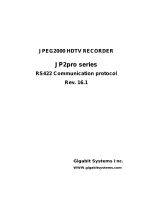Page is loading ...

PROFESSIONAL DISC RECORDER
PDW-HD1500
OPERATION MANUAL [English]
1st Edition
The supplied CD-ROM includes operation manuals for the PDW-HD1500 Professional Disc Recorder
(English, Japanese, French, German, Italian, Spanish and Chinese versions) in PDF format.
For more details, see “Using the CD-ROM Manual” on page 13.

2
• Read these instructions.
• Keep these instructions.
• Heed all warnings.
• Follow all instructions.
• Do not use this apparatus near water.
• Clean only with dry cloth.
• Do not block any ventilation openings.
Install in accordance with the manufacturer’s instructions.
• Do not install near any heat sources such as radiators, heat
registers, stoves, or other apparatus (including amplifiers)
that produce heat.
• Do not defeat the safety purpose of the polarized or
grounding-type plug. A polarized plug has two blades with
one wider than the other. A grounding-type plug has two
blades and a third grounding prong. The wide blade or the
third prong are provided for your safety. If the provided plug
dose not fit into your outlet, consult an electrician for
replacement of the obsolete outlet.
• Protect the power cord from being walked on or pinched
particularly at plugs, convenience receptacles, and the point
where they exit from the apparatus.
• Only use attachments/accessories specified by the
manufacturer.
• Use only with the cart, stand, tripod, bracket, or table
specified by the manufacturer, or sold with the apparatus.
When a cart is used, use caution when moving the cart/
apparatus combination to avoid injury from tip-over.
• Unplug this apparatus during lightning storms or when
unused for long periods of time.
• Refer all servicing to qualified service personnel. Servicing
is required when the apparatus has been damaged in any
way, such as power-supply cord or plug is damaged, liquid
has been spilled or objects have fallen into the apparatus,
the apparatus has been exposed to rain or moisture, does
not operate normally, or has been dropped.
To reduce the risk of fire or electric shock,
do not expose this apparatus to rain or
moisture.
To avoid electrical shock, do not open the
cabinet. Refer servicing to qualified
personnel only.
THIS APPARATUS MUST BE EARTHED.
CAUTION
The apparatus shall not be exposed to dripping or splashing.
No objects filled with liquids, such as vases, shall be placed on
the apparatus.
The unit is not disconnected from the AC power source
(mains) as long as it is connected to the wall outlet, even if the
unit itself has been turned off.
WARNING: THIS WARNING IS APPLICABLE FOR USA
ONLY.
If used in USA, use the UL LISTED power cord specified
below.
DO NOT USE ANY OTHER POWER CORD.
Plug Cap Parallel blade with ground pin
(NEMA 5-15P Configuration)
Cord Type SJT, three 16 or 18 AWG wires
Length Minimum 1.5 m (4 ft. 11 in.), Less than
2.5 m (8 ft. 3 in.)
Rating Minimum 10 A, 125 V
Using this unit at a voltage other than 120 V may require the
use of a different line cord or attachment plug, or both. To
reduce the risk of fire or electric shock, refer servicing to
qualified service personnel.
WARNING: THIS WARNING IS APPLICABLE FOR OTHER
COUNTRIES.
1. Use the approved Power Cord (3-core mains lead)/
Appliance Connector/Plug with earthing-contacts that
conforms to the safety regulations of each country if
applicable.
2. Use the Power Cord (3-core mains lead)/Appliance
Connector/Plug conforming to the proper ratings (Voltage,
Ampere).
If you have questions on the use of the above Power Cord/
Appliance Connector/Plug, please consult a qualified service
personnel.
Important Safety Instructions
WARNING
This symbol is intended to alert the user to
the presence of uninsulated “dangerous
voltage” within the product’s enclosure that
may be of sufficient magnitude to constitute
a risk of electric shock to persons.
This symbol is intended to alert the user to
the presence of important operating and
maintenance (servicing) instructions in the
literature accompanying the appliance.

3
This Professional Disc Recorder is classified as a CLASS 1
LASER PRODUCT.
Laser diode properties
Wave length: 400 to 410 nm
Emission duration: Continuous
Laser output power: 135 mW (max. of pulse peak), 65 mW
(max. of CW)
Standard: IEC60825-1 (2001)
Egenskaber for laserdiode
Bølgelængde: 400 til 410 nm
Strålingsvarighed: Kontinuerlig
Afgivet lasereffekt: 135 mW (maks stråletoppunkt), 65 mW
(maks ved kontinuerlig stråling)
Standard: IEC60825-1 (2001)
Tekniska data för laserdiod
Våglängd: 400 till 410 nm
Emissionslängd: Kontinuerlig
Laseruteffekt: 135 mW (max. för pulstopp), 65 mW (max. för
kontinuerlig våg)
Standard: IEC60825-1 (2001)
Egenskaper for laserdiode
Bølgelengde: 400 til 410 nm
Strålingsvarighet: Uavbrutt
Utgangseffekt for laser: 135 mW (maks av pulshøyde), 65
mW (maks av CW)
Standard: IEC60825-1 (2001)
This label is located on the top panel of the drive unit.
Denna etikett finns på ovansidan av driftenheten.
Denne mærkat sidder på drevenhedens øverste panel.
Tämä kyltti sijaitsee ajurilaitteen yläpinnalla.
Dette merket er plassert på oversiden av driverenheten.
CAUTION
The use of optical instruments with this product will increase
eye hazard.
CAUTION
Use of controls or adjustments or performance of procedures
other than those specified herein may result in hazardous
radiation exposure.
WARNING
Excessive sound pressure from earphones and headphones
can cause hearing loss.
In order to use this product safely, avoid prolonged listening at
excessive sound pressure levels.
VAROITUS!
LAITTEEN KÄYTTÄMINEN MUULLA KUIN TÄSSÄ
KÄYTTÖOHJEESSA MAINITULLA TAVALLA SAATTAA
ALTISTAA KÄYTTÄJÄN TURVALLISUUSLUOKAN 1
YLITTÄVÄLLE NÄKYMÄTTÖMÄLLE LASERSÄTEILYLLE.
VARNING
OM APPARATEN ANVÄNDS PÅ ANNAT SÄTT ÄN I DENNA
BRUKSANVISNING SPECIFICERATS, KAN ANVÄNDAREN
UTSÄTTAS FÖR OSYNLIG LASERSTRÅLNING, SOM
ÖVERSKRIDER GRÄNSEN FÖR LASERKLASS 1.
When installing, the installation space must be secured in
consideration of the ventilation and service operation.
• Do not block the ventilation slots at the left side, right side
and bottom of front side panels, and vents of the fans.
• Leave more than 25 cm of space in the rear of the unit.
• Leave more than 2 cm of space in the left side, right side and
top of the unit.
For the customers in the USA
This equipment has been tested and found to comply with the
limits for a Class A digital device, pursuant to Part 15 of the
FCC Rules. These limits are designed to provide reasonable
protection against harmful interference when the equipment is
operated in a commercial environment. This equipment
generates, uses, and can radiate radio frequency energy and,
if not installed and used in accordance with the instruction
manual, may cause harmful interference to radio
communications. Operation of this equipment in a residential
area is likely to cause harmful interference in which case the
user will be required to correct the interference at his own
expense.
You are cautioned that any changes or modifications not
expressly approved in this manual could void your authority to
operate this equipment.
All interface cables used to connect peripherals must be
shielded in order to comply with the limits for a digital device
pursuant to Subpart B of Part 15 of FCC Rules.
For the customers in Europe
This product with the CE marking complies with both the EMC
Directive and the Low Voltage Directive issued by the
Commission of the European Community.
Compliance with these directives implies conformity to the
following European standards:
• EN60065: Product Safety
• EN55103-1: Electromagnetic Interference (Emission)
• EN55103-2: Electromagnetic Susceptibility (Immunity)
This product is intended for use in the following
Electromagnetic Environment(s):

4
E1 (residential), E2 (commercial and light industrial), E3
(urban outdoors) and E4 (controlled EMC environment, ex. TV
studio).
For the customers in Europe
The manufacturer of this product is Sony Corporation, 1-7-1
Konan, Minato-ku, Tokyo, Japan.
The Authorized Representative for EMC and product safety is
Sony Deutschland GmbH, Hedelfinger Strasse 61, 70327
Stuttgart, Germany. For any service or guarantee matters
please refer to the addresses given in separate service or
guarantee documents.
For the Customers in Taiwan only
Afin de réduire les risques d’incendie ou
d’électrocution, ne pas exposer cet
appareil à la pluie ou à l’humidité.
Afin d’écarter tout risque d’électrocution,
garder le coffret fermé. Ne confier
l’entretien de l’appareil qu’à un personnel
qualifié.
CET APPAREIL DOIT ÊTRE RELIÉ À LA
TERRE.
ATTENTION
Eviter d’exposer l’appareil à un égouttement ou à des
éclaboussures. Ne placer aucun objet rempli de liquide,
comme un vase, sur l’appareil.
Cet appareil n’est pas déconnecté de la source d’alimentation
secteur tant qu’il est raccordé à la prise murale, même si
l’appareil lui-même a été mis hors tension.
Cette étiquette est placée sur le panneau supérieur de l’unité
de commande.
AVERTISSEMENT
Une pression acoustique excessive en provenance des
écouteurs ou du casque peut provoquer une baisse de l’acuité
auditive.
Pour utiliser ce produit en toute sécurité, évitez l’écoute
prolongée à des pressions sonores excessives.
Pour les clients européens
Ce produit portant la marque CE est conforme à la fois à la
Directive sur la compatibilité électromagnétique (EMC) et à la
Directive sur les basses tensions émises par la Commission
de la Communauté Européenne.
La conformité à ces directives implique la conformité aux
normes européennes suivantes :
• EN60065 : Sécurité des produits
• EN55103-1 : Interférences électromagnétiques (émission)
• EN55103-2 : Sensibilité électromagnétique (immunité)
Ce produit est prévu pour être utilisé dans les environnements
électromagnétiques suivants :
E1 (résidentiel), E2 (commercial et industrie légère),
E3 (urbain extérieur) et E4 (environnement EMC contrôlé ex.
studio de télévision).
AVERTISSEMENT

5
AVERTISSEMENT
1.Utilisez un cordon d’alimentation (câble secteur à 3 fils)/
fiche femelle/fiche mâle avec des contacts de mise à la terre
conformes à la réglementation de sécurité locale applicable.
2.Utilisez un cordon d’alimentation (câble secteur à 3 fils)/
fiche femelle/fiche mâle avec des caractéristiques
nominales (tension, ampérage) appropriées.
Pour toute question sur l’utilisation du cordon d’alimentation/
fiche femelle/fiche mâle ci-dessus, consultez un technicien du
service après-vente qualifié.
Pour les clients en Europe
Le fabricant de ce produit est Sony Corporation, 1-7-1 Konan,
Minato-ku, Tokyo, Japon.
Le représentant autorisé pour EMC et la sécurité des produits
est Sony Deutschland GmbH, Hedelfinger Strasse 61, 70327
Stuttgart, Allemagne. Pour toute question concernant le
service ou la garantie, veuillez consulter les adresses
indiquées dans les documents de service ou de garantie
séparés.
Um die Gefahr von Bränden oder
elektrischen Schlägen zu verringern, darf
dieses Gerät nicht Regen oder Feuchtigkeit
ausgesetzt werden.
Um einen elektrischen Schlag zu
vermeiden, darf das Gehäuse nicht
geöffnet werden. Überlassen Sie
Wartungsarbeiten stets nur qualifiziertem
Fachpersonal.
DIESES GERÄT MUSS GEERDET
WERDEN.
ACHTUNG
Das Gerät ist nicht tropf- und spritzwassergeschützt. Es
dürfen keine mit Flüssigkeiten gefüllten Gegenstände, z. B.
Vasen, darauf abgestellt werden.
Solange das Netzkabel an eine Netzsteckdose
angeschlossen ist, bleibt das Gerät auch im ausgeschalteten
Zustand mit dem Stromnetz verbunden.
Dieser Professional Disc Recorder ist als CLASS 1 LASER
PRODUCT eingestuft.
Daten der Laserdiode
Wellenlänge: 400 bis 410 nm
Emissionsdauer. Ununterbrochen
Laser-Ausgangsleistung: 135 mW (max. Impulsspitze),
65 mW (max. Dauerstrich)
Standard: IEC60825-1 (2001)
Dieser Aufkleber befindet sich oben auf der Antriebseinheit.
WARNUNG
Zu hoher Schalldruck von Ohrhörern und Kopfhörern kann
Gehörschäden verursachen.
Um dieses Produkt sicher zu verwenden, vermeiden Sie
längeres Hören bei sehr hohen Schalldruckpegeln.
Für Kunden in Europa
Dieses Produkt besitzt die CE-Kennzeichnung und erfüllt die
EMV-Richtlinie sowie die Niederspannungsrichtlinie der EG-
Kommission.
Angewandte Normen:
• EN60065: Sicherheitsbestimmungen
• EN55103-1: Elektromagnetische Verträglichkeit
(Störaussendung)
• EN55103-2: Elektromagnetische Verträglichkeit
(Störfestigkeit)
Für die folgenden elektromagnetischen Umgebungen:
E1 (Wohnbereich), E2 (kommerzieller und in beschränktem
Maße industrieller Bereich), E3 (Stadtbereich im Freien) und
E4 (kontrollierter EMV-Bereich, z.B. Fernsehstudio)
WARNUNG
1. Verwenden Sie ein geprüftes Netzkabel (3-adriges
Stromkabel)/einen geprüften Geräteanschluss/einen
geprüften Stecker mit Schutzkontakten entsprechend den
Sicherheitsvorschriften, die im betreffenden Land gelten.
2. Verwenden Sie ein Netzkabel (3-adriges Stromkabel)/einen
Geräteanschluss/einen Stecker mit den geeigneten
Anschlusswerten (Volt, Ampere).
Wenn Sie Fragen zur Verwendung von Netzkabel/
Geräteanschluss/Stecker haben, wenden Sie sich bitte an
qualifiziertes Kundendienstpersonal.
Für Kunden in Europa
Der Hersteller dieses Produkts ist Sony Corporation, 1-7-1
Konan, Minato-ku, Tokyo, Japan.
Der autorisierte Repräsentant für EMV und Produktsicherheit
ist Sony Deutschland GmbH, Hedelfinger Strasse 61, 70327
Stuttgart, Deutschland. Bei jeglichen Angelegenheiten in
Bezug auf Kundendienst oder Garantie wenden Sie sich bitte
an die in den separaten Kundendienst- oder
Garantiedokumenten aufgeführten Anschriften.
WARNUNG

6
Table of Contents
Table of Contents
Chapter 1 Overview
Features..........................................................................................10
Features of this unit ............................................................................. 10
System Configurations .................................................................12
Using the CD-ROM Manual ...........................................................13
Preparations ......................................................................................... 13
Reading the CD-ROM manual ............................................................ 13
Chapter 2 Names and Functions of Parts
Front Panel.....................................................................................14
Display window................................................................................... 19
Rear Panel ......................................................................................23
Chapter 3 Preparations
Preparing Power Sources .............................................................27
Supplying power.................................................................................. 27
Attaching a battery pack...................................................................... 27
Initial Setup ....................................................................................28
Front Panel Tilt Mechanism..........................................................30
Connections and Settings ............................................................30
Connections for using PDZ-1 Proxy Browsing Software ................... 30
Connections for cut editing ................................................................. 31
Using the editing functions of the recorder (controlling through
REMOTE (9P) connector .......................................................... 34
Connections for pool coverage............................................................ 34
Synchronization reference signals ..............................................35
Setting Timecode...........................................................................36
Superimposed Text Information...................................................38
Basic Operations of the Function Menu......................................40
Function menu operations ................................................................... 40
Function menu settings........................................................................ 41
Handling Discs...............................................................................43
Discs used for recording and playback................................................ 43

Table of Contents
7
Notes on handling................................................................................ 43
Write-protecting discs.......................................................................... 44
Loading and unloading a disc.............................................................. 44
Formatting a disc ................................................................................. 44
Chapter 4 Recording and Playback
Recording....................................................................................... 45
Carrying out recording......................................................................... 45
Recording with the HDSDI remote control function........................... 46
Handling of discs when recording does not end normally (salvage
functions).................................................................................... 47
Playback......................................................................................... 48
Playback operation............................................................................... 48
Playback operations using thumbnails................................................. 50
Chapter 5 User Interface Operations
Overview......................................................................................... 51
Switching between user interface screens ........................................... 51
Information and controls in thumbnail screens ................................... 52
Displaying menus ................................................................................ 55
Thumbnail screen operations............................................................... 56
Thumbnail Operations .................................................................. 57
Selecting thumbnails............................................................................ 57
Searching with thumbnails .................................................................. 57
Playing the scene you have found ....................................................... 59
Selecting the information displayed on thumbnails............................. 59
Changing clip index pictures ............................................................... 59
Checking clip properties...................................................................... 60
Locking (write-protecting) clips.......................................................... 61
Deleting clips....................................................................................... 61
Scene Selection (Clip List Editing) .............................................. 63
What is scene selection? ...................................................................... 63
Editing clip lists ................................................................................... 64
Managing clip lists............................................................................... 68
Disc Operations............................................................................. 69
Checking disc properties...................................................................... 69
Formatting discs................................................................................... 69
Shortcut List .................................................................................. 71

8
Table of Contents
Chapter 6 File Operations
Overview.........................................................................................72
Directory structure............................................................................... 72
File operation restrictions.................................................................... 73
Assigning user-defined clip titles........................................................ 75
Assigning user-defined clip and clip list names.................................. 76
File Access Mode File Operations ...............................................78
Making FAM connections................................................................... 78
Operating on files ................................................................................ 78
Exiting file operations ......................................................................... 79
FTP File Operations.......................................................................80
Making FTP connections..................................................................... 80
Command list ...................................................................................... 81
Recording Continuous Time Code With FAM and FTP
Connections ............................................................................85
Chapter 7 Menus
Menu System Configuration .........................................................86
Setup Menu ....................................................................................86
Items in the basic menu ....................................................................... 87
Basic menu operations......................................................................... 90
Items in the extended menu................................................................. 92
Extended menu operations ................................................................ 102
Maintenance Menu.......................................................................104
Items in the maintenance menu ......................................................... 104
Maintenance menu operations........................................................... 106
Appendix
Important Notes on Operation....................................................108
Condensation ..................................................................................... 108
About the LCD panel ........................................................................ 108
Periodic Maintenance..................................................................109
Digital hours meter............................................................................ 109
Troubleshooting ..........................................................................111
Alarms ............................................................................................... 111
Error messages .................................................................................. 118
To eject discs with the unit powered off ........................................... 118

Table of Contents
9
Specifications .............................................................................. 119
Using PDZ-1 Proxy Browsing Software..................................... 121
Using UMID Data.......................................................................... 122
Trademarks and Licenses .......................................................... 124
MPEG-4 visual patent portfolio license ............................................ 124
MPEG-2 video patent portfolio license ............................................. 124
About ICG (Independent JPEG Group)............................................. 124
Character display software “iType”................................................... 124
Glossary ....................................................................................... 125

10
Features
Chapter 1 Overview
Chapter
1
Overview
Features
The PDW-HD1500 is a professional disc recorder
supporting full HD (1920 × 1080) playback and recording
with Professional Disc
1)
media.
When you use this unit in combination with a nonlinear
editing system, the FAM
2)
function enables data file
transfers between the unit and computers over the i.LINK
interface, allowing the unit to be used like an external hard
drive. The unit can be used as a player for video editing and
program output, and as a recorder for nonlinear editing.
For these applications, it can be connected to Sony
nonlinear editors, monitors, and video equipment with
HDSDI interfaces via its standard HDSDI I/O connectors.
It has a compact, lightweight body for easy portability
outdoors, and can be powered from any of 3 power
sources: AC, DC, or battery
3)
power.
1) Professional Disc is a trademark of Sony Corporation.
2) FAM: File access mode
3) BKP-L551 Battery Adaptor is required.
Features of this unit
The principal features of this unit are as follows.
MPEG HD422
1)
codec
High-quality video and audio recording and
playback
The MPEG HD422 codec provides video compression
compliant with the MPEG-2 422P@HL standard. It
enables HD 4:2:2 (50 Mbps) digital component file
recording in the 1080i (1,080 effective scanning lines,
interlaced) format currently in use by many broadcast
facilities.
Uncompressed PCM recording of 24-bit 48 kHz audio
enables 8-channel audio recording at high sound quality.
1) MPEG HD422 is a trademark of Sony Corporation.
Long recording times
PDW-HD1500 supports dual-layer Professional Discs (50
GB). When dual-layer Professional Discs are used, this
unit can record about 95 minutes.
Recording and playback functions
Support for multiple frame frequencies
The unit can record and play back the frame frequencies
1080/59.94i and 50i.
HD downconvert function
The unit is provided with a downconvert function. HD disc
playback signals can be downconverted to SD signals and
then output as SDSDI or composite signals. This allows
you to use SD nonlinear editors and monitors for editing
and program output.
HDSDI remote recording
HDSDI connections can be made to camcorders with
remote HDSDI support (PDW-700 XDCAM HD422
camcorder, HDW-730/750/F900R HDCAM
1)
camcorders) to enable recording synchronized to REC and
STOP operations on the camcorder.
1) HDCAM is a trademark of Sony Corporation.
Recording of proxy AV data
Proxy AV data is a low-resolution (1.5 Mbps video, 64
kbps per audio channel), MPEG-4 based version of a full
resolution data stream. Whenever this unit records full
resolution MPEG HD422 data, it simultaneously generates
and records low-resolution proxy AV data. Because of its
small size, proxy AV data can be transferred quickly over
computer networks, easily edited in the field with laptop
computers,
1)
and readily used in a wide variety of
applications, such as content management on small-scale
servers.
1) The supplied PDZ-1 Proxy Browsing Software can be used to create
simple EDLs (Edit Decision Lists).

11
Features
Chapter 1 Overview
High-speed searches with the jog and shuttle
dials
The jog and shuttle dials can be used to find scenes inside
clips, in the same way as the jog and shuttle dials on
conventional VTRs.
In jog and variable modes, you can search in field units at
from –1 to +2 times normal speed. Shuttle mode supports
high-speed searches up to a maximum of ±20 times normal
speed. (F.FWD and F.REW are possible up to 35 times
normal speed.)
Convenient disc-based playback and searching
Like previous products in the XDCAM series, this unit
supports a number of convenient search functions,
including scene selection, thumbnail searches, essence
marks searches, and expand searches.
Scene selection: This function allows you to select clips
from the disc and insert them into playlists. Clips can
be inserted and played back in any order.
Thumbnail searches: The unit creates thumbnails from
the first frame of each generated clip, and displays
them in thumbnail lists on the color LCD monitor or
an external monitor. You can cue up clips very easily
by simply by selecting them from thumbnail lists.
Essence mark searches: Essence marks can be recorded
at any scene during or after recording. Lists of these
marks can be displayed on the color LCD monitor or
an external monitor, allowing you to quickly find
scenes that were marked for later reference.
Expand searches: This function allows you to look inside
the clip selected in a thumbnail screen, or inside the
segment from a selected essence mark to the next
essence mark. The selection range is divided into 12
equal blocks, and the first frames of those blocks are
displayed as thumbnails. By checking the thumbnails,
you can easily find the scene you want.
Usability features
AC, DC, and battery
1)
power support
The unit can be used even where AC power is not
available, for example outdoors or in cars or helicopters.
1) BKP-L551 Battery Adaptor is required.
Color LCD display
The unit is equipped with a 16:9, 4.3-inch color LCD
which allows you to check the contents of the disc and use
the menu system without connecting an external monitor.
Built-in speakers
The unit features built-in speakers, allowing you to check
recorded audio. You can check your clips and editing
results on the color LCD and speakers even when no
monitors or separate speakers are available.
Tiltable front panel
The front panel is tiltable for easy rack-mount and desktop
operation. You can adjust the panel to the angle that makes
the buttons easiest to use.
Cart system support
With its compact body, this unit can replace the SD PDW-
1500 unit. You can mount his unit in the PDJ-C1080 and
PDJ-A640 XDCAM cart systems.
IT friendly
Computer access to files (file access mode)
Video and audio clip data are recorded as files. The FAM
function enables quick random access by computers to the
video, audio, and metadata 1) files stored on Professional
Discs, with the ability to display thumbnail lists on the
computer screen and perform file-based reads and writes.
Equipped with network connector
The unit features a Gigabit Ethernet connector as standard
equipment. Via this connector, you can connect the unit to
computers and networks to enable listing of the video,
audio, and data files recorded on the professional disc, and
rapid file transfers. Support for FTP commands makes it
easy to carry out network file transfers from remote
locations.
The unit has two optical pickups for high-speed transfers.
Supports a variety of interfaces
This unit supports the following interfaces.
• HDSDI video, 8-channel audio input and output
• SDSDI video, 8-channel audio output
• SD composite output
• AES/EBU 4-channel input and output
• Analog audio 2-channel input and output
•Remote
- RS-422A (D-sub 9-pin × 1)
- Video remote (D-sub 9-pin × 1)
TBC control is available from the front panel.

12
System Configurations
Chapter 1 Overview
System Configurations
REC
NET
REMOTE
LOCAL
VARIABLE KEY INHI
PRE-
SET
ON
OFF
PB
PHONES LEVEL
SHIFT
DISPLAY
HOME
PAG E
EXPAND
CHAPTER
TOP F REV F FWD END STANDBY REC INHI
PREV NEXTPLAY STOP REC
THUMBNAIL
RETURN
PUSH SET(S.SEL)
MENU
RESET
MARK2
MARK1
IN OUT
SHTL/JOG
SUB CLIP
DISC MENU
VAR/JOG
EJECT
ACCESS
CH-1
ALL CH
CH-2
CH-3
CH-4
HKDV-900
HDSDI
INPUT
REMOTE (9P)
REMOTE (9P)
REMOTE
HDCAM
DIGITAL
AUDIO (AES/EBU)
OUT/IN
ANALOG
AUDIO
OUTPUT/INPUT
SDSDI
OUTPUT
- AC IN
DC IN 12 V
AUDIO
MONITOR
HDSDI
OUTPUT/
INPUT
REMOTE
(9P)
b)
ANALOG
AUDIO
OUTPUT/
INPUT
DIGITAL
AUDIO
(AES/EBU)
OUT/IN
HDSDI
OUTPUT
COMPOSITE
OUTPUT
SDSDI
OUTPUT
ANALOG AUDIO INPUT
VIDEO
CONTROL
PHONES
S400 (i.LINK)
a) If an HKDV-900 is connected, be sure to check that the
version of the HKDV-900 is V2.00 or higher.
b) For HDW-2000 series only.
PDW-700
HKDV-900 video control unit
a)
RM-280 editing
controller
BVE-700
Microphone
Headphones
HDW-2000 series
PDW-F75
Professional Discs
• PFD23/23A
• PFD50DLA
PDW-1500
Sony BP-L/-GL-series
battery
BKP-L551 battery
adaptor
DC power source
AC power source
SD video monitor
HD video monitor
Audio monitor
Note type computer

13
Using the CD-ROM Manual
Chapter 1 Overview
Using the CD-ROM
Manual
The supplied CD-ROM includes versions of the Operation
Manual for the PDW-HD1500 in English, Japanese,
French, German, Italian, Spanish and Chinese in PDF
format.
Preparations
The following program must be installed on your computer
in order to read the operation manuals contained on the
CD-ROM.
• Adobe Reader Version 6.0 or higher
If Adobe Reader is not installed, you can download it from
the following URL:
http://www.adobe.com/
Adobe and Adobe Reader are trademarks of Adobe
Systems Incorporated in the United States and/or other
countries.
Reading the CD-ROM manual
To read the operation manual contained on the CD-ROM,
do the following.
1
Insert the CD-ROM in your CD-ROM drive.
A cover page appears automatically in your browser.
If it does not appear automatically in the browser,
double-click on the index.htm file on the CD-ROM.
2
Select and click on the operation manual that you want
to read.
This opens the PDF file of the operation manual.
The files may not be displayed properly, depending on the
version of Adobe Reader. In such a case, install the latest
version you can download from the URL mentioned in
“Preparations” above.
If you have lost or damaged the CD-ROM, you can
purchase a new one to replace it. Contact your Sony
service representative.
Memo
Memo
Note

14
Front Panel
Chapter 2 Names and Functions of Parts
Chapter
2
Names and Functions of
Parts
Front Panel
The names and symbols of buttons and knobs on the front
panel are color coded according to function.
White: Function when the button or knob is operated
independently.
Orange: Function when the button is operated with the
SHIFT button held down.
Blue: Function related to thumbnail operations.
a On/standby (1) button and indicator
When the POWER switch on the rear panel is in the @
position, and when DC power is connected to the DC IN
12V connector on the rear panel, this switches the unit
between the operating state (the indicator is lit green) and
the standby state (the indicator is lit red).
When the indicator is lit red, pressing the button switches
this unit to the operating state, and the indicator lights
continuously green.
When the indicator is lit green, pressing the button makes
the indicator flash. When the unit is in the standby state,
the indicator lights red.
When using this unit, normally leave the rear panel
POWER switch in the @ (on) position, and use this button
to switch the unit between the operating state and standby
state.
b ACCESS indicator
This lights when the disc is accessed and when a file is
opened by a FAM or FTP connection (see page 72). If the
on/standby button is pressed while this indicator is lit,
access to the disc is completed before the unit switches to
the standby state.
REC
NET
REMOTE
LOCAL
VARIABLE KEY INHI
PRE-
SET
ON
OFF
PB
PHONES LEVEL
SHIFT
DISPLAY
HOME
PAG E
EXPAND
CHAPTER
TOP F REV F FWD END STANDBY REC INHI
PREV NEXTPLAY STOP REC
THUMBNAIL
RETURN
PUSH SET(S.SEL)
MENU
RESET
MARK2
MARK1
IN OUT
SHTL/JOG
SUB CLIP
DISC MENU
VAR/JOG
EJECT
ACCESS
CH-1
ALL CH
CH-2
CH-3
CH-4
1 On/standby button and
indicator
2 ACCESS indicator
1 Audio level adjustment
section (see page 15)
3 Remote control switch
4 KEY INHI switch
5 PHONES jack
6 LEVEL adjustment knob
5 Recording and playback control section (see page 18)
Handle
7 Disc slot and EJECT
button
2 Arrow buttons (see
page 15)
3 Shuttle/jog/variable
control section (see
page 16)
4 Display/menu control
section (see page 17)

15
Front Panel
Chapter 2 Names and Functions of Parts
While the ACCESS indicator is lit, do not turn off the
POWER switch on the rear panel or disconnect the power
cord. This could lead to a loss of data from the disc.
c Remote control switch
Different positions of the switch allow different operations
as follows.
NET: Enables access to the network. The indicator lights
when an external network device is being accessed. In
this state, operation from the front panel is not
possible.
LOCAL: Enables operation from the front panel.
REMOTE: Enables remote control of this unit from the
following devices:
• Devices connected to the REMOTE (9PIN)
connector on the rear panel
• Devices connected to the HDSDI INPUT connector
with SDI remote control functions
Use setup menu item 214 REMOTE INTERFACE to
select which of the connectors is used for remote control
(see page 94).
See “Setup Menu” on page 86 for more information about
how to make extended menu settings.
d KEY INHI switch
This turns key operation inhibit mode on or off.
Use setup menu item 118 KEY INHIBIT SWITCH
EFFECTIVE AREA to specify the keys to inhibit.
e PHONES jack
The jack is a standard stereo jack. Connect stereo
headphones to monitor the audio during recording,
playback, and editing. (Non-audio signals are muted.) The
monitored channel is selected with MONITR L and
MONITR R on page P2 AUDIO of the function menu (see
page 41).
f LEVEL (volume) adjustment knob
Adjust the volume of headphones or speakers with the
knob. You can also cause this to simultaneously adjust the
output volume from the AUDIO MONITOR R, L
connectors on the rear panel. To do this, set setup menu
item 114 AUDIO MONITOR OUTPUT LEVEL to “var”.
g Disc slot and EJECT button
Insert a disc in the disc slot. To remove the disc, press the
EJECT button.
A Audio level adjustment section
a CH-1/ALL CH, CH-2 to CH-4 (audio level)
adjustment knobs
Depending on the setting of the VARIABLE switch, these
adjust the input audio or playback audio levels of channels
1 to 4.
By the setting of setup menu item 131 AUDIO VOLUME,
you can enable the CH-1/ALL CH knob to simultaneously
adjust all eight channels. When this simultaneous
adjustment is enabled, the ALL CH indicator lights.
b VARIABLE (audio level adjustment selector)
switch
This selects which of the input audio and playback audio
has the level adjusted by the CH-1/ALL CH, and CH-2 to
CH-4 adjustment knobs.
REC: Adjust the input audio levels. The playback audio
levels are fixed at their preset values.
PRESET: The audio levels are fixed at their preset values.
PB: Adjust the playback audio levels. The input audio
levels are fixed at their preset values.
B Arrow buttons
The four arrow buttons are also used as the MARK1
button, MARK2 button, IN button, and OUT button. The
correspondence with these buttons is as follows.
V button: MARK1 button
v button: MARK2 button
B button: IN button
b button: OUT button
You can use these buttons for thumbnail selection, menu
setting operations, setting IN/OUT points, and so on.
Note
REC
NET
REMOTE
LOCAL
VARIABLE KEY INHI
PRE-
SET
ON
OFF
PB
CH-1
ALL CH
CH-2
CH-3
CH-4
1 CH-1/ALL CH, CH-2 to CH-4 adjustment knobs
2 VARIABLE switch
MARK2
MARK1
IN OUT
L/JOG
1 V/MARK1 button and v/MARK2 button
2 IN indicator and OUT indicator
3 B/IN button and b/OUT button

16
Front Panel
Chapter 2 Names and Functions of Parts
a V/MARK1 button and v/MARK2 button
When the THUMBNAIL indicator (see page 17) is lit, you
can use these for thumbnail selection.
The V/MARK1 and v/MARK2 buttons can be pressed
with the PUSH SET (S.SEL) knob held down to record a
shot mark 1 or shot mark 2 as an essence mark.
Use the supplied PDZ-1Proxy Browsing Software to
delete and modify essence marks.
Essence marks can also be deleted and modified from the
Thumbnail Menu of the chapter thumbnail screen (see
page 53).
b IN indicator and OUT indicator
IN indicator: When an IN point is set, this lights. If an
attempt is made to set the IN point after a recorded
OUT point, this flashes.
OUT indicator: When an OUT point is set, this lights. If
an attempt is made to set the OUT point before a
recorded IN point, this flashes.
c B/IN button and b/OUT button
When the THUMBNAIL indicator (see page 17) is lit, you
can use these for thumbnail selection.
An In or Out point is set when you press the PUSH SET
(S.SEL) knob with the B/IN or b/OUT button held down.
The In or Out point setting is deleted when you press the
RESET/RETURN button with the B/IN or b/OUT button
held down.
C Shuttle/jog/variable control section
For details of playback operations with these buttons and
dials, see “Playback operation” on page 48.
a SHTL/JOG button
Press this button, turning it on, to perform shuttle playback
with the shuttle dial or jog playback with the jog dialog.
b VAR/JOG button
Press this button, turning it on, to perform variable
playback with the shuttle dial or jog playback with the jog
dialog.
c Jog/shuttle transport indicators
These show the playback direction in jog, shuttle, or
variable speed mode.
b (green): Lights during playback in the reverse direction.
B (green): Lights during playback in the forward
direction.
x (red): Lights during still image display.
d Jog dial
Turn this for playback in jog mode. Turn clockwise for
forward direction playback, and counterclockwise for
reverse direction playback. In jog mode, the playback
speed varies from –1 to +2 times normal speed, according
to the rotation rate of the jog dial. There are no detents.
Normally, you press the SHTL/JOG or VAR/JOG button
before turning the jog dial, but it is also possible to make a
setting to enable jog mode directly by turning the dial (set
setup menu item 101 SELECTION FOR SEARCH DIAL
ENABLE to “dial”).
e Shuttle dial
Turn this for playback in shuttle mode or variable speed
mode. Turn clockwise for forward direction playback, and
counterclockwise for reverse direction playback.
• In shuttle mode, the playback speed varies in the range
±20 times normal speed, according to the angular
position of the shuttle dial.
• In variable speed mode, you can finely adjust the
playback speed from –1 to +2 times normal speed,
according to the angular position of the shuttle dial.
The shuttle dial has a detent at the center position, for still
image playback.
Normally, you press the SHTL/JOG button before turning
the shuttle dial, but it is also possible to make a setting to
enable shuttle mode directly by turning the dial (set setup
menu item 101 SELECTION FOR SEARCH DIAL
ENABLE to “dial”).
When setup menu item 101 SELECTION FOR SEARCH
DIAL ENABLE is set to “dial”, after using the shuttle dial,
return it to the center position. If the shuttle dial is not in
the center position, it is possible occasionally for vibration
from other operations to activate the dial, and start
playback in shuttle mode.
RETURN
RESET
SHTL/JOG
VAR/JOG
1 SHTL/JOG button
2 VAR/JOG button
3 Jog/shuttle transport indicators
4 Jog dial
5 Shuttle dial
Note

17
Front Panel
Chapter 2 Names and Functions of Parts
D Display/menu control section
a Function buttons (F1 to F6)
These buttons are enabled when the function menu (see
page 40) is visible. Each press of a button changes the
setting of the corresponding item in the menu.
For convenience, this manual refers to these buttons as
buttons F1 to F6, in order from the top.
b Display
Displays menus, audio level meters, and data such as time
data or clip information. The DISPLAY button lets you
switch to the video monitor display.
For details, see “Display window” on page 19.
c PUSH SET (S.SEL) knob
Use for menu and thumbnail screen operations. Turn the
knob to select items, and press it to confirm the selection.
This button is also used to set numerical and timecode
values.
See “Thumbnail screen operations” (page 56) for more
information about how to use the thumbnail screens.
d MENU button
Displays the setup menu or the user interface menu. The
setup menu appears when no user interface screen is
visible. The same information is also superimposed on the
display on a monitor connected to the unit. Press once
more to return to the original display.
See “Thumbnail screen operations” (page 56) for more
information about how to use the thumbnail screens.
e RESET/RETURN button
Functions as the RESET button or the RETURN button.
RESET button: Reset counters or the setting values of the
timecode generator. This button is also used to abort
or cancel setup menu and scene selection (thumbnail
search) operations.
RETURN button: In setup menu and thumbnail screens,
returns to the previous procedure.
f THUMBNAIL button and indicator
To carry out a thumbnail search or create a clip list in the
user interface screen, press this button turning the indicator
on. Thumbnail images representing each clip or sub-clip
appear. Press once more to turn the indicator off, and
return to a whole-screen display.
To display the thumbnails of essence mark frames (frames
with an essence mark attached), hold down the SHIFT
button, and press this button. The essence mark selection
menu appears. Select the desired type of essence mark, and
the corresponding essence mark frames appear in
thumbnails. Press once more, turning the indicator off, to
return to a whole-screen display.
See “Thumbnail screen operations” (page 56) for more
information about how to use the thumbnail screens.
g SUB CLIP/DISC MENU button and indicator
When pressed alone, functions as the SUB CLIP button.
When pressed together with the SHIFT button, functions
as the DISC MENU button.
SUB CLIP button: Press the button, lighting the
indicator, to carry out playback in clip list order (see
page 64). Jog and shuttle operations are supported
during clip list playback. To return to playback in
recording order, press the button again, turning the
indicator off.
If no clip list is registered, this button does not light
when pressed. The operation is invalid.
DISC MENU button: Displays the Disc Menu (see
page 69). Press the button again, turning the indicator
off, to hide the Disc Menu.
See “Thumbnail screen operations” (page 56) for more
information about how to use the thumbnail screens.
h DISPLAY button
Each press of this button switches between the basic
operation display and video monitor display (see page 19).
This button is disabled unless either the basic operation
display or the video monitor display is displayed.
SHIFT
DISPLAY
HOME
PAG E
EXPAND
CHAPTER
TOP F REV F FWD END STANDBY REC INHI
PREV NEXTPLAY STOP REC
THUMBNAIL
RETURN
PUSH SET(S.SEL)
MENU
RESET
S
SUB CLIP
DISC MENU
0
-10
-20
-30
-60
-40
1 2
0
-10
-20
-30
-60
-40
3 4
PDW-HD1500
12
:
34
:
47
:.
12
001/001 000:00
59.94i
VITC
VITC INT-PRESET R-RUN
REM:020
M
HD422-1080 8CH-24BIT50Mbps
HD-SDI INPUT
LR
0
-10
-20
-30
-60
-40
5 6
0
-10
-20
-30
-60
-40
7 8
59.94i
422-1080
50Mbps
8CH-24BIT
DEFAULT
RM-i.LINK
REPEAT
SHTL/JOG
CHAR SEL
ON
PB/EE
EE
REC INHI
OFF
CNTR SEL
TC
TCG SET
HOME
AES/EBU AES/EBU HD-SDI HD-SDI
DATA DATA
MIC-1 ANA-2 SG SG
1 Function buttons (F1 to F6)
2 Display
3 PUSH SET (S.SEL) knob
4 MENU button
5 RESET/RETURN button
6 THUMBNAIL button
7 SUB CLIP/DISC MENU button
8 DISPLAY button
9 SHIFT button
0 PAGE/HOME button
qa EXPAND button
qs CHAPTER button
Note

18
Front Panel
Chapter 2 Names and Functions of Parts
i SHIFT button
Switches between functions for any button with two
functions.
j PAGE/HOME button
When pressed alone functions as the PAGE switching
button. When pressed together with the SHIFT button,
functions as the HOME button.
PAGE button: Displays the function menu, if it is not
already visible. (The most recently displayed page of
the function menu appears.)
HOME button: When pressed with the function menu
visible, returns to the HOME page of the function
menu.
k EXPAND button
When pressed during thumbnail display, divides the
selected clip into 12 blocks and displays a list of
thumbnails of the first frame in each block (expand
function). The division is repeated with each press (up to 3
times, for a total of 1728 blocks).
When this button is pressed together with the SHIFT
button, the unit returns to the previous division level.
Press the RESET/RETURN button to return to the
thumbnail screen.
This button also becomes a function button (F6) when the
function menu is visible.
See page 57 for more information about the expand
function.
l CHAPTER button
When pressed during thumbnail display, displays a list of
thumbnails of the frames where essence marks are
recorded (chapter function). When this is pressed again,
returns to normal thumbnail display. The chapter function
can be useful when essence mark thumbnails provide more
information about the content of the clip than the index
pictures of the first frames. This can also be used to cue up
long clips.
This button also becomes a function button (F5) when the
function menu is visible.
See page 58 for more information about the chapter
function.
E Recording and playback control section
a PREV (previous) button
Press this button, turning it on, to show the first frame of
the current clip. While the first frame of a clip is shown,
pressing this button jumps to the beginning of the previous
clip. This button is also used together with other buttons
for the following operations.
Reverse direction high-speed search: Hold down the
PLAY button, and press this button. A high-speed
search in the reverse direction is carried out.
Displaying the first frame of the first clip: Hold down
the SHIFT button, and press this button.
b PLAY button
To start playback, press this button, turning it on.
c NEXT button
Press this button, turning it on, to jump to the next clip, and
show the first frame. This button is also used together with
other buttons for the following operations.
Forward direction high-speed search: Hold down the
PLAY button, and press this button. A high-speed
search in the forward direction is carried out.
Displaying the last frame of the last clip: Hold down the
SHIFT button, and press this button.
d STOP button
To stop recording or playback, press this button, turning it
on. The frame at the stop point appears.
The unit enters standby off mode when you press this
button with the SHIFT button held down. It returns from
standby off mode to the original state when you press this
button again with the SHIFT button held down. (The lit or
unlit status of the STOP button does not change.)
This button flashes when setup menu item 105
REFERENCE SYSTEM ALARM is set to “on” and the
correct reference video input signal (as specified by OUT
REF on page P5 REF of the function menu) is not being
input.
Note
TOP F REV F FWD END STANDBY REC INHI
PREV NEXTPLAY STOP REC
1 PREV button
2 PLAY button
3 NEXT button
4 STOP button
5 REC button
6 STANDBY indicator
7 REC INHI indicator

19
Front Panel
Chapter 2 Names and Functions of Parts
This unit can automatically enter standby off mode
whenever a specified time elapses in disc stop mode. For
details, see the description of setup menu item 501 STILL
TIMER (page 95).
e REC button
To start recording, hold down this button, and press the
PLAY button. The recording takes place on an unrecorded
part of the disc.
To stop recording, press the STOP button.
To monitor in E-E mode
You can press this button from stop mode to monitor input
signals in E-E mode. The button lights when pressed. Press
the STOP button to return to the original video.
You can also press this button during playback and
searches. E-E mode playback continues for as long as the
button is held down.
f STANDBY indicator
Lights when the unit is in standby mode (STOP button and,
STANDBY indicator lit).
After a certain time passes in a disc stop mode, the unit
automatically enters standby off mode and the indicator
goes off.
You can specify the time until the unit enters standby off
mode. For details, see the description of setup menu item
501 STILL TIMER (page 95).
g REC INHI (recording inhibit) indicator
This lights in the following cases.
• When a disc with recording inhibited is loaded.
• When REC INHI on the HOME page of the function
menu is set to “ON”.
• The format of the recorded part of the disc does not
match the system frequency settings of the unit.
Display window
Basic operation display
a Audio input display/Audio level meters
Displays information about audio.
0
-10
-20
-30
-60
-40
1 2
0
-10
-20
-30
-60
-40
3 4
PDW-HD1500
12
:
34
:
47
:.
12
001/001 000:00
VITC VITC INT-PRESET R-RUN REM:020M
8CH-24BIT
HD-SDI INPUT
LR
0
-10
-20
-30
-60
-40
5 6
0
-10
-20
-30
-60
-40
7 8
59.94i
422-1080
50Mbps
8CH-24BIT
DEFAULT
RM-i.LINK
REPEAT
SHTL/JOG
CHAR SEL
ON
PB/EE
EE
REC INHI
OFF
CNTR SEL
TC
TCG SET
HOME
AES/EBU AES/EBU HD-SDI HD-SDI
DATA DATA
MIC-1 ANA-2 SG SG
59.94i HD422-1080 50Mbps
1 Audio input display/
Audio level meters
2 Function menu
3 Clip information
4 Recording format
5 Time data display area
6 Disc information
7 System information
9 Video input display
8 Reference signal

20
Front Panel
Chapter 2 Names and Functions of Parts
A Input signal display: Displays the audio input signal.
.
B Data indication: Appears when the input signals are
non-audio signals.
C Monitor channels: Displays the audio monitoring
channels set with MONITR L and MONITR R on
page P2 AUDIO of the function menu (see page 41).
D Audio channels: Displays the audio channels.
Also indicates preset or variable mode by its color.
White: Preset mode
Green: Variable mode
E Reference level: Displays the reference level for
recording as set in the maintenance menu.
F Level bars: Display the audio recording or playback
levels of channels 1 to 8. The OVER indicators light
when the audio level exceeds 0 dB.
b Function menu
Use the PAGE/HOME button to display this menu, and to
switch between the pages (HOME, P1 to P6) of the menu.
Each page has three to six setting items. Press the
corresponding button to change a setting.
For details, see page 40 “Basic Operations of the
Function Menu” in Chapter 3.
c Clip information
Displays clip information.
d Recording format
Displays the system frequency and the video and audio
formats.
e Time data display area
A Remaining disc recording capacity: Displays the
amount of recording capacity remaining on the disc.
B Rec Run/Free Run: Displays the timecode run mode.
The run mode is set with RUN MODE on page P4 TC
of the function menu (see page 42).
C Timecode generator mode: Displays the timecode
source and generation method (preset or regenerate).
These are set with PRST/RGN and TCG on page P4
TC of the function menu (see page 42).
D VITC: Lights in the following cases.
Display Input signal
ANA-1 Analog audio
signal
Channel 1, 3
ANA-2 Channel 2, 4
MIC-1 Input signal from
the microphone
connected to
ANALOG AUDIO
INPUT connector
Channel 1, 3
MIC-2 Channel 2, 4
AES/EBU AES/EBU format digital audio signal
(flashes when there is no input signal)
HD-SDI HDSDI audio signal (flashes when there is
no input signal)
SG Test signal from the internal signal
generator
No indication Undefined audio signal, or no audio input
0
-10
-20
-30
-60
-40
1 2
0
-10
-20
-30
-60
-40
3 4
LR
AES/EBU AES/EBU HD-SDI HD-SDI
DATA DATA
A Input signal display
B Data indication
D Audio channel
E Reference level
F Level bar
C Monitor channel
PDW-HD1500 001/001 000:00
All remaining clips or clip list playback time
Total number of clips recorded on disc
Clip name
Number of current clip
8CH-24BIT
59.94i HD422-1080 50Mbps
System frequency
Video format
Audio format
12
:
34
:
47
:.
12
VITC
VITC INT-PRESET R-RUN
REM:020
M
A Remaining disc recording capacity
B Rec Run/Free Run
C Timecode generator mode
D VITC
E Time data type
F Time data
/