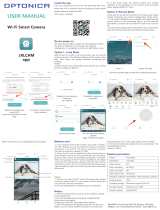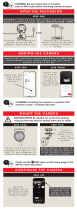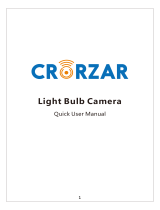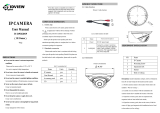Page is loading ...

1
Technaxx WiFi IP-Cam Bullet PRO
FullHD Outdoor TX-65
Technaxx WiFi IP-Cam Dome PRO FullHD
Outdoor TX-66
Technaxx WiFi IP-Cam Speed Dome PRO
FullHD Outdoor TX-67

2
I Table of Contents
I Table of Contents ................................................................................................................ 2
1. Features ............................................................................................................................ 7
1.1 TX-65 ............................................................................................................................... 7
1.2 TX-66 ............................................................................................................................... 7
1.3 TX-67 ............................................................................................................................... 7
2. Device Structure ................................................................................................................ 8
2.1 Structure Info TX-65 ........................................................................................................ 8
2.2 Structure Info TX-66 ...................................................................................................... 10
2.3 Structure Info TX-67 ...................................................................................................... 10
3. Device Installation ........................................................................................................... 11
3.1 Installation TX-65 ........................................................................................................... 11
3.2 Installation TX-66 ........................................................................................................... 12
3.3 Installation TX-67 ........................................................................................................... 16
4. Quick installation via App (My Secure Pro App) .............................................................. 19
4.1 WIFI configuration.......................................................................................................... 19
4.2 P2P configuration .......................................................................................................... 20
5. My Secure Pro PC Client ................................................................................................. 21
5.1 Overview ........................................................................................................................ 21
5.2 Find the IP address / add device ................................................................................... 21
6. WEB Operation ................................................................................................................ 23
6.1 Network Connection ...................................................................................................... 23
6.2 Login and Main Interface ............................................................................................... 23
6.3 Live ................................................................................................................................ 25
6.4 PTZ (Only TX-67) .......................................................................................................... 26
6.5 Playback (Only when MicroSD Card is inserted) ........................................................... 27
6.6 Setup ............................................................................................................................. 30
6.6.1 Camera ....................................................................................................................... 30
6.6.1.1 Conditions ...................................................................................................................................... 30
A: Conditions ............................................................................................................................................. 30
B: Profile management: ............................................................................................................................ 30
6.6.1.2 Video .............................................................................................................................................. 31
A: Video ...................................................................................................................................................... 31
B: Snapshot ............................................................................................................................................... 31
C: Overlay................................................................................................................................................... 31
D: Path ........................................................................................................................................................ 31
6.6.2 Intelligent Video Surveillance (IVS) (only for TX-67) ................................................... 32
6.6.2.1 Global Setup................................................................................................................................... 32
6.6.2.2 Scene Setup ................................................................................................................................... 32
6.6.2.2.1 Single Scene ............................................................................................................................... 33
6.6.2.2.2 Multiple-scene track................................................................................................................... 33

3
6.6.2.3 Rule Setup ...................................................................................................................................... 34
6.6.2.3.1 Tripwire ........................................................................................................................................ 34
6.6.2.3.2 Cross Warning Zone .................................................................................................................. 35
6.6.2.3.3 Alarm Activation Setup .............................................................................................................. 36
6.6.2.4 Parameter ....................................................................................................................................... 37
6.6.3 Network ...................................................................................................................... 37
6.6.3.1 TCP/IP ............................................................................................................................................ 37
A: TCP/IP .................................................................................................................................................... 37
B: P2P/Easy4ip .......................................................................................................................................... 37
6.6.3.2 Connection ..................................................................................................................................... 38
A: Connection ............................................................................................................................................ 38
B: PPPoE (Only TX-67) ............................................................................................................................. 39
C: DDNS ...................................................................................................................................................... 39
D: IP Filter ................................................................................................................................................... 39
E: SMTP (Email) ......................................................................................................................................... 39
F: UPnP ....................................................................................................................................................... 39
G: SNMP (Only TX-67) ............................................................................................................................... 39
H: Bonjour .................................................................................................................................................. 40
I: Multicast .................................................................................................................................................. 40
J: WIFI ......................................................................................................................................................... 40
J.A: WIFI ..................................................................................................................................................... 40
J.B: WPS (only TX-65 & TX-66) ............................................................................................................... 41
K: 802.1x (Only TX-67) .............................................................................................................................. 41
L: QoS ......................................................................................................................................................... 41
6.6.4 PTZ ............................................................................................................................. 41
6.6.5 Event .......................................................................................................................... 43
6.6.5.1 Video Detect ................................................................................................................................... 43
A: Motion Detect ........................................................................................................................................ 43
B: Video Tamper ........................................................................................................................................ 44
6.6.5.2 Abnormality ..................................................................................................................................... 45
A: MicroSD Card (only when MicroSD Card is inserted) ...................................................................... 45
B: Network.................................................................................................................................................. 45
C: Illegal Access ........................................................................................................................................ 45
6.6.6 Storage ....................................................................................................................... 45
6.6.6.1 Schedule ........................................................................................................................................ 45
A: Record Schedule .................................................................................................................................. 46
B: Snapshot Schedule .............................................................................................................................. 46
C: Holiday Schedule.................................................................................................................................. 46
6.6.6.2 Destination ..................................................................................................................................... 47
A: Path ........................................................................................................................................................ 47
B: MicroSD card (Local) ........................................................................................................................... 47
C: FTP ......................................................................................................................................................... 47

4
D: NAS ........................................................................................................................................................ 47
6.6.6.3 Record control ................................................................................................................................ 47
6.6.7 System ........................................................................................................................ 48
6.6.7.1 General ........................................................................................................................................... 48
A: General .................................................................................................................................................. 48
B: Date & Time ........................................................................................................................................... 48
6.6.7.2. Account .......................................................................................................................................... 48
6.6.7.3. Default ........................................................................................................................................... 49
6.6.7.4. Import / Export ............................................................................................................................... 49
6.6.7.5. Auto Maintain ................................................................................................................................. 49
6.6.7.6. Upgrade ......................................................................................................................................... 49
6.6.8. Information ................................................................................................................. 50
6.6.8.1 Version ........................................................................................................................................... 50
6.6.8.2 Log.................................................................................................................................................. 50
6.6.8.3 Online User .................................................................................................................................... 50
7. Alarm ............................................................................................................................... 50
8. Logout .............................................................................................................................. 50
9. App Overview (My Secure Pro) ....................................................................................... 51
9.1 General Introduction ...................................................................................................... 51
9.2 Features ........................................................................................................................ 51
9.3 Compatible Models ........................................................................................................ 51
10. App short description ..................................................................................................... 52
11. Operation ....................................................................................................................... 55
11.1 Remote Monitoring ...................................................................................................... 55
11.2 Main Menu ................................................................................................................... 55
11.3 Playback ...................................................................................................................... 56
11.3.1 Watch Playback ........................................................................................................ 56
11.3.2 Picture Playback ....................................................................................................... 57
11.4 Device Manager .......................................................................................................... 57
11.4.1 Add Device ............................................................................................................... 58
11.4.1.1 P2P configuration ......................................................................................................................... 59
11.4.1.2 Quick DDNS configuration ........................................................................................................... 59
11.4.1.4 WIFI configuration ........................................................................................................................ 60
11.4.2 Modify Device Info .................................................................................................... 62
11.4.3 Remote Configuration ............................................................................................... 62
11.4.3.1Video Detect .................................................................................................................................. 63
A: Motion Detect (Compare with chapter 6.6.3.1) .................................................................................. 63
B: Video Mask ............................................................................................................................................ 64
11.4.3.2 Camera Setting............................................................................................................................. 64
A: Video Stream ......................................................................................................................................... 64
11.4.3.3 Storage Manager .......................................................................................................................... 64
A: Schedule ................................................................................................................................................ 64

5
11.4.3.4 User Manager ............................................................................................................................... 65
A: Modify Password .................................................................................................................................. 65
11.4.4 Alarm Out Control (optional) ..................................................................................... 65
11.4.5 View HDD Information .............................................................................................. 65
11.4.6 Delete Device ........................................................................................................... 66
11.4.7 Import Cloud Device ................................................................................................. 66
11.5 Live Preview ................................................................................................................ 67
11.5.1 Enable Monitoring ..................................................................................................... 67
11.5.2 Close Monitoring ....................................................................................................... 68
11.5.3 Snapshot .................................................................................................................. 68
11.5.4 Record ...................................................................................................................... 68
11.5.5 Playback ................................................................................................................... 69
11.5.6 Bidirectional Talk (not for TX-65, 66, 67) .................................................................. 69
11.5.7 Unlock (optional) ....................................................................................................... 69
11.7.8 PTZ Direction and Zooming (Only TX-67) ................................................................ 69
11.7.8.1 Direction and Zooming ................................................................................................................. 69
11.7.8.2 Preset ........................................................................................................................................... 70
11.7.9 Fish-eye (optional) .................................................................................................... 70
11.7.10 Bit Stream Switch ................................................................................................... 70
11.7.12 Audio (optional)....................................................................................................... 71
11.7.12 Light Control (optional) ........................................................................................... 71
11.7.13 Image Adjustment ................................................................................................... 71
11.7.14 Full Screen ............................................................................................................. 72
11.7.14.1 Zoom In ...................................................................................................................................... 72
11.7.14.2 Window Position Switch ............................................................................................................. 72
11.7.15 Local Files .............................................................................................................. 72
11.7.15.1 View File ..................................................................................................................................... 72
11.7.15.2 Share File ................................................................................................................................... 73
11.7.15.3 Export File .................................................................................................................................. 73
11.7.15.5 Delete File .................................................................................................................................. 73
11.7.16 E-Map ..................................................................................................................... 73
11.7.16.1 Create E-Map ............................................................................................................................. 73
11.7.16.2 Edit E-Map .................................................................................................................................. 74
11.7.17 Favorites ................................................................................................................. 74
11.7.18 Alarm Manager ....................................................................................................... 75
11.7.18.1 Push Configuration ..................................................................................................................... 75
11.7.18.2 Instant View of Alarm Push ........................................................................................................ 75
11.7.18.3 Alarm Push Event List ................................................................................................................ 76
11.7.19 More/ Local Configuration/ Help ............................................................................. 76
11.7.19.1 Local Configuration .................................................................................................................... 76
11.7.19.2 Help ............................................................................................................................................ 76
12. Technical Specifications ................................................................................................ 77

6
12.1 TX-65 ........................................................................................................................... 77
12.2 TX-66 ........................................................................................................................... 78
12.3 TX-67 ........................................................................................................................... 79
This device complies with the requirements of the standards referred to the Directive
R&TTE 2014/53/EU. The Declaration of Conformity you find here: www.technaxx.de/ (in
bar at the bottom “Konformitätserklärung”). Before using the device the first time, read the
user manual carefully.
Service phone No. for technical support: 01805 012643 (14 cent/minute from German fixed-
line and 42 cent/minute from mobile networks). Free Email: [email protected]
If you drill a hole in the wall, please make sure that power cables, electrical cords and/or
pipelines are not damaged. When using the supplied mounting material, we do not take the
liability for a professional installation. You are entirely responsible to ensure that the
mounting material is suitable for the particular masonry, and that the installation is done
properly. When working at higher altitudes, there is danger of falling! Therefore, use
suitable safeguards.
Important Hint regarding the uer mnuals:
All languages of the user manual are on the CD enclosed.
Hints for Environment Protection: Packages materials are
raw materials and can be recycled. Do not disposal old devices
or batteries into the domestic waste. Cleaning: Protect the
device from contamination and pollution (use a clean drapery).
Avoid using rough, coarse-grained materials or solvents/
aggressive cleaner. Wipe the cleaned device accurately.
Distributor: Technaxx Deutschland GmbH & Co.KG, Kruppstr.
105, 60388 Frankfurt a.M., Germany

7
1. Features
1.1 TX-65
1/3” 3Megapixel progressive scan CMOS
H.264&MJPEG dual-stream encoding
Max 20fps@3M(2048×1536)&25/30fps@1080P(1920×1080)
DWDR, Day/Night(ICR), 3DNR, AWB, AGC, BLC
Multiple network monitoring: Web viewer, My Secure Pro PC Client, My Secure Pro App
3.6mm fixed lens (2.8mm optional)
Max. IR LEDs Length 30m
IP67
Micro SD card slot, up to 128GB
Wi-Fi support
1.2 TX-66
1/3” 3Megapixel progressive scan CMOS
H.264&MJPEG dual-stream encoding
Max 20fps@3M(2048x1536) (2304×1296)&25/30fps@1080P(1920×1080)
DWDR, Day/Night(ICR), 3DNR, AWB, AGC, BLC
Multiple network monitoring: Web viewer, My Secure Pro PC Client, My Secure Pro App
3.6mm fixed lens (2.8mm optional)
Max. IR LEDs Length 30m
IP67, IK10
Micro SD card slot, up to 128GB
Wi-Fi support
1.3 TX-67
1/2.8” 2Megapixel progressive scan CMOS
H.264 & MJPEG dual-stream encoding
Max 25/30fps@1080P
Day/Night(ICR), 3DNR, AWB,AGC,BLC
Multiple network monitoring: Web viewer, My Secure Pro PC Client, My Secure Pro App
Max 100°/s preset speed, ±180° Pan range, 90°Tilt range
3.6mm fixed lens
IP67, IK10
Micro SD card slot, up to 128GB
Wi-Fi support

8
2. Device Structure
2.1 Structure Info TX-65
Refer to the following figure for cable information. See Figure 2-1.
Figure 2-1
Refer to the following sheet for detailed information.
No.
Port
Name
Function
Connection
Note
1
LAN
Network
port
Ethernet
port
Connect to standard Ethernet cable.
Note: Some devices do not support PoE.
Before making crystal head, pull the anti-dust,
waterproof cover through network cable.
2
DC
12V
Power
input port
Power port. Input DC 12V.
3
Screw
Adjust the
shield
Adjust the shield to reduce solar irradiation and
raindrop on the camera front.

9
Figure 2-2
Refer to the following sheet for detailed information.
SN
Name
SN
Name
①
Reset/WPS button
⑤
Indicator light 2
②
Indicator light 1
⑥
Waterproof ring
③
Lower cover
⑦
Wifi antenna
④
Micro SD card slot
⑧
Locking screw
Indicator light status
Device status
Red light normally on
Booting
Green light slow flashing
Booting completed, await wifi config, enter smart config
status
Green light quick flashing
Wifi smart config in progress, including WPS,
management frame and etc.
Green light normally on
Wifi connection succeeded, operate normally.
Red and green lights flash
alternately
Device upgrade
Red light slow flashing
Network connection failure or disconnection after
network connection success.
Red light quick flashing
Device malfunction, fail to boot up; alarm or SD card
malfunction

10
2.2 Structure Info TX-66
Note: The following figure is for reference only,
which is used to know the components and
cable port function. There are differences
about structure components and cables
between different models, refer to the actual
object for more details. Refer to the following
figure for component structure. See Figure 2-3
Figure 2-3
2.3 Structure Info TX-67
Refer to the following figures for components information. See Figure 2-4.
Figure 2-4
Lens
Power input Port
Enclosure
Network Port
Antenna
Number
Component Name
Note
1
Dome module
2
Dome enclosure
3
Power input port
Connect to DC 12V power, input power.
4
Network access port
Send/ receive network data

11
3. Device Installation
Important Note:
Before the installation, make sure the installation environments can at least support 3x
weight of the camera and the bracket.
3.1 Installation TX-65
Figure 3-1
Network Camera (Device)
Installation Screw
Expansion Bolt
Installation Surface
See Figure 3-1 and Figure 3-2.
Step 1: Stick installation sticker to designated surface where you will install the device (wall
or ceiling).
Step 2: Dig a hole according to position of hole on installation sticker.
Step 3: Open accessories bag, take out expansion bolt and insert it into the hole you just
dug.
Step 4: Open accessories bag, take out screw. Tighten the 4 screws to fix the device on
the installation surface (wall or ceiling). Move device sunshade back and forth. When you
have fixed the device, you must tighten screws on sunshade.
Step 5: Plug external wiring of the device properly.

12
Figure 3-2
Step 6: Use Philip’s head screwdriver (in accessories bag) to loosen Locking screw.
Step 7: Adjust the device in all possible directions, and set its monitoring direction.
Step 8: Use Philip’s head screwdriver to tighten the screws.
3.2 Installation TX-66
Figure 3-3
Ceiling or Wall
Expansion Bolt
Dome Body
Installation Screw
Dome Enclosure
Enclosure Fixed Screw
Locking Screw

13
Step 1: Use inner hex wrench in the accessories bag to open dome enclosure by
unfastening three inner hex screws on enclosure.
Step 2: Take out the installation position map in the accessories bag, and then paste it on
the ceiling or the wall according to your monitor area requirements.
Step 3: Find cross signs on the map, and dig three plastic expansion bolts holes on the
installation surface and then insert three expansion bolts in the holes. Secure these three
bolts firmly.
Note:
If user pulls out cable from top of installation surface, you must dig an exit hole on
installation surface according to the installation position map.
If user pulls out cable from side of cable channel, it must go through the U-shape
channel on dome pedestal, and take out cable from the side exit hole on pedestal.
Step 4: Adjust the device installation pedestal to the proper position and then pull cable
through the exit hole on Installation surface. Make direction of TOP sign same as it on
installation position map. Line up the three screw holes in the device pedestal to the three
plastic expansion bolt holes in the installation position. Put the three self-tapping screws in
the three plastic expansion bolts firmly. Fix dome body on installation surface.
Step 5:
a) Hold both sides of the rotation bracket bottom with hands, rotate the bracket horizontally,
and adjust lens horizontal direction to designated position. Loosen one M2 screw on
fixed LED decoration cover (loosen only, do not take it down), hold the decoration cover
with hand, making lens rotate vertically. Adjust vertical direction of lens monitoring
image to appropriate angle, and fasten the fix screw on the decoration cover. Range of
lens: vertical (0°~+65°), horizontal (0°~+355°).
b) Hold both sides of the rotation bracket bottom with hands, rotate horizontally along the
axis, and adjust lens horizontal direction to designated position. Hold the LED
decoration cover with hand, rotate along the vertical direction, adjust the lens vertical
direction to designated position; it is okay to loosen the fix screws on both sides of the
bracket first if it is too tight to adjust (just make it loose, do not take it down), then adjust
the lens, tighten the fix screws after adjustment. Hold the LED decoration cover with
hands, rotate horizontally along the axis, and adjust the lens image to designated
position. Range of lens: vertical (0°~+64°), horizontal (0°~+355°), image rotation
direction (0°~+355°).
Note:
When it rotates to 64° vertically, pay attention to the image rotation direction in order to
avoid the outer cover blocking IR light and influencing IR effect.

14
MicroSD Card Installation
Note: Some series products do not support the MicroSD card function, which can’t be
applied to the following chapter.
Shut down the power and then turn off the device before you install the MicroSD card.
Step 1: Find the MicroSD Card slot in Figure 3-6; open the Micro SD Card slot according to
the direction in Figure 3-4.
Step 2: Adjust the MicroSD Card to proper direction and install it into the MicroSD card slot.
Step 3: According to the direction in Figure 3-5, close the MicroSD card slot and keep it
locked.
Figure 3-4
Figure 3-5

15
Figure 3-6
Fix Screw of LED Decoration Cover
Reset Switch
Micro SD Karte slot
Note:
Long press the “Reset button” shown in Figure 3-6 for 10 seconds when the device is
power on if the device needs to restore to factory setting.
If the device needs to use WPS function, short press the “Reset button” shown in Figure
3-6 for 1~2 seconds when the device is power on, press the WPS button of the router,
generally the device can connect to corresponding router within 1 minute (only
supported by some models).
Some models do not have vertical rotating ring component, which does not support
image rotation, refer to the actual product.
There are some differences about IR light layout for some models, refer to the actual
products.
Step 4: Take up the dome enclosure, put it back on the camera properly regarding to screw
and hole, and fasten the three inner hex screws with wrench. So far the installation is
completed.

16
3.3 Installation TX-67
Figure 3-7
Installation Surface
Installation Position Map
Antenna
Enclosure
Inner Hex Wrench
Expansion Bolt
Pedestal
Pan Rotation Direction
Tilt Rotation Direction
Self-tapping Screw
Follow the steps listed below to install the device. Refer to Figure 3-7 for reference.
Step 1: Take the installation position map in the accessories bag, and then paste it on the
ceiling or the wall according to your monitor area requirements. Draw and then dig three
plastic expansion bolts holes in the installation surface and then insert three expansion
bolts in the holes. Secure these three bolts firmly. Draw the cable out from the cable exit
when you install the device.
Step 2: Adjust the device installation pedestal to the proper position and then line up the
three screw holes in the device pedestal to the three plastic expansion bolt holes in the
installation position. Put the three self-tapping screws in the three plastic expansion bolts
and lock them firmly.

17
Step 3: Aim the three slots on the dome body to the three corresponding snaps on the
installation pedestal and then push up slowly until you hear it “click”
Step4: Take out the fastening screw from the accessories bag and screw it (in Figure 3-7)
into the corresponding threaded holes of the dome body to tighten the installation pedestal
and prevent falling. The fastening screw of vandal-proof dome is M2.5*7 hexagon socket
head stainless screw while the fastening screw of non vandal-proof dome is cross recess
self-tapping screw, refer to the actual object in the accessories bag.
Note: The device supports bottom cable exit and side cable exit; refer to the following
Figure 3-8 for side cable exit.
Figure 3-8
Restore Factory Default Setup Introduction
Important: Use RESET button when device is running. See Figure 3-9 for the location of
RESET button, which is the same for both vandal-proof dome and non vandal-proof dome.
Step 1: Use inner hex wrench in the accessories bag to open dome enclosure by
unfastening three inner hex screws on enclosure.
Step 2: Figure 3-9 shows the position of the Reset button.
Step 3: To reset the device press and hold the Reset button for about 30 seconds.
Step 4: Install the dome back to quick installation pedestal

18
Figure 3-9
Reset button
MicroSD Karte slot
MicroSD Card Removal and Installation (see Figure 3-9)
Note: Cut off the power when you need to remove and install MicroSD card, power on after
you finish MicroSD card removal or installation.
Step 1: Use inner hex wrench in the accessories bag to open dome enclosure by
unfastening three inner hex screws on enclosure.
Step 2: Figure 3-9 shows the position of the Reset button.
Step 3: Open the MicroSD card slot like in figure 3-10.
Step 4: Adjust the Micro SD Card to proper direction and install it into the Micro SD card
slot.
Step 5: According to the direction in Figure 3-11, close the Micro SD card slot and keep it
locked.
Figure 3-10 Figure 3-11
Step 6: Install the dome back to quick installation pedestal

19
4. Quick installation via App (My Secure Pro App)
The product has Android and iOS versions.
Android: Open Google Play App in your smart phone.
Search “My Secure Pro”, download it and install it.
iOS: Open App Store App in your smart phone.
Search “My Secure Pro”, download it and install it.
4.1 WIFI configuration
To add device: Click on , system displays main menu interface in Figure 4-1.
In device manager interface (Figure 4-2), click on to enter add device interface, see
Figure 4-3.
Figure 4- 4
1. Interface display: Name, SN (QR code), username, password, live preview, and
playback. See Figure 4-4.
2. Click , scan QR code (on device or Web interface SetupnetworkTCP/IP
P2P/Easy4ip) and the picture will be like Figure 4-4.
3. Press “Next” button
Figure 4- 1 Figure 4-2 Figure 4-3

20
4.2 P2P configuration
This option can only be used when the camera is already connected to the LAN or
connected to the WIFI.
Figure 4-8
4. Your Smartphone will use the WIFI connection you are currently connected to.
Insert the password of your WIFI router like seen in figure 4-5.
5. Press “Next” button.
6. System auto configure (wait). Figure 4-6
7. If failed, then click try again or repeat the above steps.
8. All configurations are saved automatically, when correct. See figure 4-7.
9. Press “Start Live preview”. See figure 4-7.
1. Press on the button and scan the QR-Code of the
device. See Figure 4-8
2. Name the device connection.
3. Username and Password are default (admin/admin).
4. Select in Live Preview between Main and Extra stream.
Default: Extra stream
Note: Under poor network environment we suggest to set to
Extra stream.
5. Press to save:
Figure 4- 5 Figure 4- 6 Figure 4- 7
/