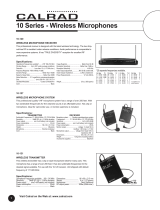Connecting the Audio and RS232
Connecting the TX/RX
Connecting the DVI
1. Turn off computer and monitor.
2. Connect DVI male to male cable between the
computer and the transmitter.
3. Connect monitor or projector to the DVI port
on the receiver.
4.
5. Repeat for 3 other ports.
Connect a shielded Cat 6 STP cable
between port 1 on the transmitter and port 1
on the receiver.
1. Connect an RS232 cable and/or audio cable to the
1. Connect DVI, USB (In/Out) and Audio/RS232 as outlined.
2.Connect Power Cord.
3. Turn on TX and RX.
souce unit.
2. Connect the Audio using 3.5mm cable at the transmitter
3. Connect the Speaker/s. at the Receiver.
4. Connect the last CAT6
STP Cable. Preparing & Connecting System CAT5 Cable
Following is the wiring standard for terminating CAT 5
cable using RJ-45 connector:
Pair 1 Pins 1 & 2
Pair 2 Pins 3 & 6
Pair 3 Pins 4 & 5
Pair 4 Pins 7 & 8
Connectors: RJ-45
Capacitance: 14 pf/ft (46.2 pf/m)
Conductor Gauge: 24 AWG
Impedance: 100 +/- 15 ohms
4 - Pair
Note:
The receiver provides remote power up to 500
mA to the connected peripherals. This power comes
from the host computer and is passed by the transmitter
to the receiver. In some applications, and external power
supply is required. SmartAVI can provide a power supply
for such cases with the receiver and transmitter units.
1. Connect the transmitter to the host using the A-B
USB cable (included with the unit).
2. The A side of the connector would go to the com-
puter host and the B side would be connected to
the transmitter.
3. Connect the receiver to the peripheral.
4. Connect the CAT6 STP Cable.
Connecting the USB In/Out
Connection Diagram
TRANSMITTER RECEIVER
POWER
110V/120V
POWER
110V/120V
RS232
AUDIO
DVI (IN)
PC/MAC
Mouse/Keyboard
6 STP Cable
220ft Max
DVI (OUT)
RS232
AUDIO
Monitor
USB1.1
USB1.1
(on Front Panel)