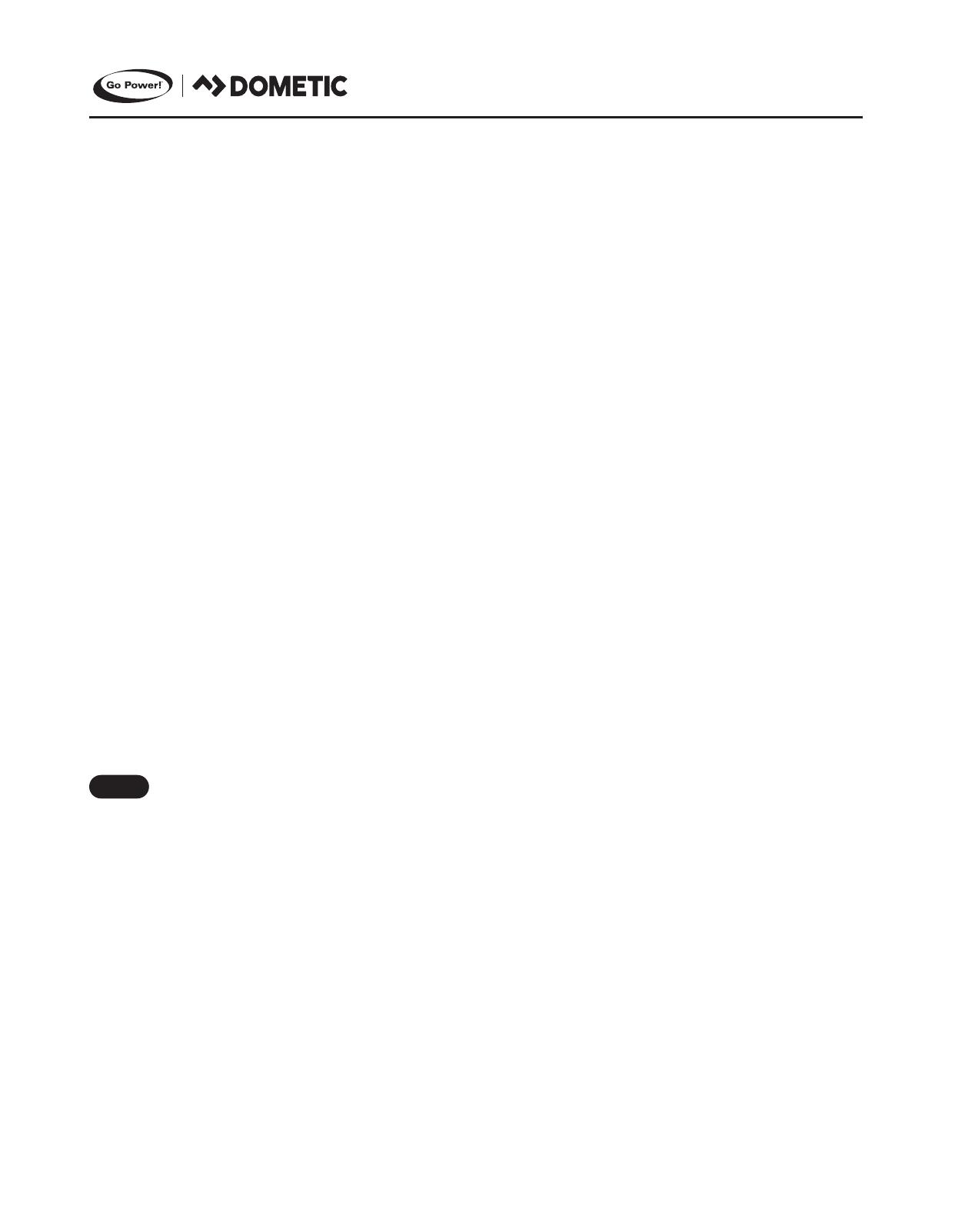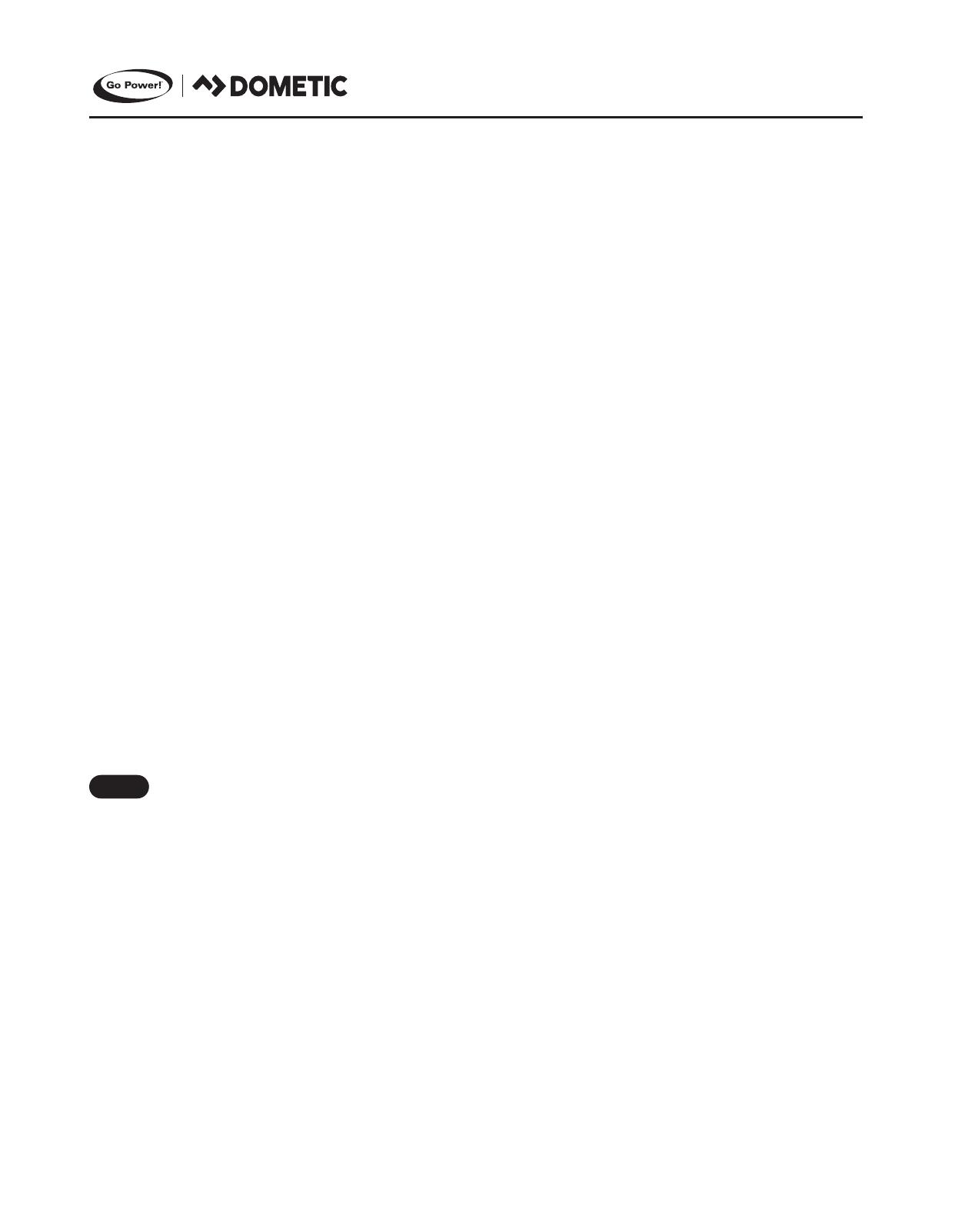
[page 8] | gopowersolar.com
2. PRE-INSTALLATION
2.1 CHOOSING AN INSTALLATION LOCATION
The GP-SB-PWM is designed to be mounted ush against a wall, out of the way but easily visible.
The GP-SB-PWM should be:
• Indoors, protected from the weather
• Mounted as close to the battery as possible
• Mounted on a vertical surface to optimize cooling of the unit
In an RV, the most common controller location is above the refrigerator. The wire from the solar panel(s) most commonly enters the RV through the
fridge vent on the roof or by using the Go Power! Cable Entry Plate (sold separately) that allows installers to run wires through any part of the roof.
PV connections should connect directly to the controller. Positive and negative battery connections must connect directly from the controller to the
batteries. Use of a positive or negative distribution bus is allowed between the controller and battery as long as it is properly sized, electrically safe
and an adequate wire size is maintained.
2.2 CHOOSING A BATTERY
The GP-SB-PWM is suitable for use with lead acid batteries (Sealed, GEL, or AGM type) as well as some lithium iron phosphate (LiFePO4) batteries
that are supplied with a Battery Management System (BMS). If using lithium ion, it must be lithium iron phosphate (LiFePO4) chemistry with a BMS.
Other chemistries with a BMS are compatible if a custom prole is chosen to program specic charging parameters.
Lithium batteries typically have maximum allowed charge currents. These maximums typically decrease in cold temperatures.
GP-SB-PWM does not limit current for these restrictions, and system design of the solar panel(s) must account for this.
Be sure to follow all battery manufacturer safety instructions.
2.3 TOOLS AND MATERIALS NEEDED
• Flathead Screwdriver (for wire terminals)
• Philips Screwdriver (for mounting screws)
• UV resistant wire (see Note below)
If the GP-SB-PWM Controller was purchased with a Go Power! RV Solar Power Kit, then UV resistant wire is included. For instructions
regarding the Go Power! RV Solar Panel installation, please refer to the Installation Guide provided with the Kit.
3. INSTALLATION INSTRUCTIONS - (NO PRE-WIRING)
1.
Prepare for mounting. Use the template provided in the cardboard box or in the Appendix at the end of this document to mark the four mounting
holes and the cutting line for ush mounting your controller.
2. Complete the installation of the solar modules. If this GP-SB-PWM was purchased as part of a Go Power! Solar Power Kit, follow the Instal-
lation Guide provided. Otherwise, follow manufacturer’s instructions for solar module mounting and wiring.
3. Select wire type and gauge. If this GP-SB-PWM was purchased as part of a Go Power! Solar Power Kit, appropriate wire type, gauge, and
length is provided. Please continue to Section 7, “Operating Instructions.” If the GP-SB-PWM was purchased separately, follow the instructions
included here.
Wire type is recommended to be a stranded copper UV-resistant wire. Wire fatigue and the likelihood of a loose connection are greatly reduced in
stranded wire compared to solid wire. Wire gauge should be able to sustain rated current and minimize voltage drop. We recommend #8 for a 10A
controller, and either #10 or #8 for a 30A controller.
Note