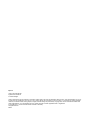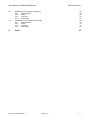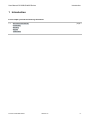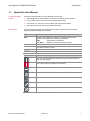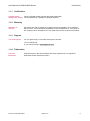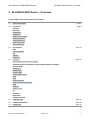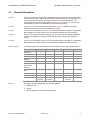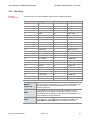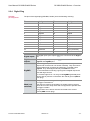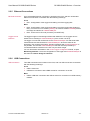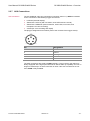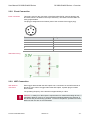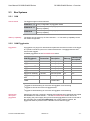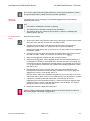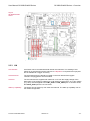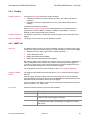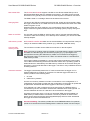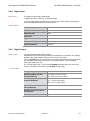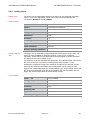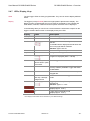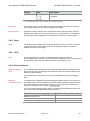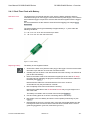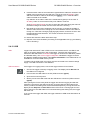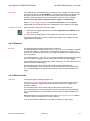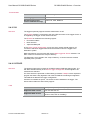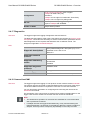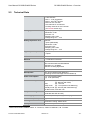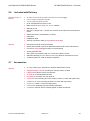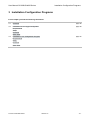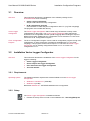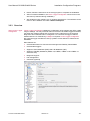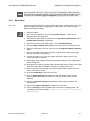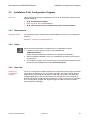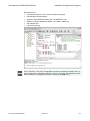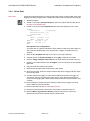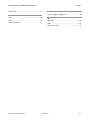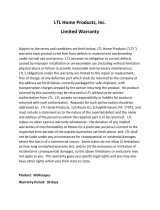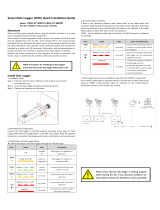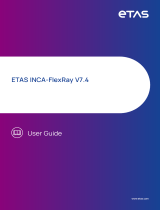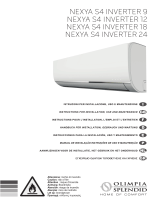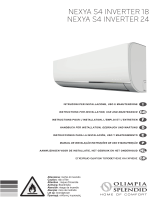User Manual
GL3000/GL4000 Series
Version
2.4
English

Imprint
Vector Informatik GmbH
Ingersheimer Straße 24
D
-70499 Stuttgart
Vector reserves the right to modify any information and/or data in this user documentation without notice.
This documentation nor any of
its parts may be reproduced in any form or by any means without the prior written consent of Vector. To the maximum e
xtent permitted
under law, all technical data, texts, graphics, images and their design are protected by copyright law, various international
treaties and
other applicable law. Any unauthorized use may violate copyright and other applicable laws or regulat
ions.
© Copyright 201
7, Vector Informatik GmbH. Printed in Germany.
All rights reserved.
80874

User Manual GL3000/GL4000 Series Table of Contents
© Vector Informatik GmbH Version 2.4 - I -
Table of Contents
1 Introduction 3
1.1 About this User Manual 4
1.1.1 Certification 5
1.1.2 Warranty 5
1.1.3 Support 5
1.1.4 Trademarks 5
2 GL3000/GL4000 Series – Overview 7
2.1 General Information 8
2.2 Connectors 9
2.2.1 Overview 9
2.2.2 Main Plug 10
2.2.3 Analog Plug 12
2.2.4 Digital Plug 13
2.2.5 Ethernet Connections 14
2.2.6 USB Connections 14
2.2.7 AUX Connections 15
2.2.8 Event Connection 16
2.2.9 WiFi Connection 16
2.3 Bus Systems 17
2.3.1 CAN 17
2.3.2 CAN Piggybacks 17
2.3.3 LIN 19
2.3.4 FlexRay 20
2.3.5 MOST150 20
2.4 Functions 21
2.4.1 Manual Switch On and Off the Logger 21
2.4.2 Automatic Switch On and Off the Logger (Sleep / Wake-up / Standby) 22
2.4.3 Memory Media 22
2.4.4 Digital Input 24
2.4.5 Digital Output 24
2.4.6 Analog Inputs 25
2.4.7 LEDs, Display, Keys 26
2.4.8 Beep 28
2.4.9 UPS 28
2.4.10 Serial Interfaces 28
2.4.11 Real-Time Clock with Battery 29
2.4.12 USB 30
2.4.13 Ethernet 31
2.4.14 Wireless LAN 31
2.4.15 3G 32
2.4.16 CCP/XCP 32
2.4.17 Diagnostics 33
2.4.18 Camera HostCAM 33
2.5 Technical Data 34
2.6 Included with Delivery 35
2.7 Accessories 35
3 Installation Configuration Programs 37
3.1 Overview 38

User Manual GL3000/GL4000 Series Table of Contents
© Vector Informatik GmbH Version 2.4 - II -
3.2 Installation Vector Logger Configurator 38
3.2.1 Requirements 38
3.2.2 Setup 38
3.2.3 Overview 39
3.2.4 Quick Start 40
3.3 Installation G.i.N. Configuration Program 42
3.3.1 Requirements 42
3.3.2 Setup 42
3.3.3 Overview 42
3.3.4 Quick Start 44
4 Index 47

User Manual GL3000/GL4000 Series Introduction
© Vector Informatik GmbH Version 2.4 - 4 -
1.1 About this User Manual
To find information
quickly
The user manual provides you the following access helps:
> At the beginning of each chapter you will find a summary of the contents,
> In the header you can see the current chapter and section,
> In the footer you can see to which version the user manual replies,
> At the end of the user manual you will find an index.
Conventions
In the two following charts you will find the conventions used in the user manual
regarding utilized spellings and symbols.
Style Utilization
bold
Blocks, surface elements, window- and dialog names of the
software. Accentuation of warnings and advices.
[OK] Push buttons in brackets
File
|
Save
Notation for menus and menu entries
Windows Legally protected proper names and side notes.
Source code
File name and source code.
Hyperlink Hyperlinks and references.
<STRG>+<S> Notation for shortcuts.
Symbol Utilization
Here you can find additional information and hints that eases the
work with the loggers.
This symbol calls your attention to warnings.
Here you can find additional information.
Here is an example that has been prepared for you.
Step-by-step instructions provide assistance at these points.
Instructions on editing files are found at these points.
This symbol warns you not to edit the specified file.

User Manual GL3000/GL4000 Series Introduction
© Vector Informatik GmbH Version 2.4 - 5 -
1.1.1 Certification
Certified Quality
Management System
Vector Informatik GmbH has ISO 9001:2008 certification.
The ISO standard is a globally recognized standard.
1.1.2 Warranty
Restriction of
warranty
We reserve the right to modify the contents of the documentation or the software
without notice. Vector disclaims all liabilities for the completeness or correctness of
the contents and for damages which may result from the use of this documentation.
1.1.3 Support
You need support? You can get through to our hotline at the phone number
+49 711 80670-200
or you write an email to support@vector.com.
1.1.4 Trademarks
Protected
trademarks
All brand names in this documentation are either registered or non registered
trademarks of their respective owners.


User Manual GL3000/GL4000 Series GL3000/GL4000 Series – Overview
© Vector Informatik GmbH Version 2.4 - 7 -
2 GL3000/GL4000 Series – Overview
In this chapter you find the following information:
2.1 General Information page 8
2.2 Connectors page 9
Overview
Main Plug
Analog Plug
Digital Plug
Ethernet Connections
USB Connections
AUX Connections
Event Connection
WiFi Connection
2.3 Bus Systems page 17
CAN
CAN Piggybacks
LIN
FlexRay
MOST150
2.4 Functions page 21
Manual Switch On and Off the Logger
Automatic Switch On and Off the Logger (Sleep / Wake-up / Standby)
Memory Media
Digital Input
Digital Output
Analog Inputs
LEDs, Display, Keys
Beep
UPS
Serial Interfaces
Real-Time Clock with Battery
USB
Ethernet
Wireless LAN
3G
CCP/XCP
Diagnostics
Camera HostCAM
2.5 Technical Data page 34
2.6 Included with Delivery page 35
2.7 Accessories page 35

User Manual GL3000/GL4000 Series GL3000/GL4000 Series – Overview
© Vector Informatik GmbH Version 2.4 - 8 -
2.1 General Information
GL3000 The GL3000 is a data logger with USB and Ethernet interface which processes CAN
messages with either 11-bit or 29-bit identifiers, Remote Frames, LIN messages and
analog measurement values. The data is stored on a Compact Flash card. The
configuration of the logger is done with the Vector Logger Configurator or the G.i.N.
Configuration Program. The installation is described in chapter 3.
GL3100 The GL3100 includes all the functionality of the GL3000. In addition its housing
features four buttons for input and a display for output.
GL3200 The GL3200 only differs from the GL3100 in that the data is recorded on a solid-state
disk instead of a Compact Flash card. This allows the data to be read out faster.
GL4000 The GL4000 includes all the functionality of the GL3000 and also supports FlexRay
recording. In addition its housing features four buttons for input and a display for
output.
GL4200 The GL4200 only differs from the GL4000 in that the data is recorded on a solid-state
disk instead of a Compact Flash card. This allows the data to be read out faster.
Basic functions
The following table shows the differences of the basic version of the logger variants.
Functions GL3000 GL3100 GL3200 GL4000 GL4200
CAN (9x)
•
•
•
•
•
LIN (2x)
•
•
•
•
•
FlexRay (2x)
•
•
Display
•
•
• •
Keys (4x)
•
•
•
•
Digital
input/output
(each 8)
•
•
•
•
•
Analog inputs
(6x)
•
•
•
•
•
USB Host
•
•
•
Ethernet
•
•
•
•
•
Memory media CF/USB
memory
CF/USB
memory
SSD CF/USB
memory
SSD
Options All loggers can be extended with the following options:
> Wireless LAN
> UMTS
> Analog expansion card with 8 analog inputs

User Manual GL3000/GL4000 Series GL3000/GL4000 Series – Overview
© Vector Informatik GmbH Version 2.4 - 9 -
2.2 Connectors
2.2.1 Overview
General information The loggers have the following connectors:
Front:
> 1 card drive for Compact Flash cards (for GL3000, GL3100 and GL4000 only)
> 1 slot for removable SSD (for GL3200 and GL4200 only)
> 1 USB host connector (reserved)
> 1 USB device connector
> 1 Ethernet connector
Back:
> 1 main connector: DSUB50 plug (male), e.g. for voltage supply, CAN, LIN,
FlexRay, internal analog inputs, RS232, KL15/Ignition
> 1 analog connector: DSUB25 plug (male), e.g. for analog inputs of the expansion
card, RS232
> 1 digital connector: DSUB25 plug (female) for digital inputs and outputs
> 2 Ethernet connectors
> 1 USB host connector for the connection of an USB memory medium
> 2 AUX sockets (Binder 5-pol, female) for LOGview (LCD Display) and VoCAN
(speech input/output)
> 1 event plug (Binder 5-pol, male) for switch box E2T2L
> 1 port for WiFi antenna (with WiFi option only)
Plug set The scope of delivery includes a plug set (2 x 25-pin, 1 x 50-pin) of the Automotive
sector for the DSUB connections with contacts and hoods. For a secure holding the
hoods can be screwed or clipped.
For the reliable assembly of the contacts a crimp tool is needed, e.g. a crimp tool can
be purchased from the CONEC company (www.conec.com):
> Material: Crimp tool for D-SUB standard stamped and formed contacts
> Order number: 360 X 10079 X
Alternatively DSUB plugs with solder contacts can be used (not contained in scope of
delivery).

User Manual GL3000/GL4000 Series GL3000/GL4000 Series – Overview
© Vector Informatik GmbH Version 2.4 - 10 -
2.2.2 Main Plug
DSUB50
pin assignment
The pins of the main plug (DSUB50, male) have the following meaning:
Pin Assignment Pin Assignment
1 FlexRay1+ 26 CAN3 Vbatt
2 FlexRay1- 27 CAN3 GND
3 GNDSense 28 CAN4 GND
4 GND 29 CAN4 Vbatt
5 GND 30 LIN1 Vbatt
6 CAN1 High 31 LIN2 Vbatt
7 CAN1 Low 32 UART3 Tx
8 CAN2 High 33 UART3 Rx
9 CAN2 Low 34 FlexRay2+
10 CAN3 High 35 FlexRay2-
11 CAN3 Low 36 BattSense
12 CAN4 High 37 Battery (VCC)
13 CAN4 Low 38 Battery (VCC)
14 LIN 1 39 CAN5 High
15 LIN 2 40 CAN5 Low
16 KL15/Wake 41 CAN6 High
17 K-Line 42 CAN6 Low
18 AnaIn1 43 CAN7 High
19 AnaIn2 44 CAN7 Low
20 AnaIn3 45 CAN8 High
21 AnaIn4 46 CAN8 Low
22 CAN1 Vbatt 47 CAN9 High
23 CAN1 GND 48 CAN9 Low
24 CAN2 GND 49 UART2 Tx
25 CAN2 Vbatt 50 UART2 Rx
Battery
(Term. 30)
The two pins are connected to one another internally. They are
used to supply the logger with power. In case of increased current
consumption and/or a small cable diameter, we recommend
connecting both pins.
GND
The two GND pins on the main plug and the GND pin on the
analog plug are connected to one another internally. In case of
increased current consumption and/or a small cable diameter, it is
recommended connecting both pins.
CAN
For CAN (see chapter 2.3.1), the CANx High and CANx Low pins
are connected. For the galvanically decoupled piggybacks, the
CANx GND and CANx Vbatt pins must also be connected.

User Manual GL3000/GL4000 Series GL3000/GL4000 Series – Overview
© Vector Informatik GmbH Version 2.4 - 11 -
LIN
The LIN channels are supplied with maximum 12 V from the supply
voltage of the data logger. If the reference voltage for a LIN
channel is higher than 12 V, this voltage (e.g. 24 V) must be
applied to the LIN1_Vbatt or LIN2_Vbatt
pins. In all other cases,
the LIN1/2_Vbatt pins are not connected.
It is recommended to connect also GND as ground supply beside
the LIN pins.
FlexRay
For FlexRay (see chapter 2.3.4), the FlexRay1+/FlexRay1- and
FlexRay2+/FlexRay2- pins are connected.
Analog inputs
For analog inputs 1 - 4, the AnaInx pins are connected.
Analog inputs 5 and 6 are hard-wired internally and connected to
BattSense and KL15/Wake respectively. They are therefore not
accessible through a plug.
UART
For the serial interfaces (see chapter 2.4.10), the UARTx Tx and
UARTx Rx pins are connected. The UART2 Tx/Rx pins are
connected internally with the UART2 Tx/Rx pins of the analog plug.
KL15/Wake
The logger is woken up by a positive edge on this pin.
KL15/Ignition, for example, can be connected for this purpose.
BattSense,
GNDSense
If the cables to the logger are long, the voltage drops off on the
Term. 30 line and the GND line due to the operating current. As a
result, a minimally lower voltage than the actual wiring system
voltage is measured with AnaIn5. To prevent this, the BattSense
and GNDSense pins can be connected close to the wiring system
voltage. AnaIn5 then measures the voltage at these pins.
Caution: It is recommended to connect the logger to the same voltage supply (e.g.
battery of the vehicle) as the vehicle or test equipment, respectively.
If two different voltage supplies are used for the logger and the test equipment, the
ground (GND) pins of the two voltage supplies must be connected.
Reverse-polarity
protection
For the voltage supply via Battery (Pins 37/38) and GND (Pins 4/5) a complete
reverse-polarity protection is available that in parallel also suppresses negative peaks
from the main power supply. A protection against positive peaks is also available.
Dependent on the temperature peaks from 35.88 V up to 42.12 V can be absorbed.
Then temporarily up to 1200 A can be discharged.

User Manual GL3000/GL4000 Series GL3000/GL4000 Series – Overview
© Vector Informatik GmbH Version 2.4 - 12 -
2.2.3 Analog Plug
DSUB25
pin assignment
The pins of the analog plug (DSUB25, male) have the following meaning:
Pin Assignment Pin Assignment
1 AnaIn7+ 14 AnaIn7-
2 AnaIn8+ 15 AnaIn8-
3 AnaIn9+ 16 AnaIn9-
4 AnaIn10+ 17 AnaIn10-
5 AnaIn11+ 18 AnaIn11-
6 AnaIn12+ 19 AnaIn12-
7 AnaIn13+ 20 AnaIn13-
8 AnaIn14+ 21 AnaIn14-
9 Reserved 22 Reserved
10 5V (out) 23 UART2 Rx
11 UART2 Tx 24 Vbatt (out)
12 RS232LinuxRx 25 RS232LinuxTx
13 GND
Analog
expansion
The analog inputs (differential) of expansion card A8I (see
chapter 2.4.6) are connected using this plug.
GND
This pin can be used as ground for 5V (out) and Vbatt (out). The
GND pin on the analog plug and the two GND pins on the main
plug are connected to one another internally.
5V (out)
Externally connected devices can be supplied with 5 V through
this pin. The voltage supply at this pin is switched off with a
switch if the logger is in sleep mode or standby mode. This
output can supply currents up to 1A.
Vbatt (out)
This pin outputs the voltage active at pin Battery (VCC) and is
protected with 2A.
UART
For the serial interface (see chapter 2.4.10), the UART2 Tx and
UART2 Rx pins are connected. These pins are connected
internally with the UART2 Tx/Rx pins of the main plug.
RS232LinuxRx,
RS232LinuxTx
These pins support an access to the logger to set the real time
clock (see chapter 3.2.4).

User Manual GL3000/GL4000 Series GL3000/GL4000 Series – Overview
© Vector Informatik GmbH Version 2.4 - 13 -
2.2.4 Digital Plug
DSUB25
pin assignment
The pins of this digital plug (DSUB25, female) have the following meaning:
Pin Assignment Pin Assignment
1 Reserved 14 DigIn1
2 DigOut1 15 DigIn2
3 DigOut2 16 DigIn3
4 DigOut3 17 DigIn4
5 DigOut4 18 DigIn5
6 DigOut5 19 DigIn6
7 DigOut6 20 DigIn7
8 DigOut7 21 DigIn8
9 DigOut8 22 Vbatt (out,switched)
10 Reserved 23 DigGND
11 Reserved 24 DigGND
12 Reserved 25 Sync (reserved)
13 Reserved
Digital inputs
The digital inputs (see chapter 2.4.4) are connected via the DigInx
pins.
Digital
outputs
The digital outputs (see chapter 2.4.5) are connected via the
DigOutx and DigGND pins.
DigGND
The two DigGND pins are the common ground of the digital
outputs and connected to one another internally. They are used to
divert possible high currents that could flow in on digital output
DigOutx. They are bridged internally with GND via a fuse.
It is recommended connecting a good ground if digital outputs are
used with high currents.
For currents higher than 1 A, the ground DigGND (preferably both
pins 23 and 24) must be connected to the vehicle ground (GND at
main plug).
Vbatt (out,
switched)
This pin outputs the voltage of Battery via a 1 A electrical fuse if
the logger is switched on.
This output is used for the operation of small accessory devices
which have no own sleep mode and are supposed to operate when
the logger is awake.
The ground of such device must be connected to the vehicle
ground (GND at main plug).

User Manual GL3000/GL4000 Series GL3000/GL4000 Series – Overview
© Vector Informatik GmbH Version 2.4 - 14 -
2.2.5 Ethernet Connections
Ethernet connector One 10/100 Mbit Ethernet connection is located on the front, and two 10/100 Mbit
Ethernet connections on the back with the following meanings:
Front
> Eth 1: Configuration of the logger and reading out of the logging files
Back
> Eth 2: Configuration of the logger and reading out of the logging files (analog to
Eth1), connector for one camera (CAMlog2 or network camera HostCAM) and for
the usage as interface in CANoe/CANalyzer.
> Eth 3: Connector for GLA150 (accessory for MOST150).
Logger as bus
interface
The loggers support a monitoring interface that allows the use of loggers as bus
interface for monitoring in CANoe/CANalyzer (since version 7.6 SP3).
The logger is connected via Ethernet to the CANoe/CANalyzer PC and sends after
measurement start the bus data to CANoe/CANalyzer, where the data can be
analyzed in the measurement setup. Sending messages with CANoe/CANalyzer is
not possible. The relevant CANoe/CANalyzer licenses must be provided by a
connected hardware interface on the PC or by a license dongle.
You can find further information in the Vector Logger Configurator manual, chapter
Monitoring Interface. There the configuration of the logger and CANoe/CANalyzer is
described in Tutorial: Usage as interface.
2.2.6 USB Connections
USB connection Two USB connections are located on the front, and one USB connection on the back
with the following meanings:
Front
> USB 1: Reserved.
> USB device connection with USB B socket for connection on the PC.
Back
> USB 2: USB host connection with USB A socket for connection of a USB memory
medium.

User Manual GL3000/GL4000 Series GL3000/GL4000 Series – Overview
© Vector Informatik GmbH Version 2.4 - 15 -
2.2.7 AUX Connections
AUX connection
The two additional 5-pin plug connections (connector series 711) AUX are intended
for the connection of the following logger accessories:
> LOGview (external display)
> Switch Box CAS1T3L (with one button, three LEDs and one sound)
> Switch Box CASM2T3L (with two buttons, three LEDs, one sound, and
microphone for voice recording)
> VoCAN (for voice recording and output)
The plug pin assignment is as follows (view of the contacts of the logger socket):
Pin Assignment
1 +5V
2 Ground
3 CAN high
4 CAN low
5 Vbatt
The AUX connections are wired to CAN9 internally. For this reason, this channel is
always equipped with a high-speed transceiver without wake-up capability and can no
longer be used freely if an AUX connection is used. If the AUX connections are not
used, CAN9 is fully available.

User Manual GL3000/GL4000 Series GL3000/GL4000 Series – Overview
© Vector Informatik GmbH Version 2.4 - 16 -
2.2.8 Event Connection
Event connection This plug is used for the connection of the Switch Box E2T2L with two buttons and
two LEDs, which is included in the scope of delivery. The buttons and the LEDs are
freely programmable.
The plug pin assignment is as follows (view of the contacts of the logger plug):
Pin Assignment
1 GND
2 3.3V
3 A
4 B
5 T
Switch Box wiring
2.2.9 WiFi Connection
WiFi antenna
connection
Each logger delivered with the WiFi option has a connection for the WiFi antenna on
the back. In the case of a logger without the WiFi option, a plastic plug is located
there instead.
The operating frequency of the antenna is approximately 2.4 GHz.
Caution: To satisfy FCC RF exposure requirements for mobile transmitting devices, a
separation distance of 20 cm or more should be maintained between the antenna of
this device and persons during operation. To ensure compliance, operations at closer
distances than this are not recommended.

User Manual GL3000/GL4000 Series GL3000/GL4000 Series – Overview
© Vector Informatik GmbH Version 2.4 - 17 -
2.3 Bus Systems
2.3.1 CAN
CAN channels
The loggers support 9 CAN channels.
Channel 1 - 4
Freely configurable via piggyback PCBs
Channel 5 - 8
Permanently occupied by high-speed CAN transceiver with
wake-up capability
Channel 9
Permanently occupied by high-speed CAN transceiver without
wake-up capability
Wake-up capability
The logger can be woken up on CAN channels 1 - 8. The wake-up capability can be
set via the configuration.
2.3.2 CAN Piggybacks
Piggybacks A piggyback is a plug-in PC-board which implements the interconnection of the logger
to a specific CAN bus by the use of various transceivers. The piggybacks are also
used in other loggers.
Available piggybacks for the GL3000/GL4000 series:
CAN Piggyback Transceiver Description Wake-up
Galvanically
decoupled
Piggyback 1043
1
TJA1043 CAN high-speed Yes No
Piggyback 1043mag
1
TJA1043 CAN high-speed Yes Yes
Piggyback 1042
2
TJA1042 CAN high-speed No No
Piggyback 1050 TJA1050 CAN high-speed No No
Piggyback 1055
3
TJA1055 CAN low-speed Yes No
Piggyback 1055mag
3
TJA1055 CAN low-speed Yes Yes
Piggyback Single
Wire
TLE6255G CAN Single Wire Yes No
Piggyback Truck
Trailer
WABCO CAN
Truck&Trailer
Yes No
1
Piggyback 1043/1043mag as successor of Piggyback 1041/1041mag
2
Piggyback 1042 as successor of Piggyback 251
3
Piggyback 1055/1055mag as successor of Piggyback 1054/1054mag
Galvanically
decoupled
piggybacks
Piggybacks 1041mag, 1043mag, 1054mag and 1055mag are magnetically decoupled
and available for CAN channels 1 - 4 of the GL3000/GL4000 series. Due to the
decoupling, the power supply and ground for these piggybacks must be connected at
the main plug (see chapter 2.2.2 Main Plug). For proper galvanic isolation, the
piggybacks must be powered from a different source than the logger.

User Manual GL3000/GL4000 Series GL3000/GL4000 Series – Overview
© Vector Informatik GmbH Version 2.4 - 18 -
Info: For the galvanically decoupled transceiver, power supply (CAN1/2/3/4_Vbatt)
and ground (CAN1/2/3/4_GND) must be connected separately.
Replacing
piggybacks
The piggybacks can be exchanged. The installed piggybacks are automatically
detected (“plug & play”).
Info:
> First read the installation instruction completely.
> The case has to be opened to exchange the piggybacks.
> This must be done very cautiously and carefully, in order to not damage the
sensitive lines in the unit.
GL3000/GL4000
series
Now proceed as follows:
1. Screw off the back cover (with the main plug) of the logger. First remove the black
decorative caps and then unscrew the crosshead screws.
2. Carefully remove the back cover with the board from the housing until the
piggybacks are accessible. It is sufficient to pull out the board halfway.
Note that the USB cable of the GL3200 and GL4200 may under no circumstances
be folded or pulled!
3. Looking from the main plug, the four slots are located at the edge of the board in
the order of CAN1 - CAN4. The locations are marked red in Figure 1.
4. Remove the piggyback carefully from the mounting location.
5. Insert the new piggyback. As the piggybacks are structured asymmetrically, it is
not possible to use them in a turned position. If some slots are not occupied, you
must ensure that each piggyback is inserted exactly in its intended slot on the (4 x
4 =) 16-pin measuring connection strip. Galvanically isolated piggybacks contain
four further pins.
6. Reassemble the unit in the reverse order. Place the main board back in the
housing and ensure that the board has been inserted into the correct guide rail
(piggybacks: groove 6, main board: groove 1).
Note the ribbon cable of the membrane keypad here (not in the case of GL3000)
and the flat ribbon cable. Under no circumstances may they be folded or crushed!
7. It should be possible to slide the main board in the housing up to a few
millimeters from the end without forcing it in. Close the housing by applying light
pressure, and then secure it with the appropriate screw fasteners. The screws
should be secure but not excessively tight.
8. Please also attach the black decorative caps.
Caution: When performing this operation be sure not to touch the top or bottom of
the boards (logger main board or piggybacks).
Page is loading ...
Page is loading ...
Page is loading ...
Page is loading ...
Page is loading ...
Page is loading ...
Page is loading ...
Page is loading ...
Page is loading ...
Page is loading ...
Page is loading ...
Page is loading ...
Page is loading ...
Page is loading ...
Page is loading ...
Page is loading ...
Page is loading ...
Page is loading ...
Page is loading ...
Page is loading ...
Page is loading ...
Page is loading ...
Page is loading ...
Page is loading ...
Page is loading ...
Page is loading ...
Page is loading ...
Page is loading ...
Page is loading ...
Page is loading ...
Page is loading ...
Page is loading ...
-
 1
1
-
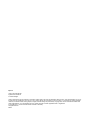 2
2
-
 3
3
-
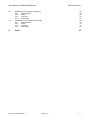 4
4
-
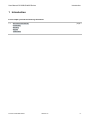 5
5
-
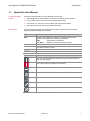 6
6
-
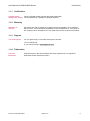 7
7
-
 8
8
-
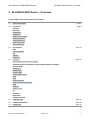 9
9
-
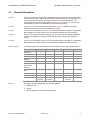 10
10
-
 11
11
-
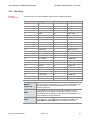 12
12
-
 13
13
-
 14
14
-
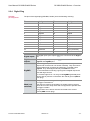 15
15
-
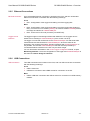 16
16
-
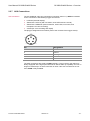 17
17
-
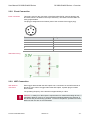 18
18
-
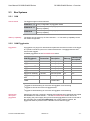 19
19
-
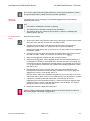 20
20
-
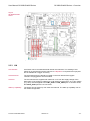 21
21
-
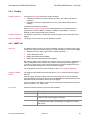 22
22
-
 23
23
-
 24
24
-
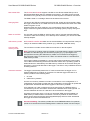 25
25
-
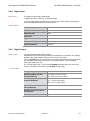 26
26
-
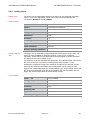 27
27
-
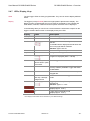 28
28
-
 29
29
-
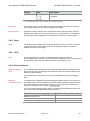 30
30
-
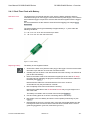 31
31
-
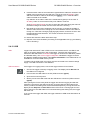 32
32
-
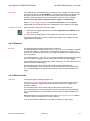 33
33
-
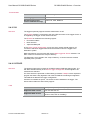 34
34
-
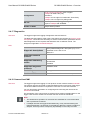 35
35
-
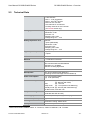 36
36
-
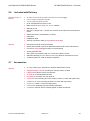 37
37
-
 38
38
-
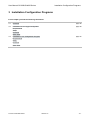 39
39
-
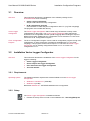 40
40
-
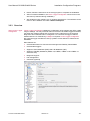 41
41
-
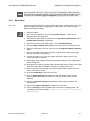 42
42
-
 43
43
-
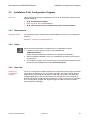 44
44
-
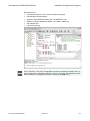 45
45
-
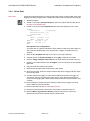 46
46
-
 47
47
-
 48
48
-
 49
49
-
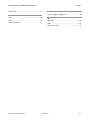 50
50
-
 51
51
-
 52
52
Vector GL4000 Series User manual
- Type
- User manual
- This manual is also suitable for
Ask a question and I''ll find the answer in the document
Finding information in a document is now easier with AI
Related papers
-
Vector GL3000 series User manual
-
Vector VN7600 User manual
-
Vector VH4110 IoT Enabler User manual
-
Vector VH5110 CCS Listener Charging Communication User manual
-
Vector GL2000 Series User manual
-
Vector GL2000 Series User manual
-
Vector GL1010 User manual
-
Vector GL5370 User manual
-
Vector VN1630 log User manual
-
Vector CANcaseXL log User manual
Other documents
-
DeLOCK 91699 Datasheet
-
Comet R0110E User manual
-
Elitech RC-5 Operation Instruction Manual
-
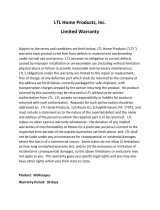 Wallscapes WSAVLN620AK User manual
Wallscapes WSAVLN620AK User manual
-
Legrand Serial to USB Converter Installation guide
-
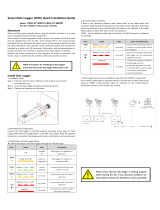 Canadian Solar CSCU-ST-WFP01 Quick start guide
Canadian Solar CSCU-ST-WFP01 Quick start guide
-
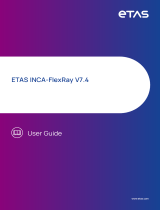 ETAS INCA-FLEXRAY User manual
ETAS INCA-FLEXRAY User manual
-
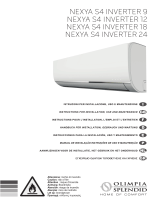 Olimpia Splendid Nexya S4 E Inverter User manual
Olimpia Splendid Nexya S4 E Inverter User manual
-
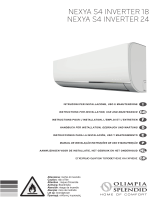 Olimpia Splendid Nexya S4 E Inverter User manual
Olimpia Splendid Nexya S4 E Inverter User manual
-
Summit LOGGER Battery Installation