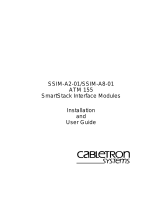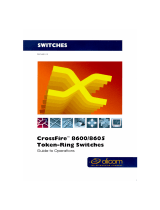Page is loading ...

SSIM-R2-02/SSIM-R8-02
High Speed Token Ring
SmartStack Interface Modules
Installation
and
User Guide

i
Notice
Notice
Cabletron Systems reserves the right to make changes in specifications and other
information contained in this document without prior notice. The reader should in all
cases consult Cabletron Systems to determine whether any such changes have been made.
The hardware, firmware, or software described in this manual is subject to change
without notice.
IN NO EVENT SHALL CABLETRON SYSTEMS BE LIABLE FOR ANY
INCIDENTAL, INDIRECT, SPECIAL, OR CONSEQUENTIAL DAMAGES
WHATSOEVER (INCLUDING BUT NOT LIMITED TO LOST PROFITS) ARISING
OUT OF OR RELATED TO THIS MANUAL OR THE INFORMATION CONTAINED
IN IT, EVEN IF CABLETRON SYSTEMS HAS BEEN ADVISED OF, KNOWN, OR
SHOULD HAVE KNOWN, THE POSSIBILITY OF SUCH DAMAGES.
© October 1999 by:
Cabletron Systems, Inc.
35 Industrial Way
Rochester, NH 03867
All Rights Reserved.
Order Number: 9032961-01
(DOC-7059 v. 1.1, 710001813)
SmartStack
is a trademark of Cabletron Systems, Inc.
CompuServe
is a registered trademark of CompuServe, Inc.
i960 microprocessor
is a registered trademark of Intel Corp.
Ethernet
is a trademark of Xerox Corporation.

ii
Notice
FCC Notice
This device complies with Part 15 of the FCC rules. Operation is subject to the following
two conditions: (1) this device may not cause harmful interference, and (2) this device
must accept any interference received, including interference that may cause undesired
operation.
NOTE:
This equipment has been tested and found to comply with the limits for a Class A
digital device, pursuant to Part 15 of the FCC rules. These limits are designed to provide
reasonable protection against harmful interference when the equipment is operated in a
commercial environment. This equipment uses, generates, and can radiate radio
frequency energy and if not installed in accordance with the operator’s manual, may cause
harmful interference to radio communications. Operation of this equipment in a
residential area is likely to cause interference in which case the user will be required to
correct the interference at his own expense.
WARNING:
Changes or modifications made to this device which are not expressly
approved by the party responsible for compliance could void the user’s authority to
operate the equipment.
VCCI Notice
This is a Class A product based on the standard of the Voluntary Control Council for
Interference by Information Technology Equipment (VCCI). If this equipment is used in a
domestic environment, radio disturbance may arise. When such trouble occurs, the user
may be required to take corrective actions.
Industry Canada Notice
This digital apparatus does not exceed the Class A limits for radio noise emissions from
digital apparatus set out in the Radio Interference Regulations of the Canadian
Department of Communications.
Le présent appareil numérique n'émet pas de bruits radioélectriques dépassant les limites
applicables aux appareils numériques de la class A prescrites dans le Règlement sur le
brouillage radioélectrique édicté par le ministère des Communications du Canada.

iii
Notice
Declaration of Conformity
Addendum
Application of Council Directive(s):
89/336/EEC
73/23/EEC
Manufacturer’s Name:
Cabletron Systems, Inc.
Manufacturer’s Address:
35 Industrial Way
PO Box 5005
Rochester, NH 03867
European Representative Name:
Mr. J. Solari
European Representative Address:
Cabletron Systems Limited
Nexus House,
Newbury Business Park
London Road, Newbury
Berkshire RG13 2PZ, England
Conformance to Directive(s)/Product Standards:
EC Directive 89/336/EEC
EC Directive 73/23/EEC
EN 55022
EN 50082-1
EN 60950
Equipment Type/Environment:
Networking Equipment, for use
in a Commercial or Light
Industrial Environment.
We the undersigned, hereby declare, under our sole responsibility, that the equipment
packaged with this notice conforms to the above directives.
Manufacturer Legal Representative in Europe
Mr. Ronald Fotino
Mr. J. Solari
Full Name Full Name
Principal Compliance Engineer
Managing Director - E.M.E.A.
Title Title
Rochester, NH, USA
Newbury, Berkshire, England
Location Location

iv
Notice

v
SSIM-R2-02/SSIM-R8-02 HSTR SmartStack Interface Modules Installation and User Guide
Table of Contents
1. Introduction 1
2. Installation 3
Package Contents . . . . . . . . . . . . . . . . . . . . . . . . . 3
Installation Procedure . . . . . . . . . . . . . . . . . . . . . . . 3
Hardware Installation . . . . . . . . . . . . . . . . . . . . . . . 4
Software Installation . . . . . . . . . . . . . . . . . . . . . . . . 6
TFTP Download . . . . . . . . . . . . . . . . . . . . . . . . 6
Serial Download . . . . . . . . . . . . . . . . . . . . . . . . 7
Cabling . . . . . . . . . . . . . . . . . . . . . . . . . . . . . . . 7
LEDs . . . . . . . . . . . . . . . . . . . . . . . . . . . . . . . . 8
Power-On Self Test . . . . . . . . . . . . . . . . . . . . . . . . 9
Configuration . . . . . . . . . . . . . . . . . . . . . . . . . . . 9
Default Configuration . . . . . . . . . . . . . . . . . . . . 10
3. Console Configuration 11
Introduction . . . . . . . . . . . . . . . . . . . . . . . . . . . 12
Ports, Port Groups and VLANs . . . . . . . . . . . . . . . 12
HSTR Virtual Ports and VLAN Tagging . . . . . . . . . . . 13
Virtual Port Restriction . . . . . . . . . . . . . . . . . . . . 13
Ring Number Restriction . . . . . . . . . . . . . . . . . . . 14
General Guidelines . . . . . . . . . . . . . . . . . . . . . . . 14
Navigating within the Menus . . . . . . . . . . . . . . . . . 15
Configuration Overview . . . . . . . . . . . . . . . . . . . . . 15
Port Configuration - HSTR Ports . . . . . . . . . . . . . . . . 16
Virtual Port Configuration . . . . . . . . . . . . . . . . . . . . 18
4. Statistics 21
Statistics Menu . . . . . . . . . . . . . . . . . . . . . . . . . 22
Port Status . . . . . . . . . . . . . . . . . . . . . . . . . . . . 23
Port Statistics . . . . . . . . . . . . . . . . . . . . . . . . . . 24
General Statistics . . . . . . . . . . . . . . . . . . . . . . 25
Virtual Port Statistics . . . . . . . . . . . . . . . . . . . . . 30
802.5 Statistics . . . . . . . . . . . . . . . . . . . . . . . 31
5. Getting in Touch with Technical Support 33
Problem Report Form . . . . . . . . . . . . . . . . . . . . . . 34
Appendix A. Abbreviations 37

vi
SSIM-R2-02/SSIM-R8-02 HSTR SmartStack Interface Modules Installation and User Guide
List of Figures
Figure 1. SSIM-R2-02 High-Speed Token Ring
SmartStack Interface Module . . . . . . . . . . . . . . . . . 1
Figure 2. Removing the Expansion Slot Cover . . . . . . . . . . . . . 5
Figure 3. Inserting the Module . . . . . . . . . . . . . . . . . . . . . . 5
List of Tables
Table 1. LEDs at the Left on the Front Panel . . . . . . . . . . . . . . 8
Table 2. LEDs at the Right of Every Port . . . . . . . . . . . . . . . . 9
Table 3. HSTR Port Configuration: Status Values. . . . . . . . . . . . 16
Table 4. Virtual Port Configuration: Status Values. . . . . . . . . . . .18
Table 5. Virtual Port Configuration: Maximum Frame Size . . . . . . . 19
Table 6. Config Loss Values. . . . . . . . . . . . . . . . . . . . . . .26

1
Introduction SSIM-R2-02/SSIM-R8-02 HSTR SmartStack Interface Modules Installation and User Guide
1. Introduction
The SmartStack SSIM-R2-02 and SmartStack SSIM-R8-02 provide two ports of
100 Mbps High-Speed Token Ring for the SmartStack STS16-20RM Token Ring
switch. Designed for high performance and low latency, these modules provide
seamless integration between legacy Token Ring networks and HSTR servers or an
HSTR backbone.
➽
Note:
References to STS16-20RM are also applicable to STS16-20FRM.
The SSIM-R2-02 offers UTP-5 copper connections with RJ-45 interface
connectors. The SSIM-R8-02 offers multimode optical fiber connections with
VF-45 interface connectors.You can mount either of them in one of the two front-
panel expansion slots on the STS16-20RM switch.
Figure 1. SSIM-R2-02 High-Speed Token Ring
SmartStack Interface Module

2
SSIM-R2-02/SSIM-R8-02 HSTR SmartStack Interface Modules Installation and User Guide Introduction
The SSIM-R2-02 and SSIM-R8-02 conform to the IEEE 802.5t standard for 100
Mbps High-Speed Token Ring, and implement the standard DTR MAC protocol.
An HSTR port can connect to a standard HSTR adapter or it can act as a trunk port
and carry traffic from up to 63 VLANs configured in the switch. This is achieved
using standard IEEE 802.1Q VLAN frame tagging. For each VLAN a virtual port
is created that behaves much like an ordinary Token Ring port.
The module enables standard Token Ring source routing and supports all the
switching modes implemented in the switch.
Six LEDs on the front panel indicate the overall operational state of the module and
the two ports. Configuration and detailed status information is available from the
switch console or from the graphical management application.
❏

3
Installation SSIM-R2-02/SSIM-R8-02 HSTR SmartStack Interface Modules Installation and User Guide
2. Installation
This chapter describes how to install, connect, and start using the SSIM-R2-02 or
SSIM-R8-02. The following main topics are covered:
•
Package Contents
•
Installation Procedure
•
Hardware Installation
•
Software Installation
•
Cabling
•
LEDs
•
Power-On Self Test
•
Configuration
Package Contents
Your SSIM-Rx-02 package contains the following items:
•
One SmartStack SSIM-R2-02 High-Speed Token Ring SSIM (UTP)
OR
one
SmartStack SSIM-R8-02 High-Speed Token Ring SSIM (MMF)
.
•
One
SSIM-R2-02/SSIM-R8-02 High-Speed Token Ring SmartStack Interface
Module Guide to Operations
(this manual).
Installation Procedure
The SSIM-R2-02 and SSIM-R8-02 are packaged with software for both the module
itself and the SmartStack Token Ring switch. The switch is also supplied with both
software images. To ensure compatibility between the module and the switch,
install the latest of the software versions.
The software for the switch and the module is also available via Cabletron’s online
services (Internet, FTP).
Install the module, as follows:
1. Install the software in the SmartStack Token Ring switch. See the switch
manual for instructions on downloading the software.
2. Optional: Clear the NVRAM in the base switch. This will erase all
configuration in the switch.

4
SSIM-R2-02/SSIM-R8-02 HSTR SmartStack Interface Modules Installation and User Guide Installation
3. Reset the switch to activate the new software.
4. If you cleared NVRAM in step 2, re-establish the switch configuration. Verify
that the switch is operating correctly.
5. Power off the switch
➽
Warning:
Be sure to install a version of the base switch software that supports the
SSIM-Rx-02 (version 3.00 or later)
before physically inserting the
SSIM-Rx-02.
Otherwise, the switch will not recognize it and this may in some cases corrupt the
configuration.
6. Physically install the SSIM-Rx-02 in one of the two expansion slots. See section
“Hardware Installation” on page 4 for detailed instructions.
7. Power on the switch.
8. Download the software for the SSIM-Rx-02. See section “Software
Installation
”
on page 6 for detailed instructions.
9. If you plan to use the graphical switch manager application, install it now.
10.If necessary, configure the module. For details, see the section “Configuration”
on page 9 as well as Chapter 3
, “
Console Configuration”.
Hardware Installation
To install the SSIM-R2-02 and SSIM-R8-02 in a SmartStack STS16-20RM or
STS16-20FRM switch:
1. Power off the base switch by unplugging the power cord from the power outlet.
If the switch uses the optional SmartStack STS-PSU Redundant Power Supply
Unit, unplug the connector from the base switch as well.
2. Select an empty expansion module slot in which to install the SSIM-Rx-02. You
can install the module in either or both of the slots.
3. Loosen the two screws on the expansion slot cover plate and remove the cover
See Figure 2. Keep the plate for use in the event that the expansion module is
later removed.

5
Installation SSIM-R2-02/SSIM-R8-02 HSTR SmartStack Interface Modules Installation and User Guide
Figure 2. Removing the Expansion Slot Cover
➽
Warning:
Expansion modules are not hot-swappable. If you install or remove
expansion modules while the power to the switch is on, damage may occur to the
switch and to the module.
4. Carefully insert the SSIM-Rx-02 into the rails on each side of the expansion
slot, and slide the module back until the connector on the module is seated into
the connector at the back of the slot. See Figure 3. When the module is fully
seated, the module faceplate will be flush with the front of the base switch.
Figure 3. Inserting the Module
5. Secure the SSIM-Rx-02 with the two attached thumb screws.
6. Reapply power to the switch.

6
SSIM-R2-02/SSIM-R8-02 HSTR SmartStack Interface Modules Installation and User Guide Installation
Software Installation
Before you can use your SSIM-Rx-02, you must install the SSIM-Rx-02 software
image which you can download to the SSIM-Rx-02 via TFTP or via a serial line.
TFTP Download
1. On the disks supplied with the module, find the image file. The file name is of
the form
HSTRyyzz.BIN
where yyzz is the version number of the software. For
example
HSTR400.BIN
is version
4.00
of the software image.
2. Copy the software image file to a directory on the TFTP server.
3. On the main menu in the console, select
Download/Upload
to display the
Download/Upload
menu.
4. Select
TFTP Download/Upload
to display the
TFTP Download/
Upload
menu:
5. On this menu, set the IP address of the TFTP server. Also, set the download
VLAN (the BRF on which the TFTP server is located).
6. Select
HSTR Firmware Download
to display
the
HSTR Firmware
TFTP Download
screen.
7. Select
HSTR Firmware Download Filename
and type the filename of
the software image to download.
8. Select
Execute HSTR Image Network Download
to start the
download.
While the software is transferred over the network, the console will display

7
Installation SSIM-R2-02/SSIM-R8-02 HSTR SmartStack Interface Modules Installation and User Guide
messages describing download activity. When the software has been transferred,
you will see the following messages:
Network download complete. Now transferring to HSTR
Module(s), please wait...
Download of HSTR firmware complete – HSTR module(s)
being reinitialized...
The software image is then programmed into the nonvolatile memory on the SSIM-
Rx-02. When software installation is complete, the module starts for normal
operation, and the following message is displayed:
Press <RETURN> to continue...
Serial Download
1. On the discs supplied with the module, find the software image file. The file
name is of the form
HSTRyyzz.BIN
where yyzz is the version number of the
software. For example
HSTR0310.BIN
is version
3.10
of the software image.
Copy the software image file to a directory on the TFTP server.
2. From the main menu, select
Download/Upload
to display the
Download/
Upload
menu.
3. Select
Serial Link Download
. The
Serial Link Download
screen
is displayed.
4. Select
HSTR Firmware Download
.
5. Using your terminal software, transfer the software image to the module with
the X-Modem protocol. The transfer will take some minutes depending on your
terminal emulator baud rate.
The software image is then programmed into the FLASH memory of the module,
and will remain there until it is replaced. When the software installation is
complete, the module is started for normal operation, and the following message is
displayed:
Press <RETURN> to continue...
Cabling
The cabling required depends on the version of the SSIM-Rx-02 you are installing.
SmartStack SSIM-R2-02 2-port High-Speed Token Ring SSIM (UTP5)
The UTP module uses standard UTP Category 5 copper cables. The maximum
cable length is 100 m (328 feet).

8
SSIM-R2-02/SSIM-R8-02 HSTR SmartStack Interface Modules Installation and User Guide Installation
1. Insert the modular RJ-45 jack from either end of a standard UTP-5 cable inton
one of the connectors on the SSIM-R2-02 front panel.
2. Connect the other end of the cable to either another HSTR switch port (for
example, another module) or an HSTR adapter.
3. If the default
Auto
port mode is in effect, the port will automatically open in the
appropriate
Port
or
Station
mode. Refer to Chapter 3, “Console Configuration”
for details on port mode configuration.
The SSIM-R2-02 also supports IBM type 1 STP copper cables (150 Ohm), which
have a maximum length of 100m (328 feet). To use an STP cable, then balluns with
an RJ-45 connector are required.
SmartStack SSIM-R8-02 2-port High-Speed Token Ring SSIM (MMF)
The MMF module uses multimode 62.5/125 micron fiber cables with a maximum
cable length of 2000 m (6560 feet).
1. Connect a VF-45 optic fiber to the VF-45 connector on the front panel of the
SSIM-R2-02. To ensure a proper connection, it may be necessary to clean the
fiber connectors with a soft tissue dipped in alcohol.
2. Connect the other end of the cable to either another HSTR switch port (for
example, another SSIM-Rx-02) or an HSTR adapter.
3. If the default
Auto
port mode is in effect, the port will automatically open in the
appropriate
Port
or
Station
mode. Refer to Chapter 3, “Console Configuration”
for details on port mode configuration.
LEDs
There are six LEDs on the front panel of the SSIM-Rx-02. During normal
operation, the two LEDs on the left side of the front panel indicate the module
status:
LED Position State Meaning
DIAG (green) Top On Diagnostics are in process.
Off No diagnostics are in process.
ERR (yellow) Bottom On A module failure has occurred.
Off The module is working correctly.
Table 1. LEDs at the Left on the Front Panel

9
Installation SSIM-R2-02/SSIM-R8-02 HSTR SmartStack Interface Modules Installation and User Guide
The two LEDs on the right of every port indicate the port status:
Table 2. LEDs at the Right of Every Port
Power-On Self Test
When the switch is powered on, it will run a self test to ensure that all devices are
working correctly. During this test, the switch will detect and start any
SSIM-Rx-02s in its expansion slot.
The module will then perform an internal power-on self-test. The test takes a few
minutes. During this time, the DIAG and ERR LEDs will remain lit and the other
LEDs may turn on and off.
If the test reveals no problems, at the end of the test the DIAG and ERR LEDs will
turn off and the module will enter its normal operation state.
If the test reveals a problem, at the end of the test the DIAG LED will turn off.
Messages in the message log or on the console will describe the problem.
Configuration
The are two ways to manage SSIM-R2-02 and SSIM-R8-02
:
•
From the switch console, via Telnet or directly with a VT100 terminal
emulator on the RS-232 port
•
Through the SNMP-based graphical management application SmartStack
Manager.
•
LED Position State Meaning
LINK (green) Top On The port has link and is inserted.
Flashing The port is disabled.
Off The port is not inserted.
ACTIVITY
(green)
Bottom Flashing The port is receiving and/or
transmitting LLC frames.
Off Currently no LLC traffic on the
port.

10
SSIM-R2-02/SSIM-R8-02 HSTR SmartStack Interface Modules Installation and User Guide Installation
Chapter 3, “Console Configuration”, describes console comfiguration. The
management application is described its online help.
All configuration parameters are stored by the switch and not by the module. This
means that modules can be exchanged without reconfiguring the switch.
Note, however, that the SSIM-Rx-02 software image is stored on the module itself
and will follow the module if you move it to another switch.
Default Configuration
When a SSIM-Rx-02 is inserted into an expansion slot for the first time, the switch
will assume the default configuration. Each HSTR port:
•
is enabled.
•
is set to
Auto
mode.
•
has one virtual port in the default CRF.
This configuration is suitable for connecting both HSTR adapters and other HSTR
switch ports to the default CRF. If more advanced configurations are required, refer
to Chapter 3, “Console Configuration” for details.
❏

11
Console Configuration SSIM-R2-02/SSIM-R8-02 HSTR SmartStack Interface Modules Installation and User Guide
3. Console Configuration
This chapter explains how to view and edit the configuration of the SSIM-R2-02
and SSIM-R8-02 using a VT100 terminal emulator attached directly to a
SmartStack STS16-20RM switch. The SSIM-Rx-02 configuration can also be
modified from a remote VT100 console via a Telnet session. Connecting a network
management console is explained in the manual supplied with the SmartStack
STS16-20RM switch.
The following topics are explained in this chapter:
•
Introduction
•
General Guidelines
•
Configuration Overview
•
Port Configuration—HSTR Ports
•
Virtual Port Configuration
For more information on configuration, please see the
SmartStack STS16-20RM/
STS16-20FRM Token Ring Switch Installation and User Guide.

12
SSIM-R2-02/SSIM-R8-02 HSTR SmartStack Interface Modules Installation and User Guide Console Configuration
Introduction
The SSIM-Rx-02 has two 100 Mbit HSTR ports. In the console configuration, port
numbers are used to refer to ports, with the ordinary Token Ring ports being
numbered 1 to 20. If the module is inserted into the left expansion slot, the HSTR
ports are number 21 and 22. If the module is inserted into the right expansion slot,
the HSTR ports are number 25 and 26. Any number of SSIM-Rx-02s may be
inserted into a stack of Token Ring switches.
The HSTR ports are configured much like ordinary Token Ring ports, and
generally appear in all tables where ordinary Token Ring ports appear.
Ports, Port Groups and VLANs
This section briefly describes the VLAN concept and switching modes of the
SmartStack STS16-20RM Token Ring switch. For more information about these
subjects, refer to the
SmartStack STS16-20RM Token Ring Switch Installation and
User Guide.
The SmartStack STS16-20RM Token Ring switch supports up to 63 VLANs. A
VLAN forms a single bridged domain. The visibility of MAC addresses, bridge and
ring numbers as well as the scope of broadcast frames are limited to the VLAN in
which they origin. Frames must be routed to move between VLANs.
A VLAN consists of a number of port groups called a Concentrator Relay Function
(CRFs). A CRF is conceptually equal to a ring. If a VLAN contains two or more
CRFs they are conceptually connected by a multiport bridge called a Bridge Relay
Function (BRF).
The BRF performs either Source-route bridging (SRB) or Source-route transparent
(SRT) switching between the CRFs depending on the CRF configuration. The
CRFs configured for SRT switching form a SRT domain, in which source-routed
frames are source routed and non-source-routed frames are transparently switched.
Each ordinary Token Ring port is assigned to a specific CRF, which also
determines which VLAN it belongs to.

13
Console Configuration SSIM-R2-02/SSIM-R8-02 HSTR SmartStack Interface Modules Installation and User Guide
HSTR Virtual Ports and VLAN Tagging
The HSTR ports behave much like ordinary Token Ring ports. They implement the
DTR TXI MAC layer protocol as specified in the IEEE 802.5t specification and can
be configured for
Port
,
Station
or
Auto
sensing modes. Also, before a port is
inserted, the MAC layer protocol must complete the lobe test, which verifies the
cable connection.
HSTR ports differ significantly from ordinary Token Ring ports, however, in that
HSTR ports can function as trunk ports, which means that they can carry traffic
belonging to all possible 63 VLANs over the same physical cable connection.
Frames from different VLANs are distinguished by means of standard IEEE
802.1Q frame tags. A frame tag consists of an 8-byte SNAP protocol header
followed by a 2-byte Tag Control Information (TCI) field. It is inserted in the
Token Ring frame after the route information field before transmission on HSTR
and subsequently recognized and removed when the frame is received.
The TCI field identifies which VLAN the frame belongs to by means of a 12-bit
VLAN identifier. This VLAN identifier uniquely identifies the BRF. It also
contains a 3-bit priority field, which is described in section “Virtual Port
Configuration” under subsection “FC Modification”.
Each HSTR port can be assigned to several CRFs, but there can only be one HSTR
port per BRF/VLAN. A virtual port is created for each CRF to which the HSTR port
is assigned. All virtual ports but one must be tagged. In other words, a single virtual
port can be left untagged. Also see section “Virtual Port Configuration” on page 18.
Note that a HSTR port with a single untagged virtual port is functionally equivalent
to an ordinary Token Ring port. This is also the default configuration, with the
virtual port in trcrf-default.
Virtual Port Restriction
➽
Note:
A HSTR port can only have one virtual port in each VLAN.
This follows from the nature of VLAN tagging. It would not be possible to
distinguish frames from two virtual ports in the same VLAN, since they would have
the same VLAN identifier.
/