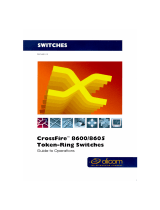Page is loading ...

1
Smart DeskStream
Token Ring Switch

2
Smart DeskStream Technical Presentation 2
Smart DeskStream
Objectives
n At the end of this session you will be able to:
n Describe the Smart DeskStream features
n Demonstrate its connectivity options, including:
l Ports and LEDs
l Stacking module
l TR fiber module
l HSTR modules
n Explain the DeskStream’s management options using
l TrueView/32 & DeskStream Manager
l Command Line Interface
l Power on self test diagnostics

3
Smart DeskStream Technical Presentation 3
What is Desktop Switching ?
Conventional Shared Token Ring
n Users share the Token Ring
network
n Often up to 80 users share 16Mbps
Fully Switched Token Ring
n Each user has their own dedicated Token
Ring !
n No need to share 16Mbps with other
users
n Connections can be Full Duplex (32Mbps)
Shared User Ring
CAU/LAM or
Chassis
Switched ring
Desktop
Switch
The CAU/LAM is the ring. Users share the bandwidth available on
that ring - typically 16Mbps these days.
A ring can support over 250 users in theory, but in practice this
number is better limited to around 80. Even at this reduced number,
power users may suffer from ‘bandwidth starvation’! The DeskStream
allows them to each have a full 16Mbps since each port is its own
ring. If the adapter driver will support it, the connection can be full
duplex DTR which allows a maximum throughput of 32Mbps.

4
Smart DeskStream Technical Presentation 4
Smart DeskStream
Product Overview
n Designed as a shared hub replacement
n 1 U high
n 24 ports with auto ring speed and protocol
detect
n Plug ‘n’ Play installation
n Easily stacked to offer up to 192 ports
n High performance switching
n Simple, graphical management
The DeskStream is a workgroup switch, i.e. There is no internal ring -
data is switched between ports. It is designed to replace the shared
medium hubs e.g. CAUs and RAMs.
It is 1U high which saves space in the rack. The racking lugs are user
installable since it can be a free standing unit as well.
By default all ports are speed detecting and can also negotiate full
duplex or classic mode token ring. Both of these parameters can be
manually configured if necessary.
In general, the default setting allows us to connect it up and it just
works.
Up to eight DeskStreams can be stacked using the stacking bus; this
means that a single stack can support up to 192 workstations in a
completely switched environment. The stack can also support up to
16 uplink ports.
All ports can - providing that the drivers support it - run in full duplex
DTR mode.
Managing via the Trueview GUI is straightforward. Each stack shows
as a single icon; opening the icon reveals each DeskStream and
allows them to be managed individually.

5
Smart DeskStream Technical Presentation 5
Easy Integration
into existing networks
Shared User Ring
Typical Network
Layout
Network
Backbone
CAU/LAM or Chassis
The slide shows part of a typical network, with CAUs providing a
shared medium interface for the workstations. The CAUs are
connected to Ringswitches as are the servers.
Ultimately some users will complain of slow responses especially as
both programs and data files get bigger.

6
Smart DeskStream Technical Presentation 6
1. Move users to switched,
DeskStream ports
n Simple, reconnection of ports
n Immediate bandwidth upgrade for 23 users
n Improved manageability and reliability
Easy Integration
into existing networks
Network
Backbone
2. Reduce size of shared ring
n Greater bandwidth for remaining shared
users
3. Introduce 32Mbps- Full
Duplex uplink
n Higher performance access to
backbone resources
Shared User Ring
Switching to the workgroup can help alleviate this problem.
The DeskStream can be connected between the CAU and the
Ringswitch using the single Master (or node) port (24) on the
DeskStream to connect to the CAU and one of the Direct (or
concentrator) ports, or an uplink port to connect to the Ringswitch.
Once the DeskStream is connected and operational, the power users
can be moved across simply by moving the cable connection - no
other configuration activity is required. These users now get a
dedicated connection and will also release bandwidth for the
workstations remaining on the shared medium ring.
CAUs and RAMs can’t use full duplex DTR, but the DeskStream can!
So the uplink to the Ringswitch is a more efficient link than the
original CAU link.

7
Smart DeskStream Technical Presentation 7
1. Add DeskStreams as
needed
n Easily scalable solution
n High port density releases rack
space
Easy Integration
Hub Replacement
Switched User Ring
2. Move all users to switched ports
n Performance, security and manageability
for each user connection
Network
Backbone
As time and money permits, the remaining workstations can be
phased over to a switched environment as more DeskStreams are
installed and stacked.

8
Smart DeskStream Technical Presentation 8
1. Add additional links to
backbone
n Resilience, load sharing and higher
access speeds
Powerful, Flexible Connectivity
Resilience
Switched User Ring
Network
Backbone
CAUs can be connected to two Ringswitches to give a resilient link,
so can the DeskStream, either as a standalone device or, as shown
in the slide, as part of a stack.

9
Smart DeskStream Technical Presentation 9
1. Use HSTR uplinks to increase
backbone access
n Resilience, load sharing and higher
access speeds
2 x 100Mbps
Powerful, Flexible Connectivity
Resilience and Performance
Switched User Ring
Network
Backbone
If bandwidth still needs to be extended, the DeskStream supports
HSTR uplink modules - both copper and fibre. These only work as a
point to point full duplex link and so potentially will allow a 200Mbps
connection.

10
Smart DeskStream Technical Presentation 10
Smart DeskStream Token Ring Switch
n 24 workstation ports with two module slots
Smart DeskStream Stacking Module
n One required for each DeskStream to be stacked
Smart DeskStream TR Fibre Module
n Dual ports, 4, 16Mbps and DTR, load sharing and
redundancy
Smart DeskStream HSTR Copper Module &
Smart DeskStream HSTR Fiber Module
n Dual ports, 100Mbps, load sharing and redundancy
Smart DeskStream Family
Summary

11
Smart DeskStream Technical Presentation 11
Smart DeskStream behaves like a hub
n When integrating DeskStream into an existing
network, use it as if it was a CAU/LAM.
Smart DeskStream is designed for simplicity
n DeskStream offers full auto-configuration for
simple installation
Smart DeskStream
Background Positioning

12
Smart DeskStream Technical Presentation 12
n Smart DeskStream is NOT designed as a
backbone applications switch
n You can only support a shared device on one port
n It does NOT offer Active Broadcast Control, full
RMON or protocol filtering.
l These are backbone features, not required at the
workgroup level
n Smart Ringswitch Family is for backbone
solutions
n DeskStreams and Ringswitches can be integrated
to provide a TR switching solution
Smart DeskStream
Background Positioning
As we saw in the slides on integrating into an existing network, the
DeskStream has only one workstation port which is capable of being
connected to a shared medium hub.
Uplink ports can be connected to CAUs either as nodes or ,if using
fibre, as RI/RO ports. This connectivity option is not recommended.

13
Smart DeskStream
Token Ring Switch
Connectivity

14
Smart DeskStream Technical Presentation 14
n 24 RJ45 ports
n Each behaves EXACTLY like a shared hub port
n Each port has its own MAC address
n Ports 1 - 23 are direct, each can be connected to
l Adapters
l Bridges/ Routers
l Backbone TR switches
n Direct ports are also known as slave or
concentrator (on Ringswitches) ports
Connectivity
Ports
The DeskStream workstation ports are RJ45 connectors and are
ports which work like a shared medium hub port, i.e. in classic mode
they will require the phantom drive to be present.
Each port has its own MAC address, so whether working in classic
mode or full duplex DTR the connection there will be only two
addresses on the link.
Ports 1 - 23 are called direct ports and are similar to concentrator
ports on a Ringswitch. (They are also sometimes known as ‘slave’
ports). They will accept a connection to a TR adapter, a bridge or
router port or a Ringswitch port set up as a node.

15
Smart DeskStream Technical Presentation 15
n 24th RJ45 port
n 24th port is a master, and can be
l connected to a shared Hub port (any type/vendor)
l re-configured as a direct port
n Master port is also known as node (on
Ringswitches)
n Master port can therefore be configured as node or
concentrator, similar to a Ringswitch port
Connectivity
Ports - 2
Port 24 is configurable, but by default it is a master (or node) port.
This can be connected to a CAU (or RAM) port or to a Ringswitch
port that is in concentrator mode.

16
Smart DeskStream Technical Presentation 16
Connectivity
Ports - 3
n Ring Speed / Protocol Detect
n Each port supports 4Mbps, 16Mbps and Full Duplex
(Dedicated TR)
l Default is auto speed sensing
l Ring speed may be manually configured on a per port basis
n Impedance is matched to support UTP/STP cabling
l No requirement for a separate media filter / Balun
n Negotiates Classic TR or full duplex DTR on insertion
The port can be given a name and the ring speed and protocol can
be left as Auto or can be configured manually. The port can also be
enabled or disabled. No other port parameters (except port mode on
port 24) can be configured.

17
Smart DeskStream Technical Presentation 17
n Left Port LED:
n Green - Port open
n Flashing green - Disabled
n Right Port LED:
n Red - Port closed
n Flashing red - Error
n Port 24 will flash red by default (because it is
master as default)
Connectivity
Ports - LEDs
Left LED - flashing green; disabled by management software
Right LED - red. This happens when a connection is made against
the configured set up e.g. workstation connects with a non DTR
driver into a manually configured DTR port

18
Smart DeskStream Technical Presentation 18
n First LED on right of unit - Status
n Green - Normal operation
n Flashing green - Diagnostic self test
n Red - Error
l System Failure
n Flashing Red - Warning
l E.g. Fan Failure
Connectivity
Status LEDs
System failure - e.g. CPU crash i.e. will require a replacement
DeskStream
Warning - failure which allows the DeskStream to continue working,
at least temporarily.

19
Smart DeskStream Technical Presentation 19
n Second LED, Module Link 1
n Green - Port open
n Red - Port closed
n Flashing green - Disabled
n Flashing red - Error
n Third LED, Module Link 2 - As for Link 1
Connectivity
Status LEDs - 2
Flashing red - e.g. module installed as node, but with nothing
connected

20
Smart DeskStream Technical Presentation 20
n Stacking Module and Cable
n Installed into stacking slot on rear of each
DeskStream in a stack
l module has two mini SCSI connectors
n Supplied with short, mini-SCSI cable
n Top port connects to DeskStream above
n Bottom port connects to DeskStream
below
n Unused ports do not need to be terminated
n 8 DeskStreams can be stacked
n Stacking bus has 640Mbps data
throughput
Connectivity
Stacking Module
The stacking bus is not configurable in any way
It uses a cell-based communications technology (similar to ATM)
The cells are 53 bytes long including an 8-byte header and 45 bytes
of payload
The bus has 640Mbps of bandwidth available and each DeskStream
can access up to 350Mbps.
/