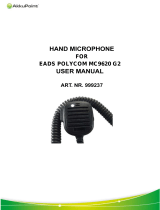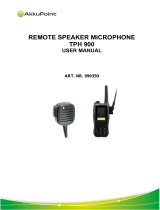Page is loading ...

M
MaxTrac
MaxTrac 100
TM
/MaxTrac 300
TM
Mobile Radios
Motorola
8000 West Sunrise Boulevard
Fort Lauderdale, Florida 33322
68P80901Z04-A

M
MaxTrac
operating instructions

MaxTrac 100
TM
/MaxTrac 300
TM
Mobile Radios
Introduction..............................................................................................3
MaxTrac 100™ and MaxTrac 300™ Features.........................................3
MaxTrac 300™ 32-Channel Features.....................................................3
MaxTrac 300™, 900MHz Features .......................................................4
Signalling Types ........................................................................................5
MaxTrac 100/300 Operation ....................................................................6
Turning the Radio On...........................................................................6
Radio Self-Check..................................................................................6
Standard Receive Operation ..................................................................7
Setting the Volume Level
................................................................7
Selecting a Channel
.......................................................................7
Monitoring a Channel
.....................................................................7
Unsquelching the Radio
..................................................................7
Low-Band Extender Feature
............................................................8
Standard Transmit Operation.................................................................8
Transmitting
.................................................................................8
Time-Out Timer Feature
.................................................................8
Signalling Operation .............................................................................9
Receiving a Voice Selective Call
.......................................................9
Receiving a Call Alert™
................................................................10
Receiving an External Alarm (Horn or Lights)
...................................10
Sending an Identification Number
..................................................11
Sending an Emergency Alert
.........................................................11
Display of Incoming Identification Numbers
......................................11
Activating the Call List for Sending Selective Messages
.....................12
Selecting Call-List Letters and ID Numbers
......................................12
Sending a Signalling Message
.......................................................12
Receiving an Acknowledgement
.....................................................13
Exiting the Call List
......................................................................13
Receiving an Emergency Alarm
.....................................................13
Clearing an Emergency Alarm
.......................................................13
Channel Scan
TM
Feature (MaxTrac 300 16-/32-Channel Radios Only) .............14
Description.......................................................................................14
Operation .........................................................................................15
Pre–Programmed Scan ......................................................................16
User–Programmable Scan ..................................................................16
Talk–Back Scan .................................................................................17
Nuisance–Channel Delete Feature........................................................17
Scan Rates.......................................................................................17
Contents
1MaxTrac 100
TM
/MaxTrac 300
TM
Mobile Radios
Contents
1
, Motorola, MaxTrac, MaxTrac 100, MaxTrac 300, MDC-1200, Quik-Call,
Channel Scan, and Call Alert are trademarks of Motorola.
© 1995, 1992, 1989 by Motorola, Radio Products Group
8000 W. Sunrise Blvd., Ft. Lauderdale, FL 33322
Printed in U.S.A. 1/95. All Rights Reserved.

2
Contents (cont.)
Field Programming Capabilities.................................................................18
FCC Licensing Information........................................................................19
Safety Information...................................................................................20
Safety Standard.................................................................................20
Installation Safety Warnings ................................................................21
Operational Safety Warnings ...............................................................22
Installation Planning and Procedures.........................................................23
Testing and Maintenance....................................................................23
Power Protection Circuitry ..................................................................23
Installation Planning – Mobile Radios.....................................................24
Installation Planning – Base Control Stations..........................................24
Recommended Tools for Installation......................................................24
Antenna Mounting .............................................................................24
Radio Mounting.................................................................................25
Begin Installation ....................................................................................26
DC Power Cable Installation.................................................................26
Non–Locking Trunnion Installation.........................................................28
Sleeve–Mounting Bracket Installation ....................................................30
Service ..................................................................................................32
Related Publications................................................................................32
Product Service Information.....................................................................33
Parts Information....................................................................................33
Computer Software Copyrights.................................................................34
2 MaxTrac 100
TM
/MaxTrac 300
TM
Mobile Radios
Contents (cont.)

Introduction
Welcome to the MaxTrac
TM
mobile radio family! Your choice of a MaxTrac mobile
radio means you have selected the highest of standards in design, quality, and
performance. This manual is designed to acquaint you with all the features, care,
and installation of your MaxTrac mobile radio (henceforth referred to as radio) in
order to better serve all your communication needs.
MaxTrac 100
TM
and MaxTrac 300
TM
Features
The following features are standard on all models (except as noted in the next two
sections):
• Synthesized, Wide-Band Operation
• Multiple-Coded Squelch (Private-Line
®
and Digital Private-Line
TM
) Capability
• Field Programming Capability
• MIL-Standard 810C/D Performance (optional extra-stability mounting
required on some models)
• MaxTrac High Performance Compact Microphone with Hardware
• Non-Locking Trunnion or Sleeve-Mounting Bracket with Hardware
• 10-Foot Power Cable
• 12Vdc Negative Ground
• 3-Watt Internal Speaker
• Rotary Volume Control
• Time-Out Timer
• On-Hook Monitor Capability
• Mini-UHF Antenna Connector
MaxTrac 300
TM
32-Channel Features
The MaxTrac 300 32-channel radios operate identically to the 16-channel
MaxTrac with Channel Scan™. The 32-channel standard model comes equipped
for selective signalling and includes the expanded accessory connector. The radio
operation for selective signalling and expanded accessory connector is identical to
correspondingly equipped existing 6-channel and 16-channel MaxTrac 300
models.
Introduction 3
MaxTrac 100
TM
and MaxTrac 300
TM
Features
MaxTrac 300
TM
32-Channel Features
3

MAEPF-22699-O
MAEPF-22700-O
4
MaxTrac 300
TM
, 900MHz Features
The MaxTrac 300 900MHz radios have incorporated a few minor changes from
the existing (non-900MHz) conventional MaxTrac 300 models. These changes are
described below:
The front panel of the 900MHz MaxTrac 300 6-channel model with the selective
signalling option differs from the corresponding non-900MHz MaxTrac 300
6-channel model as follows:
• a Call button replaces the Exit button
• an H/L button replaces the Select button
The front panel of the 900MHz MaxTrac 300 16-channel model is the same as
the corresponding non-900MHz MaxTrac 300 16-channel model.
4 Introduction
MaxTrac 300
TM
, 900MHz Features
Mon Call
Tx/Bsy Mon
H/L
Mon Scan
Tx/Bsy Mon
Pri
Usr
Scan
Select
Pri
On 900MHz MaxTrac 300 6-channel models with the selective signalling option,
to send a selective call encode, a Call Alert™ encode, or a radio check, the Call
button is pressed once, twice, or three times, respectively. (Identical to the way
the Select button is used on the other models.) The H/L button is pressed once
to enable the external alarm (horn/lights) feature; pressing the H/L button again
(or pressing the Call button) will turn the external alarm feature off. (On other
models, the Select button is used to enable this feature; the Select and/or Exit
button is used to turn it off.)
Other operational differences for the 900MHz models are as follows. For
900MHz models, only, the emergency encode feature can now be cancelled by
any button press or by taking the microphone off-hook. (On other non-900MHz
models, the microphone PTT must be pressed to clear the emergency.) After
exiting a Call Alert decode state by pressing any button, PTT, or by taking the
microphone off-hook, 900MHz models will return to the “HL” (external alarm
armed) state if this was enabled before the call. (Non-900MHz models always
return to dispatch operation after the Call Alert decode is cleared.)
All other radio operations are identical for corresponding 900MHz and non-
900MHz models, as described in the operating instructions.
900MHz MaxTrac 300 900MHz MaxTrac 300
(6-Channel) (16-Channel)

Signalling Types
There are three signalling packages that are available for conventional MaxTrac
radios. They are MDC-1200
TM
, Quik-Call II
TM
, and DTMF decode. These signalling
packages include features such as Call Alert
TM
with external alarm capability. DTMF
decode must be ordered as an option on all models; MDC-1200 and Quik-Call II
signalling packages are optional on all models except for 32-channel models. The
32-channel models ship standard from the factory with Quik-Call II signalling
enabled. On signalling-equipped models, the radio service software (RSS) can be
used to enable and disable different features. Contact your Motorola representative
or contact your local Motorola service center for additional information.
Signalling Types 5
5

MaxTrac 100/300 Operation
MAEPF-22597-O
6
Turning the Radio On
To turn the radio on, rotate the On/Off Volume knob clockwise until it clicks. A
short chirp tone will be heard if the radio passes the radio self-check test. The
last channel used before the radio was turned off will be displayed. The radio is
now in standby mode and ready to receive or transmit.
Note: The radio should be turned off whenever the engine is off to avoid draining
the vehicle battery.
Radio Self-Check
Every time the radio is turned on (power-up), it performs a functional self-check
and, if necessary, will sound a 5-second warning tone instead of the short chirp
tone normally heard at power-up. This is an indication that the radio is no longer
operating at the exact parameters set in the factory or field and should be
serviced immediately.
6 MaxTrac 100/300 Operation
Turning the Radio On /
Radio Self-Check
MaxTrac
ON/OFF
VOLUME
MODE
UP
TRANSMIT/BUSY
LED
MONITOR
LED
PRIORITY
LED
MICROPHONE
CONNECTOR
MODE
DOWN
MONITOR
SCAN
SELECT
BLANKER DISABLED
(SEGMENT ON LOWBAND ONLY)
MAEPF-22597-O
MaxTrac 300 (16-Channel) Model

Setting the Volume Level
Set the volume by turning the On/Off Volume knob clockwise. Use voice traffic or
unsquelch the radio to set the volume to a comfortable listening level.
Selecting a Channel
• MaxTrac 100 Radio — Select the channel by pressing the Mode button. The
selected channel indicator LED (F1 or F2) will light. An extended hold of the
Mode button will allow you to switch between channels.
• MaxTrac 300 Radio — Select the channel by pressing either the Up (▲) or
Down (▼) button. The selected channel number will be displayed. An
extended hold of either button will allow you to scroll through all active
channels in ascending and descending order.
Monitoring a Channel
If you wish to monitor a channel, press the monitor button (Monitor on MaxTrac
100 radio or Mon on MaxTrac 300 radio) to disable coded squelch. You may also
enable the monitor function by taking the microphone off the hook. When in the
monitor mode, the monitor (Mon) LED will light steadily.
Unsquelching the Radio
To unsquelch the radio, press the monitor button (Monitor on MaxTrac 100 radio
or Mon on MaxTrac 300 radio) for 2 seconds (for low-band radio, release after
two chirps). This unmutes the speaker and the busy LED (Bsy on MaxTrac 100
radio or Tx/Bsy on MaxTrac 300 radio) will flash. If necessary, reset the volume
to a comfortable listening level.
To leave the unsquelched mode, press the monitor button. This will return the
radio to the squelch operating mode.
Standard Receive Operation
MaxTrac 100/300 Operation (cont.) 7
Standard Receive Operation
7

8
8 MaxTrac 100/300 Operation (cont.)
Standard Receive Operation (cont.) /
Standard Transmit Operation
Low–Band Extender Feature
Low-band radios include an extender circuit, whose function is to blank out
interfering noise pulses commonly found in the low-band frequency range. This is
also known as a “Noise Blanker.” The extender is always enabled when the radio is
turned on. It can be disabled with an extended hold (four seconds, three chirps) of
the monitor button. On a MaxTrac 300 radio the display will indicate the extender
is disabled with a dash (—). To enable the extender function again, press the
monitor button as before (four seconds, three chirps).
Standard Transmit Operation
Transmitting
Do not transmit if anyone else is using the channel. The busy LED (Bsy on
MaxTrac 100 radio or Tx/Bsy on MaxTrac 300 radio) will flash if there is another
carrier on the channel. If the channel is clear, press the PTT (push-to-talk) button
on the side of the microphone. On the MaxTrac 100 radio, the channel indicator
LED (F1 or F2) will turn red to indicate that you are “on the air.” On the MaxTrac
300 radio, the transmit LED (Tx/Bsy) will light steadily to indicate that you are “on
the air.”
Hold the microphone about 2 inches from your mouth and speak at a normal
voice level. DO NOT SHOUT. It will not make your transmission clearer.
Time-Out Timer Feature
All models have a time-out timer (TOT) that will terminate your transmission if you
hold the PTT button down for 30 seconds (default setting). To warn the user, an
alert tone will sound from the speaker for about 4 seconds before the
transmission is terminated. The time-out timer can be disabled or changed in
duration (up to 255 seconds) via radio service software (RSS).

MAEPF-22673-O
MAEPF-21588-A
Signalling Operation
MaxTrac 100/300 Operation (cont.) 9
Signalling Operation
9
Mon Exit Select
Tx/Bsy Mon
Mode
Monitor
F1 F2
Mon Bsy
MaxTrac 100 MaxTrac 300
(6-Channel)
Note: Signalling and Channel Scan™ are compatible. However, during scan
operation, a selective call on a particular channel could be missed since the radio
may not be checking that channel when the selective call is sent.
It is recommended that priority scan is selected and the signalling channel be
designated a priority channel to improve the likelihood that the selective call will be
received.
Receiving a Voice Selective Call
When a voice selective call is received, a one-time, two-beep alert tone will sound;
the busy and monitor LEDs will flash. On a MaxTrac 300 radio, the display will also
show “SC” or calling ID.
The radio will unmute and a voice message will follow. After the transmission is
completed, the radio returns to normal operation.

MAEPF-22674-O
MAEPF-21589-A
MAEPF-22674-O
MAEPF-22675-O
MAEPF-
MAEPF-
MAEPF-
MAEPF-
10
10 MaxTrac 100/300 Operation (cont.)
Signalling Operation (cont.)
Mode
Monitor
F1 F2
Mon Bsy
Mon Scan Select
Tx/Bsy Mon Pri
Pri
Usr
Scan
Receiving a Call Alert™
When a Call Alert is received, the monitor (Mon) LED will flash and a series of
four alert tones will sound. On a MaxTrac 300 radio, the display will also show
“CA” or calling ID). If it is a Call Alert voice message, a voice message will follow.
To return to the squelch operating mode, press the monitor button.
A Call Alert “leaves a message” for the mobile operator. The Mon LED will
continue to flash; the “CA” or calling ID will remain on the display; and the alert
tones will repeat every 10 seconds until the push-to-talk (PTT) or any other button
is pressed. The radio will then return to normal operation (on 900MHz models,
the radio returns to the external alarm armed mode, if enabled).
MaxTrac 100 MaxTrac 300 (16-/32-Channel)
MaxTrac 100 MaxTrac 300 (16-/32-Channel)
Mode
Monitor
F1 F2
Mon Bsy
Mon Scan Select
Tx/Bsy Mon Pri
Pri
Usr
Scan
Receiving an External Alarm (Horn or Lights)
The external alarm (horn or lights) feature requires an alarm relay cable. To
enable this feature, press the Select button on a MaxTrac 300 radio (H/L button
on 900MHz 6-channel radio) or turn the external switch on the alarm relay cable
to the ON position on a MaxTrac 100 radio. On a MaxTrac 300 radio, the display
will show “HL.” To disable this feature, press the Select, Call, Exit, or H/L button.
When the external alarm feature is enabled, an incoming Call Alert will activate
the alarm. There will be a slight delay before the horn or lights turn on. During
this delay, the monitor (Mon) LED will flash and an alert tone will sound. An
operator, in or near the vehicle, who sees or hears the Call Alert indication will
have the opportunity to deactivate the alarm before it goes off. This is done by
pressing any button or taking the microphone off-hook.

MAEPF-22676-O
MAEPF-21590-A
MAEPF-
MAEPF-
MAEPF-
MAEPF-
MAEPF-
MAEPF-
Sending an Emergency Alert
To send an emergency alert, press the external footswitch or pushbutton.
If programmed for STANDARD EMERGENCY, the following will occur:
• The operator will hear a single alert tone when the emergency is sent by the
radio and the transmit (Tx/Bsy) LED will light.
MaxTrac 100/300 Operation (cont.) 11
Signalling Operation (cont.)
11
Sending an Identification Number
Every time the PTT key is pressed, the radio automatically transmits a unit
identification (ID) number. While holding the PTT key, a tone may be heard while
the unit ID number is being sent out. Do not begin talking until the tone is over.
Mon Scan Select
Tx/Bsy Mon Pri
Pri
Usr
Scan
Mon Exit Select
Tx/Bsy Mon
• The letters “EE” will appear on the display
(MaxTrac 300 radio only).
• Five alert tones will sound to indicate the
control unit has received and
acknowledged the emergency. The “EE”
will then disappear from the display
(MaxTrac 300 radio only).
• Messages will be heard over the radio’s
speaker during the emergency.
MaxTrac 300
• Monitor and busy LEDs will function normally during the emergency.
• The only way to cancel the emergency is by pressing the push-to-talk (PTT).
No other button press will function normally except monitor button.
If programmed for EMERGENCY REVERT, the radio will automatically change
(revert) to an emergency channel to send the call. The channel display will show
the emergency channel after the “EE” clears (MaxTrac 300 radio only).
If programmed for SILENT EMERGENCY, there will be no audio or visual indication
that the emergency call was sent and the radio will remain muted. The operator
must press the PTT button to initiate a voice message.
Display of Incoming Identification Numbers
Whenever an operator in the system presses
the PTT key, the unit identification number (ID)
will be shown on the display for 10 seconds or
less if another incoming ID is received.

MAEPF-21591-A
MAEPF-22767-O
12
Activating the Call List for Sending Selective Messages
Pressing the Select button (Call button on 900MHz 6-channel model) will activate
the call list. The most recently used ID number and the call letters will alternately
be displayed. The following call letters may be displayed:
SC – Voice Selective Call: Call a particular unit or group with a voice message.
CA – Call Alert: Select a unit or group and leave a “call-back” indicator.
CH – Radio Check: Check to see if a unit is turned on and within range.
Note: The first time the call list is activated after power-up, the first ID on the call
list will be displayed.
12 MaxTrac 100/300 Operation (cont.)
Signalling Operation (cont.)
Mon Scan Select
Tx/Bsy Mon Pri
Pri
Usr
Scan
Mon Call H/L
Tx/Bsy Mon
Selecting Call-List Letters and ID Numbers
Each press of the Select button (Call button on 900MHz 6-channel model) causes
the display to move down the list of call letters which have been programmed in
the radio.
Pressing the Up (▲) or Down (▼) buttons will scroll through the ID numbers. All
call list ID numbers will be displayed with each set of call letters. However, some
IDs may not be compatible with certain call types. For example, a group ID cannot
be radio checked. In such cases, pressing the PTT button will result in an invalid
operation.
Sending a Signalling Message
Once the desired call letters and ID numbers have been selected, pressing the
PTT button will send the message. The display will revert to the pre-programmed
transmit channel to send the signalling message, and the channel will be briefly
displayed while the message is being transmitted.
MaxTrac 300 900MHz MaxTrac 300
(6-Channel)

Receiving an Acknowledgement
Depending on the signalling format used, the sending radio may look for an
acknowledgement from the receiving field unit on Call Alert and radio check calls.
The sending radio will show an “A” and four alert tones will sound if the field unit
received and acknowledged the call. It will try to reach the field unit five times and,
if unsuccessful, a “-A” will be displayed and a low tone will sound to indicate no
acknowledge.
Exiting the Call LIst
The Select or Call button can be used to exit the signalling call list. Repeated
pressing of the Select or Call button takes one through the sequence of call
letters to the channel display for normal operations.
Six channel radios also have an Exit or H/L button. A single press of the Exit or
H/L button will take the radio out of signalling and return to the channel display at
any time.
Receiving an Emergency Alarm
When an emergency alarm is received by the control unit, an alert tone will
sound. The display will alternate “EE” and the ID number of the radio sending the
emergency.
Five different emergency IDs can be queued. However, the first ID to be received
will be displayed until it is cleared. Then the next ID in the queue will be displayed
until each has been displayed and cleared.
Clearing an Emergency Alarm
To prevent accidentally losing an incoming emergency, the clearing of an
emergency alarm has been designed as a two-step process. First, the alert tone
must be cleared by any button press on the radio.
The second step requires the use of an external push button or footswitch. Only a
press of the external switch will clear the emergency display.
MaxTrac 100/300 Operation (cont.) 13
Signalling Operation (cont.)
13

14
14 Channel Scan
TM
Feature
Description
Channel Scan
TM
Feature
(MaxTrac 300 16-/32-Channel Radios Only)
If your radio is the MaxTrac 300 16-channel or 32-channel model, it includes
Channel Scan monitoring. The radio may come with pre-programmed scan lists
dedicated to every active channel (channel-slaved). The user selects a particular
channel and turns on scan, choosing either “scan” or “priority scan.”
The radio user can also program one unique user-programmable scan list from
the front panel of the radio, which is retained in memory until changed or deleted
by the user. To access this list, choose either “user scan” or “priority user scan.”
Both types of scan operate in either non-priority or priority modes. Non-priority
scan means that every channel on the scan list is monitored equally. However,
with priority scan, certain channels have “priority” over others and are checked
more frequently. If you are scanning with priority, the radio will continually check
for activity on your priority channels, even when you are listening to a message on
another channel, and there may be short gaps in the audio. The radio will
continue to check priority one even while receiving a call on priority two.
With pre-programmed scan, the channel you have selected is always the priority
one channel. The priority two channel is pre-programmed and is the same for
every scan list. With user-programmable scan, the priority channels are
designated by the operator.
Description

MAEPF-22582-O
MAEPF-22583-O
MAEPF-22584-O
MAEPF-22585-O
Channel Scan
TM
Feature (cont.) 15
Operation
15
Operation
To turn scan on or off, press the Scan button. The
radio will only scan when on-hook. The channel display
will blank, and a green, horizontal segment(s) will light
to indicate which type of scan is functional. For your
convenience, the display will indicate the most recently
selected scan status.
Use the Select button to advance through the scan
types:
Note: The first and last displays apply to the pre-
programmed (channel-slaved) scan lists and will be the
only ones operational until the operator programs a
user scan list into the radio.
When an active channel with the correct signalling code
is detected, the channel number will be displayed, and
you will hear the call. If you have pressed the monitor
(Mon) button, the scan will disregard squelch codes and
scan for all activity on each channel in the scan list.
If you are in the scan mode when the power is turned
off, the radio will return to the scan mode when
powered up again. To leave scan, press the Scan
button.
To respond to scanned channel activity, lift the
microphone off-hook. The radio will suspend scanning
and return to the channel displayed before entering
scan. If you wish to respond to a transmission on
another channel, you must use the Up (▲) or Down (▼)
buttons to reach that channel. To resume scanning,
replace the microphone on-hook.
Note: If the “talk-back” scan feature is enabled, your
radio will remain on the active channel when the
microphone is taken off-hook instead of returning to the
selected (home) channel. This allows you to respond or
“talk-back” to a transmission received on a scanned
channel.
In priority scan, the green priority (Pri) LED will flash to
indicate activity on priority one and light steady for
priority two. When receiving an active channel, the
radio will continue to check the priority channels. The
display will momentarily revert to the scan type and
there may be a short gap in the audio.
SCAN
Pri
Usr
Scan
USER SCAN
Pri
Usr
Scan
PRIORITY USER SCAN
Pri
Usr
Scan
PRIORITY SCAN
Pri
Usr
Scan

MAEPF-22586-O
16
16 Channel Scan
TM
Feature (cont.)
Pre–Programmed Scan /
User–Programmable Scan
Each active channel in the radio can have a pre-programmed scan list dedicated to it.
Through the use of radio service software (RSS) and a computer at a service location,
any combination of sequential frequencies may be programmed into each active list.
Priority one is always assigned to the selected channel. Priority two can be designated
by the servicer or deleted altogether. However, the radio can only have one designated
priority–two channel. Therefore, priority two must be the same channel in each scan
list. For example, if channel three has been programmed as the second priority in a
scan list, channel three will be the second priority channel in the remaining active scan
lists.
The MaxTrac 300 16-channel and 32-channel radio scans at a rate of approximately
250 milliseconds per channel. Therefore, scanning more than eight frequencies is not
recommended.
User–Programmable Scan
A single user-scan list (one per radio) can be programmed from the front panel by the
operator and will be retained in memory until changed or deleted. This is separate
from the scan lists pre-programmed to each active channel.
To create or modify the user-scan list, hold the Scan button down for 2 seconds until
you hear a second chirp tone. The channel number will flash. Add or delete this
channel from the list by pressing the Select button.
Pre–Programmed Scan
A vertical segment in the upper left corner of the display will
light to indicate that the flashing channel has been added to
the user-scan list. It will disappear when the channel is
deleted.
Use the
Up (▲)/Down (▼)
and Select buttons to add or delete desired channels in
the user list.
To select priorities for the user list, go to the desired channel and hold the Select
button down for 2 seconds. The priority (Pri) LED will flash to indicate that the
displayed channel is designated as the priority one channel. Repeat the process to
select a priority two channel, if desired, which will be indicated by a steady light on the
priority (Pri) LED.
It’s important to note that the priority–one channel is programmed first followed by the
priority–two channel. To set different priorities, deleting either one will delete both
priority channels at the same time. Then, reset priority channels as described above.
Pri
Usr
Scan

Channel Scan
TM
Feature (cont.) 17
Talk–Back Scan / Nuisance–Channel Delete Feature /
Scan Rates
17
Talk–Back Scan
In addition to changing pre-programmed (channel-slaved) scan lists and the
second priority channel, the radio service software (RSS) also provides the
capability for “talk-back” scan. If this feature is enabled, the radio will remain on
the active channel when the microphone is taken off-hook instead of returning to
the selected (home) channel. This allows the user to respond or “talk-back,” to a
transmission received on a scanned channel.
Nuisance–Channel Delete Feature
Each of the MaxTrac 300 16-channel and 32-channel radio scan types have the
nuisance-channel delete feature. If a channel in a scan sequence is at times in
heavy use by another operator causing the radio to be continually monitoring that
channel, you may wish to temporarily eliminate that channel from the scan list
without reprogramming the radio. When receiving a transmission on that channel,
simply hold down the Select button for 2 seconds and the nuisance channel will
be temporarily deleted until that scan mode is changed or exited. Priority channels
and the home channel cannot be deleted.
Scan Rates
The radio service software (RSS) also provides the ability to change the frequency
with which a priority channel is checked. When the Channel Scan is stopped on a
non-priority channel, it periodically “checks” the priority channel for activity. The
rate at which this occurs is the priority sample rate. There are two rates
available: fast is 0.5 seconds and slow is 1.5 seconds. Although the fast rate
provides more assurance that a message won’t be missed, it is, in effect,
interrupting the current reception more often. Therefore, the radio is normally
programmed for slow.

18
18 Field Programming Capabilities
Field Programming Capabilities
The radio uses non-volatile memory to store customer unique information. If a
frequency, squelch code or channel-slaved scan list needs to be changed, it can
be done at a service location with radio service software (RSS). The time-out
timer can be disabled or changed to any duration from 1 to 255 seconds. The
default setting is 30 seconds. Scanning radios can also be programmed to enable
talk-back scan or the priority sample rate can be changed. Finally, radios ordered
with selective signalling and 16-pin expanded accessory connector can be
programmed to include a wide variety of features and accessories. It is not
necessary to open the radio for reprogramming.
/