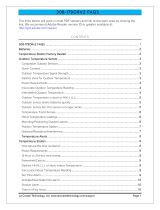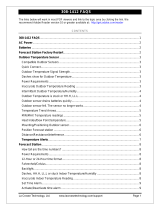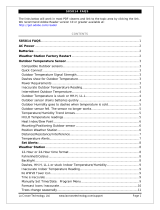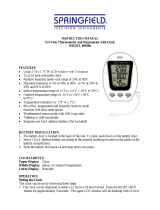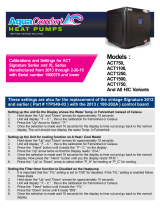La Crosse Technology, Ltd. www.lacrossetechnology.com/support Page 2
Manually Set Time/Date: Program Menu .....................................................................10
Forecast Icons Inaccurate ................................................................................................11
Weather station is dim ......................................................................................................11
Weather station has distorted or frozen display ...........................................................11
Weather station is blank: No letters, numbers or dashed lines ................................12
Weather station drains batteries quickly .......................................................................12
Weather station has missing segments .........................................................................12
AC Power
The design of this weather station is to use AC power (5-volt) as primary power source.
When operating with the AC power cord, the backlight can be on continually.
When operating on AC power, batteries are optional and are not required in the weather
station.
The backlight will turn off or operate at high or low intensity at your discretion.
Batteries
Explanation: Many problems are resolved with fresh batteries of the appropriate voltage.
Many items sent in under warranty work when tested with fresh batteries. Batteries
manufactured this year will have an expiration date 10 years (or more) in the future.
Battery technology has improved and batteries will maintain voltage longer in storage.
However, the environment the batteries reside in for the 10 years can deplete the power.
Use Alkaline or Lithium batteries in the remote sensor.
A minimum voltage of 1.48V for each battery is necessary for proper performance.
Use batteries dated at least six years in advance of the current year. Batteries dated
earlier than six years from now may still work, but may be unstable in performance.
Good name brand batteries make less noise, which reduces the chance of RF (radio
frequency) interference from the battery compartment.
Weather Station Factory Restart
Explanation: The factory restart returns the weather station and remote sensor to an “out-
of-the-box” default state and often resolves an issue.
Factory Restart:
1. Remove all power (batteries and AC) from remote sensor and weather station.
2. Press one of the buttons on the weather station at least 20 times to clear all memory.
3. Verify that the weather station is blank before proceeding (there may be lines painted on
the screen that will show when there is no power).
4. Leave both units without power for 15 minutes (very important).
5. Insert the AC power cord into the wall outlet then into the weather station.
6. Insert fresh batteries into the remote sensor.
7. Press the TX button on the remote sensor to transmit RF signal.
8. Keep the remote sensor 5-10 feet from the weather station.
9. When RF connection is established, the temperature will appear on the station. Allow the
remote sensor and weather station to sit together for 15 minutes to establish a strong
connection.
10. Do not press buttons for 15 minutes.
For optimum 433MHz transmission, place the remote sensor no more than 200 feet (60
meters, open air) from the weather station.
See the section on mounting and distance/resistance/interference for details on
mounting the remote sensor.