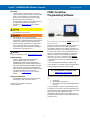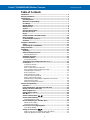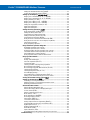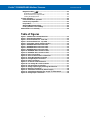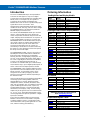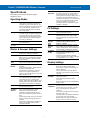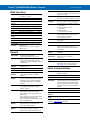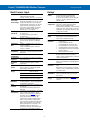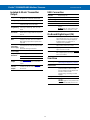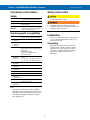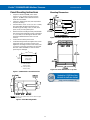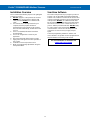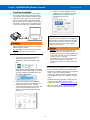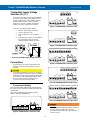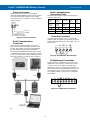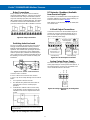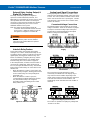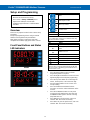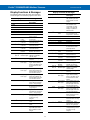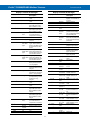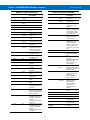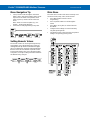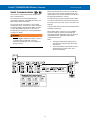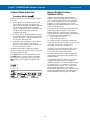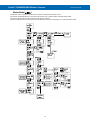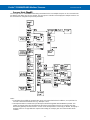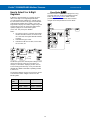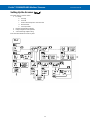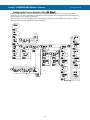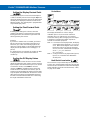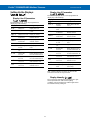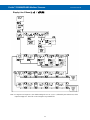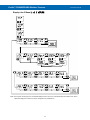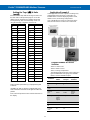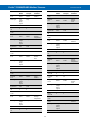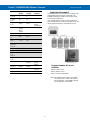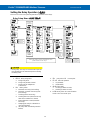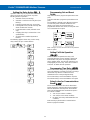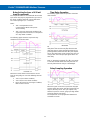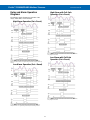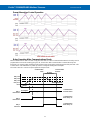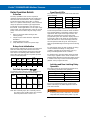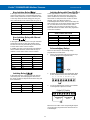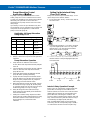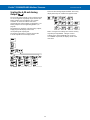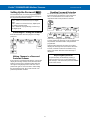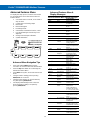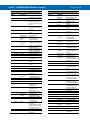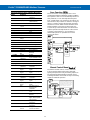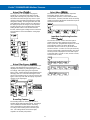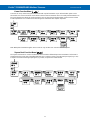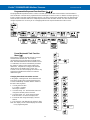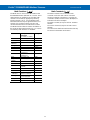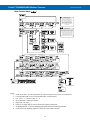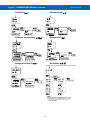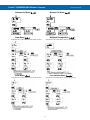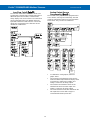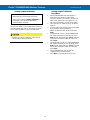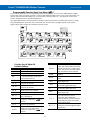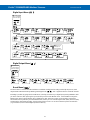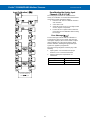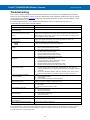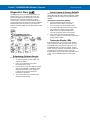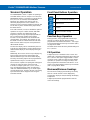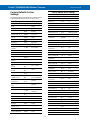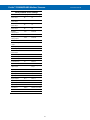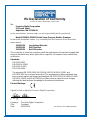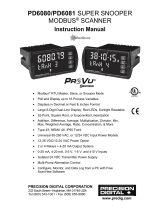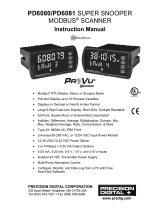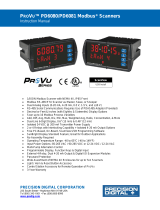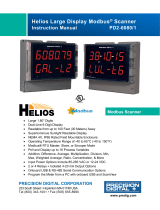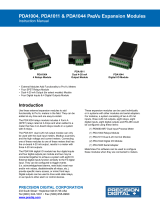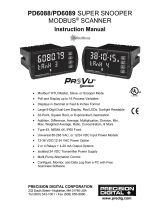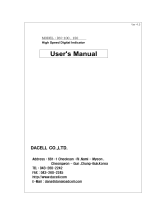PROVU™ PD6080/PD6081 Modbus® Scanners
Instruction Manual
PRECISION DIGITAL CORPORATION
233 South Street • Hopkinton MA 01748 USA
Tel (800) 343-1001 • Fax (508) 655-8990
www.predig.com
• 1/8 DIN Modbus Scanner with NEMA 4X, IP65 Front
• Modbus RS-485 RTU Scanner as Master, Slave, or Snooper
• Dual Analog Inputs (0-20 mA, 4-20 mA, 0-5 V, 1-5 V, and ±10 V)
• RS-485 Serial Communications Requires Use of PDA1485 Adapter (Provided)
• Decimal or Feet & Inches (with Eighths & Sixteenths) Display Options
• Scan up to 16 Modbus Process Variables
• Add, Diff, Avg, Multi, Div, Min, Max, Weighted Avg, Ratio, Concentration, & More
• Dual-Line 6-Digit Display, 0.6" (15 mm) & 0.46" (12 mm)
• Isolated 24 VDC @ 200 mA Transmitter Power Supply
• 2 or 4 Relays with Interlocking Capability + Isolated 4-20 mA Output Options
• Free PC-Based, On-Board, ScanView USB Programming Software
• SunBright Display Standard Feature; Great for Outdoor Applications
• No Assembly Required
• Operating Temperature Range: -40 to 65°C (-40 to 149°F)
• Input Power Options: 85-265 VAC / 90-265 VDC or 12-24 VDC / 12-24 VAC
• Multi-Pump Alternation Control
• Programmable Display, Function Keys & Digital Input
• External 4-Relay, Dual 4-20 mA Output & Digital I/O Expansion Modules
• Password Protection
• Wide Assortment of NEMA 4X Enclosures for up to Ten Scanners
• Light / Horn & Reset Button Accessory
• Control Station Accessory for Remote Operation of PROVU
• 3-Year Warranty
ScanView
USB Install

PROVU™ PD6080/PD6081 Modbus® Scanner
Instruction Manual
2
Disclaimer
The information contained in this document is
subject to change without notice. Precision Digital
makes no representations or warranties with
respect to the contents hereof and specifically
disclaims any implied warranties of
merchantability or fitness for a particular purpose.
See Warranty Information and Terms &
Conditions on www.predig.com for complete
details.
• Read complete instructions prior to installation
and operation of the scanner.
• Risk of electric shock or personal injury.
• This product is not recommended for life support
applications or applications where malfunctioning
could result in personal injury or property loss.
Anyone using this product for such applications
does so at his/her own risk. Precision Digital
Corporation shall not be held liable for damages
resulting from such improper use.
WARNING
Cancer and Reproductive Harm - www.P65Warnings.ca.gov
Limited Warranty
Precision Digital Corporation warrants this
product against defects in material or
workmanship for the specified period under
“Specifications” from the date of shipment from
the factory. Precision Digital’s liability under this
limited warranty shall not exceed the purchase
value, repair, or replacement of the defective unit.
See Warranty Information and Terms &
Conditions on www.predig.com for complete
details.
Registered Trademarks
All trademarks mentioned in this document are
the property of their respective owners.
© 2020 Precision Digital Corporation.
All rights reserved.
FREE ScanView
Programming Software
The scanner can be powered from the Micro USB connection.
When using the Micro USB connection, DO NOT apply AC or DC
power to the scanner.
The easiest and quickest way to program your PROVU
Modbus scanner is to use the FREE ScanView
programming software. This software is loaded into
the scanner and connects and installs directly to your
PC with a USB cable. We recommend that the first
thing you do after taking the Modbus scanner out of
the box is connect it to your PC with the provided
USB cable – do not use a different cable. DO NOT
apply AC or DC power to the scanner while your PC
is connected to the scanner as it will disrupt the USB
connection.
ScanView programming software is intuitive, and
most customers can get their scanner programmed as
they like without even looking in the manual.
For more information on ScanView visit
www.predig.com/ScanView
In addition to programming, the software may be used
for:
• Monitoring
• Datalogging using your PC
• Generating and saving programming files for
later use
Once your Modbus scanner is programmed the way
you want it, you can wire it up for your application per
the instructions in this manual and install it. If you find
that you need to make adjustments to the
programming after the scanner is installed, you can
use the front panel buttons and the instructions in this
manual to do so.

PROVU™ PD6080/PD6081 Modbus® Scanner
Instruction Manual
3
Table of Contents
Introduction .......................................................................................................... 6
Ordering Information ........................................................................................... 6
Specifications....................................................................................................... 7
Operating Modes ............................................................................................. 7
Master & Snooper Settings ............................................................................. 7
PV Settings ....................................................................................................... 7
Display Settings ............................................................................................... 7
Math Functions ................................................................................................ 8
General ............................................................................................................. 8
Serial Communications ................................................................................... 8
Dual Process Input .......................................................................................... 9
Relays ............................................................................................................... 9
Isolated 4-20 mA Transmitter Output .......................................................... 10
USB Connection ............................................................................................ 10
On-Board Digital Input (F4) ........................................................................... 10
ScanView ........................................................................................................ 10
Compliance Information .................................................................................... 11
Safety .............................................................................................................. 11
Electromagnetic Compatibility ..................................................................... 11
Safety Information ............................................................................................. 11
Installation .......................................................................................................... 11
Unpacking ...................................................................................................... 11
Panel Mounting Instructions ........................................................................ 12
Mounting Dimensions .................................................................................. 12
Installation Overview ..................................................................................... 13
ScanView Software ........................................................................................ 13
ScanView Installation .................................................................................. 14
Transmitter Supply Voltage Selection (P+, P-) ........................................... 15
Connections ................................................................................................... 15
Connectors Labeling ................................................................................... 15
Power Connections ..................................................................................... 16
Serial Communications Connection ............................................................ 16
Serial Communications Connections Table ................................................ 16
F4 Digital Input Connections ....................................................................... 16
Relay Connections ...................................................................................... 17
Switching Inductive Loads ........................................................................... 17
4-20 mA Output Connections ...................................................................... 17
Analog Output Power Supply ...................................................................... 17
External Relay, Analog Output, & Digital I/O Connections .......................... 18
Interlock Relay Feature ............................................................................... 18
Analog Input Signal Connections ................................................................ 18
Setup and Programming ................................................................................... 19
Overview ......................................................................................................... 19
Front Panel Buttons and Status LED Indicators ........................................ 19
Display Functions & Messages .................................................................... 20
Menu Navigation Tip ..................................................................................... 23
Setting Numeric Values ................................................................................ 23
Main Menu ...................................................................................................... 23
Serial Communications (serial) ................................................................. 24
Scanner Mode Selection ............................................................................... 25
Operating Modes (nmode) ........................................................................... 25
How to Enable Process Variables (PVs) ...................................................... 25
Master Mode (nmastr) ................................................................................ 26
Snooper Mode (Snoopr) ............................................................................. 27
How to Select 5 or 6-Digit Registers ............................................................ 28
Slave Mode (SlaVe) .................................................................................... 28
Setting Up the Scanner (setup) .................................................................... 29
Setting Up the Process Variables (PVs) (pV setup) .................................. 30
Setting the Display Decimal Point (disp.dp) ................................................ 31

PROVU™ PD6080/PD6081 Modbus® Scanner
Instruction Manual
4
Setting the Float Decimal Point (Flot..dp).................................................... 31
Scaling the PV Display Values (sCale)....................................................... 31
Setting Up the Displays (dsplay setup) ..................................................... 32
Display Line 1 Parameters (Line 1 dsplay) ............................................. 32
Display Line 2 Parameters (Line 2 dsplay) ............................................. 32
Display Intensity (d-IntY) ........................................................................... 32
Display Line 1 Menu (Line 1 dsplay) ...................................................... 33
Display Line 2 Menu (Line 2 dsplay) ...................................................... 34
Setting the Tags (tAg) & Units (units) ....................................................... 35
Application Example 1 ................................................................................. 35
Application Example 2 ................................................................................. 37
Setting the Relay Operation (relay) ............................................................ 38
Relay Setup Menu (relay setup) ............................................................. 38
Setting the Relay Action (act 1)................................................................. 39
Programming Set and Reset Points ............................................................ 39
Setting Fail-Safe Operation (failsf).......................................................... 39
Programming Time Delay (delay) .............................................................. 39
Relay Action for Communications Break (break) ....................................... 39
Relay Action for Loss of 4-20 mA Input (Loop Break) ................................. 40
Time Delay Operation ................................................................................. 40
Relay Sampling Operation .......................................................................... 40
Relay and Alarm Operation Diagrams ......................................................... 41
High Alarm Operation (Set > Reset) .............................................................. 41
Low Alarm Operation (Set < Reset) ............................................................ 41
High Alarm with Fail-Safe Operation (Set > Reset) ..................................... 41
Low Alarm with Fail-Safe Operation (Set < Reset) ..................................... 41
Pump Alternation Control Operation ........................................................... 42
Relay Operation After Communications Break............................................ 42
Relay Operation Details ................................................................................ 43
Overview ..................................................................................................... 43
Relays Auto Initialization ............................................................................. 43
Fail-Safe Operation (failsf) ...................................................................... 43
Front Panel LEDs ........................................................................................ 43
Latching and Non-Latching Relay Operation .............................................. 43
Non-Latching Relay (Auto) ......................................................................... 44
Non-Latching Relay with Manual Reset (A-nman) ....................................... 44
Latching Relay (LatcH) ............................................................................... 44
Latching Relay with Clear (Lt-Clr) ............................................................ 44
Acknowledging Relays ................................................................................ 44
Pump Alternation Control Applications (Altern) ........................................ 45
Setting Up the Interlock Relay (Force On) Feature ..................................... 45
Scaling the 4-20 mA Analog Output (Aout) ................................................. 46
Setting Up the Password (pass) ................................................................... 47
Protecting or Locking the Scanner .............................................................. 47
Making Changes to a Password Protected Scanner ................................... 47
Disabling Password Protection.................................................................... 47
Advanced Features Menu ............................................................................. 48
Advanced Menu Navigation Tips................................................................. 48
Advanced Features Menu & Display Messages.......................................... 48
Scan Function (SCan) .................................................................................. 50
Manual Control Menu (Contrl)................................................................... 50
Noise Filter (filter) ................................................................................... 51
Noise Filter Bypass (bypass) ...................................................................... 51
Rounding Feature (round) .......................................................................... 51
Select Menu (SELect) ................................................................................. 51
Low-Flow Cutoff (CutofF) ........................................................................... 58
Analog Output Source Programming (aoutpr) ........................................... 58
Programmable Function Keys User Menu (user) ....................................... 60
Digital Input Menu (dI 1) ............................................................................ 61
Digital Output Menu (dO 1) ......................................................................... 61
Reset Menu (reset) .................................................................................... 61
Input Calibration (ICAL) ............................................................................... 62
Recalibrating the Analog Input Channels (Ch-A & Ch-B) ............................ 62
Troubleshooting................................................................................................. 63

PROVU™ PD6080/PD6081 Modbus® Scanner
Instruction Manual
5
Diagnostics Menu (diag) .............................................................................. 64
Determining Software Version..................................................................... 64
Reset Scanner to Factory Defaults ............................................................. 64
Testing the Display LEDs ............................................................................ 64
Scanner Operation ............................................................................................. 65
Front Panel Buttons Operation .................................................................... 65
Function Keys Operation .............................................................................. 65
F4 Operation .................................................................................................. 65
Maximum/Minimum Readings ...................................................................... 65
Factory Defaults & User Settings ................................................................. 66
EU Declaration of Conformity ........................................................................... 68
Table of Figures
Figure 1. 1/8 DIN Panel Cutout Dimensions .................................................... 12
Figure 2. Panel Mounting Details ..................................................................... 12
Figure 3. Scanner Dimensions - Side View ..................................................... 12
Figure 4. Scanner Dimensions - Top View ...................................................... 12
Figure 5. Transmitter Supply Voltage Selection ............................................. 15
Figure 6. PD6080/81-#H0 Connectors Label .................................................... 15
Figure 7. PD6080/81-#H2 Connectors Label .................................................... 15
Figure 8. PD6080/81-#H3 Connectors Label .................................................... 15
Figure 9. PD6080/81-#H4 Connectors Label .................................................... 15
Figure 10. PD6080/81-#H5 Connectors Label .................................................. 15
Figure 11. PD6080/81-#H7 Connectors Label .................................................. 15
Figure 12. Power Connections ......................................................................... 16
Figure 13. Serial Communications Connections ............................................ 16
Figure 14. Three-Wire RS-485 Connection ...................................................... 16
Figure 15. F4 Digital Input Connections .......................................................... 16
Figure 16. Relay Connections........................................................................... 17
Figure 17. AC and DC Loads Protection .......................................................... 17
Figure 18. Low Voltage DC Loads Protection ................................................. 17
Figure 19. 4-20 mA Output Connections ......................................................... 17
Figure 20. Analog Output Supply Powering Other Devices........................... 17
Figure 21. Interlock Connections ..................................................................... 18
Figure 22. Transmitters Powered by Internal Supply ..................................... 18
Figure 23. Transmitter Powered by Ext. Supply or Self-Powered ................. 18
Figure 24. Voltage Input Connections ............................................................. 18

PROVU™ PD6080/PD6081 Modbus® Scanner
Instruction Manual
6
Introduction
The PROVU PD6080/6081 Super Snooper Modbus
®
Scanners are multi-purpose, easy-to-use digital
scanners that can be programmed as a Modbus RTU
Master, Slave, or Snooper. They are capable of
scanning up to 16 variables generated by any
Modbus device and can also accept two analog input
signals like 4-20 mA or 0-10 VDC. Their
superluminous SunBright display makes them easily
readable in smoke, dust, fog, and even direct sunlight.
The PD6080 displays in decimal format, while the
PD6081 displays in Feet & Inches.
As a master, the PD6080/6081 reads up to 16 slave
devices, scales the data from each, displays the
result, and operates the internal relays and 4-20 mA
output. It displays all the enabled PVs in sequence, at
a user programmable scan rate. As a snooper, the
PD6080/6081 listens to the Modbus traffic and picks
up a specific register or registers being polled by a
master device from a specific slave device and
processes the data being read. As a slave, it is
controlled by a master device. The data sent to it by
the master is scaled, displayed, and used to operate
the relays and 4-20 mA output.
The PD6080/6081 Modbus scanner is housed in an
1/8 DIN panel enclosure that features a NEMA 4X
front panel. Data is displayed on an adjustable
intensity, dual-line, six-digit display. Display line 1 is a
0.6 inch, seven-segment LED display, while display
line 2 has a digit height of 0.46 inches. The Modbus
scanner can be powered from 85-265 VAC or
12-36 VDC. It is available with up to 4 internal relays
and 4 external relays, up to 8 digital inputs/outputs, as
well as a dual 4-20 mA output expansion module.
The PD6080/6081 comes equipped with dual analog
input channels (4-20 mA and/or 0-10 VDC) for use in
Master, Snooper, or Slave Mode. These can be
assigned to mA or volts by mapping a PV to the
internal scanner addresses 256-259, depending on
the desired function.
Various math functions may be applied to the Modbus
and analog inputs including addition, difference,
absolute difference, average, weighted average,
multiplication, division, minimum, maximum, draw,
ratio, and concentration. This is in addition to the input
signal conditioning functions (linear, square root,
programmable exponent, or round horizontal tank
calculations). The displays, relays, and the analog
outputs may be assigned to PVs or to math channels
C1, C2, C3, or C4. The digital inputs/outputs can be
custom-programmed for specific operations. A digital
input (F4) is standard.
Free ScanView software allows a Super Snooper
Modbus Scanner to be accessed with a computer.
Configure multiple scanners, conveniently monitor
critical information, and log data right from a PC with
ease, further increasing plant efficiency.
Ordering Information
SunBright Decimal Display Models
85-265 VAC
Model
12-24 VDC
Model
Options Installed
PD6080-6H0
PD6080-7H0
No options
PD6080-6H2
PD6080-7H2
2 relays
PD6080-6H3
PD6080-7H3
4-20 mA output
PD6080-6H4
PD6080-7H4
4 relays
PD6080-6H5
PD6080-7H5
2 relays & 4-20 mA output
PD6080-6H7
PD6080-7H7
4 relays & 4-20 mA output
SunBright Feet & Inches Display Models
85-265 VAC
Model
12-24 VDC
Model
Options Installed
PD6081-6H0
PD6081-7H0
No options
PD6081-6H2
PD6081-7H2
2 relays
PD6081-6H3
PD6081-7H3
4-20 mA output
PD6081-6H4
PD6081-7H4
4 relays
PD6081-6H5
PD6081-7H5
2 relays & 4-20 mA output
PD6081-6H7
PD6081-7H7
4 relays & 4-20 mA output
Accessories
Model
Description
PDA1002
DIN rail mounting kit for two devices
PDA1004
4 SPST (Form A) relays module
PDA1011
Dual analog output module
PDA1044
4 digital inputs & 4 digital outputs module
PDA1232
RS-232 serial adapter
PDA7485-I
RS-232 to RS-485 isolated converter
PDA8008
USB Adapter
PDA8232-N
USB to RS-232 non-isolated converter
PDA8485-I
USB to RS-485 isolated converter
PDA-LH
Light / horn accessory
MOD-LH
Light / horn / enclosure modification
PDA2360
Plastic control stations series
PD659
Signal isolators, splitters, & conditioners
PD9501
Multi-function calibrator
PD9502
Low-cost signal generator
PDX6901
Snubber: 0.01 μF/470 Ω, 250 VAC
Enclosures
Series
Scanners
Material
PDA2300
1-10
Plastic NEMA 4X
PDA2500
1-6
Plastic NEMA 4X
PDA2600
1-6
Stainless Steel NEMA 4X
PDA2700
1-6
Painted Steel NEMA 4
PDA2800
1-2
Plastic NEMA 4X
PDA3400
1-3
Plastic NEMA 4X
Need help selecting the right enclosure?
Go to www.predig.com/esu
Replacement Option Cards
Model
Options Installed
PD1102
2 relays
PD1103
4-20 mA output
PD1104
4 relays
PD1105
2 relays & 4-20 mA output
PD1107
4 relays & 4-20 mA output

PROVU™ PD6080/PD6081 Modbus® Scanner
Instruction Manual
7
Specifications
Except where noted all specifications apply to
operation at +25°C.
Operating Modes
Master
Processes data read from Modbus RTU
slave devices. It polls up to 16 process
variables from 1 to 16 slave devices. The
Master is capable of scanning the selected
PVs, scaling the data, triggering relays,
performing math operations, and driving
the analog outputs.
Snooper
Listens to the Modbus traffic and picks up
a specific register or registers being polled
by a master device from a specific slave
device and processes the data being read.
The Snooper mode handles the data the
same way as the Master.
Slave
Processes data sent to it from a Modbus
RTU master device.
Note: The relays and the 4-20 mA outputs are functional in
all modes.
Master & Snooper Settings
PV Number
PV1–PV16 Enable or disable the process
variables to be polled by the Master.
Slave Id
Assign the slave ID or address (1-247,
256-259 for mA or volts inputs) containing
the process variables to be displayed by
the selected PV.
Function
Code
Select which Modbus function code (03, 04,
or 65) to use in reading the slave device.
Register
Number
5 digit: 30001-39999, 40001-49999, or
1-65,536
6 digit: 300001-365536 or 400001-465536
(Function Code 65 N/A here)
Specifies which register(s) to read in the
slave device. Range is dependent on
Function Code selection (65, 04, or 03) and
digits selection (5 or 6).
Data Type
Select the data format that the slave device
uses. Select between Short integer (2 byte),
Long integer (4 byte), or floating point
(4 byte), Signed or Unsigned (integer only)
and byte order: 1234, 4321, 2143, or 3412
(big-endian vs. little-endian, or swapped).
Poll Time
1.0 to 99.9 sec. Time between read-
commands (Master mode).
Slave
Response
Timeout
0.0 to 99.9 seconds: Time allowed for the
slave to respond before the scanner
generates a communication break
condition. The master polls the slave 3
times before starting the response timeout
timer.
Slave/Snooper mode: Time the scanner will
wait for new data before going into break
condition.
Slave mode: Programming 0 disables the
timeout; the last value received will be
displayed indefinitely.
Communica-
tion Break
Displays brEAK after the Master has polled
the slave device 3 times and the response
timeout has elapsed. The Snooper and
Slave modes go into break condition after no
new data is received within the response
timeout window. Relays can be programmed
to go on, off, or ignore the break condition.
The analog outputs can be setup to
generate a fixed mA current when a break
condition is detected.
PV Settings
Tag & Units
6-character, independent tag and units for
each PV and math channel
PV Format
PD6080 default: Decimal format
PD6081 default: FT & IN, 1/8th or 1/16th;
decimal format may be selected for line 2
indication.
Display
Decimal
Point
Up to five decimal places or none:
d.ddddd, dd.dddd, ddd.ddd, dddd.dd,
ddddd.d, or dddddd
Float
Decimal
Point
Select the number of decimals to use for
the floating point data expected from the
slave or master device (this is independent
from the display decimal point selection).
PV & Math
Scaling
All PVs and math channels may be scaled
to represent the input data in any
engineering unit.
Example: Level transmitter = 999.999
inches; to display in Ft-In-1/16th scale input
2 to display 83 Ft – 4 In – 0/16th.
Display Settings
Scan Mode
Automatic: 1.0 to 99.9 sec
Manual: Front panel or digital inputs
Go on alarm: Continues scanning after an
alarm is detected
Stop on alarm: Goes to the alarmed PV
and stops scanning; press Scan to resume
scanning.
Display
Scan Rate
Master/Snooper: 1 PV/second to 1 PV
every 99.9 seconds
Slave: Dependent on master device
(e.g. PLC)
Note: The display scan rate is independent
of the poll time.
Display
Assignment
Display line 1 may be assigned to PV
(process values), Ch-C (math channel), PV
& units, tag & PV, tag-PV-units, C & units,
tag-C-unit, Set point 1-8, max/min PV,
max/min C.
Line 2 may be assigned to all of the above,
tag, tag & units, or off.
The tag and units are displayed alternately
for 2 seconds max, when selected.
Different tags & PVs may be selected to
display on line 1 & 2 at the same time.

PROVU™ PD6080/PD6081 Modbus® Scanner
Instruction Manual
8
Math Functions
Name
Math Operation (Examples)
(P = Adder, F = Factor)
Setting
Addition
(PV1+PV2+P)*F
Sunm
Difference
(PV1-PV2+P)*F
diF
Absolute
difference
((Abs(PV1- PV2)+P)*F
diFAbS
Average
(((PV1+PV2)/2)+P)*F
AvG
Multiplication
((PV1*PV2)+P)*F
Nmulti
Division
((PV1/PV2)+P)*F
divide
Max PV
Max value of all selected PVs
Hi-pv
Min PV
Min value of all selected PVs
Lo-pv
Draw
((PV1/PV2)-1)*F
drAuw
Weighted
average
((PV2-PV1)*F)+PV1
uwavg
Ratio
(PV1/PV2)*F
Ratio
Concentration
(PV1/(PV1+PV2))*F
Concen
Math 2
Math on other math channels
Nmath2
Programmable
Constants
Constant P (Adder): -99.999 to 999.999,
default: 0.000
Constant F (Factor): 0.001 to 999.999,
default: 1.000
General
Input/output
Modbus RTU over RS-485
Two analog inputs (4-20 mA, 10 V)
Display
Line 1: 0.60" (15 mm) high, red LEDs
Line 2: 0.46" (12 mm) high, red LEDs
6 digits each (-99999 to 999999), with lead
zero blanking
Display
Intensity
Eight user selectable intensity levels.
Default value is six.
Overrange
Display flashes 999999
Underrange
Display flashes -99999
Programming
Methods
Four front panel buttons, digital inputs, PC
and ScanView software, or Modbus
registers.
Max/Min
Display
Max/min readings are stored until reset by
the user or when power to the scanner is
turned off. User can reset by front panel
pushbuttons, digital input, or via Modbus
registers.
Rounding
Select 1, 2, 5, 10, 20, 50, or 100
(e.g. rounding = 10, value = 123.45,
display = 123.50).
Password
Three programmable passwords restrict
modification of programmed settings.
Pass 1: Allows use of function keys and
digital inputs
Pass 2: Allows use of function keys, digital
inputs and editing set/reset points
Pass 3: Restricts all programming, function
keys, and digital inputs.
Non-Volatile
Memory
All programmed settings are stored in non-
volatile memory for a minimum of ten
years, with or without power.
Power
Options
85-265 VAC 50/60 Hz; 90-265 VDC, 20 W max;
12-24 VDC, 12-24 VAC, 15 W max.
Powered over USB for configuration only.
Fuse
Required external fuse: UL Recognized,
5 A max, slow blow; up to 6 scanners may
share one 5 A fuse.
Isolation
4 kV input/output-to-power line
500 V input-to-output or output-to-P+ supply
Overvoltage
Category
Installation Overvoltage Category II: Local
level with smaller transient overvoltages
than Installation Overvoltage Category III.
Environmental
Operating temperature range:
-40 to 65°C
Storage temperature range:
-40 to 85°C
Relative humidity:
0 to 90% non-condensing
Connections
Removable screw terminal blocks accept
12 to 22 AWG wire, RJ45 for external
relays, digital I/O, and serial
communication adapters.
Enclosure
1/8 DIN, high impact plastic, UL 94V-0,
color: black
Front Panel
NEMA 4X, IP65
Mounting
1/8 DIN panel cutout required:
3.622" x 1.772" (92 mm x 45 mm)
Two panel mounting bracket assemblies
are provided.
Tightening
Torque
Screw terminal connectors: 5 lb-in
(0.56 Nm)
Overall
Dimensions
2.45" x 4.68" x 4.19"
(62 mm x 119 mm x 106 mm)
(H x W x D)
Weight
9.5 oz (269 g)
Warranty
3 years parts & labor. See Warranty
Information and Terms & Conditions on
www.predig.com for complete details.
Serial Communications
Method
External device: model PDA1485 serial
adapter (provided).
Scanner ID
1 – 247 (Scanner Modbus address)
Baud Rate
300 – 19,200 bps
Transmit
Time Delay
Programmable 0 to 4999 ms
This is the time the scanner will wait for a
slave to respond before sending another
request on the bus. This value should be
greater than 100 ms to avoid collisions on
the bus.
Data
8 bits (1 start bit, 1 or 2 stop bits)
Parity
Even, Odd, or None with 1 or 2 stop bits
Byte-To-Byte
Timeout
0.01 – 2.54 second
Turn Around
Delay
Less than 2 ms (fixed)
Note: Refer to the PROVU Scanner Modbus Register Tables
located at www.predig.com for details.

PROVU™ PD6080/PD6081 Modbus® Scanner
Instruction Manual
9
Dual Process Input
Two Inputs
Two non-isolated analog inputs,
independent field selectable:
0-20 mA, 4-20 mA; 10 V (0-5, 1-5, 0-10 V)
Isolated
Transmitter
Power Supply
Terminals P+ & P-: 24 VDC 10%.
All models selectable for 24, 10, or 5 VDC
supply (internal jumper J4). 85-265 VAC
models rated @ 200 mA max, 12-24 VDC
powered models rated @ 100 mA max.
5 & 10 VDC supply rated @ 50 mA max.
Refer to Transmitter Supply Voltage
Selection (P+, P-) on page 15.
Pv Analog
Channel Id
Ch-A mA: Assign PV to ID 256 or
Ch-A volt: 257;
Ch-B mA: Assign PV to ID 258 or
Ch-B volt: 259
Accuracy
±0.03% of calibrated span ±1 count,
square root & programmable exponent
accuracy range: 10-100% of calibrated
span
Temperature
Drift
0.005% of calibrated span/C max from
0 to 65C ambient,
0.01% of calibrated span/C max from
-40 to 0C ambient
Input Signal
Conditioning
Linear, square root, programmable
exponent, or round horizontal tank volume
calculation
Multi-Point
Linearization
2 to 32 points for PV1 and PV2
Programmable
Exponent
User selectable from 1.0001 to 2.9999 for
open channel flow
Round
Horizontal
Tank
Diameter & Length: 999.999 inch or cm
calculates volume in gallons or liters
respectively.
Low-Flow
Cutoff
0.0 to 999,999.9 (0 disables cutoff function)
for PV1 and PV2. Point below at which
display always shows zero.
Calibration
Range
Input Range
Minimum Span
Input 1 & Input 2
4-20 mA
0.15 mA
10 V
0.10 V
An error message will appear if the input 1
& input 2 signals are too close together.
Input
Impedance
Voltage ranges: greater than 500 k
Current ranges: 50 - 100 (depending on
resettable fuse impedance)
Input
Overload
Current input protected by resettable fuse,
30 VDC max.
Fuse resets automatically after fault is
removed.
HART
Transparency
The scanner can support ONLY one HART
loop on either of the inputs. A signal
isolator, such as the PD659 is required if
two HART loops are being connected.
Under the described conditions, the
scanner does not interfere with existing
HART communications; it displays the
4-20 mA primary variable and it allows the
HART communications to pass through
without interruption. The scanner is not
affected if a HART communicator is
connected to the loop. The scanner does
not display secondary HART variables.
Relays
Rating
2 or 4 SPDT (Form C) internal and/or
4 SPST (Form A) external; rated 3 A
@ 30 VDC and 125/250 VAC resistive load;
1/14 HP (≈ 50 W) @ 125/250 VAC for
inductive loads
Noise
Suppression
Noise suppression is recommended for
each relay contact switching inductive
loads to prevent disruption to the
microprocessor’s operation. Recommended
suppressor value: 0.01 µF/470 , 250 VAC
(PDX6901). See Switching Inductive Loads
on page 17 for details.
Deadband
0-100% of span, user programmable
High or Low
Alarm
User may program any alarm for high or
low trip point. Unused alarm LEDs and
relays may be disabled (turn off).
Relay
Operation
• Automatic (non-latching) and/or
manual reset
• Latching (requires manual
acknowledge) with or without clear
• Pump alternation control (2-8 relays)
• Sampling (based on set point and time)
• Off (disable unused relays and enable
Interlock feature)
• Manual on/off control mode
Relay Reset
User selectable via front panel button, F4
terminal at back of scanner, external
contact closure on digital inputs, or through
serial communications.
Time Delay
0 to 999.9 seconds, on & off relay time
delays. Programmable and independent for
each relay
Fail-Safe
Operation
Programmable and independent for each
relay.
Note: Relay coil is energized in non-alarm
condition. In case of power failure, relay will
go to alarm state.
Auto
Initialization
When power is applied to the scanner,
relays will reflect the state of the input to
the scanner.
Additional
Relays
An external module, model PDA1004, is
available to add 4 SPST 3 A relays to the
scanner.

PROVU™ PD6080/PD6081 Modbus® Scanner
Instruction Manual
10
Isolated 4-20 mA Transmitter
Output
Output Source
PV1-16, math channels C1-4,
set points 1-8, or manual control mode
Scaling Range
1.000 to 23.000 mA for any display range
Calibration
Factory calibrated:
4.000 to 20.000 = 4-20 mA output
Analog Out
Programming
23.000 mA maximum for all parameters:
Overrange, underrange, max, min, and
break
Communica-
tions Break
Programmable mA output when a slave
device does not reply within the response
timeout.
Accuracy
± 0.1% of span ± 0.004 mA
Temperature
Drift
0.4 µA/C max from 0 to 65C ambient,
0.8 µA/C max from -40 to 0C ambient.
Note: Analog output drift is separate from
input drift.
Isolated
Transmitter
Power Supply
Terminals I+ & R: 24 VDC 10%. May be
used to power the 4-20 mA output or other
devices.
All models rated @ 40 mA max.
External Loop
Power Supply
35 VDC maximum
Output Loop
Resistance
Power supply
Minimum
Maximum
24 VDC
10
700
35 VDC (external)
100
1200
0-10 VDC
Output
The PD659-1MA-1V can convert the
optional 4-20 mA output to a 0-10 VDC
output
Additional
4-20 mA
Outputs
An external module, model PDA1011, is
available to add two 4-20 mA outputs to
the scanner.
USB Connection
Function
Programming only
Compatibility
USB 2.0 Standard, Compliant
Connector Type
Micro-B receptacle
Cable
USB A Male to Micro-B Cable
Driver
Microsoft
®
Windows
®
XP/Vista/7/8/10
Power
USB port provides power to the
scanner.
DO NOT apply AC or DC power to the
scanner while the USB port is in use.
On-Board Digital Input (F4)
Function
Remote operation of front-panel buttons,
acknowledge/reset relays, reset max/min
values. See Function Keys & Digital I/O
Available Settings on page 60 for a
complete list of capabilities.
Contacts
3.3 VDC on contact. Connect normally
open contacts across F4 to COM
Logic Levels
Logic High: 3 to 5 VDC
Logic Low: 0 to 1.25 VDC
Additional I/O
Up to 2 external modules, model PDA1044
with 4 digital inputs and 4 digital outputs
each can be added.
ScanView
Availability
Download directly from scanner or from
www.predig.com/download_software
System
Requirements
Microsoft
®
Windows
®
XP/Vista/7/8/10
Communications
USB 2.0 (for programming only)
(Standard USB A to Micro USB B)
RS-232 adapter, RS-485 adapter and
RS-485 to USB converter
(programming, monitoring, and data
logging)
Configuration
Configure scanners one at a time
Power
USB port provides power to the
scanner.
DO NOT apply AC or DC power to the
scanner while the USB port is in use.

PROVU™ PD6080/PD6081 Modbus® Scanner
Instruction Manual
11
Compliance Information
Safety
UL & c-UL Listed
USA & Canada
UL 508 Industrial Control Equipment
UL File Number
E160849
Front Panel
UL Type 4X, NEMA 4X, IP65; panel
gasket provided
Low Voltage
Directive
EN 61010-1:2010
Safety requirements for measurement,
control, and laboratory use
Electromagnetic Compatibility
Emissions
EN 55022:2010
Class A ITE emissions requirements
Radiated
Emissions
Class A
AC Mains
Conducted
Emissions
Class A
Immunity
EN 61326-1:2013
Measurement, control, and laboratory
equipment
EN 61000-6-2:2005
EMC heavy industrial generic
immunity standard
RFI -
Amplitude
Modulated
80 -1000 MHz 10 V/m 80% AM
(1 kHz)
1.4 - 2.0 GHz 3 V/m 80% AM (1 kHz)
2.0 - 2.7 GHz 1 V/m 80% AM (1 kHz)
Electrical Fast
Transients
±2kV AC mains, ±1kV other
Electrostatic
Discharge
±4kV contact, ±8kV air
RFI -
Conducted
10V, 0.15-80 MHz, 1kHz 80% AM
AC Surge
±2kV Common, ±1kV Differential
Surge
1KV (CM)
Power-
Frequency
Magnetic Field
30 A/m 70%V for 0.5 period
Voltage Dips
40%V for 5 & 50 periods
70%V for 25 periods
Voltage
Interruptions
<5%V for 250 periods
Note:
Testing was conducted on scanners installed
through the covers of grounded metal enclosures
with cable shields grounded at the point of entry
representing installations designed to optimize
EMC performance.
Safety Information
• Read complete instructions prior to installation
and operation of the scanner.
• Risk of electric shock or personal injury.
• Hazardous voltages exist within enclosure.
Installation and service should be performed only
by trained service personnel.
Installation
There is no need to remove the scanner from its
case to complete the installation, wiring, and
setup of the scanner.
Unpacking
Remove the scanner from box. Inspect the
packaging and contents for damage. Report
damages, if any, to the carrier. If any part is
missing or the scanner malfunctions, please
contact your supplier or the factory for
assistance.

PROVU™ PD6080/PD6081 Modbus® Scanner
Instruction Manual
12
Panel Mounting Instructions
• Prepare a standard 1/8 DIN panel cutout -
3.622" x 1.772" (92 mm x 45 mm). Refer to
Figure 1. 1/8 DIN Panel Cutout Dimensions
below for more details.
• Clearance: allow at least 6.0" (152 mm) behind
the panel for wiring.
• Panel thickness: 0.04" - 0.25" (1.0 mm - 6.4 mm).
Recommended minimum panel thickness to
maintain Type 4X rating: 0.06" (1.5 mm) steel
panel, 0.16" (4.1 mm) plastic panel.
• Remove the two mounting brackets provided with
the scanner (back-off the two screws so that there
is ¼" (6.4 mm) or less through the bracket. Slide
the bracket toward the front of the case and
remove).
• Insert scanner into the panel cutout.
• Install mounting brackets and tighten the screws
against the panel. To achieve a proper seal,
tighten the mounting bracket screws evenly until
scanner is snug to the panel along its short side.
DO NOT OVER TIGHTEN, as the rear of the
panel may be damaged.
Figure 1. 1/8 DIN Panel Cutout Dimensions
DO NOT apply AC or DC power to the scanner when using the
Micro USB connection.
Figure 2. Panel Mounting Details
Mounting Dimensions
Figure 3. Scanner Dimensions - Side View
Figure 4. Scanner Dimensions - Top View
NO
NC
NC
C
NO
C
NO
NC
NC
C
NO
C
+
-
R
3.622" (92 mm)
1.772"
(45mm)
Panel Cutout
to DIN 43700
Square Corners to 0.060"
(1.5mm) Max Radius
A
B
Tolerances:
A: +0.032 (+0.8mm)
-0.000 (-0.0mm)
B: +0.024 (+0.6mm)
-0.000 (-0.0mm)

PROVU™ PD6080/PD6081 Modbus® Scanner
Instruction Manual
13
Installation Overview
We recommend the following sequence for getting the
scanner into service:
1. DO NOT apply AC or DC power to the scanner.
2. Connect the scanner to the PC with the USB
cable provided. DO NOT use a different USB
cable.
3. If ScanView (SV) is already installed in your
computer, then the program will launch
automatically in most systems. If the program
does not start automatically, double-click on the
SV icon.
4. If SV is not installed, follow the instructions
provided below.
5. Use SV to configure the scanner for your
application.
6. Disconnect the USB cable from the scanner.
7. Apply power and signal and check operation of
the scanner.
8. Install the scanner and put into service.
9. Make any programming adjustments using the
front panel buttons.
ScanView Software
The easiest and quickest way to program your PROVU
scanner is to use the FREE ScanView programming
software. This software is loaded into the scanner and
connects and installs directly to your PC with the USB
cable provided. DO NOT use a different USB cable.
We recommend that the first thing you do after taking
the scanner out of the box is connect the PROVU to
your PC with the provided USB cable. DO NOT apply
AC or DC power to the scanner while your PC is
connected to the scanner as it will disrupt the USB
connection. It is not necessary to apply an input
signal.
ScanView programming software is intuitive, and
most customers can get their scanner programmed as
they like without even looking in the manual.
For more information on ScanView visit
www.predig.com/ScanView

PROVU™ PD6080/PD6081 Modbus® Scanner
Instruction Manual
14
ScanView Installation
1. Connect one end of the provided USB cable to
the scanner and the other end to the computer.
The computer will automatically install the driver
software it needs to talk to the scanner. Follow
the on-screen instructions and allow sufficient
time for the process to complete. This can take a
few minutes. If the process is interrupted, then it
could leave the system in an unstable condition.
• Only one scanner may be connected at a time.
Attaching multiple scanners will cause a conflict
with the scanner software.
• DO NOT apply AC or DC power to the scanner
when using the Micro USB connection.
2. Once the driver is installed, an AutoPlay
dialog should appear for the drive
“MAINSTAL.” Click “Open folder to view
files.”
If the computer does not display an AutoPlay
dialog for the drive “MAINSTAL,” you should
open My Computer and double-click on the
drive labeled “MAINSTAL.”
3. Double-click on the file named “MSStart.”
The program will open a few windows and
install two programs on your computer.
Simply follow the on-screen instructions until
you see one of the dialogs below. If you
receive a “User Account Control” warning,
click “Yes.”
4. If there is an update available, click the
“Update” button to install the new version.
Otherwise, click “Configure” to begin
programming your scanner.
Note: If you decide to update your ScanView
software, once the installation has completed, you
will be asked if you want to update the setup files
located on the scanner itself. This way, you will
always have the most current version on the
scanner for future installs.
• DO NOT unplug the scanner while the new
installation files are being written to it. The
scanner will display uwrite during the process
and you will receive an on-screen notification
once the process is complete.
• Do not disconnect and reconnect the scanner
rapidly. Allow at least 10 seconds from
disconnection before reconnecting USB to the
scanner.
Monitoring and data logging for one scanner (Master
mode) is available with ScanView software. All the
enabled PVs and math channels may be logged to a
single .csv file. The ScanView software
synchronizes with the scanner in master mode one
second after the scanner has completed a polling
cycle.
Additional information regarding configuration and
monitoring of the scanner using ScanView
software is available at www.predig.com/ScanView
Note: The poll time of the scanner must be greater
than 5 seconds to prevent collisions on the bus.

PROVU™ PD6080/PD6081 Modbus® Scanner
Instruction Manual
15
Transmitter Supply Voltage
Selection (P+, P-)
All scanners, including models equipped with the
12-24 VDC power option, are shipped from the
factory configured to provide 24 VDC power for
the transmitter or sensor. If the transmitter
requires 5 or 10 VDC excitation, the internal
jumper J4 must be configured accordingly.
To access the voltage selection jumper:
1. Remove all the wiring connectors.
2. Unscrew the back cover.
3. Slide out the back cover by about 1
inch.
4. Configure the J4 jumper, located behind
the input signal connector, for the
desired excitation voltage as shown.
Figure 5. Transmitter Supply Voltage Selection
Connections
All connections are made to removable screw
terminal connectors located at the rear of the
scanner.
• Use copper wire with 60°C or 60/75°C insulation
for all line voltage connections. Observe all safety
regulations. Electrical wiring should be performed
in accordance with all applicable national, state,
and local codes to prevent damage to the
scanner and ensure personnel safety.
Connectors Labeling
The connectors’ label, affixed to the scanner, shows
the location of all connectors available with requested
configuration.
Note: # on the following figures refers to power
options. (Example: PD6080-6H5)
Figure 6. PD6080/81-#H0 Connectors Label
Figure 7. PD6080/81-#H2 Connectors Label
Figure 8. PD6080/81-#H3 Connectors Label
Figure 9. PD6080/81-#H4 Connectors Label
Figure 10. PD6080/81-#H5 Connectors Label
Figure 11. PD6080/81-#H7 Connectors Label
• DO NOT connect any equipment other than
Precision Digital’s expansion modules, cables, or
scanners to the RJ45 M LINK connector.
Otherwise damage will occur to the equipment
and the scanner.
POWER
+
-
M-LINK
123 4 5 6 7 8
21
SIGNAL
Ch-A
P- F4P+ COM V+
3412 5
mA+ COM V+ mA+
7869
Ch-B
SIGNAL
Ch-A
P- F4P+ COM V+
3412 5
mA+ COM V+ mA+
7869
Ch-B
POWER
+
-
M-LINK
CNONO NC NC C
RELAY2 RELAY1
4365 21
123 4 5 6 7 8
21
SIGNAL
Ch-A
P- F4P+ COM V+
3412 5
mA+ COM V+ mA+
7869
Ch-B
R
I- I+
MA OUT
1
32
POWER
+
-
M-LINK
123 4 5 6 7 8
21
24 V
SIGNAL
Ch-A
P- F4P+ COM V+
3412 5
mA+ COM V+ mA+
7869
Ch-B
POWER
+
-
M-LINK
CNONO NC NC C
RELAY4 RELAY3
4365 2 1
CNONO NC NC C
RELAY2 RELAY1
4365 21
123 4 5 6 7 8
21
SIGNAL
Ch-A
P- F4P+ COM V+
3412 5
mA+ COM V+ mA+
7869
Ch-B
R
I- I+
MA OUT
1
32
POWER
+
-
M-LINK
CNONO NC NC C
RELAY2 RELAY1
4365 21
123 4 5 6 7 8
21
24 V
SIGNAL
Ch-A
P- F4P+ COM V+
3412 5
mA+ COM V+ mA+
7869
Ch-B
R
I- I+
MA OUT
1
32
POWER
+
-
M-LINK
CNONO NC NC C
RELAY4 RELAY3
4365 2 1
CNONO NC NC C
RELAY2 RELAY1
4365 21
123 4 5 6 7 8
21
24 V

PROVU™ PD6080/PD6081 Modbus® Scanner
Instruction Manual
16
Power Connections
Power connections are made to a two-terminal
connector labeled POWER on the back of the scanner.
The scanner will operate regardless of DC polarity
connection. The + and - symbols are only a suggested
wiring convention.
Figure 12. Power Connections
Serial Communications
Connection
Serial communications connection is made to an
RJ45 connector labeled M-LINK on the back of the
scanner. The Modbus Scanner uses the PDA1485
RS-485 adapter to interface with other Modbus
devices and the PDA8485 RS-485 to USB converter
or PDA7485 RS-232 to RS-485 converter to connect
to a PC. The same port is used for interfacing with all
expansion modules (e.g. external relays, digital I/O).
Figure 13. Serial Communications Connections
Serial Communications
Connections Table
The table below shows the terminal connections for
3-wire RS-485 devices.
PD6080/
PD6081
Master
PD6080/
PD6081
Snooper
PC
Connection
Modbus
Slave
Meter
Modbus
Level
Gauge
PDA1485
RS-485
Adapter
PDA1485
RS-485
Adapter
PDA8485
RS-485 to
USB
RS-485
RS-485
G
GND
DODI
DODI
DODI
D-
A (-)
DODI
DODI
DODI
D+
B (+)
Three Wire Connections
In order to wire the 5 pins for use as a 3-wire half-
duplex RS-485 connection, it is necessary to create a
jumper connection between DI – DO and DI- – DO- as
shown below.
Figure 14. Three-Wire RS-485 Connection
F4 Digital Input Connections
A digital input, F4, is standard on the scanner. This
digital input connected with a normally open contact
across F4 and COM, or with an active low signal
applied to F4. It can be used for remote operation of
front-panel buttons, to acknowledge/reset relays, or to
reset max/min values. See Function Keys & Digital
I/O Available Settings on page 60 for a complete list
of capabilities.
Figure 15. F4 Digital Input Connections
AC or DC
POWER
Required External Fuse:
5 A max, 250 V Slow Blow
POWER
+
-
3412 5
DO DODI DI

PROVU™ PD6080/PD6081 Modbus® Scanner
Instruction Manual
17
Relay Connections
Relay connections are made to two six-terminal
connectors labeled RELAY1 – RELAY4 on the back
of the scanner. Each relay’s C terminal is common
only to the normally open (NO) and normally closed
(NC) contacts of the corresponding relay. The relays’
C terminals should not be confused with the COM
(common) terminal of the INPUT SIGNAL connector.
Figure 16. Relay Connections
Switching Inductive Loads
The use of snubbers to suppress electrical noise is
strongly recommended when switching inductive
loads to prevent disrupting the microprocessor’s
operation. The snubbers also prolong the life of the
relay contacts. Suppression can be obtained with
resistor-capacitor (RC) networks assembled by the
user or purchased as complete assemblies. Refer to
the following circuits for RC network assembly and
installation:
Figure 17. AC and DC Loads Protection
Choose R and C as follows:
R: 0.5 to 1 Ω for each volt across the contacts
C: 0.5 to 1 µF for each amp through closed contacts
Notes:
1. Use capacitors rated for 250 VAC.
2. RC networks may affect load release time of
solenoid loads. Check to confirm proper
operation.
3. Install the RC network at the scanner's relay
screw terminals. An RC network may also be
installed across the load. Experiment for best
results.
Use a diode with a reverse breakdown voltage two to three
times the circuit voltage and forward current at least as large
as the load current.
Figure 18. Low Voltage DC Loads Protection
RC Networks (Snubbers) Available
from Precision Digital
RC networks are available from Precision Digital and
should be applied to each relay contact switching an
inductive load. Part number: PDX6901.
Note: Relays are de-rated to 1/14 HP (50 watts) with
an inductive load.
4-20 mA Output Connections
Connections for the 4-20 mA transmitter output are
made to the connector terminals labeled mA OUT.
The 4-20 mA output may be powered internally or
from an external power supply.
Figure 19. 4-20 mA Output Connections
Analog Output Power Supply
The internal 24 VDC power supply powering the
analog output may be used to power other devices, if
the analog output is not used. The I+ terminal is the
+24 V and the R terminal is the return.
Figure 20. Analog Output Supply Powering Other
Devices
C NONO NC NC C
RELAY4 RELAY3
4 36 5 2 1
C NONO NC NC C
RELAY2 RELAY1
4 36 5 2 1
C
R
C
R
4-20 mA Input
Remote Display, PLC,
Chart Recorder, Etc.
-
+
RI- I+
132
RELAY1
mA OUT
24 V
12-35 VDC
Power
Supply
+
4-20 mA
Input Meter
-+
RI- I+
132
RELAY1
321
-
24 V
mA OUT
Internal Power Supply
and Analog Output
321
Active Output Loop Passive Output Loop
RI- I+
132
24 VDC
Powered
Device
24 V
+-

PROVU™ PD6080/PD6081 Modbus® Scanner
Instruction Manual
18
External Relay, Analog Output, &
Digital I/O Connections
The relay, dual analog output, and digital I/O
expansion modules PDA1004, PDA1011, and
PDA1044 are connected to the scanner using a CAT5
cable provided with each module. The two RJ45
connectors on the expansion modules are identical
and interchangeable; they are used to connect
additional modules to the system.
Note: The jumper located between the RJ45
connectors of the PDA1044 must be removed
on the second digital I/O module in order for
the system to recognize it as module #2.
• DO NOT connect or disconnect the expansion
modules with the power on! More detailed
instructions are provided with each optional
expansion module.
Interlock Relay Feature
As the name implies, the interlock relay feature
reassigns one, or more, alarm/control relays for use
as interlock relay(s). Interlock contact(s) are wired to
digital input(s) and trigger the interlock relay. This
feature is enabled by configuring the relay, and the
corresponding digital input(s). See Setting Up the
Interlock Relay (Force On) Feature on page 45.
In the example below, an Interlock Contact switch is
connected to a digital input, which will be used to
force on (energize) the Interlock Relay. The Interlock
Relay and the Control Relay are connected in series
with the load.
• When the Interlock Contact is closed (safe), the
Interlock Relay energizes, allowing power to flow
to the Control Relay; the corresponding front
panel LED is on.
• When the Interlock Contact is open, the
corresponding front panel LED flashes (locked
out), the Interlock Relay is de-energized,
preventing power from flowing to the Control
Relay and the load.
Figure 21. Interlock Connections
Analog Input Signal Connections
Analog input signal connections are made to a nine-
terminal connector labeled SIGNAL on the back of the
scanner. The COM (common) terminals are the return
for the 4-20 mA and the 10 V input signals. The two
COM terminals connect to the same common return,
and are not isolated.
Current and Voltage Connections
The following figures show examples of current and
voltage connections. There are no switches or jumpers
to set up for current and voltage inputs. Setup and
programming is performed through the front panel
buttons or using ScanView software.
Figure 22. Transmitters Powered by Internal
Supply
Figure 23. Transmitter Powered by Ext. Supply or
Self-Powered
The current input is protected against current
overload by a resettable fuse. The display may or
may not show a fault condition depending on the
nature of the overload. The fuse limits the current to a
safe level when it detects a fault condition, and
automatically resets itself when the fault condition is
removed.
Figure 24. Voltage Input Connections
The scanner is capable of accepting any voltage from
-10 VDC to +10 VDC.

PROVU™ PD6080/PD6081 Modbus® Scanner
Instruction Manual
19
Setup and Programming
There is no need to recalibrate the scanner
when first received from the factory.
The scanner is factory calibrated prior to
shipment for milliamps and volts with
calibration equipment that is certified to NIST
standards.
Overview
There are no jumpers involved in the scanner setup
procedure.
Setup and programming is done using ScanView
software or through the front panel buttons.
After power and signal connections have been
completed and verified, apply power to the scanner.
Front Panel Buttons and Status
LED Indicators
PD6080
PD6081
Button Symbol
Description
Menu
F1
PREV/Right arrow/F1
F2
NEXT/Up arrow/F2
F3
SCAN/Enter/F3
PREV
Go to previous PV
NEXT
Go to next PV
Note:
F4 is a digital input. Alarms 5-8 are enabled when relay
expansion module is installed.
LED
Status
1-8
Alarm 1-8 indicator
1-8
M
Flashing: Relay in manual control
mode
/8
/16
Displays PV to nearest 1/8th or
1/16th of an inch
1-4
Flashing: Relay interlock switch open
F
Communications Fault Condition
PAUSE
Press SCAN to pause scanning
PLAY
Press SCAN to resume scanning
STOP
Stop scan on alarm
Note:
LEDs for relays in manual mode flash with the “M” LED
every 10 seconds. “M” flashing by itself indicates Aout –
manual control is used.
• Press the Menu button to enter or exit the
Programming Mode at any time.
• Press the Right arrow button to move to the next
digit during digit or decimal point programming.
• Press the Up arrow button to scroll through the
menus, decimal point, or to increment a digit.
• Press the Enter button to access a menu or to
accept a setting.
• Press and hold the Menu button for three
seconds to access the advanced features of the
scanner.
• Press the SCAN/Enter button once to pause
scanning (Pause LED flashes), then press the
SCAN/Enter button again to resume scanning
(Play LED turns on).
• Press NEXT to go to the next PV; auto scan
resumes after 10 seconds of inactivity.
• Press PREV to go to the previous PV; auto scan
resumes after 10 seconds of inactivity.

PROVU™ PD6080/PD6081 Modbus® Scanner
Instruction Manual
20
Display Functions & Messages
The following table shows the main menu functions
and messages in the order they appear in the menu.
Display Functions & Messages
Display
Parameter
Action/Setting
Description
nmode
Mode
Enter Mode menu
nmaster
Master
Enter Master Mode
PV.nbr
PV Number
Select PV
PV 1
PV
Select PV 1-16
enable
Enable
Enable PV
disabl
Disable
Disable PV
SlaV.Id
Slave ID
Enter the unique Slave
ID for each PV
FunCod
Function
Code
Enter the Function Code
for each PV
Fun 03
Function
Code 03
Use Function Code 03 to
read slave device
Fun 04
Function
Code 04
Use Function Code 04 to
read slave device
Fun 65
Function
Code 65
Use Function Code 65 to
read slave device
Reg.nbr
Register
Number
Enter the Register
Number for each PV
5 dig
6 dig
Register
Number Digits
Select either 5 (x0001-
x9999) or 6 (x00001-
x65536) digits
data
Data Type
Enter the Data Type for
each PV
float
Floating Point
Data Type
Floating Point Data
Type. Select Floating
Point as the data type to
be read from the slave
device.
short
Short Integer
Data Type
Short Integer Data Type.
Select Short Integer as
the data type to be read
from the slave device.
long
Long Integer
Data Type
Long Integer Data Type.
Select Long Integer as
the data type to be read
from the slave device.
binary
Binary
Binary Data format.
Select Binary format for
Short or Long integers.
bcd
BCD
BCD Data format. Select
BCD format for Short or
Long integers.
signed
Signed
Signed Data. Select
Signed Binary format for
Short or Long integers.
unsigd
Unsigned
Unsigned Data. Select
Unsigned Binary format
for Short or Long
integers.
1234
Byte Order
Select big-endian byte
order.
4321
Byte Order
Select little-endian byte
order.
2143
Byte Order
Select byte-swapped
big-endian byte order.
Not available for Short
integer.
Display Functions & Messages
Display
Parameter
Action/Setting
Description
3412
Byte Order
Select byte-swapped
little-endian byte order.
Not available for Short
integer.
t-poll
Polling Time
Enter Polling Time (the
time between read
commands). In other
words, how often the
display is updated in
Master mode.
t-resp
Response
Time
Enter the time allowed
for a slave device to
respond to a command.
snooper
Snooper
Enter Snooper Mode
Pv.nbr
PV Number
Select PV
PV 1
PV
Select PV 1-16
enable
Enable
Enable PV
disabl
Disable
Disable PV
Slav.Id
Slave ID
Enter the unique Slave
ID of the device to be
polled by Master
FunCod
Function
Code
Enter the Function Code
for each PV
Fun 03
Function
Code 03
Use Function Code 03 to
read slave device
Fun 04
Function
Code 04
Use Function Code 04 to
read slave device
Fun 65
Function
Code 65
Use Function Code 65 to
read slave device
Reg.nbr
Register
Number
Enter the Register
Number for each PV
5 dig
6 dig
Register
Number Digits
Select either 5 (x0001-
x9999) or 6 (x00001-
x65536) digits
data
Data Type
Enter the Data Type for
each PV
float
Floating Point
Data Type
Floating Point Data
Type. Select Floating
Point as the data type to
be read from the slave
device.
short
Short Integer
Data Type
Short Integer Data Type.
Select Short Integer as
the data type to be read
from the slave device.
long
Long Integer
Data Type
Long Integer Data Type.
Select Long Integer as
the data type to be read
from the slave device.
binary
Binary
Binary Data. Select
Binary format for Short
or Long integers.
bcd
BCD
BCD Data. Select BCD
format for Short or Long
integers.
signed
Signed
Signed Data. Select
Signed Binary format for
Short or Long integers.
unsigd
Unsigned
Unsigned Data. Select
Unsigned Binary format
for Short or Long
integers.
Page is loading ...
Page is loading ...
Page is loading ...
Page is loading ...
Page is loading ...
Page is loading ...
Page is loading ...
Page is loading ...
Page is loading ...
Page is loading ...
Page is loading ...
Page is loading ...
Page is loading ...
Page is loading ...
Page is loading ...
Page is loading ...
Page is loading ...
Page is loading ...
Page is loading ...
Page is loading ...
Page is loading ...
Page is loading ...
Page is loading ...
Page is loading ...
Page is loading ...
Page is loading ...
Page is loading ...
Page is loading ...
Page is loading ...
Page is loading ...
Page is loading ...
Page is loading ...
Page is loading ...
Page is loading ...
Page is loading ...
Page is loading ...
Page is loading ...
Page is loading ...
Page is loading ...
Page is loading ...
Page is loading ...
Page is loading ...
Page is loading ...
Page is loading ...
Page is loading ...
Page is loading ...
Page is loading ...
Page is loading ...
Page is loading ...
-
 1
1
-
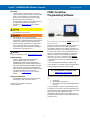 2
2
-
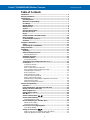 3
3
-
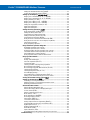 4
4
-
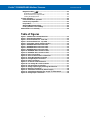 5
5
-
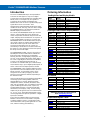 6
6
-
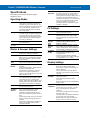 7
7
-
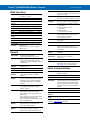 8
8
-
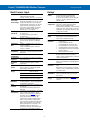 9
9
-
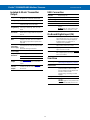 10
10
-
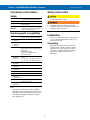 11
11
-
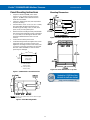 12
12
-
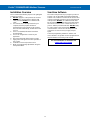 13
13
-
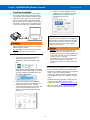 14
14
-
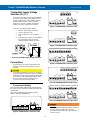 15
15
-
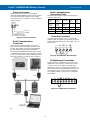 16
16
-
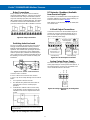 17
17
-
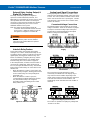 18
18
-
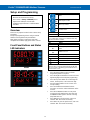 19
19
-
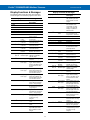 20
20
-
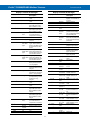 21
21
-
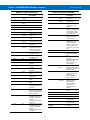 22
22
-
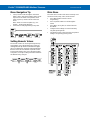 23
23
-
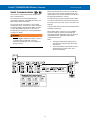 24
24
-
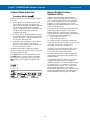 25
25
-
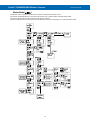 26
26
-
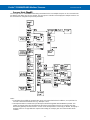 27
27
-
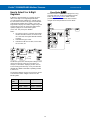 28
28
-
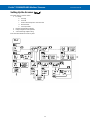 29
29
-
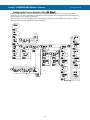 30
30
-
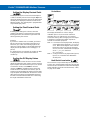 31
31
-
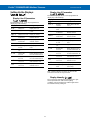 32
32
-
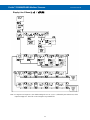 33
33
-
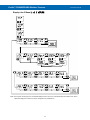 34
34
-
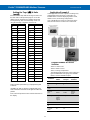 35
35
-
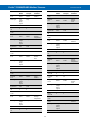 36
36
-
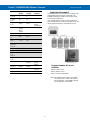 37
37
-
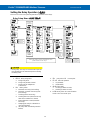 38
38
-
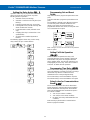 39
39
-
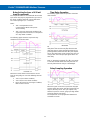 40
40
-
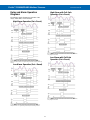 41
41
-
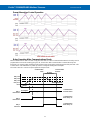 42
42
-
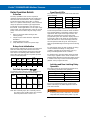 43
43
-
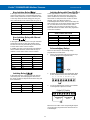 44
44
-
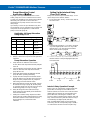 45
45
-
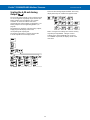 46
46
-
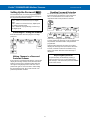 47
47
-
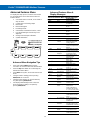 48
48
-
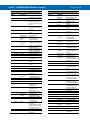 49
49
-
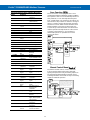 50
50
-
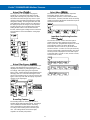 51
51
-
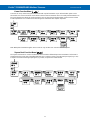 52
52
-
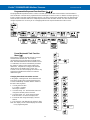 53
53
-
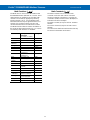 54
54
-
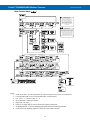 55
55
-
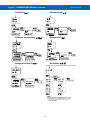 56
56
-
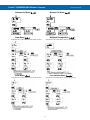 57
57
-
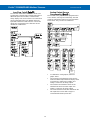 58
58
-
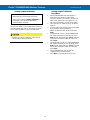 59
59
-
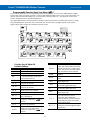 60
60
-
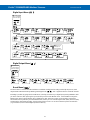 61
61
-
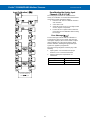 62
62
-
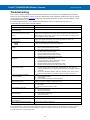 63
63
-
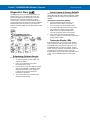 64
64
-
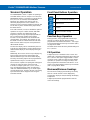 65
65
-
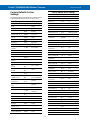 66
66
-
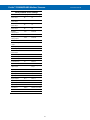 67
67
-
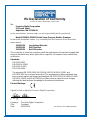 68
68
-
 69
69
PRECISION DIGITAL PD6080, PD6081 User manual
- Type
- User manual
- This manual is also suitable for
Ask a question and I''ll find the answer in the document
Finding information in a document is now easier with AI
Related papers
-
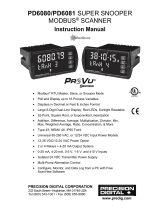 PRECISION DIGITAL PD6080 User manual
PRECISION DIGITAL PD6080 User manual
-
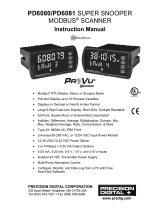 PRECISION DIGITAL PD6080 User manual
PRECISION DIGITAL PD6080 User manual
-
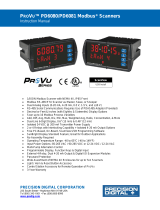 PRECISION DIGITAL PD6080 User manual
PRECISION DIGITAL PD6080 User manual
-
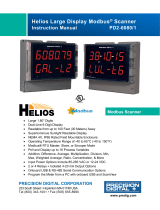 PRECISION DIGITAL PD2-6081 User manual
PRECISION DIGITAL PD2-6081 User manual
-
PRECISION DIGITAL PD8-6080 ProtEX-MAX User manual
-
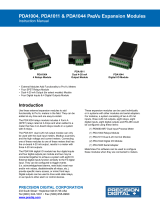 PRECISION DIGITAL PDA1004, PDA1011, PDA1044 User manual
PRECISION DIGITAL PDA1004, PDA1011, PDA1044 User manual
-
PRECISION DIGITAL PROVU PD6088 Modbus User manual
-
PRECISION DIGITAL PD6088 User manual
-
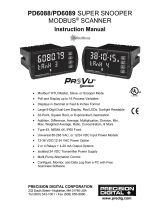 PRECISION DIGITAL PD6089 User manual
PRECISION DIGITAL PD6089 User manual
-
PRECISION DIGITAL PD6088 User manual
Other documents
-
Gianni Industries MOD-AD500DB User manual
-
Gianni Industries CP-31GP Installation guide
-
Mircom LT-1000 RM-306 Installation guide
-
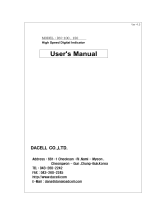 dacell DN-150 User manual
dacell DN-150 User manual
-
Omega DP6060 Owner's manual
-
Dwyer Series MPM User manual
-
Dwyer Series MPCJR User manual
-
Peavey PVS-18-SUB User manual
-
Peavey PVs 12 User manual
-
Snooper 6 series User manual