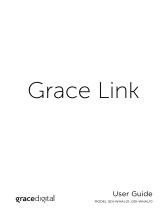Page is loading ...

User Guide
Sirius


3
Table of Contents
Introduction. . . . . . . . . . . . . . . . . . . .5
Features . . . . . . . . . . . . . . . . . . . . . . . . . . . .6
Safety and Care Information . . . . . . . . . . .7
What’s in the Box? . . . . . . . . . . . . . . . . . . .9
SiriusXM TTR1 Radio Functions. . . . . . . . 10
Remote Control . . . . . . . . . . . . . . . . . . . . . 12
Display Screen. . . . . . . . . . . . . . . . . . . . . . 13
Installation . . . . . . . . . . . . . . . . . . . 15
Introduction . . . . . . . . . . . . . . . . . . . . . . . . 16
Step 1: Connect to a Network . . . . . . . . . 17
Step 2: Enter Your SiriusXM Account
Information . . . . . . . . . . . . . . . . . . . . . . 23
Using Your SiriusXM TTR1
Radio . . . . . . . . . . . . . . . . . . . . . . 25
Navigation Basics . . . . . . . . . . . . . . . . . . 26
Direct Tune. . . . . . . . . . . . . . . . . . . . . . . . 30
Favorite Channels . . . . . . . . . . . . . . . . . . . 31
Alarm Clock . . . . . . . . . . . . . . . . . . . . . . . 32
Snooze . . . . . . . . . . . . . . . . . . . . . . . . . . . 34
Sleep Timer . . . . . . . . . . . . . . . . . . . . . . . 35
Parental Control . . . . . . . . . . . . . . . . . . . 36
Audio Settings . . . . . . . . . . . . . . . . . . . . . 42
Configuring Your SiriusXM TTR1
Radio . . . . . . . . . . . . . . . . . . . . . . 45
SiriusXM setup. . . . . . . . . . . . . . . . . . . . . 46
System Setup. . . . . . . . . . . . . . . . . . . . . . 50
Appendix: Manual Network
Configuration . . . . . . . . . . . . . . . 65
Troubleshooting. . . . . . . . . . . . . . . .75
Product Specifications . . . . . . . . . . 81
Patent Information . . . . . . . . . . . . . . . . . 83
Environmental Information . . . . . . . . . . 83

4

5
Introduction

6
Features
Thank you for purchasing the SiriusXM TTR1 Radio!
Your new SiriusXM TTR1 Radio comes with everything you need to enjoy SiriusXM
Internet
Radio in your home.
Use this manual to familiarize yourself with all of your SiriusXM TTR1 Radio
features and capabilities. For the latest information about your SiriusXM TTR1
Radio and other SIRIUS and XM products and accessories, visit sirius.com and
xmradio.com.
Please read the entire User Guide before using your SiriusXM TTR1
Radio!
Introduction

7
Safety and Care Information
IMPORTANT! Always read and understand all the instructions to avoid
injury to yourself and/or damage to your device. Sirius XM Radio Inc.
disclaims all responsibility for damage from data loss due to breakdown,
repair, or other causes.
• Do not expose to extreme temperatures (above 140ûF or below -4ûF, or
above 60ûC or below -20ûC).
• Do not expose to moisture. Do not use device near or in water.
• Do not let any foreign matter spill into device.
• Do not store in dusty areas.
• Do not expose to chemicals such as benzene and thinners. Do not use
liquid or aerosol cleaners. Clean with a soft damp cloth only.
• Do not expose to direct sunlight for a prolonged period of time, and do
not expose to fire, flame, or other heat sources.
• Do not try to disassemble and/or repair device yourself.
• Do not drop your device or subject it to severe impact.
• Do not place heavy objects on device.
• Do not subject device to excessive pressure.
• If the screen is damaged, do not touch the liquid crystal fluid.
WARNING!
• Opening the case may result in electric shock.
• Make sure that you insert the plug all the way into the outlet.
• Do not touch the device with wet hands.
• Do not install near any heat sources such as radiators, heat registers,

8
stoves, or other apparatus (including amplifiers) that produce heat.
• Do not defeat the safety
purpose of the polarized
or grounding type plug. A
polarized plug has two blades
with one wider than the other.
A grounding type plug has two
blades and a third grounding
prong. The wide blade or the
third prong is provided for your
safety. When the provided plug
does not fit into your outlet,
consult an electrician for
replacement of the obsolete
outlet.
• Protect the power cord
from being walked on or
pinched particularly at plugs,
convenience receptacles, and
the point where they exit from
the apparatus.
• This product contains
chemicals known to the State
of California to cause cancer
and birth defects or other
reproductive harm.
Introduction

9
What’s in the Box?
SiriusXM TTR1 Radio
1 2 3 5 6 7 8 9 0 BACK MENU
TUNE VOL
ALARM 1 ALARM 24
Remote Control
MENU
MUTEBACK OK
ALARM
1
ALARM
2
2 3 41
6 7 85
09

10
SiriusXM TTR1 Radio Functions
Introduction
1 2 3 5 6 7 8 9 0 BACK MENU
TUNE VOL
ALARM 1 ALARM 24
Power Button (page 26)
Turn Radio On and Off.
BACK Button (page 27)
Press to return to the
previous display
screen.
TUNE Knob (Multifunction) (page 26)
Turning the knob at the default display screen displays the
category tune screen; pressing the knob at the default display
screen displays the direct tune screen; turning the knob in a menu
or user input screen scrolls through menus and choices; pressing
the knob in a menu or user input screen selects a highlighted item;
pressing and holding displays the Parental control menu.
VOL (Volume) Knob (page 26)
Increases or decreases
volume; also mutes the audio.
0-9 Number Buttons
(page 26) Set and select
channel presets or
directly enter channel
numbers.
MENU Button (page 27)
Press to access or exit
category and channel
tuning, advanced features,
and configuration options.
ALARM 1 / ALARM 2 Buttons
(page 27) Turns the alarm
clocks On or Off; pressing and
holding displays the alarm
settings.

12
Remote Control
Introduction
MENU
MUTEBACK OK
ALARM
1
ALARM
2
2 3 41
6 7 85
09
Power Button
Turn Radio On and Off.
OK Button
Press to select channel
list and menu items.
BACK Button
Press to return back to
the previous display
screen.
MENU Button
Press to access or exit
advanced features and
configuration options.
0-9 Number Buttons
Set and select channel
presets or directly enter
channel numbers.
Arrow Buttons
Press to scroll through lists;
also highlight menu options.
+/— Buttons
Press to increase or
decrease the audio volume.
MUTE
Press to silence the audio.
ALARM 1 / ALARM 2
Press to turn the respective
alarm clock On or Off;
pressing and holding
displays the alarm settings.

13
Display Screen
When using the SiriusXM TTR1 Radio, information about songs and artists, and
Radio functions are displayed.
Category or Channel
List Screen
Phish
First Tube
Jam_ON
SiriusXM 017
5:23PM
Main Display Screen
Menu Options Screen
Channel Name
Artist Name or
Talk Show Host
Song Title or
Talk Show Schedule
Alarm 1/2 On Indicator
Preset
Number
(Favorites)
Audio is
Muted
Alarm
Snooze
Countdown
Current Time
Channel Number
Network Connection
Type (wired)
Network Connection
Type (wireless)
Signal Strength
(wireless)
1 2
P
1

14

15
Installation

16
Introduction
The SiriusXM TTR1 Radio allows you to listen to all of the channels on your
Premium SiriusXM Internet Radio subscription package using either a wireless
Internet connection (Wi-Fi), or using a wired Ethernet connection.
You must be subscribed to the Premium SiriusXM Internet Radio service to use
the SiriusXM TTR1 Radio. You can add this service to your existing SIRIUS or XM
subscription, or subscribe only to the Premium SiriusXM Internet Radio service.
IMPORTANT! If you had previously subscribed to Premium XM Radio Online, you
will need to change your password before using the SiriusXM TTR1 Radio. To
change your password, go to https://home.xmradio.com and login. Then click on
the EDIT button to change your password. Also, if your user name is less than 6 or
greater than 20 characters, you will need to change it to be between 6 and 20
characters.
To subscribe to the SIRIUS service go to sirius.com/siriusinternetradio or call
888-539-7474 to subscribe. To subscribe to the XM service go to xmradio.com/
getxmro or call 800-967-2346 to subscribe. When subscribed, you will be provided
with your account user name and password.
Once you have subscribed, verify that you are subscribed to the service by
listening online:
• For SIRIUS service go to sirius.com. Click on the LISTEN ONLINE link, and
then click the LAUNCH ONLINE PLAYER link. Enter your user name and
password. Select a channel to listen to and then click on the PREMIUM
link. If you can listen in the Premium mode, then you are subscribed to the
Premium SiriusXM Internet Radio service.
• For XM service go to xmradio.com. Click on the LISTEN ONLINE NOW link
and then enter your user name and password. If you can listen, then you are
subscribed to the SiriusXM Internet Radio service.
Installation

17
Close the browser window to exit the player before continuing.
The SiriusXM TTR1 Radio supports a wireless Internet connection through any
standard 802.11b/g access point. This includes wireless networks which are
WEP/WPA/WPA2 protected and require a password, and wireless networks
where the network name (SSID) is hidden. Once you have connected to a
wireless network, the Radio will remember your network settings so you will
not have to enter the information again, unless you perform a reset of the
Radio to the factory defaults.
Step 1: Connect to a Network
The Network Wizard feature is the easiest way to connect to a wireless
network. It searches for available wireless networks and displays a list of
wireless networks found for you to select. However, if your wireless network
name (SSID) is hidden, or if your network is DHCP disabled, you’ll have to
manually enter the network settings rather than using the Network Wizard.
Decide whether you will be using a wireless network connection, or a wired
network connection, and whether you can use the Network Wizard or if you’ll
need to manually configure your network settings. Complete the instructions
in the appropriate section:
Connect to a WIRELESS network using the NETWORK WIZARD (page 18).
Connect to a WIRED network using the NETWORK WIZARD (page 21).
Connect to a WIRELESS network using MANUAL settings (page 66).
Connect to a WIRED network using MANUAL settings (page 71).

18
To connect to a wireless network using the Network Wizard
If the wireless network is secured, you’ll need to enter the key (password) for
the wireless network during the connection procedure. If you don’t know the
password, contact your network administrator of the person who setup the
wireless network.
a. If you have just turned your SiriusXM TTR1 Radio on for the first time,
the SSID screen will already be displayed. Skip ahead to step e.
b. Press MENU and turn the TUNE knob to highlight System Setup. Press
the TUNE Knob.
c. Turn the TUNE knob to highlight Network. Press the TUNE Knob.
d. Press the TUNE Knob to select Network Wizard.
e. The Radio will scan for wireless networks
and return with a list of wireless networks
which were found. (A sample screen is
shown here. Your actual wireless network
name will appear in the list, if found.) Turn
the TUNE knob to highlight your wireless
network and press the TUNE knob. If you
don’t know the network name, contact
your network administrator of the person
who set up the wireless network.
f. If you choose an unsecured network, and
the Radio is able to connect to the wireless
network, the Connected screen will be
Installation
Connected
Connected
[Wired]
Your_Network_Name
Other_Network_Name
[Rescan]
[Manual config]
SSID

19
displayed and the Radio will connect to the wireless network. Skip
to step h.
If you choose a network that is secured, you will be prompted to
enter the key (password). If you don’t know the password, contact
your network administrator of the person who setup the wireless
network. Remember that the key is
case sensitive. Turn the TUNE knob to
scroll through the list of characters
and highlight each character.
Press the TUNE knob to select the
highlighted character and move to the
next character. If you make a mistake,
press BACK, or turn the TUNE knob to
highlight BKSP and press the TUNE knob to erase the character.
g. When the key has been entered, turn the TUNE knob to scroll to
highlight OK and press the TUNE knob. If you have entered the
correct key, and the Radio is able to
connect to your wireless network, the
Connected screen will be displayed. If
you have entered the wrong key, the
Incorrect key screen is displayed, and
you will be prompted to enter the key
again.
h. If you are installing your SiriusXM TTR1 Radio for the first time,
continue with “Step 2: Enter Your SiriusXM Account Information”
on page 23.
Key:
BKSP
OK
CANCEL
0123456789., ab
cdefghijklmnopq
rstuvwxyzABCDEF
GHIJKLMNOPQRSTU
Incorrect
key

20
If you have previously entered your SIRIUS or XM user name and
password into the Radio, and had tuned to a channel, the screen will
show Connecting. When successfully connected, the Buffering... screen
will be displayed as the channel information is streamed to the Radio.
When complete, you are returned to the main display screen and you
should hear the audio playing. Otherwise, the Category Tune screen is
displayed.
Installation
Connecting.
/
SIRIUS XM Hits 1
SiriusXM
3:13PM
Buffering...
/
SIRIUS XM Hits 1
SiriusXM 001
3:14PM
/