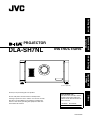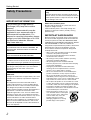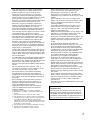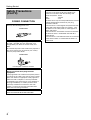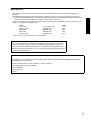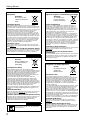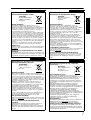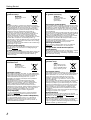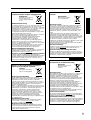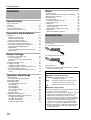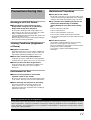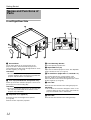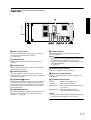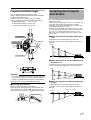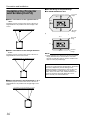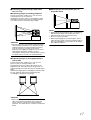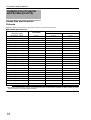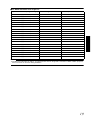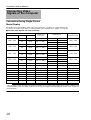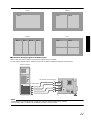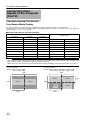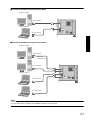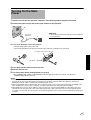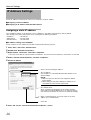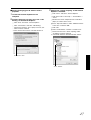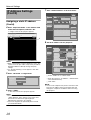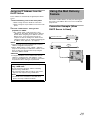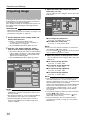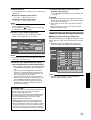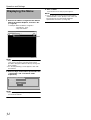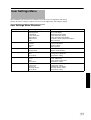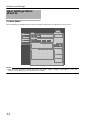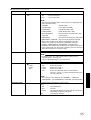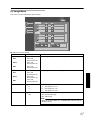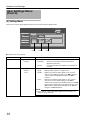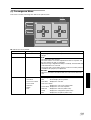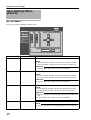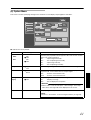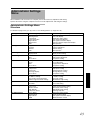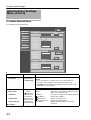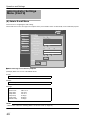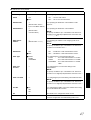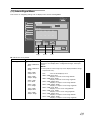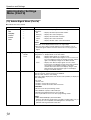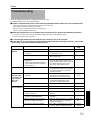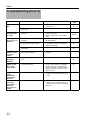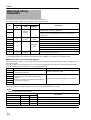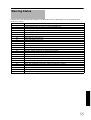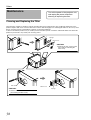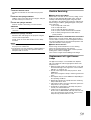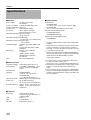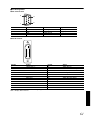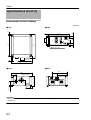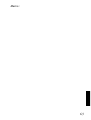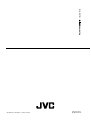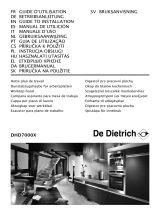JVC DLA-SH7NLG User manual
- Category
- Data projectors
- Type
- User manual
This manual is also suitable for

PROJECTOR
DLA-SH7NL
INSTRUCTIONS
(Lens is optional)
LCT2370-003A
Getting Started Connection and
Installation
Network Settings Operation and
Settings
Others
Thank you for purchasing this JVC product.
Please study this instruction manual carefully before
starting to operate the unit, in order to use the unit correctly.
We take no responsibility for any problems resulting from
misuse of this unit by operating this equipment other than
instructed in this manual.
For Customer use :
Enter below the serial No. which is
located on the bottom side of the
cabinet. Retain this information for
future reference.
Model No. DLA-SH7NL
Serial No.

2
Getting Started
IMPORTANT INFORMATION
About the installation place
Do not install the projector in a place that cannot
support its weight securely.
If the installation place is not sturdy enough, the
projector could fall or overturn, possibly causing
personal injury.
IMPORTANT SAFEGUARDS
Electrical energy can perform many useful functions.
This unit has been engineered and manufactured to
assure your personal safety. But IMPROPER USE
CAN RESULT IN POTENTIAL ELECTRICAL SHOCK
OR FIRE HAZARD. In order not to defeat the
safeguards incorporated into this product, observe the
following basic rules for its installation, use and
service. Please read these Important Safeguards
carefully before use.
- All the safety and operating instructions should be
read before the product is operated.
- The safety and operating instructions should be
retained for future reference.
- All warnings on the product and in the operating
instructions should be adhered to.
- All operating instructions should be followed.
- Place the projector near a wall outlet where the plug
can be easily unplugged.
- Unplug this product from the wall outlet before
cleaning. Do not use liquid cleaners or aerosol
cleaners. Use a damp cloth for cleaning.
- Do not use attachments not recommended by the
product manufacturer as they may be hazardous.
- Do not use this product near water. Do not use
immediately after moving from a low temperature to
high temperature, as this causes condensation, which
may result in fire, electric shock, or other hazards.
- Do not place this product on an unstable cart, stand,
or table. The product may fall, causing serious injury
to a child or adult, and serious damage to the product.
The product should be mounted according to the
manufacturer’s instructions, and should use a mount
recommended by the manufacturer.
- When the product is used on a cart,
care should be taken to avoid quick
stops, excessive force, and uneven
surfaces which may cause the
product and cart to overturn,
damaging equipment or causing
possible injury to the operator.
Safety Precautions
This product has a High Intensity
Discharge (HID) lamp that contains
mercury.
Disposal of these materials may be
regulated in your community due to
environmental considerations. For
disposal or recycling information, please
contact your local authorities or for USA,
the Electronic Industries Alliance:
http://www.eiae.org.
WARNING:
TO PREVENT FIRE OR SHOCK HAZARDS, DO
NOT EXPOSE THIS APPLIANCE TO RAIN OR
MOISTURE.
WARNING:
THIS APPARATUS MUST BE EARTHED.
CAUTION:
To reduce the risk of electric shock, do not remove
cover. Refer servicing to qualified service personnel.
This projector is equipped with a 3-blade grounding
type plug to satisfy FCC rule. If you are unable to
insert the plug into the outlet, contact your
electrician.
FCC INFORMATION (U.S.A. only)
CAUTION:
Changes or modification not approved by JVC could
void the user’s authority to operate the equipment.
NOTE:
This equipment has been tested and found to
comply with the limits for a Class A digital device,
pursuant to Part 15 of the FCC Rules. These limits
are designed to provide reasonable protection
against harmful interference when the equipment is
operated in a commercial environment. This
equipment generates, uses, and can radiate radio
frequency energy and, if not installed and used in
accordance with the instruction manual, may cause
harmful interference to radio communications.
Operation of this equipment in a residential area is
likely to cause harmful interference in which case
the user will be required to correct the interference
at his own expense.
MACHINE NOISE INFORMATION (Germany
only)
Changes Machine Noise Information Ordinance 3.
GSGV, January 18, 1991: The sound pressure level
at the operator position is equal or less than 70 dB
(A) according to ISO 7779.
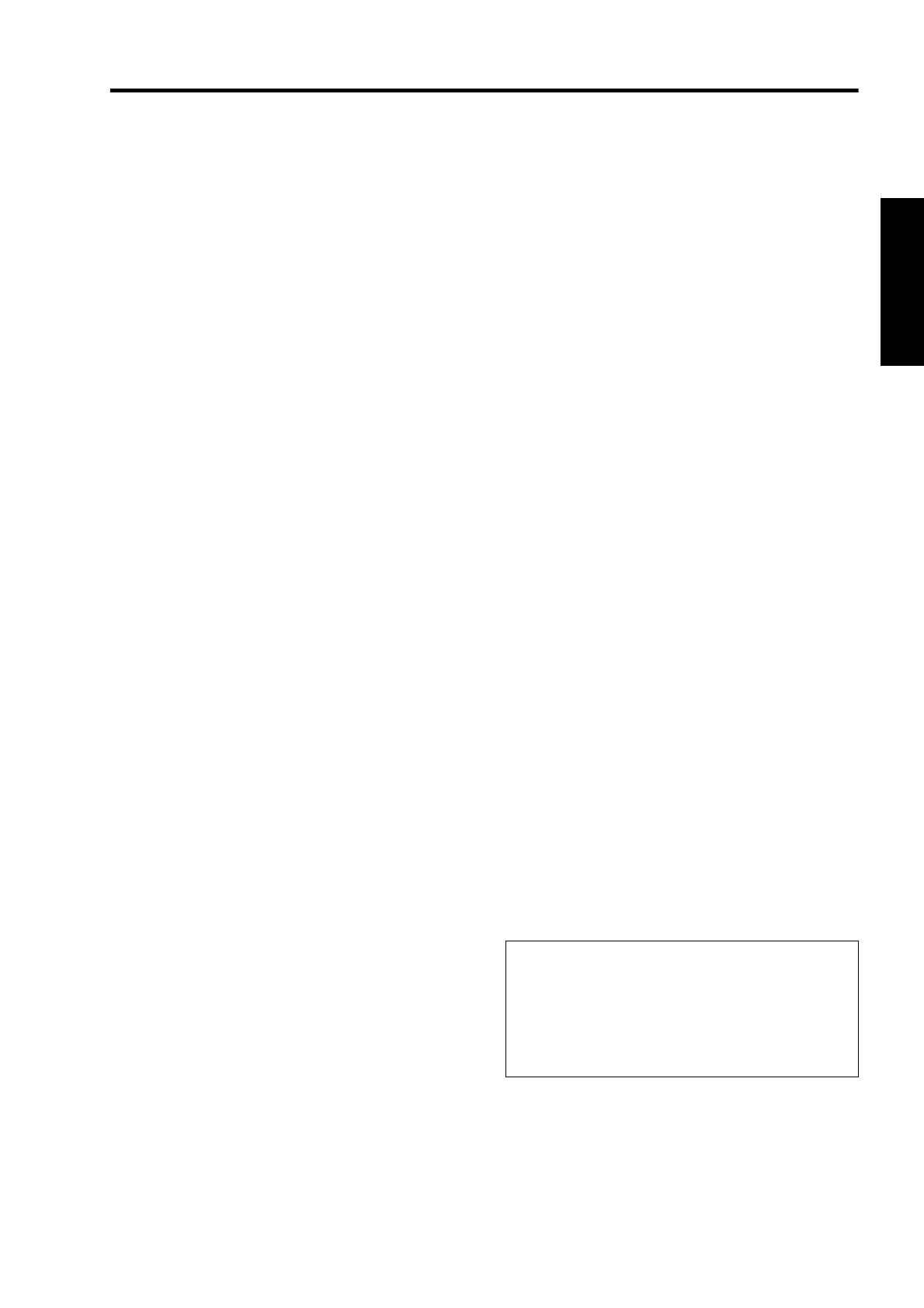
3
- Slots and openings in the cabinet are provided for
ventilation. These ensure reliable operation of the
product and protect it from overheating. These
openings must not be blocked or covered. (The
openings should never be blocked by placing the
product on bed, sofa, rug, or similar surface. It should
not be placed in a built-in installation such as a
bookcase or rack unless proper ventilation is provided
and the manufacturer’s instructions have been
adhered to.) For proper ventilation, separate the
product from other equipment, which may prevent
ventilation and keep a distance (A Page 14).
- This product should be operated only with the type of
power source indicated on the label. If you are not
sure of the type of power supply to your home, consult
your product dealer or local power company.
- This product is equipped with a three-wire plug. This
plug will fit only into a grounded power outlet. If you
are unable to insert the plug into the outlet, contact
your electrician to install the proper outlet. Do not
defeat the safety purpose of the grounded plug.
- The lens for this product is optional. Do not attach the
power cord when the lens is not attached. Turning on
the power when no lens is attached may result in fire,
electric shock, or other hazards.
- Power-supply cords should be routed so that they are
not likely to be walked on or pinched by items placed
upon or against them. Pay particular attention to cords
at doors, plugs, receptacles, and the point where they
exit from the product.
- For added protection of this product during a lightning
storm, or when it is left unattended and unused for
long periods of time, unplug it from the wall outlet and
disconnect the cable system. This will prevent
damage to the product due to lightning and power line
surges.
- Do not overload wall outlets, extension cords, or
convenience receptacles on other equipment as this
can result in a risk of fire or electric shock.
- Never push objects of any kind into this product
through openings as they may touch dangerous
voltage points or short out parts that could result in a
fire or electric shock. Never spill liquid of any kind on
the product.
- Do not attempt to service this product yourself as
opening or removing covers may expose you to
dangerous voltages and other hazards. Refer all
service to qualified service personnel.
- Unplug this product from the wall outlet and refer
service to qualified service personnel under the
following conditions:
a) When the power supply cord or plug is damaged.
b) If liquid has been spilled, or objects have fallen on the
product.
c) If the product has been exposed to rain or water.
d) If the product does not operate normally by following the
operating instructions. Adjust only those controls that are
covered by the Operation Manual, as an improper
adjustment of controls may result in damage and will often
require extensive work by a qualified technician to restore
the product to normal operation.
e) If the product has been dropped or damaged in any way.
f) When the product exhibits a distinct change in
performance - this indicates a need for service.
- When replacement parts are required, be sure the
service technician has used replacement parts
specified by the manufacturer or with same
characteristics as the original part. Unauthorized
substitutions may result in fire, electric shock, or other
hazards.
- Upon completion of any service or repairs to this
product, ask the service technician to perform safety
checks to determine that the product is in proper
operating condition.
- The product should be placed more than one foot
away from heat sources such as radiators, heat
registers, stoves, and other products (including
amplifiers) that produce heat.
- When connecting other products such as VCR’s, and
DVD players, you should turn off the power of this
product for protection against electric shock.
- Do not place combustibles behind the cooling fan. For
example, cloth, paper, matches, aerosol cans or gas
lighters that present special hazards when over
heated.
- Do not look into the projection lens while the
illumination lamp is turned on. Exposure of your eyes
to the strong light can result in impaired eyesight.
- Do not look into the inside of this unit through vents
(ventilation holes), etc. Do not look at the illumination
lamp directly by opening the cabinet while the
illumination lamp is turned on. The illumination lamp
also contains ultraviolet rays and the light is so
powerful that your eyesight can be impaired.
- Do not drop, hit, or damage the light-source lamp
(lamp unit) in any way. It may cause the light-source
lamp to break and lead to injuries. Do not use a
damaged light source lamp. If the light-source lamp is
broken, ask your dealer to repair it. Fragments from a
broken light-source lamp may cause injuries.
- The light-source lamp used in this projector is a high
pressure lamp. Be careful when disposing of the
lightsource lamp. If anything is unclear, please consult
your dealer.
- Do not ceiling-mount the projector to a place which
tends to vibrate; otherwise, the attaching fixture of the
projector could be broken by the vibration, possibly
causing it to fall or overturn, which could lead to
personal injury.
- Use only the accessory cord designed for this product
to prevent shock.
*DO NOT allow any unqualified person to
install the unit.
Be sure to ask your dealer to install the unit (e.g.
attaching it to the ceiling) since special technical
knowledge and skills are required for installation. If
installation is performed by an unqualified person, it
may cause personal injury or electrical shock.

4
Getting Started
POWER CONNECTION
Safety Precautions
(Cont’d)
For USA and Canada only
Use only the following power cord.
Power cord
The power supply voltage rating of this product is
AC110V – AC240V. Use only the power cord
designated by our dealer to ensure Safety and
EMC.
Ensure that the power cable used for the projector is
the correct type for the AC outlet in your country.
Consult your product dealer.
Power cord
For European continent countries
WARNING:
Do not cut off the main plug from this
equipment.
If the plug fitted is not suitable for the power points in
your home or the cable is too short to reach a power
point, then obtain an appropriate safety approved
extension lead or adapter or consult your dealer.
If nonetheless the mains plug is cut off, dispose of
the plug immediately, to avoid a possible shock
hazard by inadvertent connection to the main
supply. If a new main plug has to be fitted, then
follow the instruction given below.
WARNING:
THIS APPARATUS MUST BE EARTHED.
IMPORTANT:
The wires in the mains lead on this product are
colored in accordance with the following cord:
Green-and-yellow : Earth
Blue : Neutral
Brown : Live
As these colors may not correspond with the colored
making identifying the terminals in your plug,
proceed as follows:
The wire which is colored green-and-yellow must be
connected to the terminal which is marked M with
the letter E or the safety earth or colored green or
green-and-yellow.
The wire which is colored blue must be connected to
the terminal which is marked with the letter N or
colored black.
The wire which is colored brown must be connected
to the terminal which is marked with the letter L or
colored red.

5
EMC Supplement
- This equipment is in conformity with the provisions and protection requirements of the corresponding European
Directives.
This equipment is designed for professional projector appliances and can be used in the following environments.
● Controlled EMC environment (for example purpose built broadcasting or recording studio), and the rural outdoors
environment (far away from railways, transmitters, overhead power lines, etc).
In order to keep the best performance and furthermore for electromagnetic compatibility we recommend to use the
cables not exceeding the following length:
Cables Length
Power cord Power supply cord 3.3 m
DVI (X4) Cable Shielded cable 5.0 m
USB Cable Shielded cable 2.0 m
LAN Cable Shielded cable 2.0 m
RS-232C Cable Shielded cable 1.6 m
● The inrush current of this apparatus is 11.945 amperes.
WARNING
This is a Class A product. In a domestic environment this product may cause radio
interference in which case the user may be required to take adequate measures.
In case where the strong electromagnetic waves or magnetism are near the signal
cable, the picture will contain noise. In such cases, please keep the cable away from
the sources of the disturbance.
Dear Customer,
This apparatus is in conformance with the valid European directives and standards regarding electromagnetic
compatibility and electrical safety.
European representative of Victor Company of Japan, Limited is:
JVC Technical Services Europe GmbH
Postfach 10 05 04
61145 Friedberg
Germany

6
Getting Started
ENGLISH
Information for Users on Disposal of Old
Equipment
[European Union]
This symbol indicates that the electrical and electronic
equipment should not be disposed as general household waste
at its end-of-life. Instead, the product should be handed over to
the applicable collection point for the recycling of electrical and
electronic equipment for proper treatment, recovery and
recycling in accordance with your national legislation.
By disposing of this product correctly, you will help to conserve
natural resources and will help prevent potential negative effects
on the environment and human health which could otherwise be
caused by inappropriate waste handling of this product. For more
information about collection point and recycling of this product,
please contact your local municipal office, your household waste
disposal service or the shop where you purchased the product.
Penalties may be applicable for incorrect disposal of this
waste, in accordance with national legislation.
(Business users)
If you wish to dispose of this product, please visit our web
page www.jvc.eu to obtain information about the take-back of
the product.
[Other Countries outside the European Union]
If you wish to dispose of this product, please do so in accordance
with applicable national legislation or other rules in your country
for the treatment of old electrical and electronic equipment.
DEUTSCH
Benutzerinformationen zur Entsorgung alter Geräte
[Europäische Union]
Dieses Symbol zeigt an, dass das elektrische bzw.
elektronische Gerät nicht als normaler Haushaltsabfall entsorgt
werden soll. Stattdessen sollte das Produkt zur fachgerechten
Entsorgung, Weiterverwendung und Wiederverwertung in
Übereinstimmung mit der Landesgesetzgebung einer
entsprechenden Sammelstelle für das Recycling elektrischer
und elektronischer Geräte zugeführt werden.
Die korrekte Entsorgung dieses Produkts dient dem
Umweltschutz und verhindert mögliche Schäden für die
Umwelt und die menschliche Gesundheit, welche durch
unsachgemäße Behandlung des Produkts auftreten können.
Weitere Informationen zu Sammelstellen und dem Recycling
dieses Produkts erhalten Sie bei Ihrer Gemeindeverwaltung,
Ihrem örtlichen Entsorgungsunternehmen oder in dem
Geschäft, in dem Sie das Produkt gekauft haben.
Für die nicht fachgerechte Entsorgung dieses Abfalls können
gemäß der Landesgesetzgebung Strafen ausgesprochen
werden.
(Geschäftskunden)
Wenn Sie dieses Produkt entsorgen möchten, besuchen Sie
bitte unsere Webseite www.jvc.eu, um Informationen zur
Rücknahme des Produkts zu erhalten.
[Andere Länder außerhalb der Europäischen Union]
Wenn Sie dieses Produkt entsorgen möchten, halten Sie sich
dabei bitte an die entsprechenden Landesgesetze und
andere Regelungen in Ihrem Land zur Behandlung
elektrischer und elektronischer Geräte.
ENGLISH
Attention:
This symbol is only
valid in the European
Union.
Hinweis:
Dieses Symbol ist nur
in der Europäischen
Uniongültig.
FRANÇAIS
Informations relatives à l’élimination des
appareils usagés, à l’intention des utilisateurs
[Union européenne]
Lorsque ce symbole figure sur un appareil électrique et
électronique, cela signifie qu’il ne doit pas être éliminé en
tant que déchet ménager à la fin de son cycle de vie. Le
produit doit être porté au point de pré-collecte approprié au
recyclage des appareils électriques et électroniques pour y
subir un traitement, une récupération et un recyclage,
conformément à la législation nationale.
En éliminant correctement ce produit, vous contriburez à la
conservation des ressources naturelles et à la prévention
des éventuels effets négatifs sur l’environnement et la santé
humaine, pouvant être dus à la manipulation inappropriée
des déchets de ce produit. Pour plus d’informations sur le
point de pré-collecte et le recyclage de ce produit, contactez
votre mairie, le service d’évacuation des ordures ménagères
ou le magasin dans lequel vous avez acheté le produit.
Des amendes peuvent être infligées en cas d’élimination
incorrecte de ce produit, conformément à la législation
nationale.
(Utilisateurs professionnels)
Si vous souhaitez éliminer ce produit, visitez notre page Web
www.jvc.eu
afin d’obtenir des informations sur sa
récupération.
[Pays ne faisant pas partie de l’Union
européenne]
Si vous souhaitez éliminer ce produit, faites-le conformément
à la législation nationale ou autres règles en vigueur dans
votre pays pour le traitement des appareils électriques et
électroniques usagés.
NEDERLANDS
Informatie voor gebruikers over het
weggooien van oude apparatuur
[Europese Unie]
Deze markering geeft aan dat de elektrische en
elektronische apparatuur bij het einde van de gebruiksduur
niet bij het huishoudelijk afval mag worden gegooid. Het
product moet in plaats daarvan worden ingeleverd bij het
relevante inzamelingspunt voor hergebruik van elektrische
en elektronische apparatuur, voor juiste verwerking,
terugwinning en hergebruik in overeenstemming met uw
nationale wetgeving.
Door dit product naar het inzamelingspunt te brengen, werkt
u mee aan het behoud van natuurlijke hulpbronnen en met
het voorkomen van potentiële negatieve effecten op het
milieu en de volksgezondheid, die anders veroorzaakt
zouden kunnen worden door onjuiste afvalverwerking van dit
product. Neem voor meer informatie over inzamelingspunten
en hergebruik van dit product contact op met de gemeente in
uw woonplaats, het afvalverwerkingsbedrijf of de winkel waar
u het product hebt aangeschaft.
Er kunnen boetes gelden voor een onjuiste verwijdering van
dit afval, in overeenstemming met de nationale wetgeving.
(Zakelijke gebruikers)
Bezoek als u dit product wilt weggooien onze website
www.jvc.eu
voor informatie over het terugnemen van het
product.
[Landen buiten de Europese Unie]
Wanneer u dit product wilt verwijderen, houdt u dan aan de
geldende nationale wetgeving of andere regels in uw land
voor de verwerking van oude elektrische en elektronische
apparatuur.
Attention:
Ce symbole n’est
reconnu que dans
l’Union européenne.
Let op:
Dit symbool is alleen
geldig in de
Europese Unie.
If this symbol is shown, it is only valid in the
European Union.
Page is loading ...
Page is loading ...
Page is loading ...

10
Getting Started
Getting Started
Safety Precautions . . . . . . . . . . . . . . . . . . . . . . . . . . . 2
Contents . . . . . . . . . . . . . . . . . . . . . . . . . . . . . . . . . . 10
Accessories . . . . . . . . . . . . . . . . . . . . . . . . . . . . . . . . 10
Precautions During Use . . . . . . . . . . . . . . . . . . . . . . 11
Names and Functions of Parts . . . . . . . . . . . . . . . . . 12
Connection and Installation
Installation . . . . . . . . . . . . . . . . . . . . . . . . . . . . . . . . . 14
Optional Projection Lens . . . . . . . . . . . . . . . . . . . . 14
Minimum Space Required . . . . . . . . . . . . . . . . . . . 14
Projector Installation Angle . . . . . . . . . . . . . . . . . . 15
Installing the Projector and Screen . . . . . . . . . . . . . . 15
Screen Size and Projection Distance . . . . . . . . . . 18
Connecting Video Signals of the Computer . . . . . . . 20
Connection During Single-Screen
Mode Display . . . . . . . . . . . . . . . . . . . . . . . . . . . . . 20
Connection During Two-Screen/Four-Screen
Mode Display . . . . . . . . . . . . . . . . . . . . . . . . . . . . . 22
Network Settings
Connection Using a LAN Cable . . . . . . . . . . . . . . . . 24
Connection Example . . . . . . . . . . . . . . . . . . . . . . . 24
Specifications of PC for Controlling this
Projector . . . . . . . . . . . . . . . . . . . . . . . . . . . . . . . . 24
Turning On the Main Power . . . . . . . . . . . . . . . . . . . 25
IP Address Settings . . . . . . . . . . . . . . . . . . . . . . . . . . 26
Assigning a static IP address . . . . . . . . . . . . . . . . . 26
Assigning IP Address from the DHCP Server . . . . 29
Using the Mail Delivery Feature . . . . . . . . . . . . . . . . 29
Connection Example (When DHCP Server is
Used) . . . . . . . . . . . . . . . . . . . . . . . . . . . . . . . . . . . 29
Operation and Settings
Projecting Image . . . . . . . . . . . . . . . . . . . . . . . . . . . . 30
Useful Features During Projection . . . . . . . . . . . . . 31
Displaying the Menu . . . . . . . . . . . . . . . . . . . . . . . . . 32
User Settings Menu . . . . . . . . . . . . . . . . . . . . . . . . . . 33
User Settings Menu Structure . . . . . . . . . . . . . . . . 33
(1) Main Menu . . . . . . . . . . . . . . . . . . . . . . . . . . . . 34
(2) Image Menu . . . . . . . . . . . . . . . . . . . . . . . . . . . 37
(3) Setting Menu . . . . . . . . . . . . . . . . . . . . . . . . . . 38
(4) Convergence Menu . . . . . . . . . . . . . . . . . . . . . 39
(5) Lens Menu . . . . . . . . . . . . . . . . . . . . . . . . . . . . 40
(6) Option Menu . . . . . . . . . . . . . . . . . . . . . . . . . . . 41
Administrator Settings Menu . . . . . . . . . . . . . . . . . . . 43
Administrator Settings Menu Structure . . . . . . . . . 43
(7) Admin. Network Menu . . . . . . . . . . . . . . . . . . . 44
(8) Admin. E-mail Menu . . . . . . . . . . . . . . . . . . . . . 46
(9) Admin. Option Menu . . . . . . . . . . . . . . . . . . . . . 48
(10) Admin. Signal Menu . . . . . . . . . . . . . . . . . . . . 49
Others
Troubleshooting . . . . . . . . . . . . . . . . . . . . . . . . . . . . 51
What to do when these messages are displayed . . . 53
Warnings Using Indicators . . . . . . . . . . . . . . . . . . . . 54
Warning Status . . . . . . . . . . . . . . . . . . . . . . . . . . . . . 55
RS-232C Interface . . . . . . . . . . . . . . . . . . . . . . . . . . 56
Communication Specifications . . . . . . . . . . . . . . . . 56
Command Format . . . . . . . . . . . . . . . . . . . . . . . . . 56
Maintenance . . . . . . . . . . . . . . . . . . . . . . . . . . . . . . . 58
Cleaning and Replacing the Filter . . . . . . . . . . . . . 58
Routine Servicing . . . . . . . . . . . . . . . . . . . . . . . . . . 59
Replacement of Light Source Lamp . . . . . . . . . . . 59
Specifications . . . . . . . . . . . . . . . . . . . . . . . . . . . . . . 60
Dimensional Outline Drawing . . . . . . . . . . . . . . . . 62
● Power Cord
For the US market (3.3 m x 1)
For the EU market (3.3 m x 1)
● Plug Holder x1
● Other items include the instruction manual, warranty,
and other printed materials.
Contents
Accessories
How to Read this Manual
Symbols used in this manual
CAUTION: Describes precautions to note when
operating this product.
NOTE : Describes reference information, such as
functions and restrictions during use.
A
: Indicates the page or section to refer to.
Content of this manual
● Personal computers or computers are expressed as
computers or PCs in this manual.
● Contents of this manual are the copyright of JVC. All
rights reserved. Unauthorized reproduction and
duplication of this manual, in whole or in part,
without the permission of JVC is strictly prohibited.
●
The names of other companies’ products that appear
in this manual are the trademark or registered
trademark of the respective companies. Symbols
such as
™
,
, and
are omitted in this manual.
● Designs, specifications, and other details described
in this manual may be modified for improvement
without prior notice.

11
Burning-in of D-ILA Device
oDo not allow the same still picture to be
projected for a long time or an abnormally
bright video image to be projected
Do not project still images with a high brightness or
high contrast on the screen for a long time. This video
image could be burnt into the D-ILA device.
Pay special attention when projecting video games and
computer program images.
Motion images such as normal video playback images
do not pose the burning-in problem.
Viewing Conditions (Brightness
of Room)
oBrightness of the room
Avoid direct exposure of screen to direct sunlight and
lights such as by using a curtain. Images can be well
projected by darkening the brightness of the room.
oDo not view screen for prolonged hours
Looking at the screen continually for a prolonged time
is tiring to the eyes. Allow your eyes to rest at intervals.
oDo not use this unit when image flickers
Image may flicker due to installation conditions and
environment. This may cause your eyesight to
deteriorate.
Environment of Use
oDo not use this projector in rooms with
cigarette smoke or oily smoke
Do not use this projector in rooms with cigarette smoke
or oily smoke. This may cause the unit to malfunction.
oWhen mounting this projector to the ceiling
Check the temperature around the projector unit.
When a heater is in use, the ceiling may reach a
temperature higher than anticipated, hence leading to
malfunction of the unit.
Maintenance Procedures
oClean dirt on the cabinet
Do this with a soft cloth. In case of heavy soiling, soak
a cloth in neutral detergent diluted with water, wring dry
and wipe, followed by wiping again using a dry cloth.
oPay attention to the following to prevent the
cabinet from deteriorating in condition,
getting damaged, or the paint from coming
off.
● Do not wipe with a stiff cloth
● Do not wipe with force
● Do not wipe with thinner or benzene
● Do not spray volatile chemicals like insecticide
● Do not allow prolonged contact with rubber or plastic
products
oClean dirt on the lens
Do this using commercial blowers or lens cleaning
papers (for cleaning glasses and cameras).
Do not use fluid-type cleaning agents. This may lead to
peeling of the surface coating film.
Lens surface is fragile. Avoid rubbing it hard or
knocking it.
Precautions During Use
Gauging replacement time of components
This product comes with replacement components required for maintaining the functions of this product, such as
optical components, cooling fan and filters. The timing for replacing components varies considerably according
to the frequency and environment of use. For details on replacement of components (except filters), please
consult your authorized dealer.

12
Getting Started
Front/Right/Rear Side
A Air Inlet/Filter
The air inlets absorb air to cool the interior of the
projector. A filter is mounted inside the projector to
remove dirt in the air that enters through the inlets. Clean
the filter regularly. (A Page 58)
CAUTION:
● Do not block the air inlets with papers, cloth, or soft
cushions. Doing so may cause heat to trap inside the
projector and result in fire or malfunction.
B Lens Cap (included with the optional lens)
Fit the cap on the lens when this projector is not in use to
prevent the lens from becoming dirty.
CAUTION:
● Do not project images with the lens cap attached. The
lens cap may be deformed due to the heat, or the
projector may malfunction.
C Projection Lens (optional)
Zoom lens or short focal length lens is optional.
(A Page 60)
Remove the lens cap before projection.
D Lens Mounting Bracket
Mount the optional projection lens.
E Adjustable Feet (x4)
Adjust the feet until the projector is level. The adjustable
range is 20 mm for each. (A Page 15)
F Air Inlet/Filter (Right Side: x3, Left Side: x1)
The air inlets absorb air to cool the interior of the
projector. A filter is mounted inside the projector to
remove dirt in the air that enters through the inlets. Clean
the filter regularly. (A Page 58)
G Vent Hole
Warm air exits from the hole after cooling the projector.
CAUTION:
● Do not block the vent holes with papers, cloth, or soft
cushions. Doing so may cause heat to trap inside the
projector and result in fire or malfunction.
H Vent Hole
Warm air exits from the hole after cooling the lamp.
Names and Functions of
Parts
C
O
N
T
R
O
L
A
B
C D E F
F
F
G H
Intake air
Intake
air
Intake
air
Exhaust air
Exhaust air

13
Right Side
I [DVI 1 to 4] Terminal
This is an input terminal for video signals. Connect it to
the video output terminal of the computer.
(A Page 21, 23)
J [USB] Terminal
Enables control of this projector by connecting it to a
computer.
K [LAN] Terminal
Enables control of this projector using a computer that is
connected to the network.
L [RS-232C] Terminal
This is the RS-232C interface-specific terminal. This
projector can be controlled by connecting it to a computer
using a RS-232C cable.
M [OPERATE I/B] Button
Pressing this button for one second or longer when in the
standby mode (main power supply is ON) turns on the
power of the projector unit. Pressing it for one second or
longer when the power is ON switches the projector to
the standby mode.
N [WARNING] Indicator
This indicator lights up in red when abnormality occurs on
this projector. For details, refer to AWarnings Using
IndicatorsB. (A Page 54)
O [LAMP] Indicator
This indicator lights up in yellow when the lamp time
exceeds 1900 hours.
NOTE:
● For details on indicator displays during warnings, refer
to AWarnings Using IndicatorsB. (A Page 54)
● A lamp life message appears when the lamp time has
exceeded 2000 hours.
(A Page 53)
P AC Power Input Terminal
Connect the supplied cord to this terminal.
Q Main Power Supply Switch
Use this to turn ON/OFF the main power supply of the
projector unit.
R [STANDBY/ON] Indicator
Lit (Red) : When in the standby mode.
Lit (Green) : When power is supplied.
Blinking (Red) : When cooling down (cool down mode).
(A Page 31)
Blinking (Green) : When the projected image is
temporarily hidden. (A Page 31)
NOTE:
● For details on indicator displays during warnings, refer
to AWarnings Using IndicatorsB. (A Page 54)
OPERATE I/B
DVI 3
USB
LAN
RS-232C
STANDBY/ON
CONTROL
LAMP
WARN ING
DVI 4
DVI 1
DVI 2
I
RO
J K LNM P Q

14
Connection and Installation
Please read the following carefully when installing this unit.
Optional Projection Lens
Mount the optional projection lens (A Page 60). For details on mounting the lens, please consult your authorized dealer.
Minimum Space Required
Do not use a cover that may enclose this unit or block the air inlets/vent holes. Allow sufficient space around this unit.
When this unit is enclosed in a space with dimensions as indicated below, ventilate accordingly so that the internal and
external temperatures are the same.
When using one set of projector
When using two sets of projectors side by side
When the projector is suspended
NOTE:
● To prevent the projector from falling or toppling, it is
recommended that the holder be fastened to the unit
using bolts.
● To mount the projector to the ceiling, mount a special
shelf to the ceiling, followed by installing the unit on
the shelf. For safety and maintenance purposes,
equipment that eases adjustment to a suitable height
for maintenance is required.
CAUTION:
● Special expertise and techniques are required for
mounting this unit. Be sure to ask your dealer or a
specialist to perform mounting.
Installation
OPERATE I/B
DVI 3
USB
LAN
RS-232C
STANDBY/ON
CONTROL
LAMP
WARNING
DVI 4
DVI 1
DVI 2
300 mm
600 mm600 mm
300 mm
600 mm
300 mm
1,300 mm
600 mm
300 mm
600 mm
640 mm
OPERATE I/B
DVI 3
USB
LAN
RS-232C
STANDBY/ON
CONTROL
LAMP
WARNING
DVI 4
DVI 1
DVI 2
600 mm and
above

15
Projector Installation Angle
You can install this projector between 90.
Images will be properly displayed if the horizontal angle
is between the range of 5.
However, you have to configure using [Installation
Style](A Page 48) for certain installation orientations.
A: Upward installation (+45 to +90)
B: Horizontal installation (-45 to +45)
C: Downward installation (-45 to -90)
CAUTION:
● To ceiling-mount this unit, special expertise and skills
are necessary. Make to sure request the authorized
dealer or specialized work contractors for installation.
● The projector cannot be installed upside down.
Adjusting the Inclination
Adjust the horizontal angle of the projector.
Lift the projector and turn the nut of the adjustable foot
with a spanner in the direction indicated by the arrow to
extend or retract the foot. The adjustable range is 20 mm.
It is recommended that this projector be installed at right
angle to the screen.
When a zoom lens (optional) is in use, you can make use
of the lens shift feature of this projector to shift the
projection screen vertically between 0% to 50%, and
horizontally between 0% to 25%.
When a short focal length lens (optional) is in use, you
can shift the projection screen position vertically between
0% to 15%, and horizontally between 0% to 5%.
Below are some examples on the layout when a zoom
lens is used.
When shift amount in the upward direction is
+50 %
Install the projector such that the lower end of the
projection screen is at the same height as the center of
the lens.
When shift amount in the upward/downward
direction is 0 %
Install the projector such that the center of the projection
screen is at the same height as the center of the lens.
When shift amount in the downward direction
is -50 %
Install the projector such that the upper end of the
projection screen is at the same height as the center of
the lens.
OPERATE I/B
DVI 3
USB
LAN
RS-232C
STANDBY/ON
CONTROL
LAMP
WARNING
DVI 4
DVI 1
DVI 2
OPERA
TE I/
B
DV
I 3
USB
LAN
RS-232C
STANDBY/ON
CONTR
OL
LAMP
WA
RN
ING
DV
I 4
DV
I 1
DV
I 2
OPERA
TE I/
B
DV
I 3
USB
LAN
RS-232C
STANDBY/ON
CONTR
OL
LAMP
WA
RNING
DV
I 4
DV
I 1
DV
I 2
C: -45 to -90
55
A: +45 to +90
B: -45 to +45
T Not applicable
+45
-45
+90
-90
Extend Retract
Installing the Projector
and Screen
Screen
Center Line of Lens
90 90 90
Screen
90 90 90
Center Line of Lens
Screen
90 90 90
Center Line of Lens

16
Connection and Installation
When shift amount in the right direction is
+25 %
Install the projector such that the center of the lens is
aligned with the 1/4 position from the left edge of the
screen.
When shift amount in the left/right direction
is 0 %
Install the projector such that the center of the lens is
aligned with the center of the screen.
When shift amount in the left direction is -25 %
Install the projector such that the center of the lens is
aligned with the 1/4 position from the right edge of the
screen.
Movable Range of Projected Image
GL-MS4015SZG Zoom lens
GL-MS4011SG Short focal length lens
NOTE:
● When using the lens shift feature, do not exceed the
range (shift amount) as shown above. If the shift
amount exceeds the range as shown, shadows will
appear on the projected image.
Installing the Projector
and Screen (Cont’d)
Lens Fixation Mechanism
A screw for securing the lens mechanism is attached in
the factory shipment to prevent damage of the
equipment during transportation. If the lens does not
move horizontally or vertically when you operate
AShiftB in the Lens menu, this could be because the
screw has not been removed. When this occurs,
please consult your authorized dealer.
25 %
50 %
50 %
25 %
Projected
Image
Movable
Range
5 %
15 %
15 %
5 %
Projected
Image
Movable
Range

17
Overlaying projected images (when zoom
lens is in use)
Projecting images by stacking projectors
The lens shift feature enables you to use up to three
stacked projectors at the same time.
Stacking the projectors enhances the brightness level,
and helps to project images that are sufficiently bright
even when the venue is relatively big or bright.
CAUTION:
● When the projectors are stacked together during use,
ensure that the installation site is sufficiently strong
and there is proper air cooling around the projectors.
Take the necessary measures to prevent the
projectors from toppling or falling off so as to ensure
safety during emergency situations, such as
earthquakes, and to prevent accidents from occurring.
For details, please consult your authorized dealer.
Projecting images by arranging projectors
side by side
The lens shift feature enables you to use up to two
projectors that are arranged side by side.
Arranging two projectors side by side enhances the
brightness level, and helps to project images that are
sufficiently bright even when the venue is relatively big or
bright.
When projecting images by arranging the projectors side
by side, adjust the shift amount of both projectors
accordingly to superimpose the images.
CAUTION:
● When using the projectors by arranging them side by
side, ensure that the installation site is sufficiently
strong and there is proper air cooling around the
projectors. For details, please consult your authorized
dealer.
When light passes through the glass of
projection booth
NOTE:
● When light passes through the glass, the quantity of
light decreases. Make sure that the glass of the
projection booth is not more than one piece.
● Do not use glass if possible.
● When projecting light on an inclined glass surface,
adjust the glass angle as well as installation angle of
this unit accordingly to prevent impact on the image
due to diffuse reflection.

18
Connection and Installation
Screen Size and Projection
Distance
Adjust the distance from the lens to the screen to achieve your desired screen size.
GL-MS4015SZG Zoom lens
NOTE:
● The distance indicated in the table is an estimated value when an image with a resolution of 40962400 is projected.
Please use them as reference during installation.
Installing the Projector
and Screen (Cont’d)
Projection Screen Size
(Diagonal Length)
Image Width
Projection distance
Tele End Wide End
80" (Approx. 2.03 m) 1.75 m 3.19 m 2.58 m
90" (Approx. 2.29 m) 1.97 m 3.60 m 2.91 m
100" (Approx. 2.54 m) 2.19 m 4.01 m 3.25 m
110" (Approx. 2.79 m) 2.41 m 4.42 m 3.58 m
120" (Approx. 3.05 m) 2.63 m 4.83 m 3.91 m
130" (Approx. 3.30 m) 2.85 m 5.24 m 4.25 m
140" (Approx. 3.56 m) 3.07 m 5.65 m 4.58 m
150" (Approx. 3.81 m) 3.29 m 6.06 m 4.91 m
160" (Approx. 4.06 m) 3.51 m 6.46 m 5.25 m
170" (Approx. 4.32 m) 3.73 m 6.87 m 5.58 m
180" (Approx. 4.57 m) 3.94 m 7.28 m 5.91 m
190" (Approx. 4.83 m) 4.16 m 7.69 m 6.24 m
200" (Approx. 5.08 m) 4.38 m 8.10 m 6.58 m
210" (Approx. 5.33 m) 4.60 m 8.51 m 6.91 m
220" (Approx. 5.59 m) 4.82 m 8.92 m 7.24 m
230" (Approx. 5.84 m) 5.04 m 9.33 m 7.58 m
240" (Approx. 6.10 m) 5.26 m 9.74 m 7.91 m
250" (Approx. 6.35 m) 5.48 m 10.15 m 8.24 m
260" (Approx. 6.60 m) 5.70 m 10.55 m 8.58 m
270" (Approx. 6.86 m) 5.92 m 10.96 m 8.91 m
280" (Approx. 7.11 m) 6.14 m 11.37 m 9.24 m
290" (Approx. 7.37 m) 6.36 m 11.78 m 9.57 m
300" (Approx. 7.62 m) 6.57 m 12.19 m 9.91 m

19
GL-MS4011SG Short focal length lens
NOTE:
● The distance indicated in the table is an estimated value when an image with a resolution of 40962400 is projected.
Please use them as reference during installation.
Projection Screen Size (Diagonal Length) Image Width Projection distance
50" (Approx. 1.27 m) 1.10 m 1.16 m
60" (Approx. 1.52 m) 1.31 m 1.41 m
70" (Approx. 1.78 m) 1.53 m 1.66 m
80" (Approx. 2.03 m) 1.75 m 1.91 m
90" (Approx. 2.29 m) 1.97 m 2.16 m
100" (Approx. 2.54 m) 2.19 m 2.41 m
110" (Approx. 2.79 m) 2.41 m 2.66 m
120" (Approx. 3.05 m) 2.63 m 2.91 m
130" (Approx. 3.30 m) 2.85 m 3.17 m
140" (Approx. 3.56 m) 3.07 m 3.42 m
150" (Approx. 3.81 m) 3.29 m 3.67 m
160" (Approx. 4.06 m) 3.51 m 3.92 m
170" (Approx. 4.32 m) 3.73 m 4.17 m
180" (Approx. 4.57 m) 3.94 m 4.42 m
190" (Approx. 4.83 m) 4.16 m 4.67 m
200" (Approx. 5.08 m) 4.38 m 4.92 m
210" (Approx. 5.33 m) 4.60 m 5.17 m
220" (Approx. 5.59 m) 4.82 m 5.43 m
230" (Approx. 5.84 m) 5.04 m 5.68 m
240" (Approx. 6.10 m) 5.26 m 5.93 m
250" (Approx. 6.35 m) 5.48 m 6.18 m

20
Connection and Installation
Connection During Single-Screen
Mode Display
The single-screen mode displays signals (up to four signals) from a computer as a single video image.
To select to the single-screen mode, set ADisplay ModeB in the Setting menu to ASingleB. (A Page 38)
Possible Input Signals and Projected Image
NOTE:
● This projector converts the frame rate to 60 Hz regardless of the synchronizing signal frequency at the computer’s end.
● If the resolution of the PC is 20481200 or lower, images are displayed upon doubling the number of the vertical and
horizontal pixels.
Connecting Video
Signals of the Computer
Computer Projector
Terminal for
Connection
Output Status
Displayed
Projector Image
Resolution Channel Link Status
40962400
2ch Dual DVI 1, DVI 3 2 Stripes 20482400
40962400
4ch Single DVI 1 to DVI 4
Cross 20481200
4 Stripes 10242400
40962160
2ch Dual DVI 1, DVI 3 2 Stripes 20482160
40962160
4ch Single DVI 1 to DVI 4
Cross 20401080
4 Stripes 10242160
38402400
2ch Dual DVI 1, DVI 3 2 Stripes 19202400
38402400
4ch Single DVI 1 to DVI 4
Cross 19201200
4 Stripes 9602400
38402160
2ch Dual DVI 1, DVI 3 2 Stripes 19202160
38402160
4ch Single DVI 1 to DVI 4
Cross 19201080
4 Stripes 9602160
20481200 1ch Single DVI 1 Normal 20481200 40962400
20481080 1ch Single DVI 1 Normal 20481080 40962160
19201200 1ch Single DVI 1 Normal 19201200 38402400
19201080 1ch Single DVI 1 Normal 19201080 38402160
1600
1200 1ch Single DVI 1 Normal 16001200 32002400
12801024 1ch Single DVI 1 Normal 12801024 25602048
1024768 1ch Single DVI 1 Normal 1024768 20481536
800600 1ch Single DVI 1 Normal 800600 16001200
640480 1ch Single DVI 1 Normal 640480 1280960

21
Connection During Single-Screen Mode Display
Below is the connection example for four-channel signals from the computer.
For two-channel signals from the computer, connect to the [DVI 1] and [DVI 3] terminals of this projector.
NOTE:
● Depending on your DVI-D cable, the signal may attenuate and the image become unstable.
● Use of DVI-D cables compliant with the DDWG standard is recommended.
DVI 3DVI 1DVI 1
DVI 4DVI 3DVI 2DVI 1 DVI 1
DVI 4DVI 3
DVI 2
Normal 2 Stripes
4 Stripes Cross
OPERATE I/B
DVI 3
USB
LAN
RS-232C
STANDBY/ON
CONTROL
LAMP
WARNI NG
DVI 4
DVI 1
DVI 2
DVI-D Cable (Sold Separately)
To DVI Terminal
Desktop Computer

22
Connection and Installation
Connection During Two-Screen/
Four-Screen Mode Display
The two-screen/four-screen mode enables simultaneous display of signals from two or four computers.
To select the two-screen mode, set ADisplay ModeB in the Setting menu to ADoubleB. To select the four-screen mode, set
ADisplay ModeB to ACrossB. (A Page 38)
Possible Input Signals and Projected Image
NOTE:
● This projector converts the frame rate to 60 Hz regardless of the synchronizing signal frequency at the computer’s end.
● The respective signals are displayed at the center of the split screen.
● When in the two-screen mode, the screen appears blue (or black depending on the setting) when there is no input.
Connecting Video
Signals of the Computer
(Cont’d)
Computer 1, Computer 2
Output Status
Resolution Channel Link Status
20481200 1ch Single Normal 20481200
20481080 1ch Single Normal 20481080
19201200 1ch Single Normal 19201200
19201080 1ch Single Normal 19201080
16001200 1ch Single Normal 16001200
12801024 1ch Single Normal 12801024
1024768 1ch Single Normal 1024768
800600 1ch Single Normal 800600
640480 1ch Single Normal 640480
4096
DVI 1 DVI 3
2400
2048
4096
DVI 1
DVI 3
DVI 2
DVI 4
2400
1200
2048
Two-Screen Mode
(Example) DVI 1: 19201080,
DVI 3: 19201080
Four-Screen Mode
(Example) DVI 1: 20481200, DVI 2: 19201080,
DVI3:1024768, DVI 4: 16001200

23
Connection Example During Two-Screen Mode
Connection Example During Four-Screen Mode
NOTE:
● Depending on your DVI-D cable, the signal may attenuate and the image become unstable.
● Use of DVI-D cables compliant with the DDWG standard is recommended.
OPERATE I/B
DVI 3
USB
LAN
RS-232C
STANDBY/ON
CONTROL
LAMP
WARNING
DVI 4
DVI 1
DVI 2
DVI-D Cable (Sold Separately)
To DVI Terminal
Desktop Computer
To DVI Terminal
Laptop Computer
OPERATE I/B
DVI 3
USB
LAN
RS-232C
STANDBY/ON
CONTROL
LAMP
WARNI NG
DVI 4
DVI 1
DVI 2
DVI-D Cable
(Sold Separately)
To DVI Terminal
Desktop Computer
To DVI Terminal
Laptop Computer
To DVI Terminal
To DVI Terminal
Page is loading ...
Page is loading ...
Page is loading ...
Page is loading ...
Page is loading ...
Page is loading ...
Page is loading ...
Page is loading ...
Page is loading ...
Page is loading ...
Page is loading ...
Page is loading ...
Page is loading ...
Page is loading ...
Page is loading ...
Page is loading ...
Page is loading ...
Page is loading ...
Page is loading ...
Page is loading ...
Page is loading ...
Page is loading ...
Page is loading ...
Page is loading ...
Page is loading ...
Page is loading ...
Page is loading ...
Page is loading ...
Page is loading ...
Page is loading ...
Page is loading ...
Page is loading ...
Page is loading ...
Page is loading ...
Page is loading ...
Page is loading ...
Page is loading ...
Page is loading ...
Page is loading ...
Page is loading ...
Page is loading ...
-
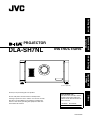 1
1
-
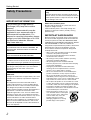 2
2
-
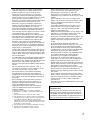 3
3
-
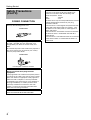 4
4
-
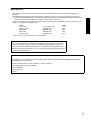 5
5
-
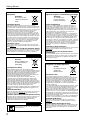 6
6
-
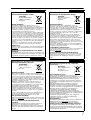 7
7
-
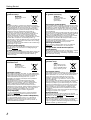 8
8
-
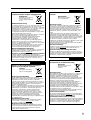 9
9
-
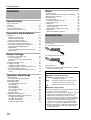 10
10
-
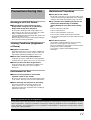 11
11
-
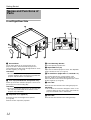 12
12
-
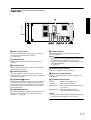 13
13
-
 14
14
-
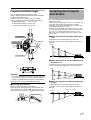 15
15
-
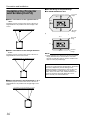 16
16
-
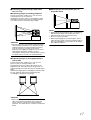 17
17
-
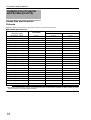 18
18
-
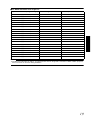 19
19
-
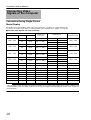 20
20
-
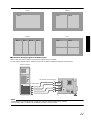 21
21
-
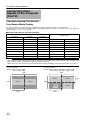 22
22
-
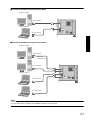 23
23
-
 24
24
-
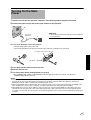 25
25
-
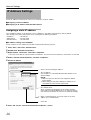 26
26
-
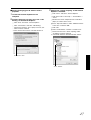 27
27
-
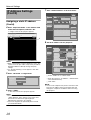 28
28
-
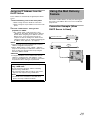 29
29
-
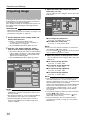 30
30
-
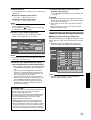 31
31
-
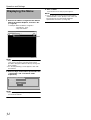 32
32
-
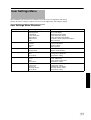 33
33
-
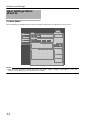 34
34
-
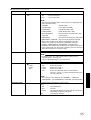 35
35
-
 36
36
-
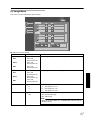 37
37
-
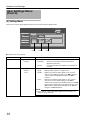 38
38
-
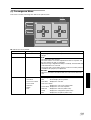 39
39
-
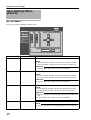 40
40
-
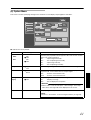 41
41
-
 42
42
-
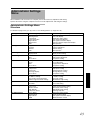 43
43
-
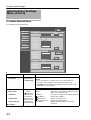 44
44
-
 45
45
-
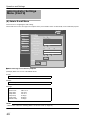 46
46
-
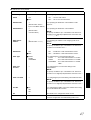 47
47
-
 48
48
-
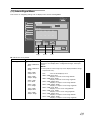 49
49
-
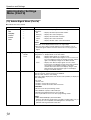 50
50
-
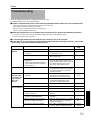 51
51
-
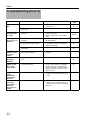 52
52
-
 53
53
-
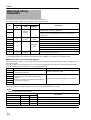 54
54
-
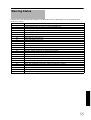 55
55
-
 56
56
-
 57
57
-
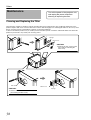 58
58
-
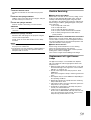 59
59
-
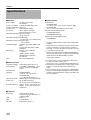 60
60
-
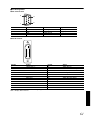 61
61
-
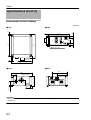 62
62
-
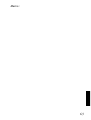 63
63
-
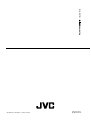 64
64
JVC DLA-SH7NLG User manual
- Category
- Data projectors
- Type
- User manual
- This manual is also suitable for
Ask a question and I''ll find the answer in the document
Finding information in a document is now easier with AI
Related papers
-
JVC DLA-SH4KNLG User manual
-
JVC DLA-SH4K User manual
-
JVC LCT2078 User manual
-
JVC DLA-SX21U, DLA-SX21E, DLA-SX21SU, DLA-SX21SE User manual
-
JVC DLA-SX21E User manual
-
JVC JVC DLA-X700R User manual
-
JVC DLA-HD10K-SYS User manual
-
JVC DLA-X35W User manual
-
JVC GZ-MC500EK Owner's manual
-
JVC Europe DLA-HD1BE User manual
Other documents
-
Meridian D-ILA 1080MF1 User manual
-
Meridian D-ILA 1080MF2 User manual
-
Barco LX-5 User manual
-
Panasonic BL-C20 User manual
-
Eiki LC-X800 User manual
-
De Dietrich DHD7125X Owner's manual
-
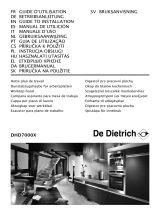 De Dietrich DHD7000X Owner's manual
De Dietrich DHD7000X Owner's manual
-
Hoover SP60DSR6 001 Handy+ User manual
-
Candy CFT910/2SX User manual
-
De Dietrich DHD784X Owner's manual