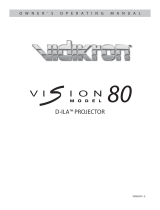Page is loading ...

PROJECTOR
DLA-SH4K
INSTRUCTIONS
LCT2370-001B
Getting Started Setup
Operation and
Settings
Others
For Customer use :
Enter below the serial No. which is
located on the bottom side of the
cabinet. Retain this information for
future reference.
Model No. DLA-SH4K
Serial No.
Thank you for purchasing this JVC product.
Please study this instruction manual carefully before
starting to operate the unit, in order to use the unit correctly.
We take no responsibility for any problems resulting from
misuse of this unit by operating this equipment other than
instructed in this manual.
DLA-SH4_EN.book Page 1 Tuesday, January 15, 2008 6:07 PM

2
Getting Started
IMPORTANT INFORMATION
About the installation place
Do not install the projector in a place that cannot
support its weight securely.
If the installation place is not sturdy enough, the
projector could fall or overturn, possibly causing
personal injury.
IMPORTANT SAFEGUARDS
Electrical energy can perform many useful functions.
This unit has been engineered and manufactured to
assure your personal safety. But IMPROPER USE CAN
RESULT IN POTENTIAL ELECTRICAL SHOCK OR
FIRE HAZARD. In order not to defeat the safeguards
incorporated into this product, observe the following
basic rules for its installation, use and service. Please
read these Important Safeguards carefully before use.
- All the safety and operating instructions should be
read before the product is operated.
- The safety and operating instructions should be
retained for future reference.
- All warnings on the product and in the operating
instructions should be adhered to.
- All operating instructions should be followed.
- Place the projector near a wall outlet where the plug
can be easily unplugged.
- Unplug this product from the wall outlet before
cleaning. Do not use liquid cleaners or aerosol
cleaners. Use a damp cloth for cleaning.
- Do not use attachments not recommended by the
product manufacturer as they may be hazardous.
- Do not use this product near water. Do not use
immediately after moving from a low temperature to
high temperature, as this causes condensation, which
may result in fire, electric shock, or other hazards.
- Do not place this product on an unstable cart, stand,
or table. The product may fall, causing serious injury
to a child or adult, and serious damage to the product.
The product should be mounted according to the
manufacturer’s instructions, and should use a mount
recommended by the manufacturer.
- When the product is used on a cart,
care should be taken to avoid quick
stops, excessive force, and uneven
surfaces which may cause the
product and cart to overturn,
damaging equipment or causing
possible injury to the operator.
- Slots and openings in the cabinet
are provided for ventilation. These ensure reliable
operation of the product and protect it from
overheating. These openings must not be blocked or
covered. (The openings should never be blocked by
placing the product on bed, sofa, rug, or similar
surface. It should not be placed in a built-in installation
such as a bookcase or rack unless proper ventilation
is provided and the manufacturer’s instructions have
been adhered to.) For proper ventilation, separate the
product from other equipment, which may prevent
ventilation and keep a distance (See page 11).
- This product should be operated only with the type of
power source indicated on the label. If you are not
sure of the type of power supply to your home, consult
your product dealer or local power company.
- This product is equipped with a three-wire plug. This
plug will fit only into a grounded power outlet. If you
are unable to insert the plug into the outlet, contact
your electrician to install the proper outlet. Do not
defeat the safety purpose of the grounded plug.
Safety Precautions
WARNING:
TO PREVENT FIRE OR SHOCK HAZARDS, DO NOT
EXPOSE THIS APPLIANCE TO RAIN OR MOISTURE.
WARNING:
THIS APPARATUS MUST BE EARTHED.
CAUTION:
To reduce the risk of electric shock, do not remove
cover. Refer servicing to qualified service personnel.
This projector is equipped with a 3-blade grounding type
plug to satisfy FCC rule. If you are unable to insert the
plug into the outlet, contact your electrician.
FCC INFORMATION (U.S.A. only)
CAUTION:
Changes or modification not approved by JVC could
void the user’s authority to operate the equipment.
NOTE:
This equipment has been tested and found to comply with
the limits for a Class A digital device, pursuant to Part 15
of the FCC Rules. These limits are designed to provide
reasonable protection against harmful interference when
the equipment is operated in a commercial environment.
This equipment generates, uses, and can radiate radio
frequency energy and, if not installed and used in
accordance with the instruction manual, may cause
harmful interference to radio communications. Operation
of this equipment in a residential area is likely to cause
harmful interference in which case the user will be
required to correct the interference at his own expense.
MACHINE NOISE INFORMATION (Germany only)
Changes Machine Noise Information Ordinance 3.
GSGV, January 18, 1991: The sound pressure level
at the operator position is equal or less than 70 dB
(A) according to ISO 7779.
DLA-SH4_EN.book Page 2 Tuesday, January 15, 2008 6:07 PM

3
- Power-supply cords should be routed so that they are
not likely to be walked on or pinched by items placed
upon or against them. Pay particular attention to cords
at doors, plugs, receptacles, and the point where they
exit from the product.
- For added protection of this product during a lightning
storm, or when it is left unattended and unused for
long periods of time, unplug it from the wall outlet and
disconnect the cable system. This will prevent
damage to the product due to lightning and power line
surges.
- Do not overload wall outlets, extension cords, or
convenience receptacles on other equipment as this
can result in a risk of fire or electric shock.
- Never push objects of any kind into this product
through openings as they may touch dangerous
voltage points or short out parts that could result in a
fire or electric shock. Never spill liquid of any kind on
the product.
- Do not attempt to service this product yourself as
opening or removing covers may expose you to
dangerous voltages and other hazards. Refer all
service to qualified service personnel.
-
Unplug this product from the wall outlet and refer
service to qualified service personnel under the
following conditions:
a) When the power supply cord or plug is damaged.
b) If liquid has been spilled, or objects have fallen on the
product.
c) If the product has been exposed to rain or water.
d) If the product does not operate normally by following the
operating instructions. Adjust only those controls that are
covered by the Operation Manual, as an improper
adjustment of controls may result in damage and will often
require extensive work by a qualified technician to restore
the product to normal operation.
e) If the product has been dropped or damaged in any way.
f) When the product exhibits a distinct change in
performance - this indicates a need for service.
- When replacement parts are required, be sure the
service technician has used replacement parts
specified by the manufacturer or with same
characteristics as the original part. Unauthorized
substitutions may result in fire, electric shock, or other
hazards.
-
Upon completion of any service or repairs to this
product, ask the service technician to perform safety
checks to determine that the product is in proper
operating condition.
- The product should be placed more than one foot
away from heat sources such as radiators, heat
registers, stoves, and other products (including
amplifiers) that produce heat.
- When connecting other products such as VCR’s, and
DVD players, you should turn off the power of this
product for protection against electric shock.
- Do not place combustibles behind the cooling fan. For
example, cloth, paper, matches, aerosol cans or gas
lighters that present special hazards when over
heated.
- Do not look into the projection lens while the
illumination lamp is turned on. Exposure of your eyes
to the strong light can result in impaired eyesight.
- Do not look into the inside of this unit through vents
(ventilation holes), etc. Do not look at the illumination
lamp directly by opening the cabinet while the
illumination lamp is turned on. The illumination lamp
also contains ultraviolet rays and the light is so
powerful that your eyesight can be impaired.
- Do not drop, hit, or damage the light-source lamp
(lamp unit) in any way. It may cause the light-source
lamp to break and lead to injuries. Do not use a
damaged light source lamp. If the light-source lamp is
broken, ask your dealer to repair it. Fragments from a
broken light-source lamp may cause injuries.
- The light-source lamp used in this projector is a high
pressure lamp. Be careful when disposing of the
lightsource lamp. If anything is unclear, please consult
your dealer.
- Do not ceiling-mount the projector to a place which
tends to vibrate; otherwise, the attaching fixture of the
projector could be broken by the vibration, possibly
causing it to fall or overturn, which could lead to
personal injury.
- Use only the accessory cord designed for this product
to prevent shock.
*DO NOT allow any unqualified person to
install the unit.
Be sure to ask your dealer to install the unit (e.g.
attaching it to the ceiling) since special technical
knowledge and skills are required for installation. If
installation is performed by an unqualified person, it
may cause personal injury or electrical shock.
DLA-SH4_EN.book Page 3 Tuesday, January 15, 2008 6:07 PM

4
Getting Started
POWER CONNECTION
Safety Precautions (Cont’d)
The power supply voltage rating of this product is
AC110 V – 120 V, AC200 V – 240 V, the power cord
attached conforms to the following power supply
voltage. Use only the power cord designated by our
dealer to ensure Safety and EMC.
When it is used by other power supply voltage,
power cable must be changed.
Ensure that the power cable used for the projector is
the correct type for the AC outlet in your country.
Consult your product dealer.
Power cord
For European continent countries:
AC200 V – 240 V
(3.3 m)
Power cord
Power supply voltage:
AC110 V – 120 V
(3.3 m)
WARNING:
Do not cut off the main plug from this
equipment.
If the plug fitted is not suitable for the power points in
your home or the cable is too short to reach a power
point, then obtain an appropriate safety approved
extension lead or adapter or consult your dealer.
If nonetheless the mains plug is cut off, dispose of
the plug immediately, to avoid a possible shock
hazard by inadvertent connection to the main
supply. If a new main plug has to be fitted, then
follow the instruction given below.
WARNING:
THIS APPARATUS MUST BE EARTHED.
IMPORTANT:
The wires in the mains lead on this product are
colored in accordance with the following cord:
Green-and-yellow : Earth
Blue : Neutral
Brown : Live
As these colors may not correspond with the colored
making identifying the terminals in your plug,
proceed as follows:
The wire which is colored green-and-yellow must be
connected to the terminal which is marked M with
the letter E or the safety earth or colored green or
green-and-yellow.
The wire which is colored blue must be connected to
the terminal which is marked with the letter N or
colored black.
The wire which is colored brown must be connected
to the terminal which is marked with the letter L or
colored red.
DLA-SH4_EN.book Page 4 Tuesday, January 15, 2008 6:07 PM

5
EMC Supplement
-
This equipment is in conformity with the provisions and protection requirements of the corresponding European Directives.
This equipment is designed for professional projector appliances and can be used in the following environments.
● Controlled EMC environment (for example purpose built broadcasting or recording studio), and the rural outdoors
environment (far away from railways, transmitters, overhead power lines, etc).
In order to keep the best performance and furthermore for electromagnetic compatibility we recommend to use the
cables not exceeding the following length:
Cables Length
Power cord Power supply cord 3.3 m
DVI (X4) Cable Shielded cable 5.0 m
USB Cable Shielded cable 2.0 m
LAN Cable Shielded cable 2.0 m
RS-232C Cable Shielded cable 1.6 m
● The inrush current of this apparatus is 9.705 amperes.
WARNING
This is a Class A product. In a domestic environment this product may cause radio
interference in which case the user may be required to take adequate measures.
In case where the strong electromagnetic waves or magnetism are near the signal
cable, the picture will contain noise. In such cases, please keep the cable away from
the sources of the disturbance.
Dear Customer,
This apparatus is in conformance with the valid European directives and standards regarding electromagnetic
compatibility and electrical safety.
European representative of Victor Company of Japan, Limited is:
JVC Technology Centre Europe GmbH
Company name changed in:
JVC Technical Services Europe GmbH
Postfach 10 05 52
61145 Friedberg
Germany
DLA-SH4_EN.book Page 5 Tuesday, January 15, 2008 6:07 PM

6
Getting Started
Getting Started
Safety Precautions . . . . . . . . . . . . . . . . . . . . . . . . . . . 2
Contents . . . . . . . . . . . . . . . . . . . . . . . . . . . . . . . . . . . 6
Check the Accessories/Optional Accessories . . . . . . . 6
Optional Accessories . . . . . . . . . . . . . . . . . . . . . . . . 6
Features . . . . . . . . . . . . . . . . . . . . . . . . . . . . . . . . . . . 7
How to Read this Manual . . . . . . . . . . . . . . . . . . . . . . 7
Precautions During Use . . . . . . . . . . . . . . . . . . . . . . . 8
Names and Functions of Parts . . . . . . . . . . . . . . . . . . 9
Setup
Installation . . . . . . . . . . . . . . . . . . . . . . . . . . . . . . . . . 11
Minimum Space Required . . . . . . . . . . . . . . . . . . . 11
Projector Installation . . . . . . . . . . . . . . . . . . . . . . . 12
Installing the Projector and Screen . . . . . . . . . . . . 12
Screen Size and Projection Distance . . . . . . . . . . 15
Connecting Video Signals of the Computer . . . . . . . 16
Connection During Single-Screen Mode Display . . .16
Connection During Two-Screen/
Four-Screen Mode Display . . . . . . . . . . . . . . . . . . 18
Connection Using a LAN Cable . . . . . . . . . . . . . . . . . 20
Connection Example . . . . . . . . . . . . . . . . . . . . . . . 20
Specifications of PC for Controlling this Projector . . . 20
Configuring the Network Settings . . . . . . . . . . . . . . . 20
Using the Mail Delivery Feature . . . . . . . . . . . . . . . . 21
Connection Example . . . . . . . . . . . . . . . . . . . . . . . 21
Operation and Settings
Projecting Image . . . . . . . . . . . . . . . . . . . . . . . . . . . . 22
Useful Features During Projection . . . . . . . . . . . . . 23
Settings Menu . . . . . . . . . . . . . . . . . . . . . . . . . . . . . . 24
Main Menu . . . . . . . . . . . . . . . . . . . . . . . . . . . . . . . 24
Image Menu . . . . . . . . . . . . . . . . . . . . . . . . . . . . . . 26
Setting Menu . . . . . . . . . . . . . . . . . . . . . . . . . . . . . 27
Convergence Menu . . . . . . . . . . . . . . . . . . . . . . . . 28
Lens Menu . . . . . . . . . . . . . . . . . . . . . . . . . . . . . . . 29
Option Menu . . . . . . . . . . . . . . . . . . . . . . . . . . . . . 30
Network Menu . . . . . . . . . . . . . . . . . . . . . . . . . . . . 31
Mail Menu . . . . . . . . . . . . . . . . . . . . . . . . . . . . . . . 32
RS-232C Interface . . . . . . . . . . . . . . . . . . . . . . . . . . . 34
Communication Specifications . . . . . . . . . . . . . . . . 34
Command Format . . . . . . . . . . . . . . . . . . . . . . . . . 34
Others
Maintenance . . . . . . . . . . . . . . . . . . . . . . . . . . . . . . . 36
Cleaning and Replacing the Filter . . . . . . . . . . . . . 36
Routine Servicing . . . . . . . . . . . . . . . . . . . . . . . . . 37
Replacement of Light Source Lamp . . . . . . . . . . . 37
Troubleshooting . . . . . . . . . . . . . . . . . . . . . . . . . . . . . 38
What to do when these messages are displayed . . . 40
Warnings Using Indicators . . . . . . . . . . . . . . . . . . . . 41
Latest Error . . . . . . . . . . . . . . . . . . . . . . . . . . . . . . . . 42
Specifications . . . . . . . . . . . . . . . . . . . . . . . . . . . . . . 43
Dimensional Outline Drawing . . . . . . . . . . . . . . . . . . 45
For the US market (x1)
For the EU market (x1)
● Other items include the instruction manual, and other
printed materials.
Optional Accessories
● Replacement filter/sponge (front)
LC43009-001A (Filter)
LC43030-001A (Sponge)
● Replacement filter/sponge (right side)
LC43009-002A (Filter)
LC43030-002A (Sponge)
Contents
Check the Accessories/
Optional Accessories
Power Cord
For USA (3.3 m)
Power Cord
For European
continent countries
(3.3 m)
DLA-SH4_EN.book Page 6 Tuesday, January 15, 2008 6:07 PM

7
Ultra-high resolution, high contrast,
and high quality projector
Ultra-high resolution of 40962400
This projector comes with a newly developed 1.27" and
40962400 pixel D-ILA (Direct-drive Image Light
Amplifier) device, and achieves an ultra-high resolution of
9.83 million pixels, which is four times that of full HD.
High contract ratio of 10,000:1
A high contrast ratio of 10,000:1 (native) is achieved
through combining the D-ILA device with WireGrid
(inorganic reflective polarizing plate) that is employed in
the new optical engine.
High flexible installation
Design is compact and light, and enables
stacking
● This product is about 65 % the size of existing JVC
projectors of the same class, and its weight is as light
as 55 kg (excluding lens).
● Stackable design enhances installation for special
applications (e.g. 3D).
Vertical/Horizontal lens shift
This projector enables not only vertical (±50 %), but also
horizontal (±25 %) lens shift, which enables a larger
degree of flexibility in the layout.
Inclined installation
This product can be installed at a tilt angle of up to ±90°,
which provides greater flexibility in the location of the
projection screen.
Low power consumption
This product helps to save power with a consumption of
not more than 1.5 kW.
User-friendly interface and high
operability
Equipped with DVI (Dual-Link)
4 input terminals
Network-supported
● In addition to the conventional RS-232C, it also
provide support for connection using Ethernet.
You can make adjustments or configure settings from
the web browser on the PC without having to install
any special software.
● Network connection enables you to make perform
adjustment or configure settings for multiple projectors
using a single PC.
● The Email feature enables you to send reports on the
lamp replacement timing or error messages to a
remote location.
Comes with various built-in test patterns (six
types including Cross Hatch, Color Bars, etc.)
Enables image adjustment without the need of external
signal sources.
Features that enable flexible
display and expression
Supports multi screens (single screen, two-
screen, and four-screen modes)
Comes with three types of built-in gamma tables.
Enables configuration of gradation expression
settings according to the video image
Features
How to Read this Manual
How to Read this Manual
Symbols used in this manual
CAUTION : Describes precautions to note when
operating this product.
NOTE : Describes reference information, such
as functions and restrictions during use.
A
: Indicates the page or section to refer to.
Content of this manual
● Personal computers or computers are expressed as
computers or PCs in this manual.
● Contents of this manual are the copyright of JVC. All
rights reserved. Unauthorized reproduction and
duplication of this manual, in whole or in part,
without the permission of JVC is strictly prohibited.
● The names of other companies’ products that
appear in this manual are the trademark or
registered trademark of the respective companies.
Symbols such as ™, , and are omitted in this
manual.
● Designs, specifications, and other details described
in this manual may be modified for improvement
without prior notice.
DLA-SH4_EN.book Page 7 Tuesday, January 15, 2008 6:07 PM

8
Getting Started
Burning-in of D-ILA Device
oDo not allow the same still picture to be
projected for a long time or an abnormally
bright video image to be projected
Do not project still images with a high brightness or
high contrast on the screen for a long time. This
video image could be burnt into the D-ILA device.
Pay special attention when projecting video games and
computer program images.
Motion images such as normal video playback images
do not pose the burning-in problem.
Viewing Conditions (Brightness
of Room)
oBrightness of the room
Avoid direct exposure of screen to direct sunlight
and lights such as by using a curtain. Images can be
well projected by darkening the brightness of the
room.
oDo not view screen for prolonged hours
Looking at the screen continually for a prolonged
time is tiring to the eyes. Allow your eyes to rest at
intervals.
oDo not use this unit when image flickers
due to installation conditions and environment. This
may cause your eyesight to deteriorate.
Environment of Use
oDo not use this projector in rooms with
cigarette smoke or oily smoke
Do not use this projector in rooms with cigarette
smoke or oily smoke. This may cause the unit to
malfunction.
oWhen mounting this projector to the ceiling
Check the temperature around the projector unit.
When a heater is in use, the ceiling may reach a
temperature higher than anticipated, hence leading
to malfunction of the unit.
Maintenance Procedures
oClean dirt on the cabinet
with a soft cloth. In case of heavy soiling, soak a
cloth in neutral detergent diluted with water, wring
dry and wipe, followed by wiping again using a dry
cloth.
oPay attention to the following to prevent the
cabinet from deteriorating in condition,
getting damaged, or the paint from coming
off.
● Do not wipe with a stiff cloth
● Do not wipe with force
● Do not wipe with thinner or benzene
● Do not spray volatile chemicals like insecticide
● Do not allow prolonged contact with rubber or plastic
products
oClean dirt on the lens
using commercial blowers or lens cleaning papers
(for cleaning glasses and cameras).
Do not use fluid-type cleaning agents. This may lead to
peeling of the surface coating film.
Lens surface is fragile. Avoid rubbing it hard or
knocking it.
Precautions During Use
Gauging replacement time of components
This product comes with replacement components required for maintaining the functions of this product, such as
optical components, cooling fan and filters. The timing for replacing components varies considerably according to
the frequency and environment of use. For details on replacement of components (except filters), please consult
any nearby JVC servicing center.
DLA-SH4_EN.book Page 8 Tuesday, January 15, 2008 6:07 PM

9
Front/Right Side
A Air Inlet/Filter
The air inlets absorb air to cool the interior of the
projector. A filter is mounted inside the projector to
remove dirt in the air that enters through the inlets. Clean
the filter regularly. (A Page 36)
CAUTION:
● Do not block the air inlets with papers, cloth, or soft
cushions. Doing so may cause heat to trap inside the
projector and result in fire or malfunction.
B Lens Cap
Fit the cap on the lens when this projector is not in use to
prevent the lens from becoming dirty.
CAUTION:
● Do not project images with the lens cap attached. The
lens cap may be deformed due to the heat, or the
projector may malfunction.
C Lens
This projector makes use of a x1.22 power zoom lens.
Remove the lens cap before projection.
D Adjustable Feet (x 4)
Adjust the feet until the projector is level. The adjustable
range is 20 mm for each. (A Page 12)
E Air Inlet/Filter
The air inlets absorb air to cool the interior of the
projector. A filter is mounted inside the projector to
remove dirt in the air that enters through the inlets. Clean
the filter regularly. (A Page 36)
Names and Functions of Parts
Intake air
Intake air
A
B C D E
DLA-SH4_EN.book Page 9 Tuesday, January 15, 2008 6:07 PM

10
Getting Started
Rear
F [DVI 1 to 4] Terminal
This is an input terminal for video signals. Connect it to
the video output terminal of the computer.
(A Page 17, 19)
G
Vent Hole
Warm air exits from the hole after cooling the projector.
CAUTION:
● Do not block the vent holes with papers, cloth, or soft
cushions. Doing so may cause heat to trap inside the
projector and result in fire or malfunction.
H Vent Hole (For Lamp)
Warm air exits from the hole after cooling the lamp.
I Main Power Supply Switch
Use this to turn ON/OFF the main power supply of the
projector unit.
J AC Power Input Terminal
Connect the supplied cord to this terminal.
K [STANDBY/ON] Indicator
Lit (Red) : When in the standby mode.
Lit (Green) : When power is supplied.
Blinking (Red) : When in the cooling (cool down)
mode. (A Page 23)
Blinking (Green) : When the projected image is
temporarily hidden. (A Page 23)
NOTE:
● For details on indicator displays during warnings, refer
to “Warnings Using Indicators”. (A Page 41)
L [LAMP] Indicator
This indicator lights up when the lamp time exceeds 1400
hours.
NOTE:
● For details on indicator displays during warnings, refer
to “Warnings Using Indicators”. (A Page 41)
● A lamp life message appears when the lamp time has
exceeded 1500 hours. (A Page 40)
M [WARNING] Indicator
This indicator lights up when abnormality occurs on this
projector. For details, refer to “Warnings Using
Indicators”. (A Page 41)
N [OPERATE I/B] Button
Pressing this button for one second or longer when in the
standby mode (main power supply is ON) turns on the
power of the projector unit. Pressing it for one second or
longer when the power is ON switches the projector to
the standby mode.
O [RS-232C] Terminal
This is the RS-232C interface-specific terminal. This
projector can be controlled by connecting it to a computer
using a RS-232C cable.
P [LAN] Terminal
Enables control of this projector using a computer that is
connected to the network.
Q [USB] Terminal
Enables control of this projector by connecting it to a
computer.
Names and Functions of Parts
(Cont’d)
OPERATE I/B
DVI 3
USB
LAN
RS-232C
STANDBY/ON
CONTROL
LAMP
WARNING
DVI 4
DVI 1
DVI 2
FG H IJ
KLMN
O
P
Q
FG H IJ
KLMN
O
P
Q
Exhaust air
DLA-SH4_EN.book Page 10 Tuesday, January 15, 2008 6:07 PM

11
Setup
Please read the following carefully when installing this unit.
Minimum Space Required
Do not use a cover that may enclose this unit or block the air inlets/vent holes. Allow sufficient space around this unit.
When this unit is enclosed in a space with dimensions as indicated below, ventilate accordingly so that the internal and
external temperatures are the same.
When using one set of projector
When using two sets of projectors side by side
When the projector is suspended
NOTE:
● To prevent the projector from falling or toppling, it is
recommended that the holder be fastened to the unit
using bolts.
● To mount the projector to the ceiling, mount a special
shelf to the ceiling, followed by installing the unit on
the shelf. For safety and maintenance purposes,
equipment that eases adjustment to a suitable height
for maintenance is required.
CAUTION:
●
Special expertise and techniques are required for
mounting this unit. Be sure to ask your dealer or a
specialist to perform mounting.
Installation
300 mm
600 mm600 mm
300 mm
600 mm
300 mm
1,300 mm
600 mm
300 mm
600 mm
640 mm
300 mm and
above
DLA-SH4_EN.book Page 11 Tuesday, January 15, 2008 6:07 PM

12
Setup
Projector Installation
You can install this projector between 90.
Images will be properly displayed if the horizontal angle
is between the range of 5.
CAUTION:
●
To ceiling-mount this unit, special expertise and skills are
necessary. Make to sure request the authorized dealer or
specialized work contractors for installation.
● The projector cannot be installed upside down.
Adjusting the Inclination
Adjust the horizontal angle of the projector.
Lift the projector and turn the nut of the adjustable foot
with a spanner in the direction indicated by the arrow to
extend or retract the foot. The adjustable range is 20 mm.
Installing the Projector and Screen
It is recommended that this projector be installed at right
angle to the screen.
You can shift the projection screen position vertically
between 0 % to ±50 %, and horizontally between 0 % to
±25 %. (Lens shift feature)
When shift amount in the upward direction is
+50 %
Install the projector such that the lower end of the
projection screen is at the same height as the center of
the lens.
When shift amount in the upward/downward
direction is 0 %
Install the projector such that the center of the projection
screen is at the same height as the center of the lens.
When shift amount in the downward direction is
–50 %
Install the projector such that the upper end of the
projection screen is at the same height as the center of
the lens.
Installation (Cont’d)
90
90
55
Extend Retract
Screen
Center Line of Lens
90 90 90
Screen
90 90 90
Center Line of Lens
Screen
90 90 90
Center Line of Lens
DLA-SH4_EN.book Page 12 Tuesday, January 15, 2008 6:07 PM

13
When shift amount in the right direction is
+25 %
Install the projector such that the center of the lens is
aligned with the 1/4 position from the left edge of the
screen.
When shift amount in the left/right direction
is 0 %
Install the projector such that the center of the lens is
aligned with the center of the screen.
When shift amount in the left direction is –25 %
Install the projector such that the center of the lens is
aligned with the 1/4 position from the right edge of the
screen.
Movable Range of Projected Image
NOTE:
● When using the lens shift feature, do not exceed the
range (shift amount) as shown above. If the shift
amount exceeds the range as shown, shadows will
appear on the projected image.
When light passes through the glass of
projection booth
NOTE:
● When light passes through the glass, the quantity of
light decreases. Make sure that the glass of the
projection booth is not more than one piece.
● Do not use glass if possible.
● When projecting light on an inclined glass surface,
adjust the glass angle as well as installation angle of
this unit accordingly to prevent impact on the image
due to diffuse reflection.
25 %
50 %
50 %
25 %
DLA-SH4_EN.book Page 13 Tuesday, January 15, 2008 6:07 PM

14
Setup
Installing the Projector and
Screen (Cont’d)
Overlaying projected images
Projecting images by stacking projectors
The lens shift feature enables you to use up to three
stacked projectors at the same time.
Stacking projectors enhances the brightness level, and
helps to project images that are sufficiently bright even
when the venue is relatively big or bright.
CAUTION:
●
When the projectors are stacked together during use,
ensure that the installation site is sufficiently strong and
there is proper air cooling around the projectors.
Take the necessary measures to prevent the
projectors from toppling or falling off so as to ensure
safety during emergency situations, such as
earthquakes, and to prevent accidents from occurring.
For details, please consult your authorized dealer.
Projecting images by arranging projectors
side by side
The lens shift feature enables you to use up to two
projectors that are arranged side by side.
Arranging two projectors side by side enhances the
brightness level, and helps to project images that are
sufficiently bright even when the venue is relatively big or
bright.
When projecting images by arranging the projectors side
by side, adjust the shift amount of both projectors
accordingly to superimpose the images.
NOTE:
● When using the projectors by arranging them side by
side, ensure that the installation site is sufficiently
strong and there is proper air cooling around the
projectors. For details, please consult your authorized
dealer. (A Page 11)
Installation (Cont’d)
DLA-SH4_EN.book Page 14 Tuesday, January 15, 2008 6:07 PM

15
Screen Size and Projection
Distance
Adjust the distance from the lens to the screen to achieve your desired screen size.
This projector uses a 1.22x power zoom lens for projection.
NOTE:
● The distance indicated in the table is an estimated value when an image with a resolution of 40962400 is projected.
Please use them as reference during installation.
Projection Screen Size
(Diagonal Length)
Image Width
Projection distance
Tele End Wide End
80" (Approx. 2.03 m) 1.75 m 3.19 m 2.58 m
90" (Approx. 2.29 m) 1.97 m 3.60 m 2.91 m
100" (Approx. 2.54 m) 2.19 m 4.01 m 3.25 m
110" (Approx. 2.79 m) 2.41 m 4.42 m 3.58 m
120" (Approx. 3.05 m) 2.63 m 4.83 m 3.91 m
130" (Approx. 3.30 m) 2.85 m 5.24 m 4.25 m
140" (Approx. 3.56 m) 3.07 m 5.65 m 4.58 m
150" (Approx.3.81 m) 3.29 m 6.06 m 4.91 m
160" (Approx. 4.06 m) 3.51 m 6.46 m 5.25 m
170" (Approx. 4.32 m) 3.73 m 6.87 m 5.58 m
180" (Approx. 4.57 m) 3.94 m 7.28 m 5.91 m
190" (Approx. 4.83 m) 4.16 m 7.69 m 6.24 m
200" (Approx. 5.08 m) 4.38 m 8.10 m 6.58 m
210" (Approx. 5.33 m) 4.60 m 8.51 m 6.91 m
220" (Approx. 5.59m) 4.82 m 8.92 m 7.24 m
230" (Approx. 5.84 m) 5.04 m 9.33 m 7.58 m
240" (Approx. 6.10 m) 5.26 m 9.74 m 7.91 m
250" (Approx. 6.35 m) 5.48 m 10.15 m 8.24 m
260" (Approx. 6.60 m) 5.70 m 10.55 m 8.58 m
270" (Approx. 6.86 m) 5.92 m 10.96 m 8.91 m
280" (Approx. 7.11 m) 6.14 m 11.37 m 9.24 m
290" (Approx. 7.37 m) 6.36 m 11.78 m 9.57 m
300" (Approx. 7.62 m) 6.57 m 12.19 m 9.91 m
DLA-SH4_EN.book Page 15 Tuesday, January 15, 2008 6:07 PM

16
Setup
Connection During Single-Screen
Mode Display
The single-screen mode displays signals (up to four signals) from a computer as a single video image.
To select to the single-screen mode, set “Display Mode” in the Setting menu to “Single”. (A Page 27)
Possible Input Signals and Projected Image
NOTE:
● This projector converts the frame rate to 60 Hz regardless of the synchronizing signal frequency at the computer’s end.
● If the resolution of the PC is 20481200 or lower, images are displayed upon doubling the number of the vertical and
horizontal pixels.
Connecting Video
Signals of the Computer
Computer
Projector Terminal for
Connection
Output Status
Displayed
Projector Image
Resolution
Channel
Link Status
4096
2400
2ch Dual
DVI 1, DVI 3 2 Stripes
2048
2400
4096
2400
4ch Single
DVI 1 - DVI 4
Cross
2048
1200
4 Stripes
1024
2400
4096
2160
2ch Dual
DVI 1, DVI 3 2 Stripes
2048
2160
4096
2160
4ch Single
DVI 1 - DVI 4
Cross
2040
1080
4 Stripes
1024
2160
3840
2400
2ch Dual
DVI 1, DVI 3 2 Stripes
1920
2400
3840
2400
4ch Single
DVI 1 - DVI 4
Cross
1920
1200
4 Stripes
960
2400
3840
2160
2ch Dual
DVI 1, DVI 3 2 Stripes
1920
2160
3840
2160
4ch Single
DVI 1 - DVI 4
Cross
1920
1080
4 Stripes
960
2160
2048
1200
1ch Single
DVI 1
Normal
2048
1200
4096
2400
2048
1080
1ch Single
DVI 1
Normal
2048
1080
4096
2160
1920
1200
1ch Single
DVI 1
Normal
1920
1200
3840
2400
1920
1080
1ch Single
DVI 1
Normal
1920
1080
3840
2160
1600
1200
1ch Single
DVI 1
Normal
1600
1200
3200
2400
1280
1024
1ch Single
DVI 1
Normal
1280
1024
2560
2048
1024
768
1ch Single
DVI 1
Normal
1024
768
2048
1536
800
600
1ch Single
DVI 1
Normal
800
600
1600
1200
640
480
1ch Single
DVI 1
Normal
640
480
1280
960
DLA-SH4_EN.book Page 16 Tuesday, January 15, 2008 6:07 PM

17
Connection During Single-Screen Mode Display
Below is the connection example for four-channel signals from the computer.
For two-channel signals from the computer, connect to the [DVI 1] and [DVI 3] terminals of this projector.
CAUTION:
● Depending on your DVI-D cable, the signal may attenuate and the image become unstable.
● Use of DVI-D cables compliant with the DDWG standard is recommended.
DVI 3DVI 1DVI 1
DVI 4DVI 3DVI 2DVI 1 DVI 1
DVI 4DVI 3
DVI 2
Normal 2 Stripes
4 Stripes Cross
CONTROL
OPERATE I/B
DVI 3
USB
LAN
RS-232C
STANDBY/ON
LAMP
WARNING
DVI 4
DVI 1
DVI 2
DVI-D Cable (Sold Separately)
To DVI Te r m in a l
Desktop Computer
DLA-SH4_EN.book Page 17 Tuesday, January 15, 2008 6:07 PM

18
Setup
Connection During Two-Screen/Four-
Screen Mode Display
The two-screen/four-screen mode enables simultaneous display of signals from two or four computers.
To select the two-screen mode, set “Display Mode” in the Setting menu to “Double”. To select the four-screen mode, set it
to “Cross”. (A Page 27)
Possible Input Signals and Projected Image
NOTE:
● This projector converts the frame rate to 60 Hz regardless of the synchronizing signal frequency at the computer’s end.
● The respective signals are displayed at the center of the split screen.
● When in the two-screen mode, the screen appears blue (or black depending on the setting) when there is no input.
Connecting Video Signals of
the Computer (Cont’d)
Computer 1, Computer 2
Output Status
Resolution
Channel
Link Status
2048
1200
1ch
Single Normal
2048
1200
2048
1080
1ch
Single Normal
2048
1080
1920
1200
1ch
Single Normal
1920
1200
1920
1080
1ch
Single Normal
1920
1080
1600
1200
1ch
Single Normal
1600
1200
1280
1024
1ch
Single Normal
1280
1024
1024
768
1ch
Single Normal
1024
768
800
600
1ch
Single Normal
800
600
640
480
1ch
Single Normal
640
480
4096
DVI 1 DVI 3
2400
2048
4096
DVI 1
DVI 3
DVI 2
DVI 4
2400
1200
2048
Two-Screen Mode
(Example) DVI 1: 19201080,
DVI 3: 19201080
Four-Screen Mode
(Example) DVI 1: 20481200, DVI 2: 19201080,
DVI 3: 1024768, DVI 4: 16001200
DLA-SH4_EN.book Page 18 Tuesday, January 15, 2008 6:07 PM

19
Connection During Two-Screen/Four-Screen Mode Display
Connection Example During Two-Screen Mode
Connection Example During Four-Screen Mode
CAUTION:
● Depending on your DVI-D cable, the signal may attenuate and the image become unstable.
● Use of DVI-D cables compliant with the DDWG standard is recommended.
CONTROL
OPERATE I/B
DVI 3
USB
LAN
RS-232C
STANDBY/ON
LAMP
WARNING
DVI 4
DVI 1
DVI 2
DVI-D Cable (Sold Separately)
To DVI Terminal
Desktop Computer
To DVI Terminal
Laptop Computer
CONTROL
OPERATE I/B
DVI 3
USB
LAN
RS-232C
STANDBY/ON
LAMP
WARNING
DVI 4
DVI 1
DVI 2
DVI-D Cable
(Sold Separately)
To DVI Terminal
Desktop Computer
To DVI Terminal
Laptop Computer
To DVI Terminal
To DVI Terminal
DLA-SH4_EN.book Page 19 Tuesday, January 15, 2008 6:07 PM

20
Setup
You can control this projector using a computer by
connecting the projector and computer to the network
(LAN).
Connection Example
NOTE:
● Use 100Base-TX (Category 5 and above) LAN cables.
Specifications of PC for
Controlling this Projector
NOTE:
● Make use of Internet Explorer Ver. 6.0.
● Windows is either registered trademark or trademark
of Microsoft Corporation in the United States and/or
other countries.
CAUTION:
● The PC specifications above are reference values for
the application software to run smoothly, and are not
intended to guarantee their operation.
Note that the applications may not run smoothly
depending on the condition of use of the respective
users even when the system requirements are
satisfied.
This sections describes the procedures when the IP
address is automatically assigned by the DHCP server.
1 Check to ensure that this projector is
connected to the DHCP server via a LAN
cable
2 Connect the supplied power cord to the
power input terminal of this projector
3 Insert plug into the power outlet on the wall
4 Remove the lens cap
5 Turn on the main power of the projector to
set to [I]
● The [STANDBY/ON], [LAMP], and [WARNING]
indicators light up for about 45 seconds, after which
the [STANDBY/ON] indicator turns red.
6 Launch the web browser on the computer
Connection Using a LAN
Cable
OS Windows XP Professional SP2
Windows XP Home Edition SP2
CPU Pentium3 1 GHz or higher
Memory 256 MB and above
CONTROL
DVI 3
USB
LAN
RS-232C
STANDBY/ON
LAMP
WARNING
DVI 4
DVI 1
DVI 2
LAN1
WAN
LAN2 LAN3 LAN4
OPERATE I/B
Router
(DHCP Server)
LAN
To Network
Terminal
To LA N
Terminal
Configuring the Network
Settings
5
2
3
Power Cord
(Supplied)
DLA-SH4_EN.book Page 20 Tuesday, January 15, 2008 6:07 PM
/